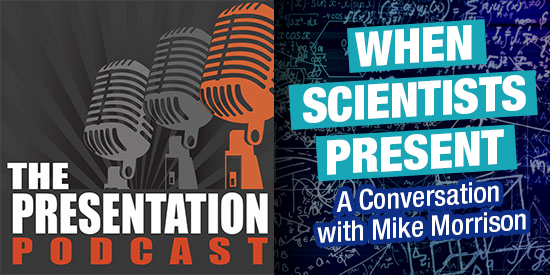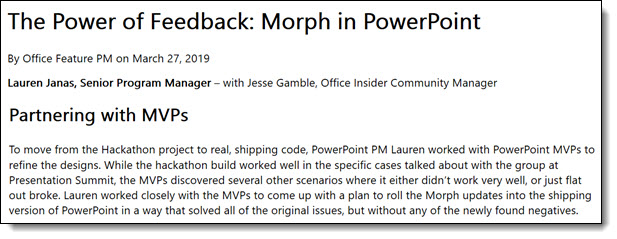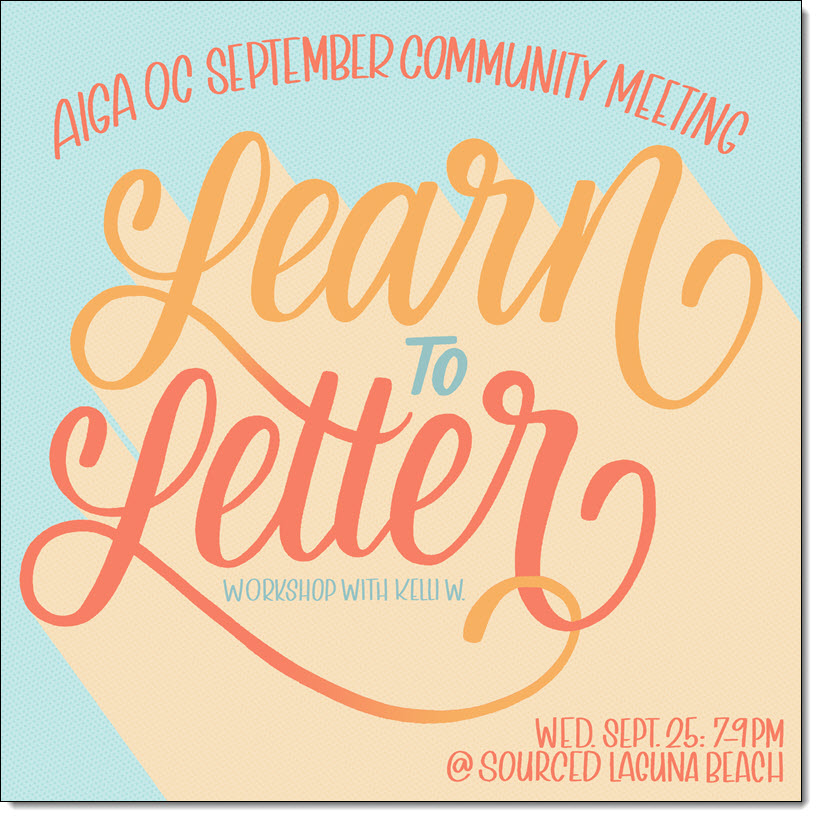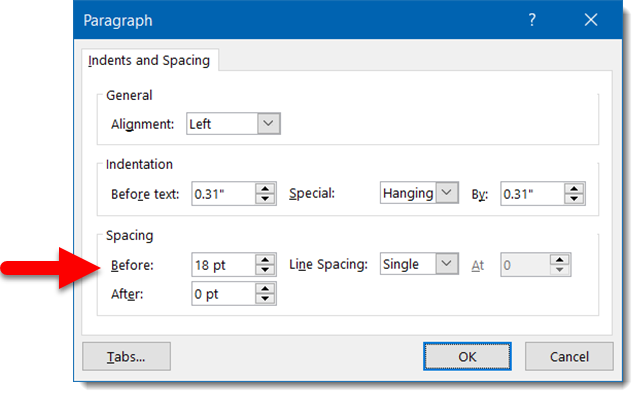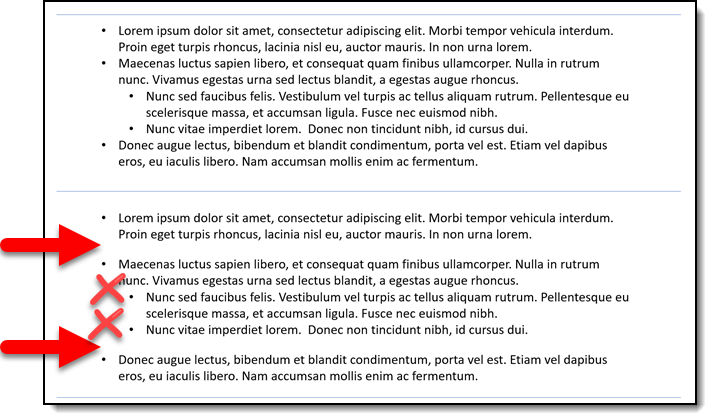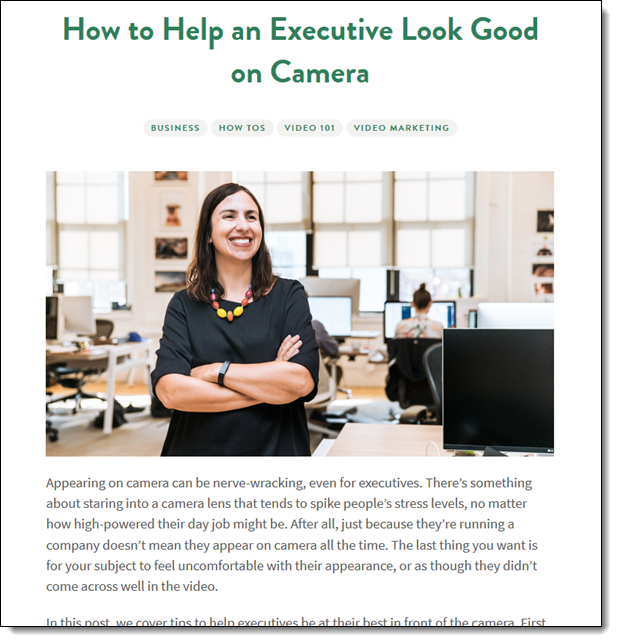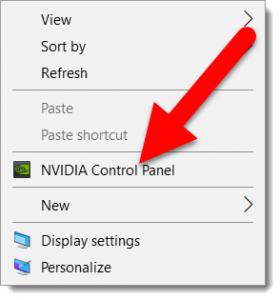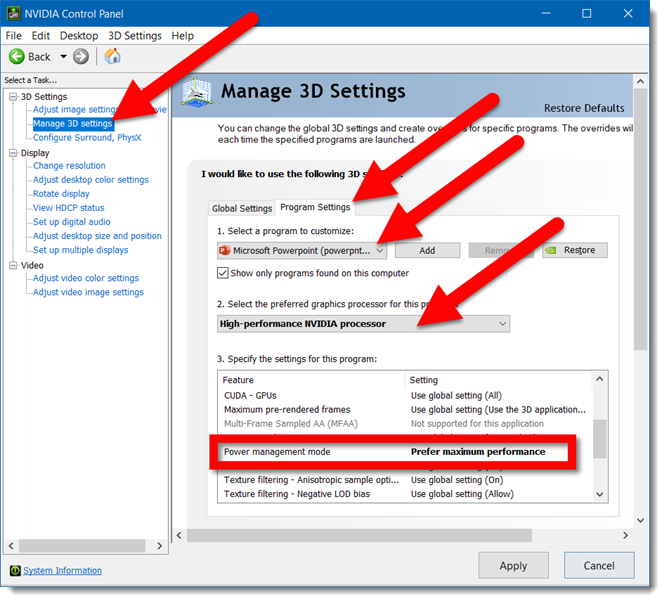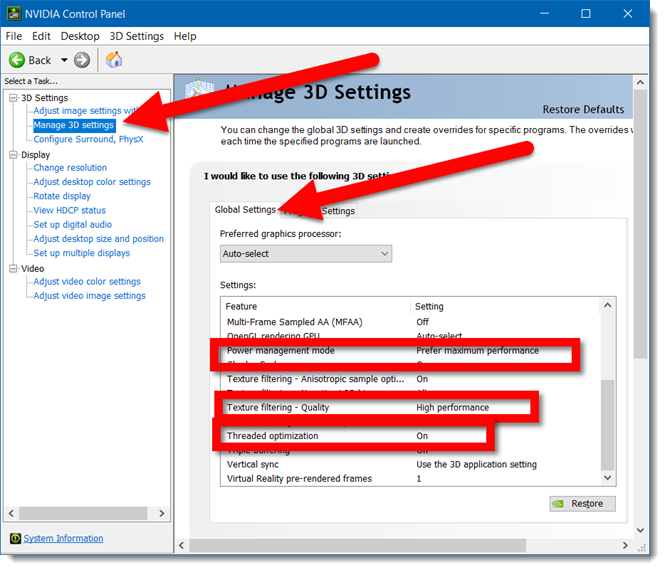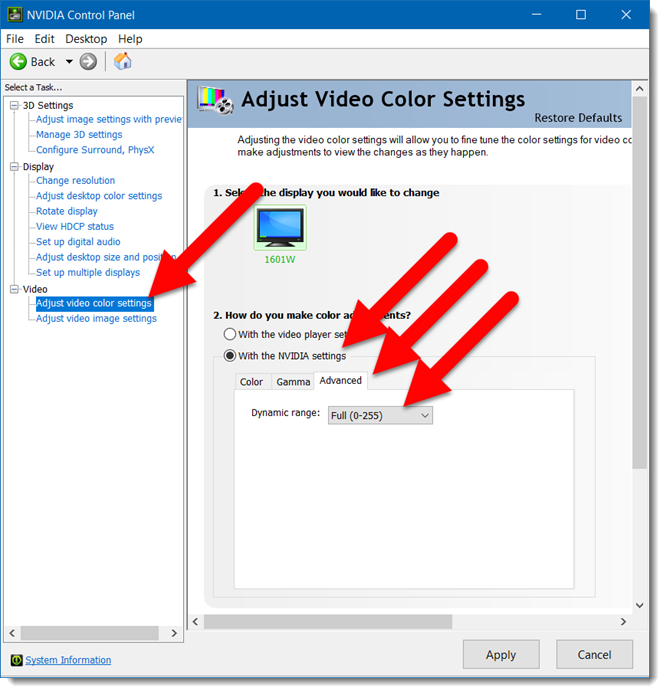Out of the box we found that our new fleet of show computers did not play .MP4 videos in slide show. We checked PowerPoint was up to date (Offie 365, 64-bit). We confirmed Windows 10 Pro was up to date. We confirmed we had the most current Nvidia drivers. To make things more confusing, videos would play in slide edit view, but not in slide show. A very frustrating situation!

Fortunately for our IT manager, I have already encountered Nvidia and PowerPoint issues. After a few setting updates in the Nvidia control panel, everything works great. Let me share the settings we use on our Nvidia graphics card laptops.
Right click desktop and select “Nvidia control panel”
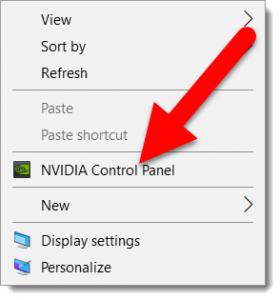
Go to MANAGE 3D SETTINGS and set these PowerPoint specific settings:
- Go to PROGRAM SETTINGS tab
- Select MICROSOFT POWERPOINT from program drop-down list
- Change Preferred Graphics Processor to HIGH PERFORMANCE NVIDIA PROCESSOR
- Change POWER MANAGEMENT MODE to PREFER MAXIMUM PERFORMANCE
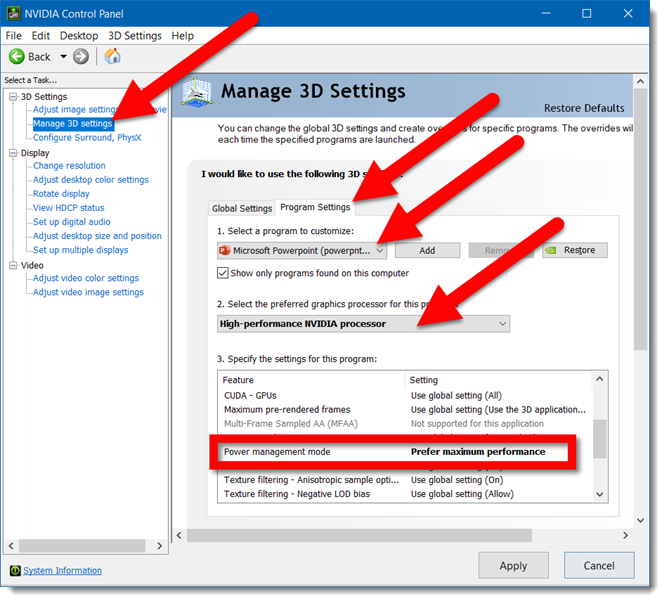
Go to MANAGE 3D SETTINGS and update these global settings:
- Power Management Mode = Prefer Maximum Performance
- Texture Filtering – Quality = High Performance
- Threaded Optimization = On
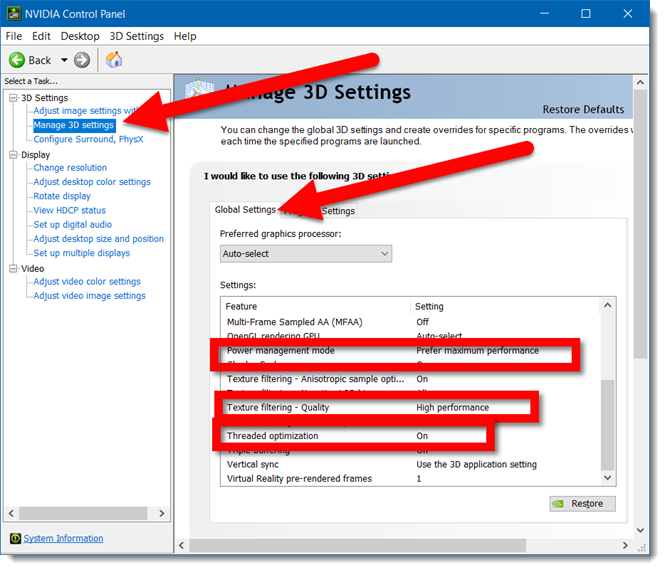
This final Nvidia setting is not a factor in videos actually playing, but it can affect the video quality. The issue is the default color space is not actually pure white and pure black. So if you have seen a video with a white background that does not match the slide white background, this may be the reason.
Go to ADJUST VIDEO COLOR SETTINGS
- Select WITH THE NVIDIA SETTINGS
- Go to the ADVANCED tab
- Dynamic Range = FULL (0-255)
- Click APPLY
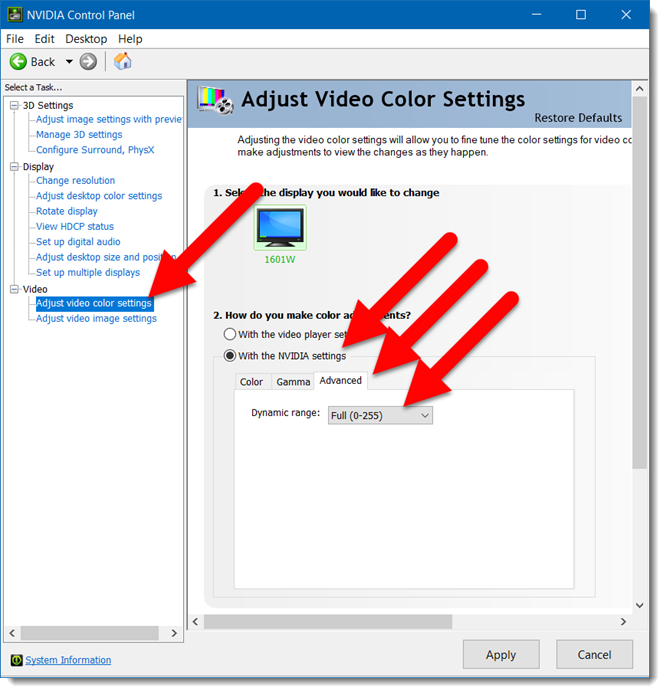
Hopefully you have not encountered videos not playing issues, but if you have, and you have an Nvidia graphics chip, these options solve things for you!
Troy @ TLC