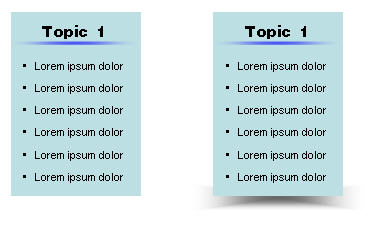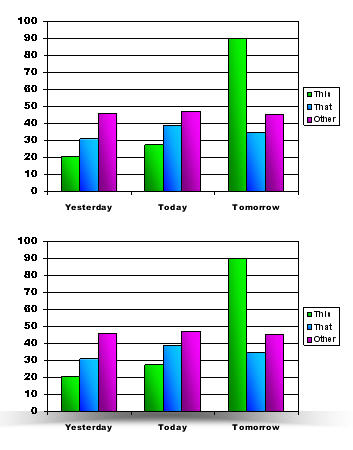From Word –to- Bullets –to- Visuals
Here is a good example of the process of developing an audience-friendly presentation. One that visually shows the concept, does not overwhelm the audience with words/statistics and supports the speakers message.
(1) Client provides an outline of the presentation content written in paragraph form. I added the red slide markers.
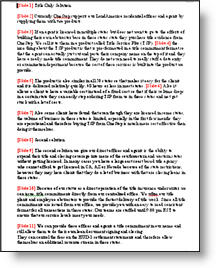
(2) First draft is distilling the paragraphs into bulleted information, which the client reviews and verifies the needed message is intact.
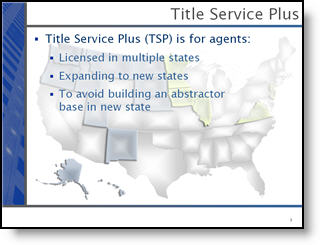
(3) The bullets are then distilled into visual elements. The goal is to minimize the number of words, while adding visual elements that support the remaining text and help convey the message.
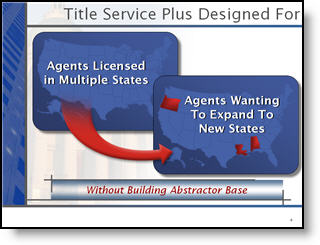
In addition, slides have animations that allow the speaker to lead the audience through the message of the slide.
– Troy @ TLC