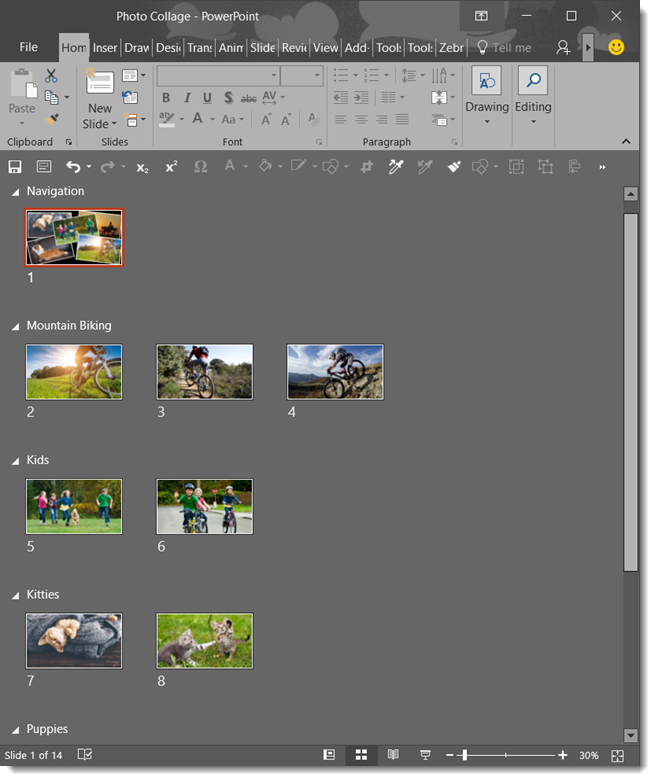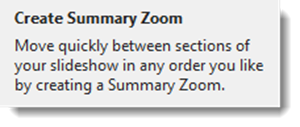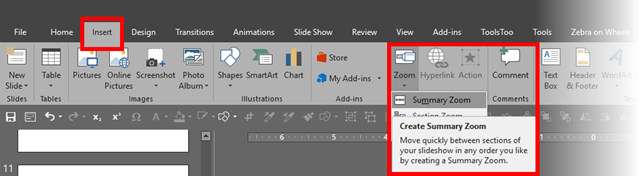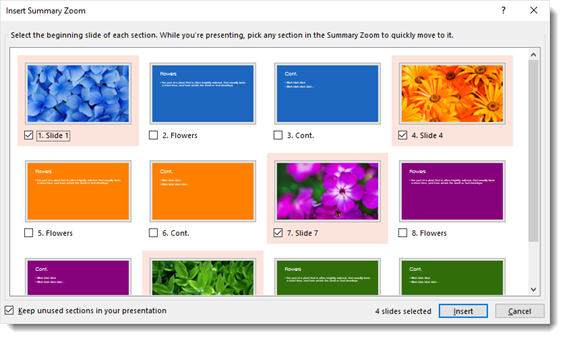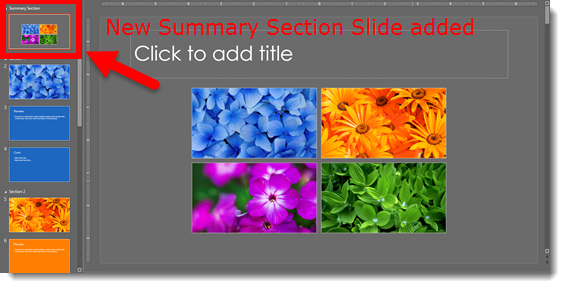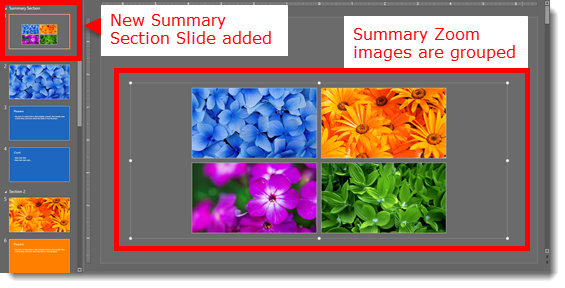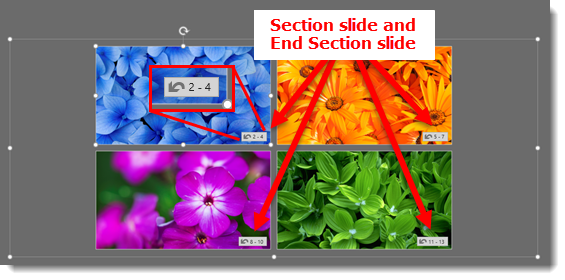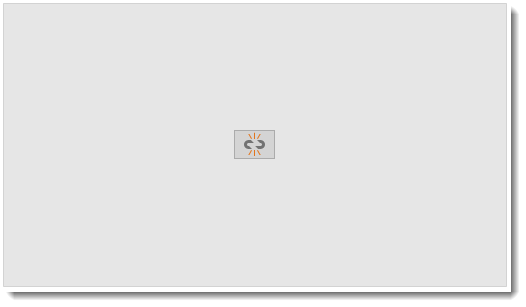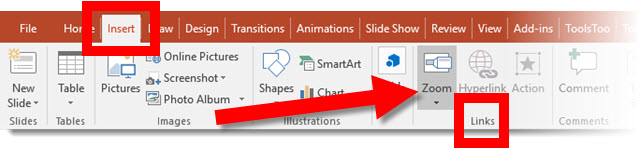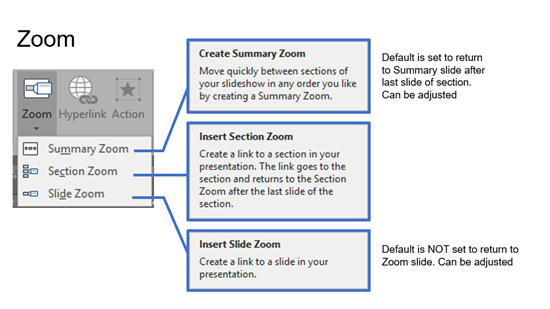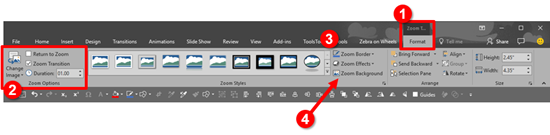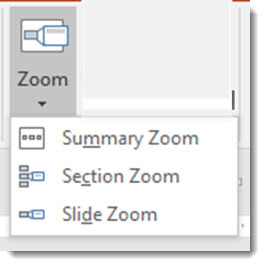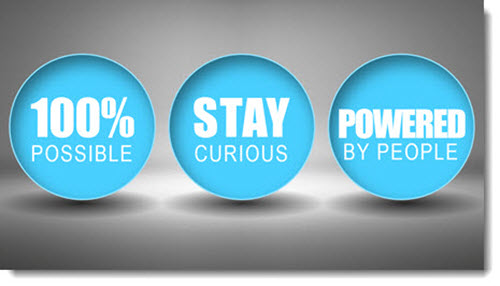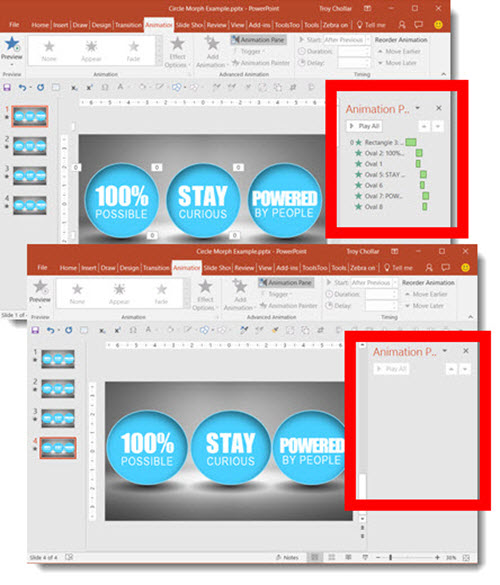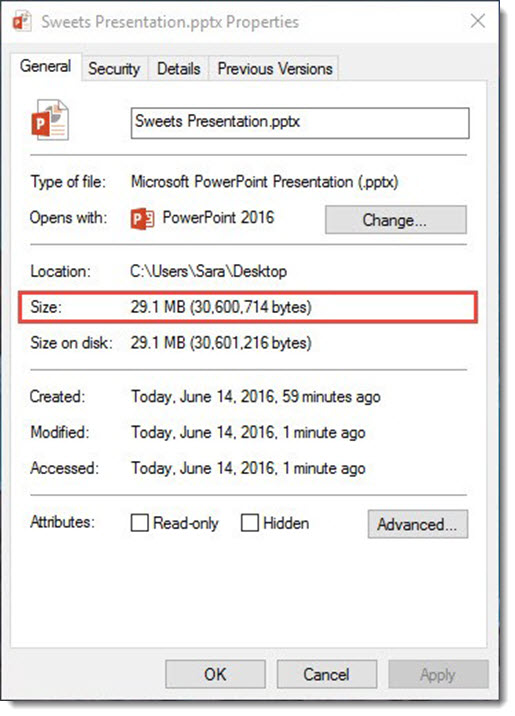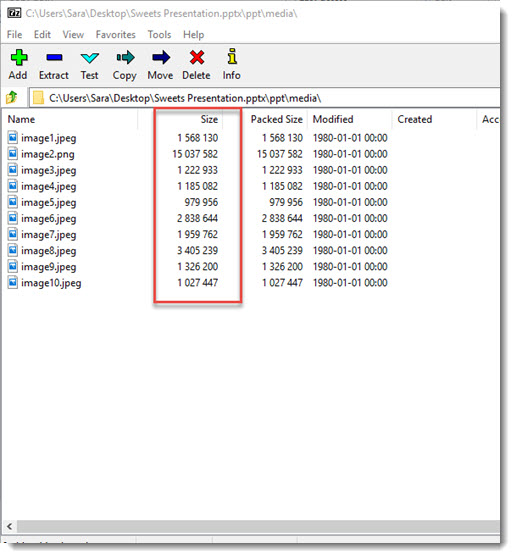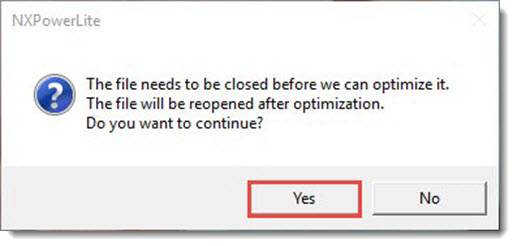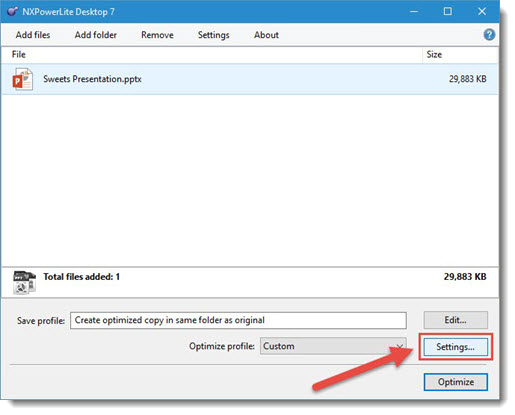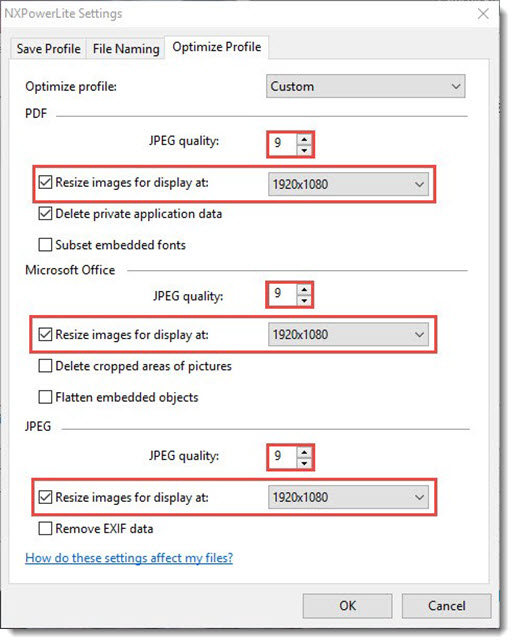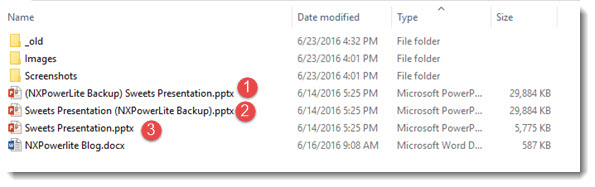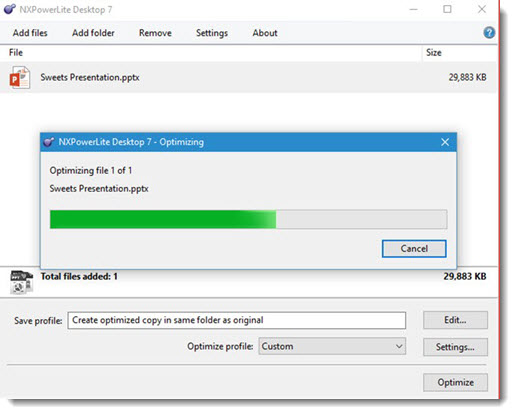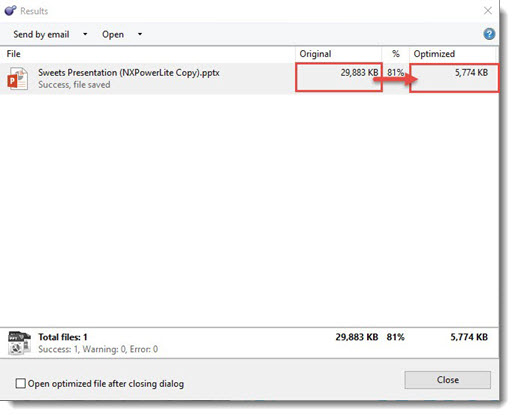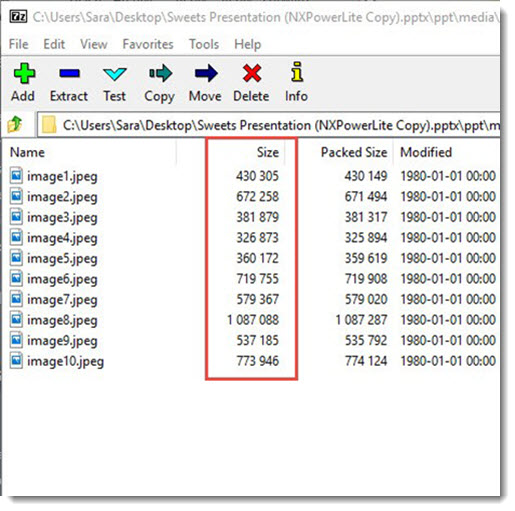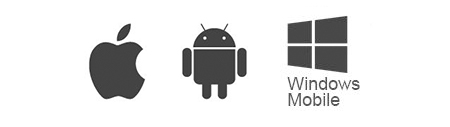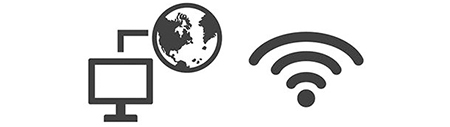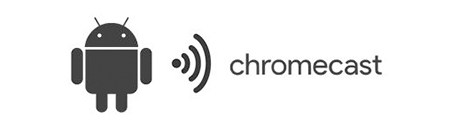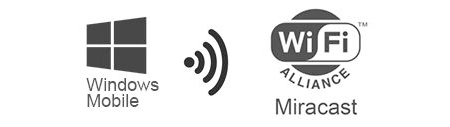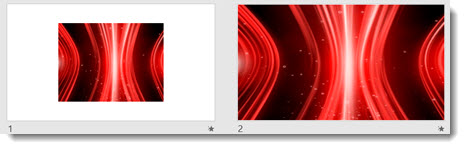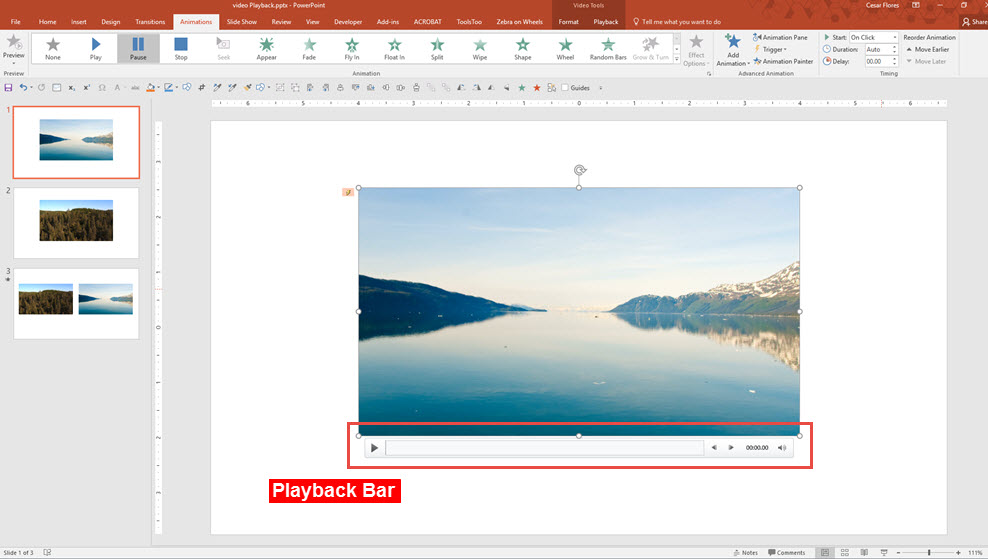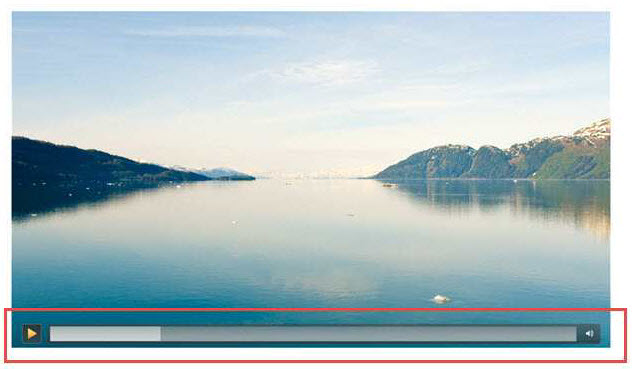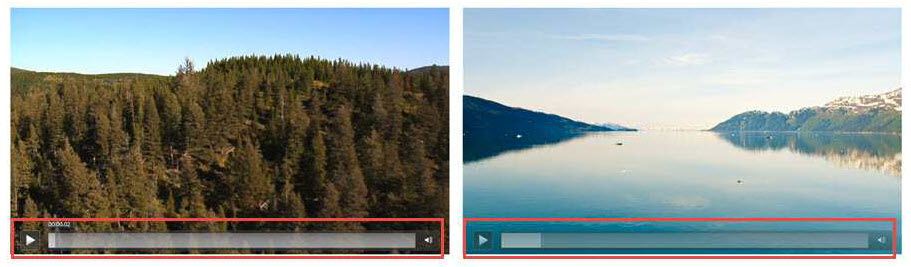There is a lot of talk and excitement about using mobile devices, phone or tablet, to run presentations. And yes, I can confirm it is possible. But the question is – should you use a tablet or smartphone as the presentation “computer?” The answer – it depends on the meeting.
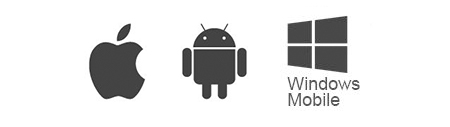
Some presentations require a mobile device, such as a mobile app demo. But for a traditional presentation, if it is a large meeting with AV support, I recommend conforming to the desktop app and handing off a presentation file. This ensures you can focus on the presentation, not the technology setup and function. If it’s a small board room meeting and you feel confident in using newer technology, then mobile devices can be a good option. However, I recommend having a traditional computer, and the presentation on a memory drive – just in case.
Let’s look at the different options currently available to work with when it comes to using mobile devices in presentations. This is a high-level reference and overview of the primary mobile devices that can be used for presentations.
Apple
- iPhone, iPad Tablets and iPod Touch
Google
- Android Phones and Android Tablets
Microsoft
- Windows 8.1 / 10 Mobile and Surface Tablets
Wired and Wireless
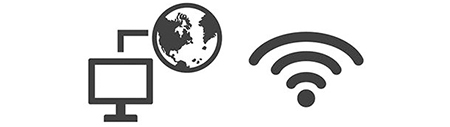
There are two types of connection options for getting a presentation from a device to the projector. Both are options. In general, using a wired connection is going to be easiest option, as it has the least technology needs (do to the cables, connect – done).
Wired
The first option is wired connections. This is (obviously) physically connecting a cable to the mobile device. Each device type has a different connector, and then there are multiple options for the AV system you need to figure out (eg. Is the AV system using VGA, HDMI or other display connector?).
iPhone/iPad Connectors
- 30 pin to VGA/HDMI
- Lightning to VGA/HDMI
- USB-C to VGA

Android Phone / Tablet Connectors
- Mini-HDMI to HDMI or VGA
- HDMI to VGA/HDMI/DVI

Windows 10 Phone / Tablet Connectors
- Mini HDMI to HDMI/VGA
- Mini DisplayPort (AKA Thunderbolt) to HDMI/VGA/DVI

Wireless
The second option is connecting your mobile devices using a wireless system. Keep in mind, most wireless display connectors need WiFi. And the WiFi needs to be fast enough for the presentation to display content and animations smoothly, and it needs to have enough coverage to connect in the meeting meeting room (ie. Not your hotel room or the lobby, but the actual ballroom). Miracast is a direct connection technology, so a WiFi network is not needed.
iOS Devices = Apple TV

Apple devices are easily the most popular and abundant (myself included with an iPhone and iPad). Apple devices need to connect to Apple TV, so you need the physical Apple TV device and a WiFi network for both the IOS device and Apple TV connect to (then the Apple TV connects to the AV System/projector/monitor). AirPlay is the IOS app (built in to all Apple devices) that make the wireless display work.
My opinion on wireless presentations from IOS devices is that they work well, but have a lot of hardware and setup needs.
Android Devices = Google Chromecast
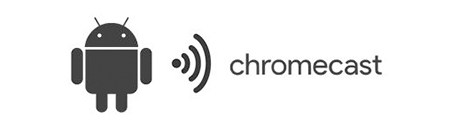
If you use an Android mobile device, the Google Chromecast device is needed. The original Chromecast device was basically a small USB drive with an HDMI connector and additional mini-USB port for power. The new Chromecast device is a bit larger, more in line with an Apple TV size (but still just a USB power). Another option is many SmartTVs are Chromecast-ready and Android devices can stream direct to it with no additional hardware. No matter what Chromecast connector is used, WiFi is needed.
Last, if you are using an Android device, a great app available in the Android Google Play App Store is AllCast, which enables Android devices to also connect to Apple TV, even more SmartTVs and the Amazon Fire TV.
My opinion on Chromecast is that it works, has smaller equipment, has easy setup – but I have been unable to connect it to some larger show AV systems…
Windows 10 Mobile = Miracast WiFi
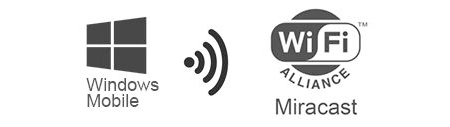
If you’re a Windows 10 Mobile device user, or Windows 10 desktop, the MiraCast wireless display software is built in. The interesting thing (and good thing), is MiraCast is not a Microsoft technology, but an industry wide wireless display platform that Microsoft has adopted and integrated into ALL Windows 10 devices (Note: It is also available on Windows 8.1 as a download in the Windows App Store). MiraCast is also available on Android devices as a separate app download, and it also works with IOS devices (but is not available through the Apple App store, so only works with “jail break” devices which I hope changes in the future).
My opinion of MiraCast is this works the best of all wireless display options covered. Because it is an open standard, the physical dongle is not limited to one company and I have had some work great and others not work at all. I recommend the Microsoft manufactured device as I have had flawless operation of it (and it is very small like the original Chromecast device). The other really great feature is that MiraCast does not need WiFi, it will connect to any device using a local connection (so it does use WiFi, but not internet enabled WiFi).
I hope the helps with an overview of many mobile device connection options and some of my (sometimes hard-earned) opinions on mobile devices for presentation use.
-Troy @ TLC