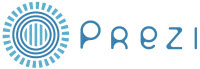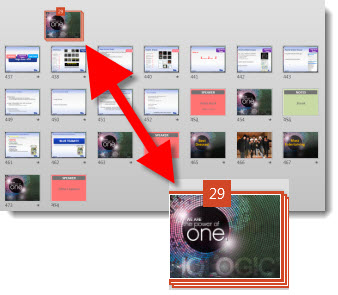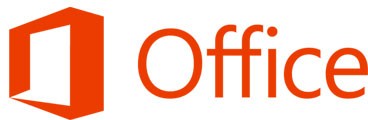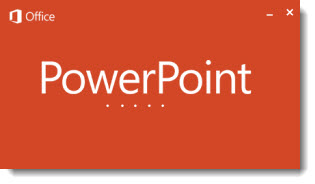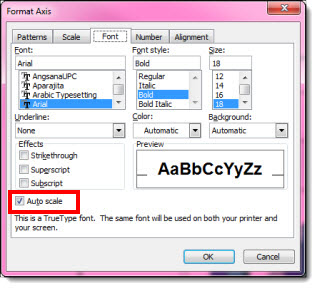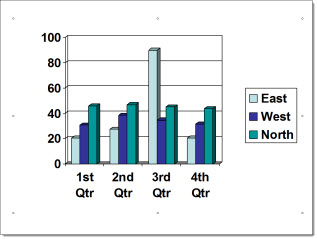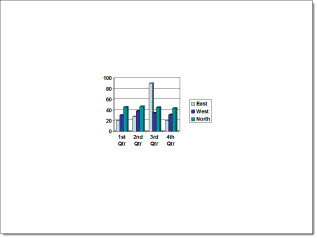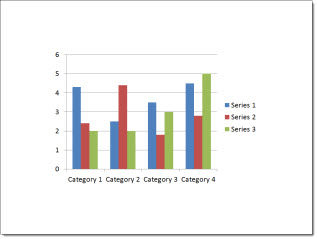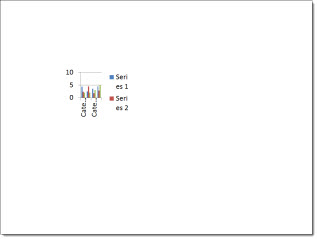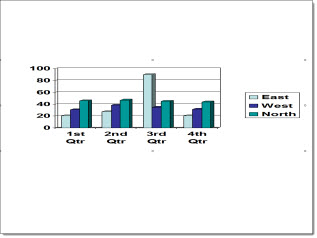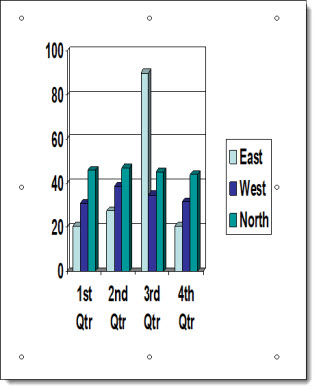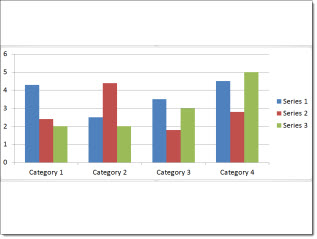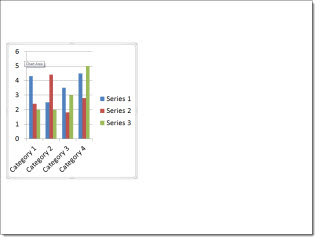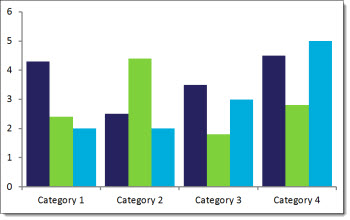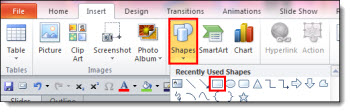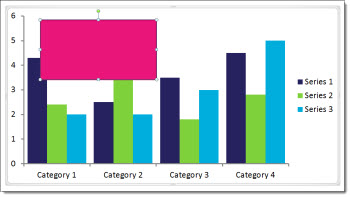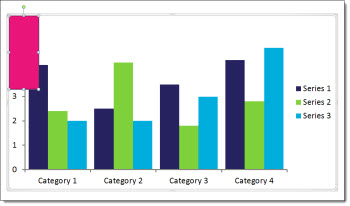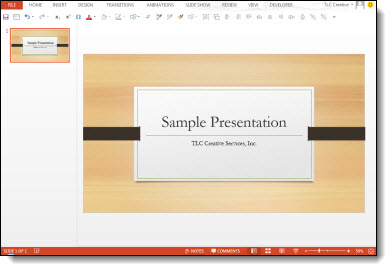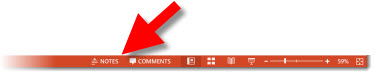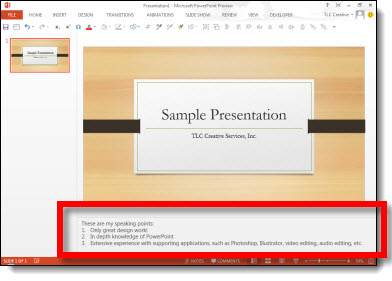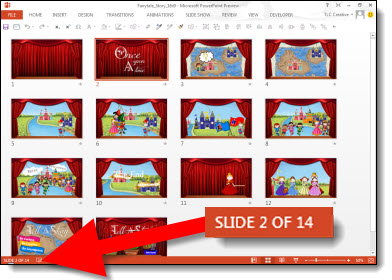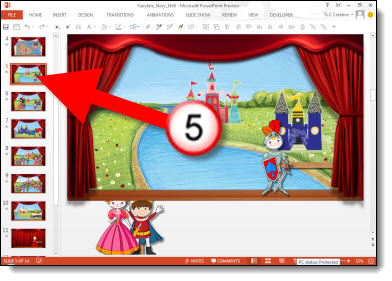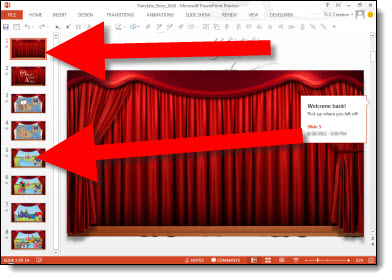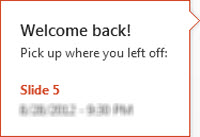Microsoft Office is available in a few options, but the biggest options are purchase the software or the subscription. As is typical of Microsoft marketing the options are not easy to find clear descriptions of, and the naming (ie. Office 365) is used in several ways.
To help, here is a description of each of the offerings (all information pulled from Microsoft).
Office Home and Student 2013
Gives you a variety of new and familiar features to simplify work and achieve incredible results with Word, Excel, PowerPoint and One Note. New Office Web Apps offer dynamic new ways to create access and share your files via computer, web browser or Windows Mobile based smart phone. Customizable templates, color schemes, dynamic text effects, photo and video editing capabilities allow for unprecedented creativity and put you in total control of your project.
Office Home and Business 2013
Powerful tools and smart, simple features help you tackle your busy schedule efficiently, work with others at home or on the road, and create reports and presentations that command attention. When you need to get it done right, Office Home and Business 2013 gives you the tools you need. Includes: Word, Excel, PowerPoint, OneNote, and Outlook.
Office Professional 2013
A complete suite of productivity and database software that includes the 2013 versions of Word, Excel, PowerPoint, Outlook, Publisher, One Note and Access. Includes the ability to access, edit and share documents any time from any place with an internet connection, sync your files and information with Microsoft Office Web Apps, broadcast presentations almost anywhere and also comes with easy analytical tools to process data and trends. Plus, it is easier than ever to organize work and projects, collaborate with others, build databases, manage finances and much more!
Office 365 Home Premium
The latest versions of best in class applications plus cloud services including Skype and SkyDrive on up to 5 PCs, Windows 8 tablets, and Macs. Includes: Office for the entire household on up to 5 PCs, Windows 8 tablets, and Macs. The latest versions of: Word, Excel, PowerPoint, Outlook, OneNote, Publisher, and Access. An extra 20 GB of online storage in SkyDrive (27 GB total) for anywhere access to your documents. 60 minutes of Skype calls each month to phones in over 40 countries. One convenient annual subscription for the whole household with convenient automatic upgrades.