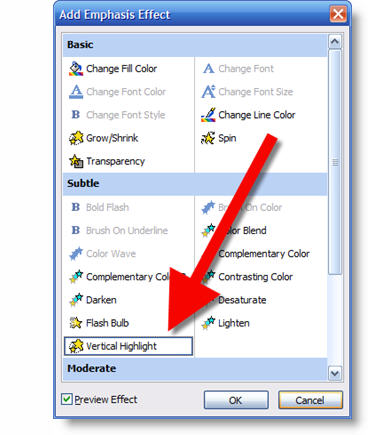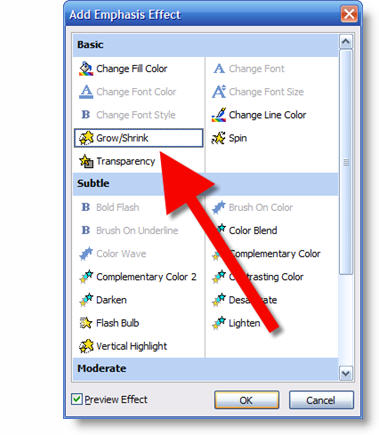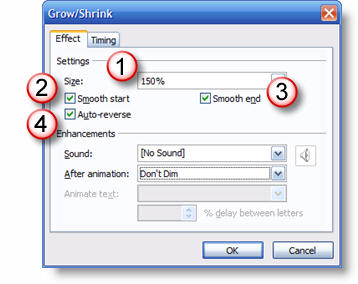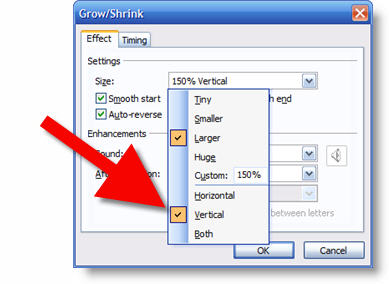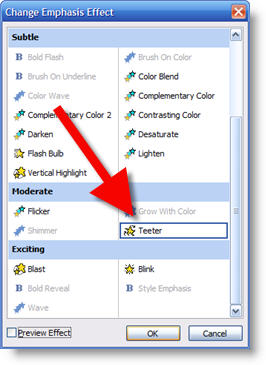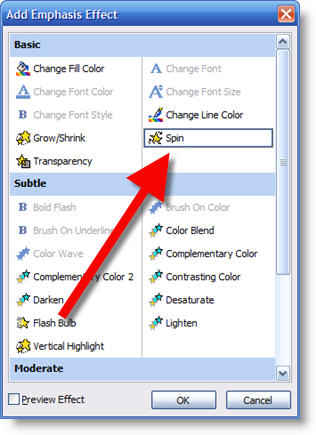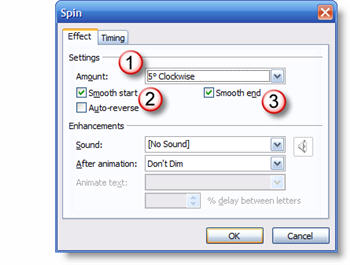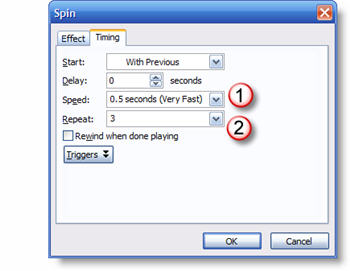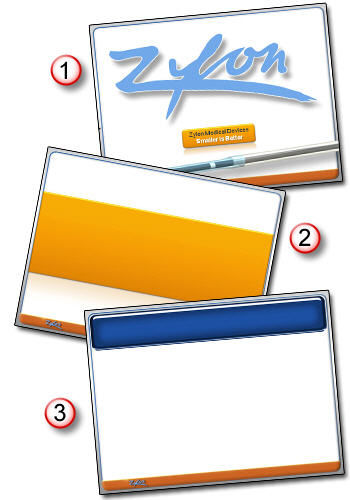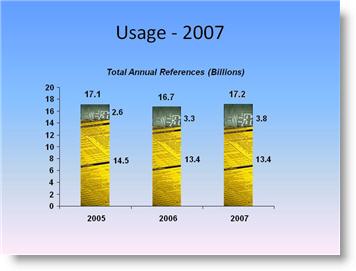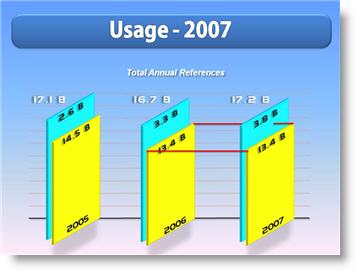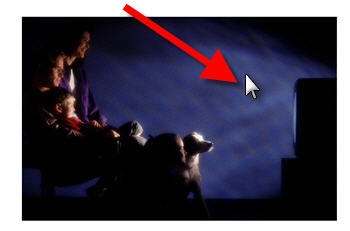To Infinity and Beyond! or at least that may be what the programmer was thinking when it comes to adjusting straight lines in PowerPoint 2007.
If you have not experienced this bug, here a quick overview:
– Add a straight line to slide

– Hold down shift key (to keep it on a 90′ axis) and click the end point.
– ZOOM, the line immediately extends forever

But there are solutions! Note: be sure all updates to Office 2007 are installed. A fairly recent update/hotfix has made the below solutions work. So if they do not work on your computer, you may be missing an update.
Option 1 – Get on the Line
– If working with thicker lines this bug does not act as “buggy”.
– Continue to hold down the click when you try to extend a line and it has shot off into the next universe
– Carefully postion the cursor at the desired length and exactly in the middle of the width of the line it will snap back to the cursor
– Thicker lines are easier to position cursor in the middle, thin lines have a smaller middle and are more difficult
– This is much easier when using a trackball style mouse where you can maintain the click and not have the cursor move even 1 pixel as long as the trackball is not touched. I do this fairly easily with my LogicTech Trackman, but almost impossible with my Wacom tablet
Option 2 – Space Bar
Many thanks to PPT MVP Jean-Pierre for getting my brain wrapped around this work around. Here is what you do:
– Add a straight line to slide

– Hold down shift key (to keep it on a 90′ axis) and click the end point and ignore it zooming off into infinity

– Don’t let go of your mouse/unclick!
– Position cursor to where you want the lines new length to be
– Press the SPACE BAR and the line snaps to that position!

– Troy @ TLC