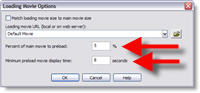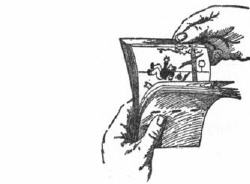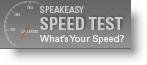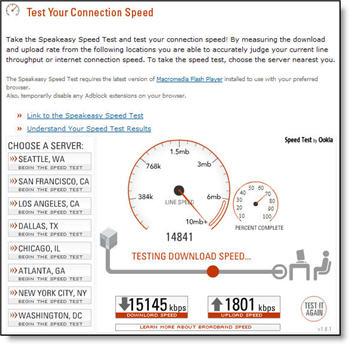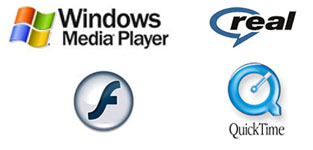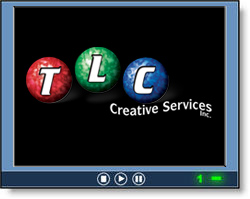Multiple Bandwidth (Streaming vs. Standard Server)
Not all streaming media is created equal. The most advanced streaming media formats are a two-part strategy; first the streaming media is created in multiple versions, second it uses a special streaming media server.
The advantage of multiple bandwidth media is that a viewer with a slow connection gets a lower-quality movie. A viewer with a high speed connection gets a higher quality, larger bandwidth movie. The simple explanation is the movie has several versions all contained in a single file. The streaming media server has the ability to determine the speed of the connection of the viewer and shows them the file that is optimum for their connection.
A Streaming Server is designed specifically for streaming media. It runs specialized software that allows it to “see” the viewer’s connection speed, work through most firewalls, handle large simultaneous connections, implement DRM (Digital Rights Management) and stream without downloading. The last point is the “magic”, it literally plays the streaming media directly from server not the (progressive) downloaded file.

A (standard) Web server is not designed for streaming media, but it is the most common server and tons of streaming media is hosted on it. It streams using a method called progressive downloading. The file is downloaded to the computer’s browser cache and can only play what has been downloaded. Seeking, or jumping, ahead does not work until the entire file is downloaded. Playback is also more likely to be interrupted by periods of buffering (when the player is not receiving the file fast enough) and playback can be affected by the number of people trying to view it at the same time.
Note: A multiple bandwidth file can be hosted on a web server, but because a web server cannot recognize the various speeds built into the file it simply plays the highest bandwidth option (which is most likley poor playback quality as most viewers will not be able to support the super high bandwidth version). It’s like putting a square peg in a round hole – a bad idea…

– Troy @ TLC