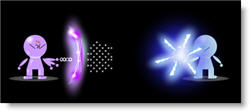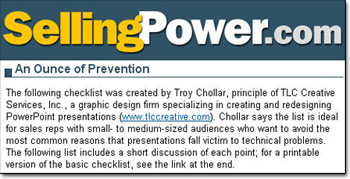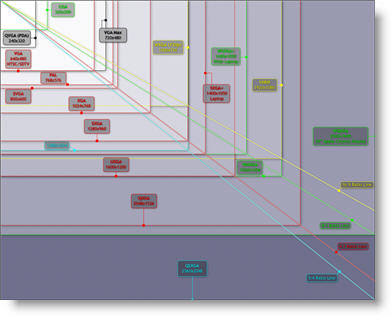Template and Tutorial Highlighted in August Newsletter
![]()
Presenter’s University asked if TLC Creative Services would contribute some PowerPoint templates to their resource library. I was very excited to find out the templates and adjoining tutorial were highlighted in their August newsletter that just went out.
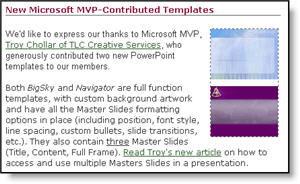
There are now two full function PowerPoint templates available for anyone. Because one of the templates I developed included an additional master slide I also developed a tutorial on accessing and using additional master slides in a presentation.
Click here to download templates from Presenter’s University (may need to go through free registration process).
Click here to see the tutorial on accessing and using additional Master Slides.
– Troy @ TLC