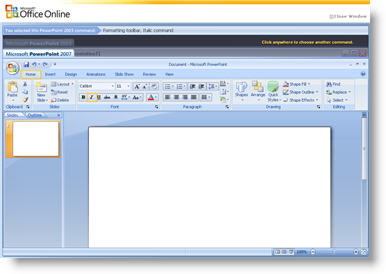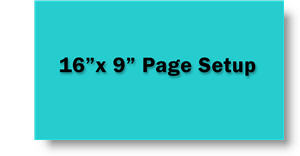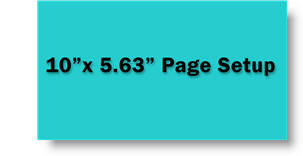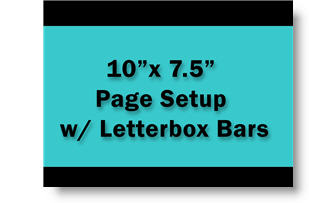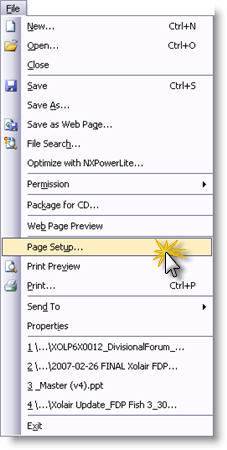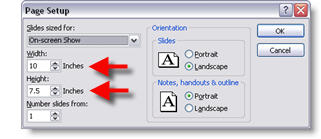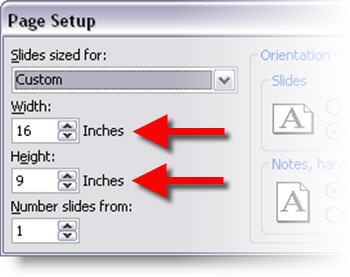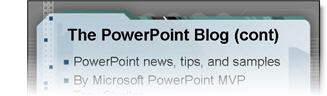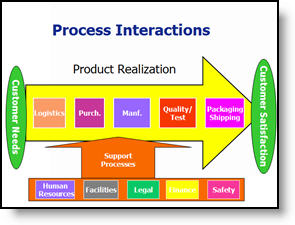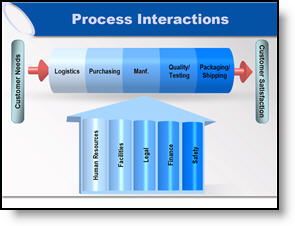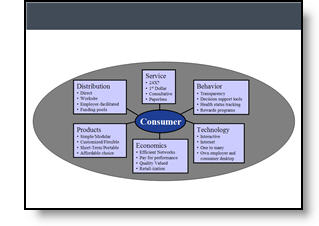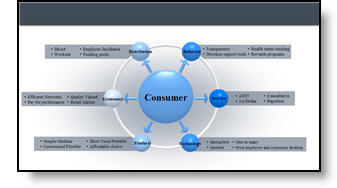VIsta & PPT 2003 Adv. Animation Pane
This one almost had me uninstalling Vista. this one invovles the Custom Animation pane open and set to view the Advanced Animation view (where the animations are shown on the timeline).
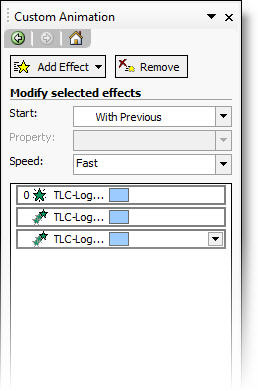
The problem (seen on multiple computers) is when you click and drag the animation bar to a new position, it basically disapears until you unclick. The result is loosing all ability to easily and accurately fine tune animations.
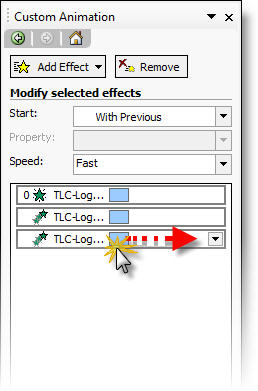
Again, there is a solution which is in the next post 🙂
– Troy @ TLC