Watermark Images Direct in PowerPoint
Watermarking an image is common in several scenarios. Identifying who owns the image and copyright and indicating it is a low resolution “proof” image are the two most common watermarking scenarios I see.
TLC Creative Services has a large library of royalty free images and subscribes to image sites which make developing visual presentations much easier. In both cases, our designers can download the low res, watermarked version of the image(s) they want to use in the presentation. Then, when the client approves the images, they can download the high resolution version of each image and replace the watermark images throughout the presentation. Of course, this routine takes a lot design time and it displays the company watermark vs. a generic watermark.
Note: “FPO” is an design industry standard phrase, “For Placement Only.”
TLC Creative Services creates all our watermark images directly in PowerPoint.
1. Here is our slide layout with high res (optimized for use in PowerPoint) image. But we do not release the slides with usable images until it has been approved.
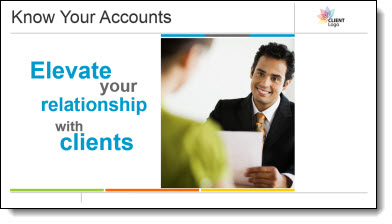
2. Here is our PowerPoint stylize “FPO” text box.

3. We paste the “FPO” text box onto each slide and position over the image.

4. We then select the image and FPO text box and copy them.
5. Next we delete the image and FPO text box.
6. We then PASTE SPECIAL as a .png (this assures quality and eliminates issues if the text box extended paste the image).
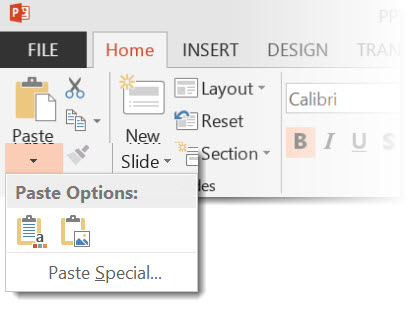
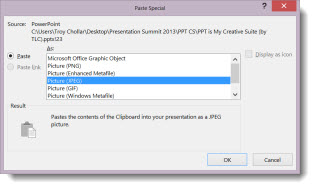
7. This adds a new image to the slide that is watermarked.

8. We position the new watermarked image on the slide.
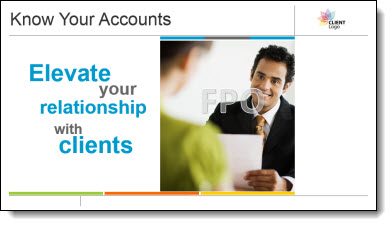
9. Last, we do a SAVE AS so the “real” presentation with the high res images is not lost.
1 of 36 (PowerPoint MVPs Worldwide)

Last month, I was very excited to announce Microsoft extended the MVP (Most Valuable Professional) for PowerPoint recognition to me for another year, my 10th year. A few people asked how many MVPs for PowerPoint there are.
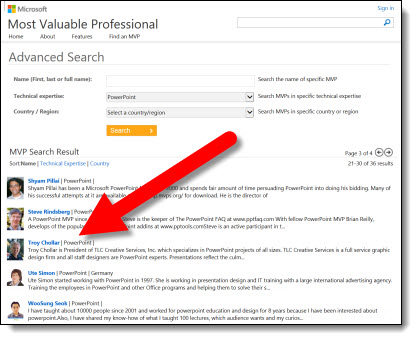
On the Microsoft MVP site, it lists 36 PowerPoint experts in the MVP program. Later this month, I will be on the Microsoft campus in Washington state with many of the other MVPs in sessions with the PowerPoint Program Managers and Devs going over feature requests, issues and providing insight into real-world use of PowerPoint.
– Troy @ TLC
Monte Carlo Show
Monaco has been a wonderful location for a meeting! Local AV crew have been great, hotel-town-and views all fantastic, and of course the amount of PowerPoint presentation needs incredible. Lori and I are wrapping up a week of meetings and taking the long flight back to California in a few days.

– Troy @ TLC
San Diego Show
Things are exciting at TLC Creative Services as we have more and more multiple shows happening simultaneously. This week, I am in Monaco, Amber has been in New York and Jennifer in San Diego.
Jennifer has been handling the pre-show design and showsite presentation execution in San Diego for a great end client and production company.


– Troy @ TLC
Connector for the Connector to the Connector
This was the setup on the provided computer at a recent meeting. Surprisingly, everything worked fine!
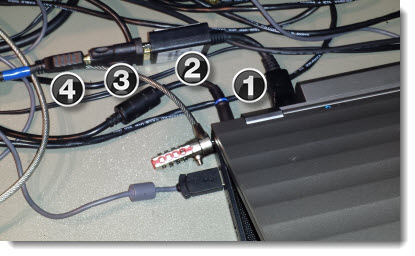
(1) Full size Display Port to (2) DVI to (3) HDMI to (4) HDMI cable.
– Troy @ TLC
Free Halloween PowerPoint Template!
Happy Halloween from the designers at TLC Creative Services, Inc!
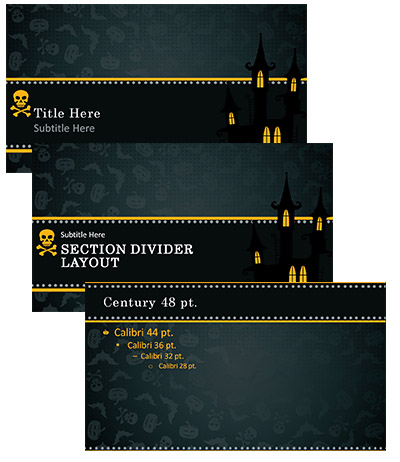
Download this Halloween themed PowerPoint template from us, for free! Optimized for PowerPoint 2007-2013, 16×9 aspect ratio and all of the customizable options preset for a ready to use Halloween slide show!
Thanks to Christie, new to the design team, for her design efforts in developing this template.
Download here (900K).
– Troy @ TLC
PowerPoint for Website Mockup
This year, TLC Creative Services finally updated its website (which is still in process). I am very happy with the new site and additional information it provides. When developing applications, and websites, PowerPoint can be a great tool in the initial stages.
For example, here is the TLC website mocked up in PowerPoint.
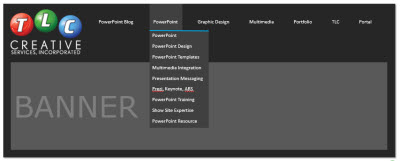
Each item is a separate, and editable, PowerPoint shape. The navigation labels can be revised, their order adjusted and the drop down menus revised.
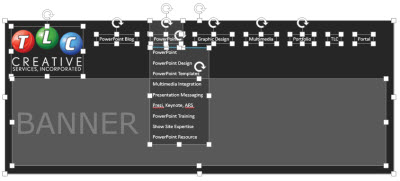
Just another example of using the flexibility of PowerPoint to accomplish more than just “slides.”
– Troy @ TLC
