Adjust The Chart Size… Inside the Chart Frame!
There is a secret when it comes to PowerPoint charts (bar charts, line charts, pie charts, etc.) The secret is: charts have two elements for sizing; the overall chart element bounding box (or frame), and inside that the chart bounding box.

Keep the chart’s overall size as is, which can be helpful for alignment on a slide, or when multiple charts are on a slide. Click the chart, then click the data to make the inner bounding box active. Resize and position as needed – within the outer bounding box of course!

The same goes for chart and axis titles and legends. Each is resizable and moveable within the overall chart bounding box.
TIP: use the legend preset location options; top, bottom, left, right to adjust all chart elements positions, then fine tune the legend size and position).

The functionality is there. It is finnicky. And now it is no longer a secret, hidden formatting option!
-The TLC Creative design team
Chart Tip from 2008 that is Still Relevant Today! – A Look Back to November 2008
TLC Creative’s theme for April is “PowerPoint charts”. And that had me looking way, way back to our past blog posts. Back in 2008 (17 years ago!) this posts contains tips to overcome the common frustration of “I edited the chart, but need the original version.”
The original post from November 3, 2008 is here.
—
For many projects I find myself ungrouping charts for custom animation or any number of other reasons. But what often happens is there is need to adjust the chart… oops it is now 50+ individual text boxes and autoshapes.
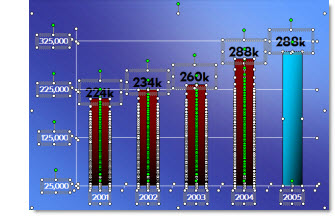
My solution is before I break apart a chart is to create a duplicate it.
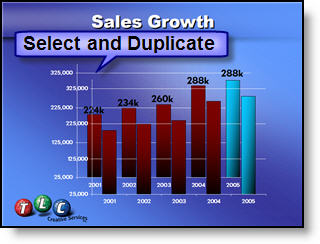
Then shrink the duplicate to a miniature size.
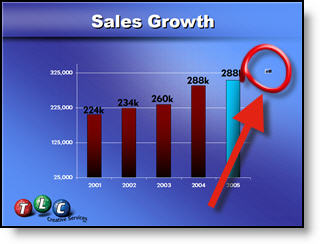
I then move the miniature version off the slide so it is not seen during a slide show (or I have also ‘hidden’ it under another graphic).
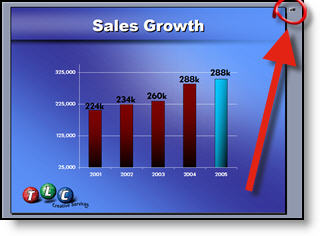
Now I can ungroup the chart on the slide and do whatever the special needs are – and still have a backup option should the data need to be adjusted.
– Troy @ TLC
This is from our Look Back series, rediscovering previous blog posts with relevant PowerPoint tips, tricks and examples. The original post from November 3rd, 2008 can be viewed here.
New podcast episode available! “Exploring Canva’s Presentation Power: A Conversation with Dani Watkins”
A new episode of The Presentation Podcast now available!
Have you wondered how Canva’s presentation features stack up against PowerPoint? This podcast episode we have enlightening chat with Dani Watkins, a “Canvassador” about all things Canva and Canva Presentation! Dani shared how Canva’s user-friendly interface and extensive design options have transformed her approach to presentation design.
From repurposing graphics across various formats to the seamless remote sharing capabilities. Plus, did you know Canva now offers offline capabilities for presentations? We didn’t either, but Dani gets us up to speed with Canva Presentation’s latest offerings.
Listen on your favorite podcast app, or at The Presentation Podcast site here.
Microsoft MVP Summit 2025
Last week Microsoft held their annual “MVP Summit”, an invite only event on the Redmond, WA campus. As an awarded MVP for PowerPoint, I was on the invite list and ventured up to the Microsoft campus for several meetings and information sessions with the PowerPoint Program Managers hearing about, and discussing, future features. All content is under NDA, but I can say, several updates to PowerPoint are releasing soon – and the focus for every group within Microsoft is AI and Microsoft Copilot integration and features.

A few stats on the Microsoft MVP program:
- First, I have been annually awarded as an MVP for PowerPoint since 2004! It is a huge privilege and honor that is one of my career highlights (and my Microsoft MVP profile is is here).
- The Microsoft Most Valuable Professionals (MVP) program recognizes exceptional community leaders for their technical expertise, leadership, speaking experience, online influence, and commitment to solving real-world problems. MVPs are individuals who share their knowledge and influence Microsoft products and services.
- The MVP program benefits to awarded individuals is primarily direct communication with Microsoft teams, a voice in directing program development, early access to Microsoft products, and recognition for their contributions. For me is it really the opportunity to collaborate with the PMs and developers to give real-world feedback on how PowerPoint is used, the pain points of use, and brainstorm ideas on what would make it a better tool for presentations.
- Last, there are not many of us; 15 Microsoft MVPs for PowerPoint in North America (U.S. and Canada) and ~35 worldwide.
Troy @ TLC
A Look Back to PowerPoint Kerning in December 2007
Design principles do not change, and text formatting rules, such as Kerning, remain constant. If there is one huge observation the TLC Creative design team all noted, it was that Kerning controls in PowerPoint have not improved in over 15 years! Here is the post from December 2, 2007 that (unfortunately) has the same interface and options in PowerPoint in 2025…
—
If you have used desktop publishing software you are familiar with the concept of kerning. With (variable width) fonts, different pairs of characters are spaced differently. Kerning is the adjustment of spacing between letters to obtain a more pleasing appearance. The great news is that PowerPoint now has some basic kerning capabilities. Microsoft calls it ‘Character Spacing’ and here is the quick menu.
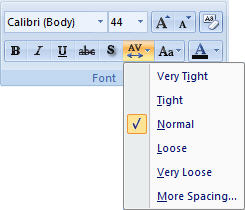
We can also get more fine control over the Character Spacing by opening the Character Spacing dialog window.
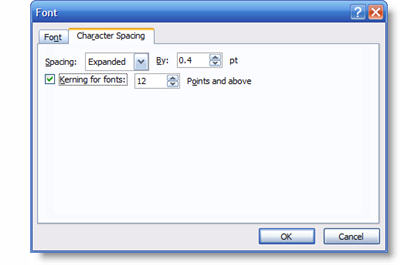
Here are a few examples of kerning in use. The top text is the standard, or normal, kerning. The second one is expanded and the third is condensed. All is still editable text and can be applied to select text within a single text box.
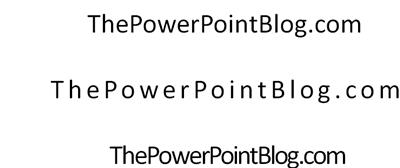
– Troy @ TLC
This is from our Look Back series, rediscovering previous blog posts with relevant PowerPoint tips, tricks and examples. The original post from December 3rd, 2007 can be viewed here.
Wait, PowerPoint Can Embed Fonts?
PowerPoint can embed fonts! On the surface this sounds like an amazing idea, especially when it comes to sharing presentations among multiple people. However, there are plenty of downsides that make this feature something that the TLC Creative team avoids. But if you’re looking to embed fonts into a PowerPoint file, here’s how:
- First, if the fonts used are Microsoft fonts, these do not need to be embedded as they will automatically download and dynamically install when the presentation is opened.
- Open the presentation in PowerPoint
- Navigate to File > Options > Save
- Near the bottom, is EMBED FONTS IN THE FILE checkbox. After checking, there are two options for embedding the fonts.

- Embedding only the characters used in the presentation – best for reducing file size (there is not a lot of file size in fonts, so this is not our recommendation).
- Embed all characters – best for editing by other people (this is the better – and obvious – choice).
Select an embed option, save the presentation, and the fonts would be baked into the file itself.
SOUNDS GREAT – BUT…
Before deciding to embed a custom font, it’s best to check its licensing restrictions as some fonts won’t allow embedding.
- To verify, go to your system fonts folder (often C:\WINDOWS\FONTS)
- Right-click the font, select Properties, then Details
- Look for the embeddability value:
- Installable or Editable: Embedding allowed
- Preview/Print or Restricted: Embedding not allowed

There’s also other downsides of Embedded Fonts:
- They can bloat file size
- May cause editing issues
- Have limited cross-platform support
- Risk potential corruption
Best Practices:
- Use System or Microsoft Standard/Cloud fonts for maximum compatibility
- If necessary, share custom fonts with viewers (check license allowances)
- Google Fonts are all embeddable (see “How to Use Google Fonts in PowerPoint” post)
Are Google Fonts Variable Fonts?

Microsoft Cloud offers many fonts that can complement any PowerPoint presentation design. These fonts are not only visually appealing, but they are cloud based and require no installation. But, if you’ve ever struggled to find the perfect Microsoft font for your slide designs, there is another choice. Google fonts are a great resource that offers hundreds of options for all design projects. While these fonts can be used for PowerPoint presentations, there are some limitations that you need to consider.
If you do decide to go with Google, realize there is a big difference between Google fonts and Microsoft Cloud fonts. PowerPoint utilizes their unique Cloud fonts so every user, anywhere, can use these fonts without the worries of corruption. When these fonts are added to a PowerPoint presentation, the fonts are automatically downloaded and will not affect the look of the slides.
In order to use a Google font, you’ll have to download from the company’s website and install into your computer’s system. Also, each additional user of this presentation will have to install the same fonts to display properly.
There is a catch though – PowerPoint doesn’t natively support variable fonts.
That all being said, at TLC Creative, we do not use Google fonts as an option in PowerPoint. Unless it is a custom font from the client, we stick to the Microsoft Cloud choices to avoid problems during presentations.
What Are Variable Fonts?
Variable fonts are amazing because they let one font file handle multiple styles like weight, width, and slant. This means you can have a ton of design flexibility without needing a separate file for each style. While PowerPoint doesn’t support variable fonts just yet there are options. You’ll just need to download the font in its variable format (like regular, bold, italic, semi-bold, etc.) and install it manually to display properly.
How to Use Google Fonts in PowerPoint
Even though you can’t fully use variable fonts in PowerPoint, you can still find something from Google Fonts that will work.
1. Go to the Google Fonts website

2. In the left column, use the filter option to display only variable fonts under Technology.

3. Select a variable font. We’ll use Oswald as an example. You will be able to view all the weight variations to see what is available. In the upper right select the blue “Get font” button.

4. In the next window, download the .zip file.

5. Find the downloaded font file on your computer and extract the .zip file.
WARNING: when obtaining fonts from Google to install on your system, you will download a .zip file. When the .zip file is extracted, you might see a font in the main folder that includes “VariableFont” in the name. Ignore this file! Open the folder named “Static” and install these fonts instead.
6. Within the font folder, open the static folder.

7. Select the desired variable fonts and right click to install.

Now when you open PowerPoint, the newly installed Google fonts will be available in the dropdown menu. (Note: if you have PowerPoint open while you are installing, you will need to close and re-start for fonts to show)
Even though PowerPoint isn’t fully on board with variable fonts, but we are hopeful that Microsoft adopts Variable fonts soon! You can still enhance your presentations with Google Fonts. Don’t let this hold you back. Get creative and find the perfect font for your next presentation.
– The TLC Creative Presentation Design Team
