New Podcast Episode Available! “Based on the PowerPoint template, is this Going To Be A Difficult Project?”
New episode of The Presentation Podcast now available!
In the latest episode of The Presentation Podcast, our three seasoned presentation designers: Troy Chollar from TLC Creative Services, Sandy Johnson from Presentation Wiz, and Nolan Haims from Nolan Haims Creative discuss PowerPoint templates from the perspective of evaluating client provided files – and the state of the template provided. A conversation with a wealth of knowledge on PowerPoint templates! Listen on your favorite podcast app, or at The Presentation Podcast site here.
How to use Google Fonts in PowerPoint
Google Fonts is a great resource for finding and using custom fonts for design projects; print, app, web, and PowerPoint.

Google Fonts is one of the most extensive libraries of royalty-free and open source fonts. Read the details, but I interpret the FAQ that these fonts can be used anywhere!
A unique feature of Google Fonts is that they can be used dynamically. For example, when creating a website that uses Google Fonts, users will be able to view the Google Font content without having to install the fonts on their device. However, PowerPoint does not have the ability to dynamically load Google Fonts. That said, because Google Fonts are available as a downloadable file, they can be used for PowerPoint presentation the same way as any other custom fonts (see our “How to Install Custom Fonts” post for more details).
NOTE: this process is for installing Google Fonts on Windows or Mac computers. Microsoft Teams and web-based presentations will not be able to use custom fonts unless they are embedded (and even then, there are lots of variables on if the custom fonts will display).
- Head over to the Google Fonts website at https://fonts.google.com/ to browse the library, by searching for a specific font family or using their various filters.

- After choosing a font, simply click the “get font” button in the upper right corner. and download the .zip file.
NOTE: Google fonts are available in a variety of file formats; OTF, TTF and the newer variable font format, WOFF. Currently, it’s best to install and use the OTF format for maximum compatibility.

- Uncompress the .zip folder. Install the .OTF file(s) by right clicking the file and selecting “Install”. Or double-click the font to open the preview, and use the install button here.

TIP: Because Microsoft PowerPoint does a poor job of informing users of custom fonts needed for a presentation, be sure to include custom font info in the slide deck (as a hidden slide, or in the Presenter Notes on slide 1).
It’s A Bright Pink World Full of Animation! – A Look Back to June 2018
What a great look back for our design team! Yes, PowerPoint 7 years ago was capable of great animation and video export – as shown in this project from 2018. For our team, this project is also full of memories, as several of the marketing campaigns are no longer current. But we were there and supporting Barbie!
Sometimes a presentation project is just all about the animation. In this case, we were tasked with developing a 2+ minute motion graphics video to be used as a meeting opener. A short segment is here for preview. We developed all in PowerPoint, and then exported to video with a music track. It is not the tool that creates bad, boring and bland presentations; PowerPoint is just a canvas, and can accomplish wonderful results in the hands of professional design team.
-Troy @ TLC
This is from our Look Back series, rediscovering previous blog posts with relevant PowerPoint tips, tricks and examples. The original post from June 1st, 2018 can be viewed here.
Manage PowerPoint’s Slideshow Popup Controls
If you’ve ever found the popup toolbar distracting while presenting a slideshow in Microsoft PowerPoint, you’re not alone.

Fortunately, PowerPoint offers a setting to disable this feature, providing a cleaner and more focused presentation experience.
- Open PowerPoint
- Go to > FILE > then, select OPTIONS

From the PowerPoint Options dialog box:
- On the left column go to ADVANCED
- On the right, scroll to the SLIDE SHOW section
- Disable SHOW POPUP TOOLBAR

- Click OK to apply the changes
- Done!
Important Notes:
- App-Level Setting: This is an application-wide setting, meaning it applies to all presentations you open or create in PowerPoint. You won’t need to disable the popup toolbar for each presentation individually.
- Accessing Presentation Controls: Even with the popup toolbar disabled, you still have access to all the same presentation controls by simply right-clicking anywhere on the slideshow screen. This brings up a larger overlay menu with all the necessary options, but it’s not persistent and disappears after selecting.



By disabling the popup toolbar, you can deliver a more polished and distraction-free presentation. Should you ever need the toolbar back, you can easily re-enable it by following the same steps and checking the Show Popup Toolbar box again.
Hope this PowerPoint tutorial helped. Enjoy presenting with a cleaner interface!
-Christie @ TLC
Get Credit for Creating a Presentation
GET credit where credit is due.

PowerPoint has file properties that list who created the presentation (really!).

Below is a the step-by-step of where to find the properties field that lists the name. But first, take a look at some of your recent presentations. Mouse over the file. Is your name listed as the Author – of your presentations? When PowerPoint is first setup, it asks for a few details about you, and automates the Authors property to use that name. Two things happen that often results in your name, not being the name listed. IT sets up your computer with a generic User Name, which is what PowerPoint uses for each presentation created. Or you opened a presentation that someone else started, which keeps the original person who started the presentation, listed as the author. So, where do you confirm your name is the name PowerPoint lists as the author for new presentations? Go to File > Options > the General tab > and the “Personalize Your Copy of Microsoft Office” section.
Is your name and initials shown? These settings are used for all presentations created on the computer (assuming Office is signed into the same profile).

But how is an existing presentation updated to your name when another name is already there?
In the presentation go to File > Info > and expand the far right list of properties. There are AUTHOR and a LAST MODIFIED BY fields. If your name is not listed in the AUTHOR field you can click the ADD AN AUTHOR and add yourself.

But, if you want to remove a name and replace with your name, there are a few additional steps. Go to File > Info > Check for Issues. Then Inspect Document > and run by clicking Inspect.

Click REMOVE ALL for the Document Properties and Personal Information and close the dialog.
Note: this action removes the existing Author listed, AND also removes other properties such as comments, Company, Last Modified, and more.

After the properties are clear, just save the file and your name (from the Personalize Your Copy of Microsoft Office fields) will be listed as the Author! Or, if the author field remains empty, click the ADD AN AUTHOR option to select your name.
There it is. How the mysterious “Author” name is added to presentations, and how you can manage who is listed as the author of your presentation!
Troy @ TLC
Moving An Object Seamlessly With Multiple Motion Paths – A Look Back to February 2011
Animations always add a bit of extra flair to PowerPoint presentations, and using motion paths can help you create unique, custom animations. In today’s presentation design, the Morph transition is the way to accomplish motion. For this Friday’s looking back post is a tutorial from 2011 on PowerPoint motion paths, because sometimes the Morph transition is not able to accomplish the needed motion. The how-to still holds up today – though we’ve added some updated images to give the post a facelift!
Motion path animations are a great feature, but using them beyond basic functions can be confusing. For example, here is the slide from an earlier timeline sample of ours:
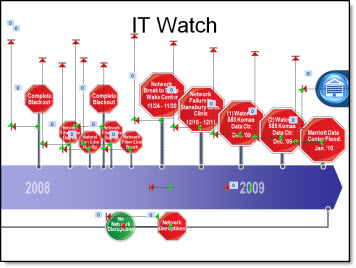
The animation effect was great, and the design of it relied on a lot of motion paths. This is a quick step-by-step example of moving an object to two positions with motion paths.
1. The blue box is the object to move. First to area “1” and then to area “2.”
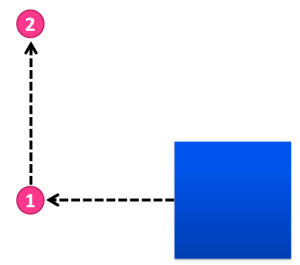
2. Moving to area “1” is easy. Select the box and add a Motion Path to the left.
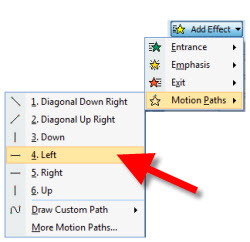
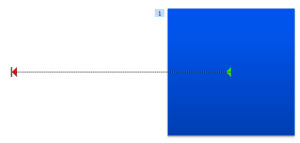
3. To move to area “2” is a bit more involved. First, add a Motion Path up. Note: It is added to the existing position. During slide show the box will move to the left, then jump back to the original location and move up – not the seamless effect wanted.
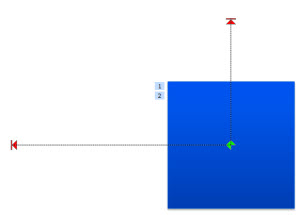
4. Select the “up” motion path. Note: You must be in the Animation tab to view motion paths and select them. Then, click and drag it over so it’s green start is exactly aligned with the first motion paths red end.
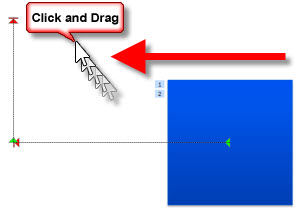
5. Done. Now, the box will seamlessly move to area “1” and then up to area “2.”

Download presentation with this sample animation (17K). Note: if your browser changes downloaded file to”.zip” rename to “.pptx”.
– Troy @ TLC
This is from our Look Back series, rediscovering previous blog posts with relevant PowerPoint tips, tricks and examples. The original post from February 4th, 2011 can be viewed here.
New Podcast Episode Available! Episode 216, “Does the Storytelling Animation design trend apply to us in the presentation design space?”
New episode of The Presentation Podcast now available!
“Does the Storytelling Animation design trend apply to us in the presentation design space?” In the latest episode of The Presentation Podcast, Troy, Sandy, Nolan, and Lori delve into the evolving role of animation in presentation design – particularly within PowerPoint. They explore how storytelling animation is becoming a significant trend in many aspects of graphic design and discuss how animation can be effectively incorporated into presentations to support the message. Listen on your favorite podcast app, or at The Presentation Podcast site here.
