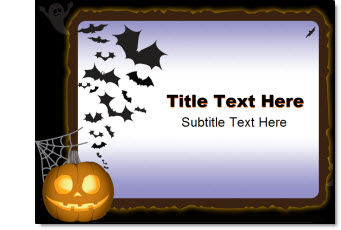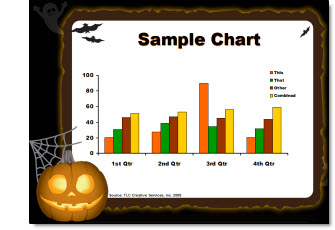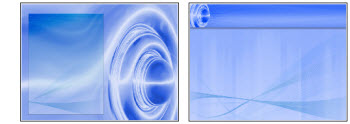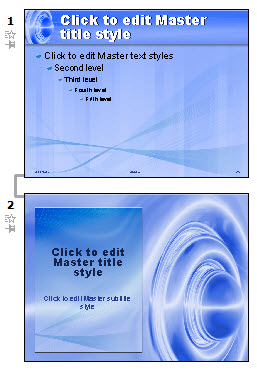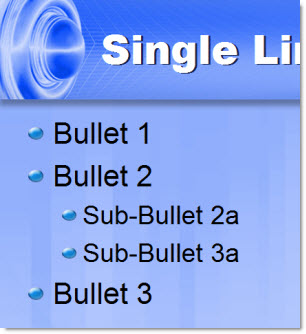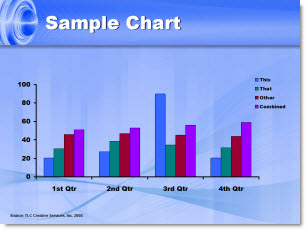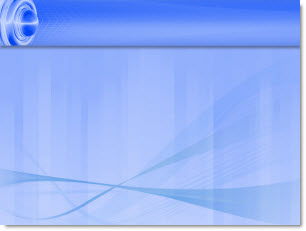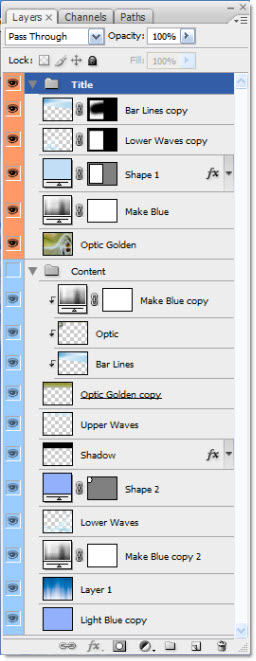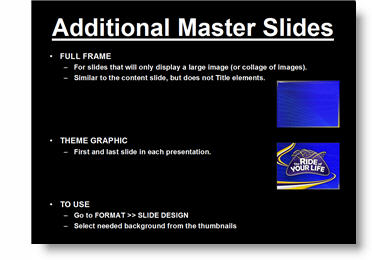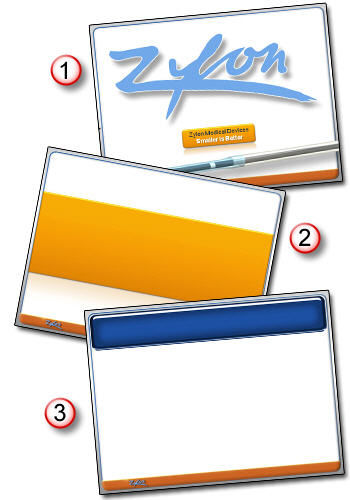All 8 FREE PPT 2007 Effects “Templates”
In all Office Online has 8 incredible example templates – each with step-by-step instructions on how to recreate each effect!
– Static Text Effects
– Static Picture Effects
– Animated Text Effects
– Animated Picture Effects
– Combined Picture and Text Effects
– Animated Hierarchy and Process Graphics
– Backgrounds
– 3D Shapes and Objects
Click here to access them all (note: downloads from Microsofts Office Online site must be done with Internet Explorer). All are the work of fellow PPT MVP Julie Terberg of Terberg Design.
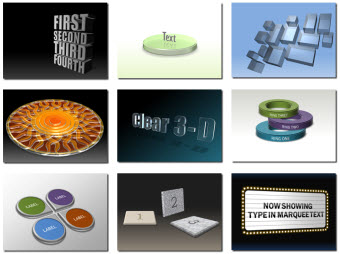
(Note: I am grabbing this image from Ric B’s PPT Team Blog)
– Troy @ TLC