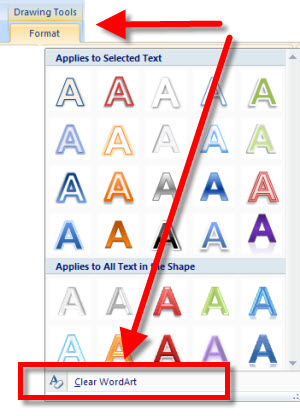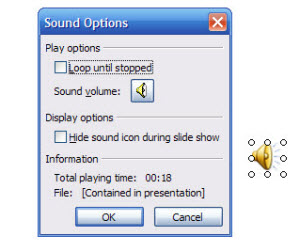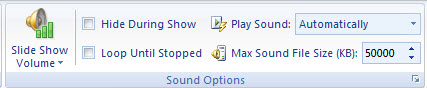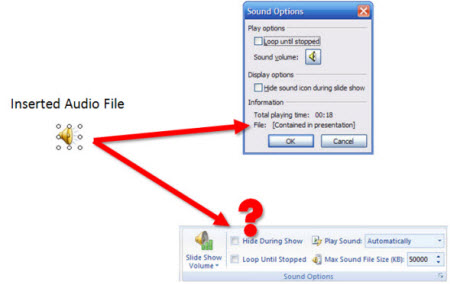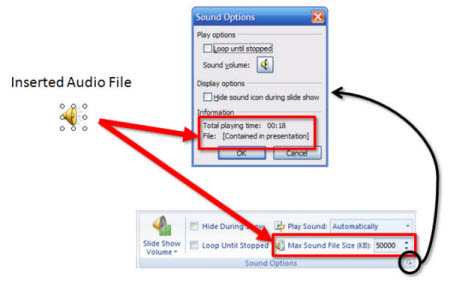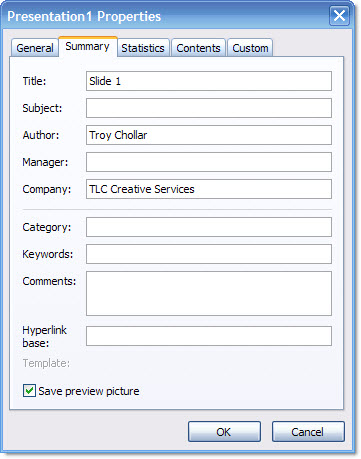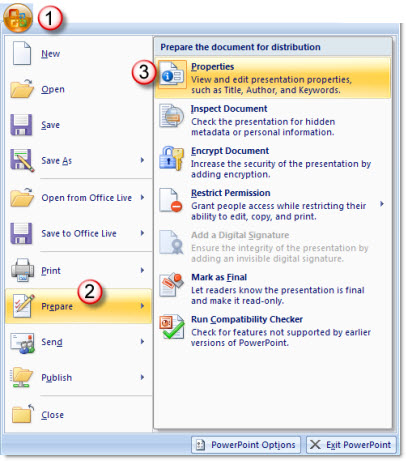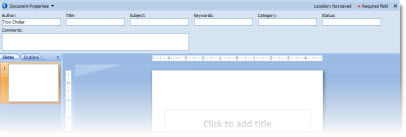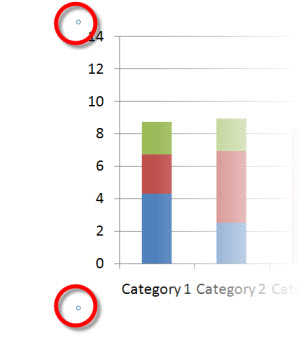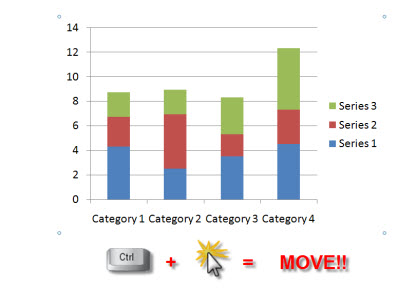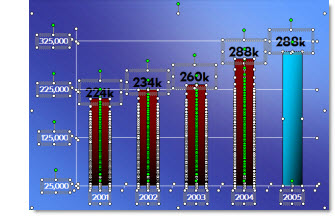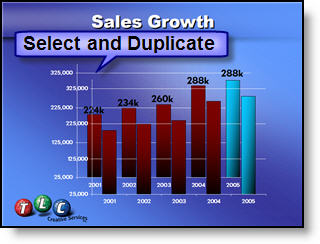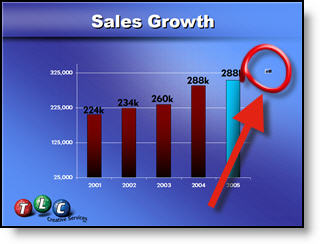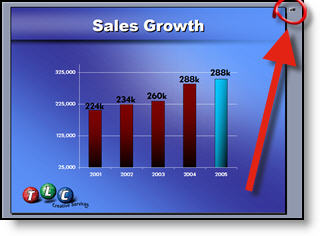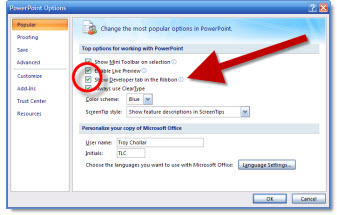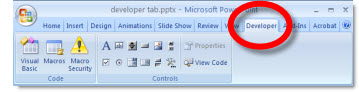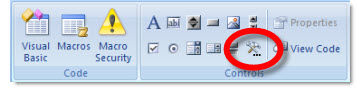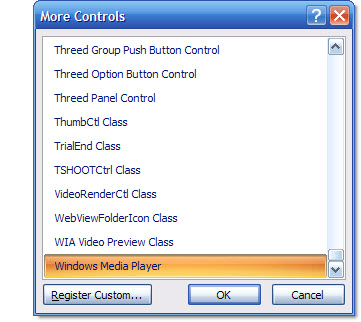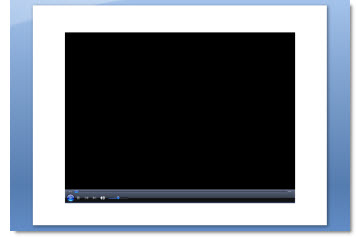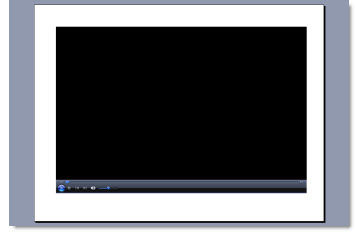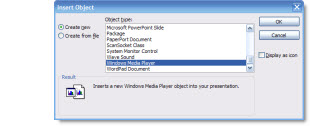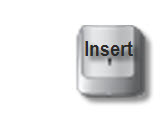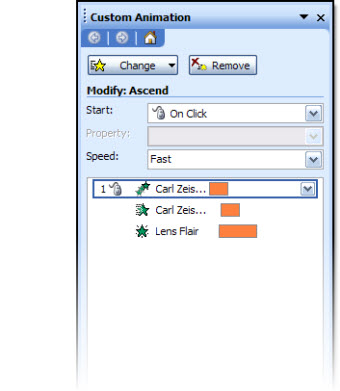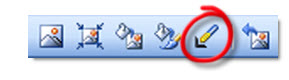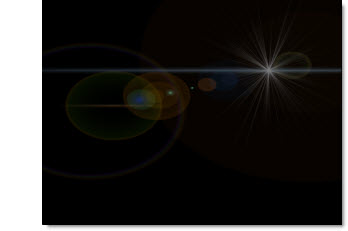The first step is preparing the .jpg image. Because the template is not a white background, the white background around the lens needs to be removed.

Option 1 is to use PowerPoint’s “Set Transparent Color Tool”
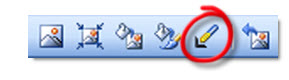
This tool will ‘work’ because the background to be removed is a solid color, not used in the actual graphic. While this is a quick solution, it has a difficult time providing the quality I like.

You can see the small bits of the background that where left behind.
My solution has been to prepare images in Photoshop. With the lens image I dropped out the background by outlining the image with a ****, deleting the background and then saving the image in .png format with transparency. This image was then imported into PowerPoint.

The next step, also in Photoshop, was to duplicate the image, vertically flip it, reduce the opacity to 15%, and feather out/delete 2/3 of it to create a reflection.

The image was saved out as a .png image and imported into PowerPoint and positioned below the lens image.

The final step, again done in Photoshop, was to create a dynamic lens flair image to add a dynamic and rich feel to the overall image.
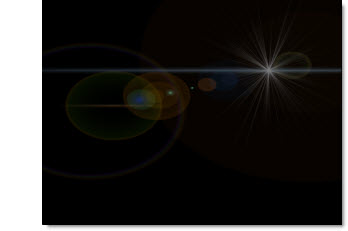
Note: this is a transparent image, but shown here on black so it can be viewed easier.
Up next – animating it all!
– Troy @ TLC