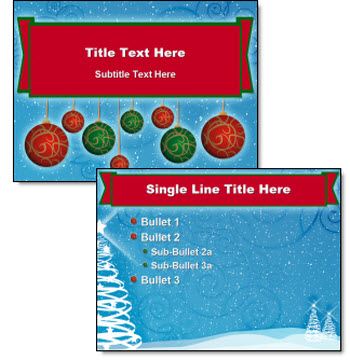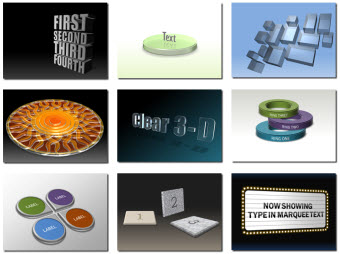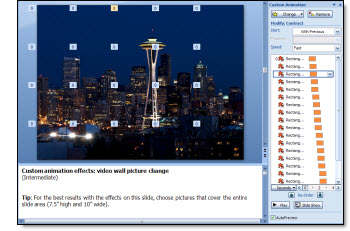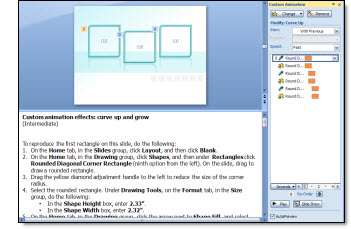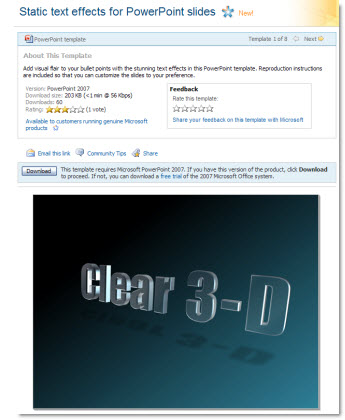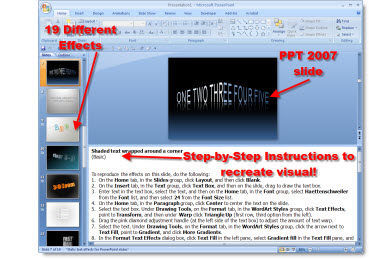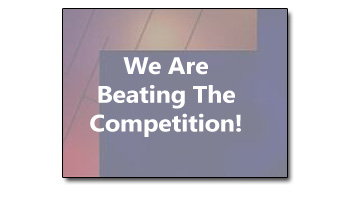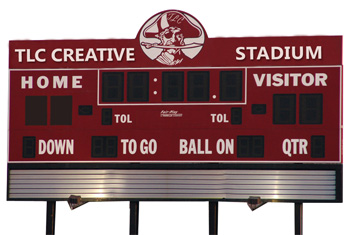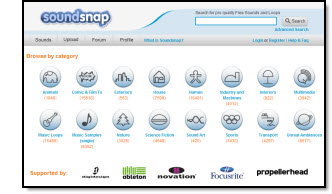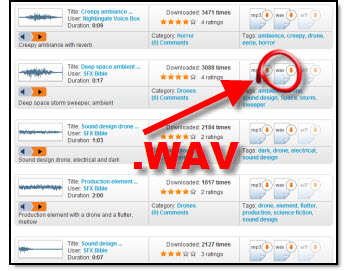I work with PowerPoint on a daily basis and I am very honored to be a Microsoft PowerPoint MVP. We have a talented team of presentation designers at TLC Creative Services and ThePowerPointBlog is our area to highlight PowerPoint tips, tricks, examples and tutorials. Enjoy! Troy Chollar
YouTube Video In PowerPoint (Part 1)
So you have found the perfect video for you analogy – on Youtube. The question I get a lot, is how to play that video in a presentation.
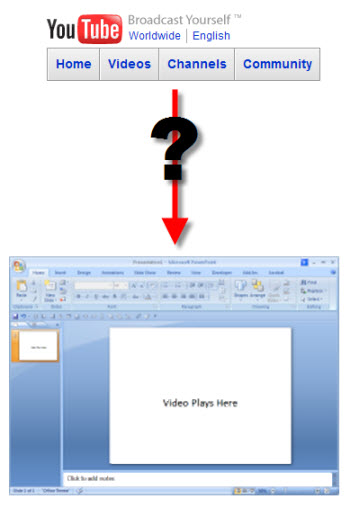
There are a few issues that make this a bit complex. In this post I’ll overview the issues and in the next post show my process for making it all work.
Issue 1:
– YouTube (Google, Soapbox, Metacafe, and almost all other online video sites) is an online video, not on your computer.
Issue 2:
– If you download the video, it is an .flv (Flash Video), which a format PowerPoint does not support.
Issue 3:
– Nearly all online video sites automatically run a compression filter to make the file size smaller (they are storing ALL of these videos on their servers, so the smaller the file the more they can store and the less bandwidth needed to playback). Highly compressed videos mean lower playback quality.
– Troy @ TLC