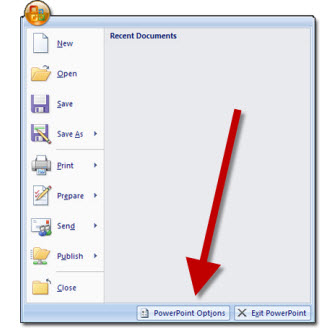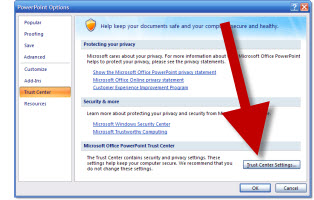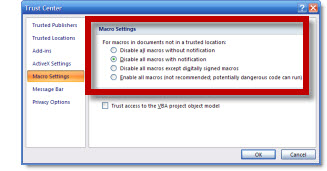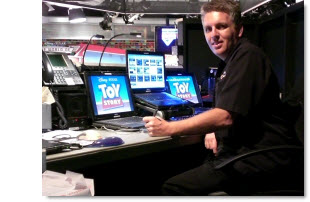I work with PowerPoint on a daily basis and I am very honored to be a Microsoft PowerPoint MVP. We have a talented team of presentation designers at TLC Creative Services and ThePowerPointBlog is our area to highlight PowerPoint tips, tricks, examples and tutorials. Enjoy! Troy Chollar
Macro Settings In PPT ’07 vs PPT ’03
The previous post showed how to find the security level settings in PPT 2007. Not to make things difficult, but all of the descriptions and names have changed.
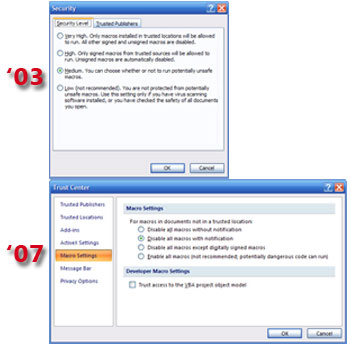
In addition to the name changes, some are virtually the same and some don’t quite match up.
The HIGH and LOW settings from PPT 2003 have PPT 2007 settings that match up and accomplish the same thing:
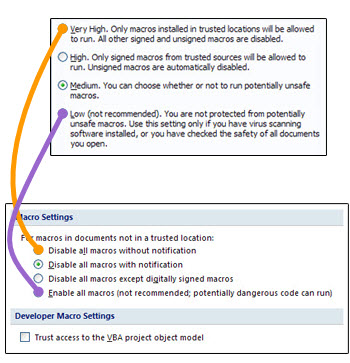
The VERY HIGH PPT 2003 setting has been split into 2 settings in PPT 2007:
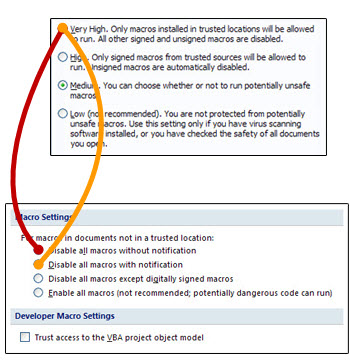
Finally the MEDIUM setting from PPT 2003 really has no equivalent in PPT 2007… And because here on ThePowerPointBlog and in PPT training programs I recommend changing the Macro Security to Medium, what do I recomend now?
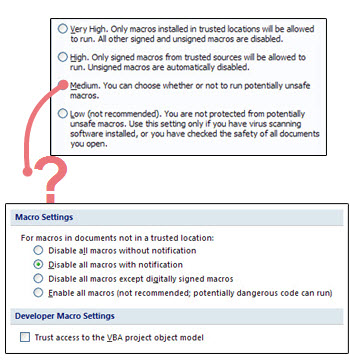
I have setup all of the TLC computers and recommend (though it is not based on the same knowledge, understanding and confidence of Medium in PPT 2003) to use the 2nd setting – Disable All Macros With Notification.
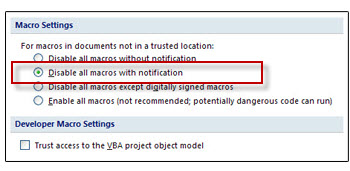
– Troy @ TLC