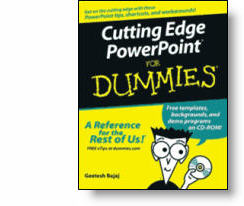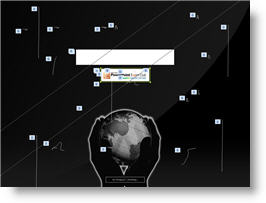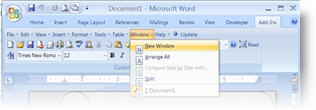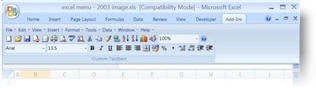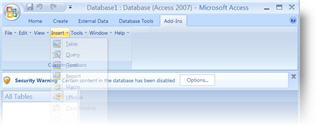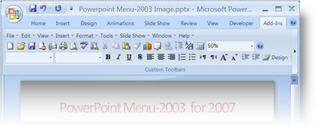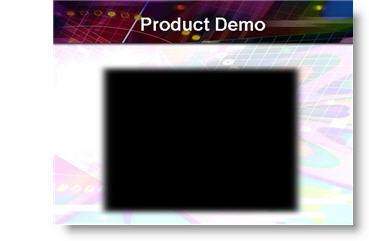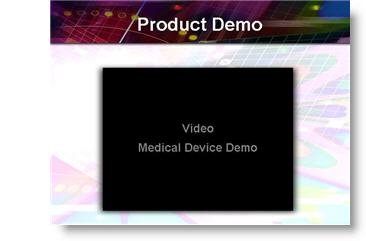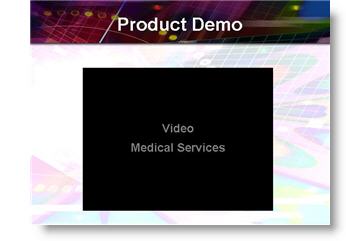I work with PowerPoint on a daily basis and I am very honored to be a Microsoft PowerPoint MVP. We have a talented team of presentation designers at TLC Creative Services and ThePowerPointBlog is our area to highlight PowerPoint tips, tricks, examples and tutorials. Enjoy! Troy Chollar
Office 2003 SP3 Release
Yesterday Microsoft released the largest Office Service Pack ever (SP3). It covers security, improvements, Vista compatability and interoperability with Ofifce 2007.
Here is some of the facts Microsoft sent me:
• Over 6000 fixes.
• Over 70% focused on security.
• Includes 600+ new hotfixes (including fixes to Watson crashes).
• Includes 50 public updates/security bulletins.
• Includes SP1 and SP2.
• Total of 77 languages and 398 distinct patches.
Easiest way to download is from Microsoft Office Update.

– Troy @ TLC