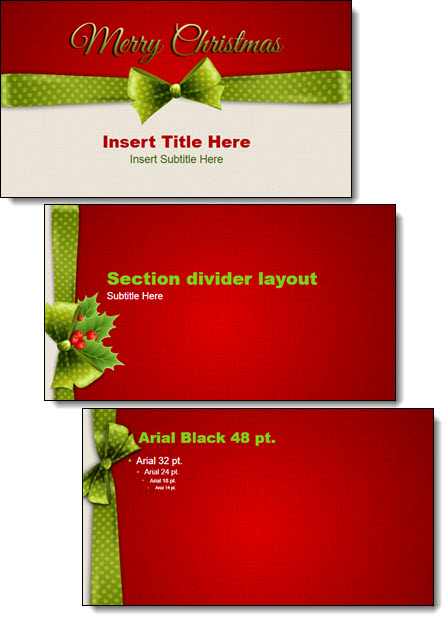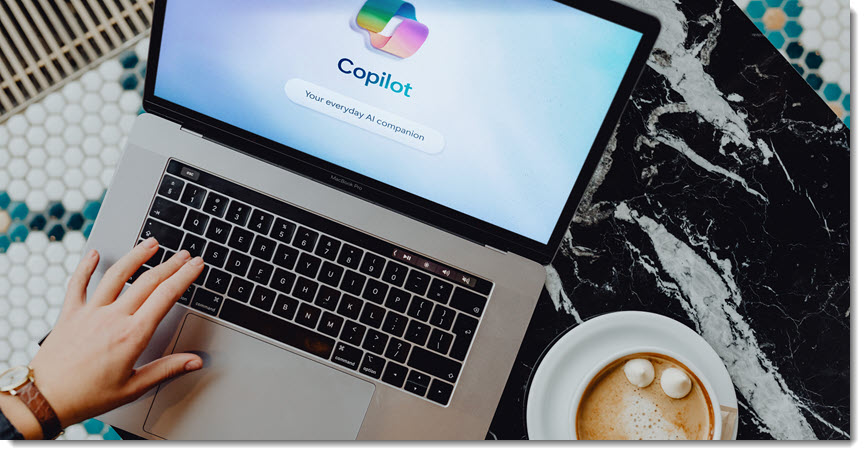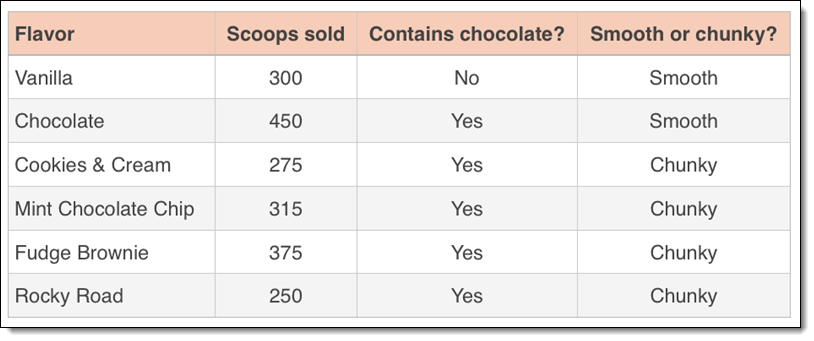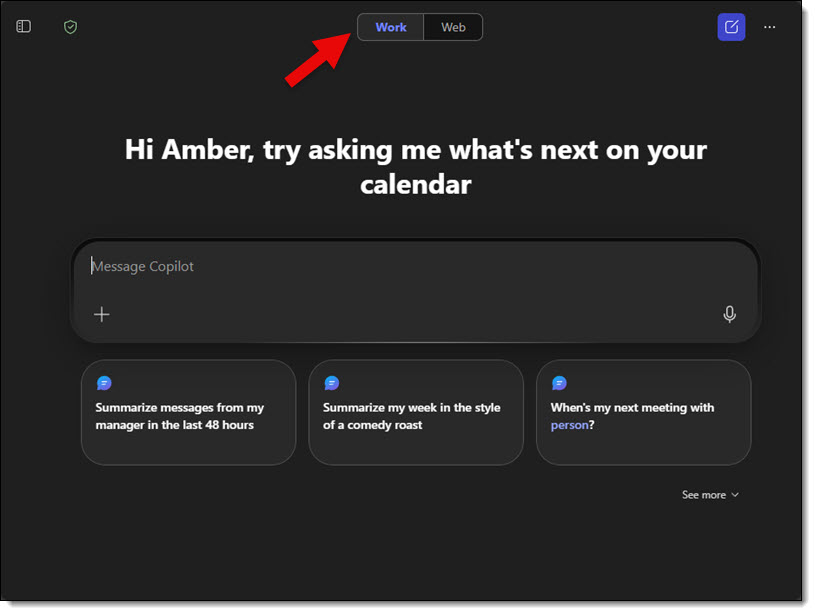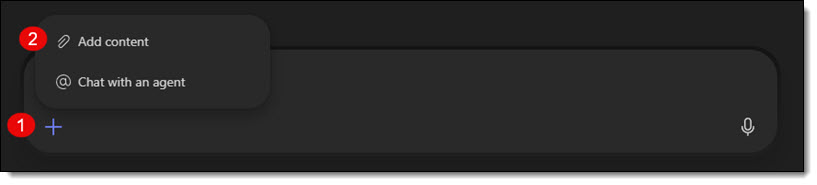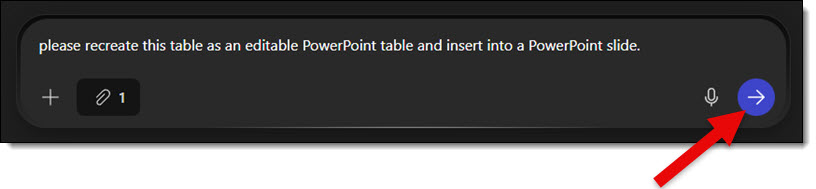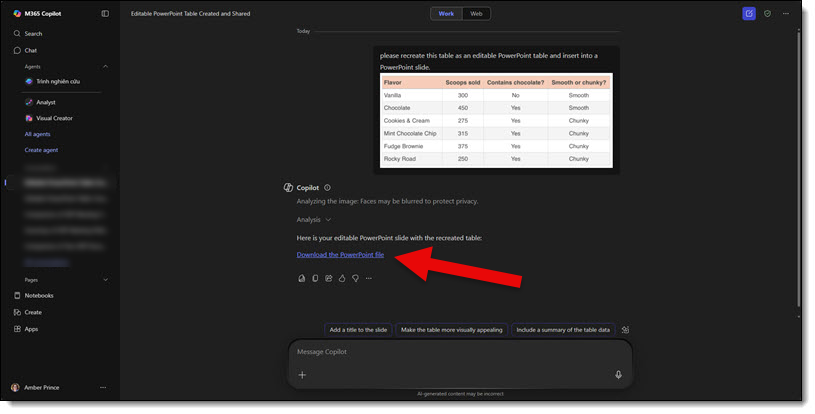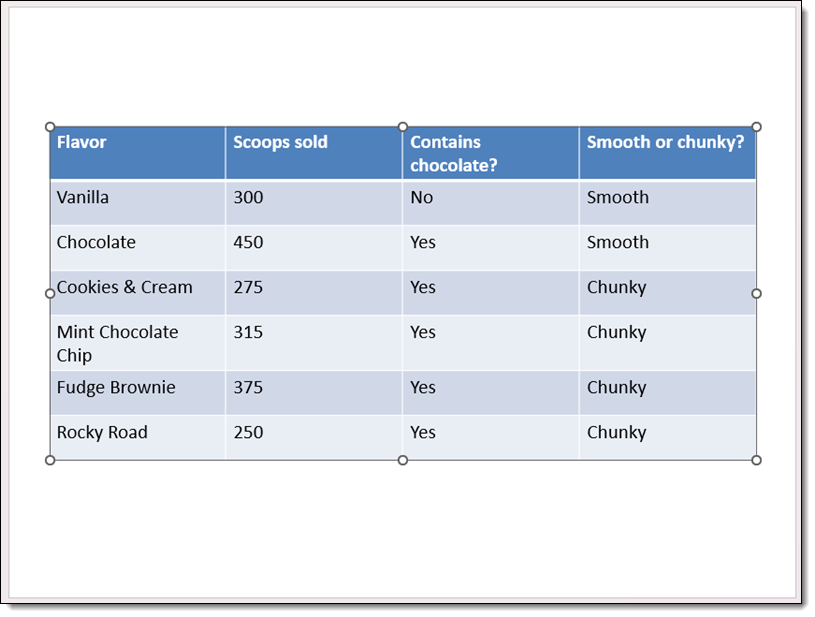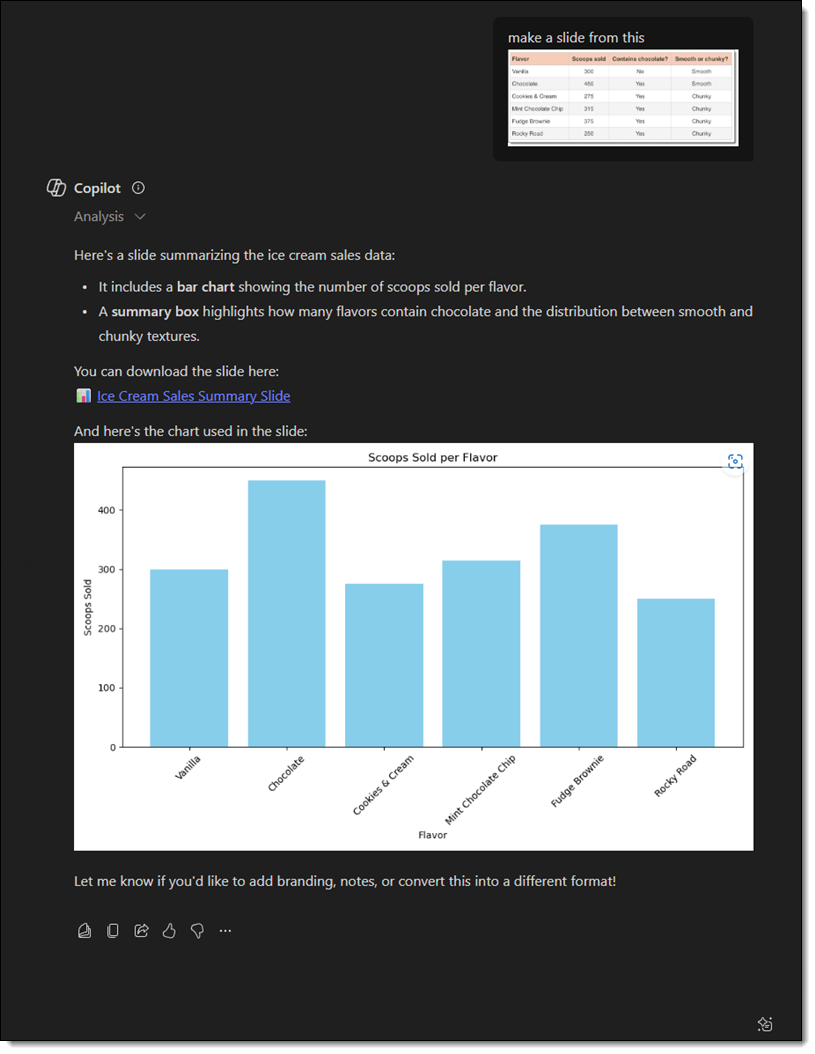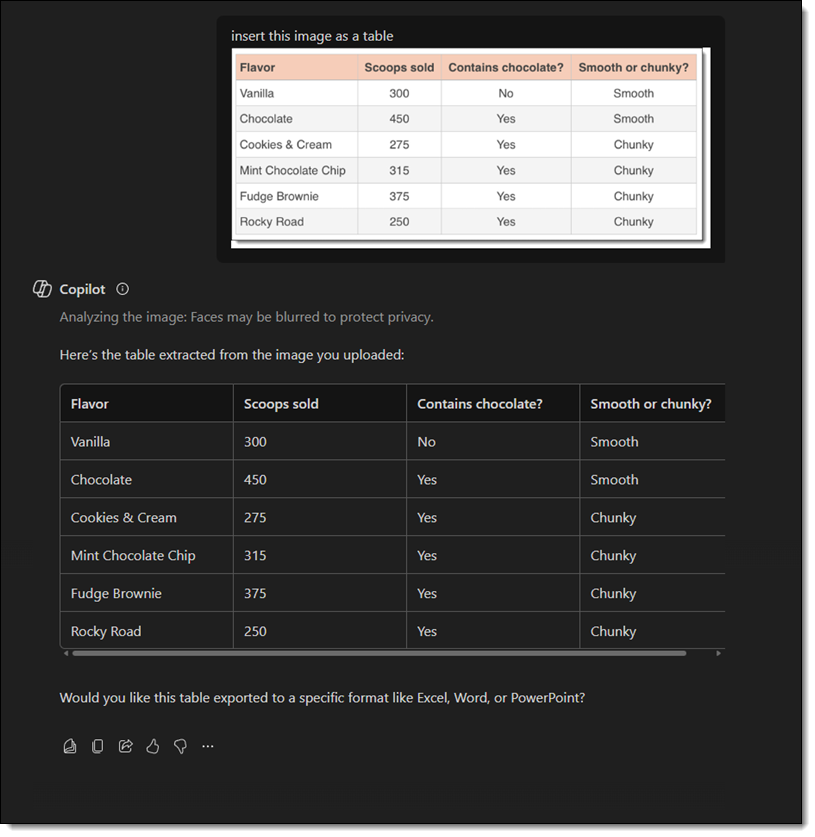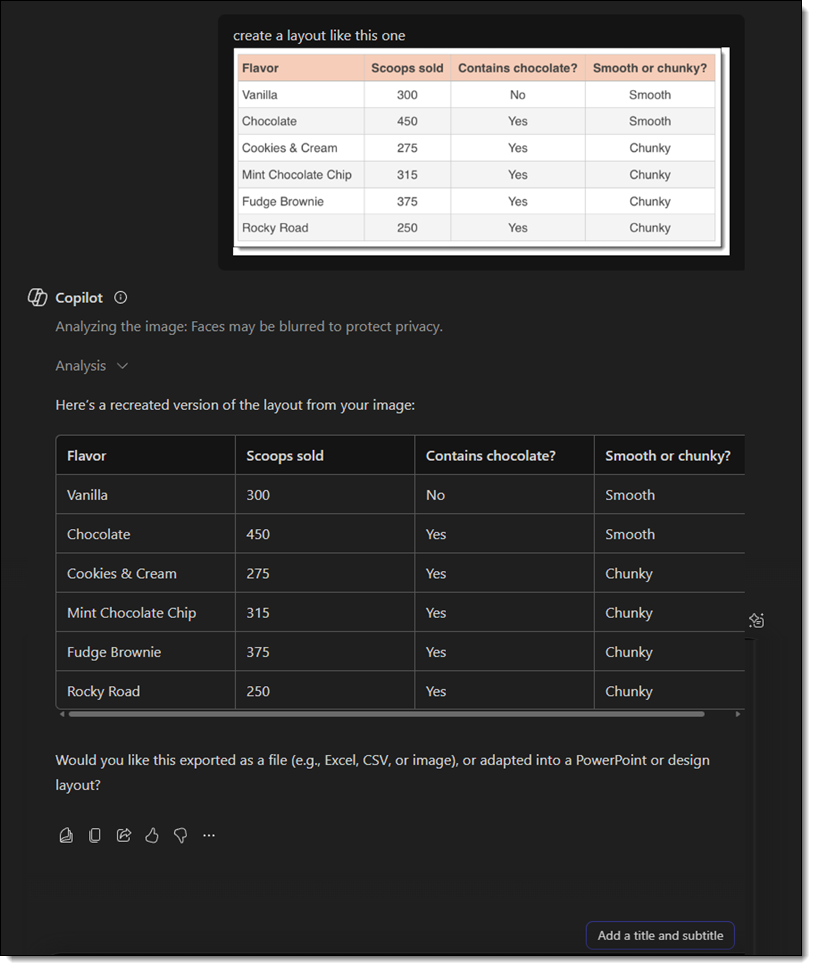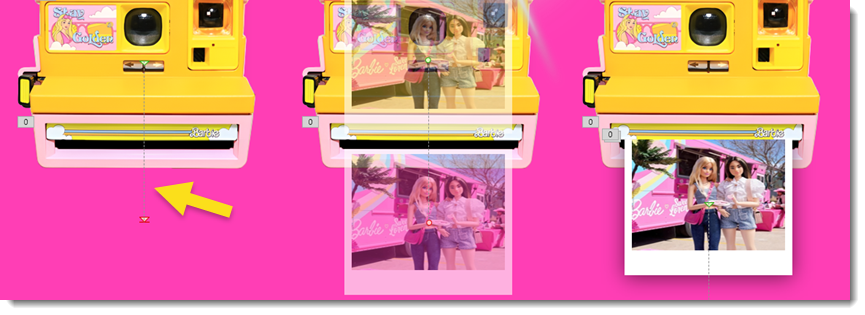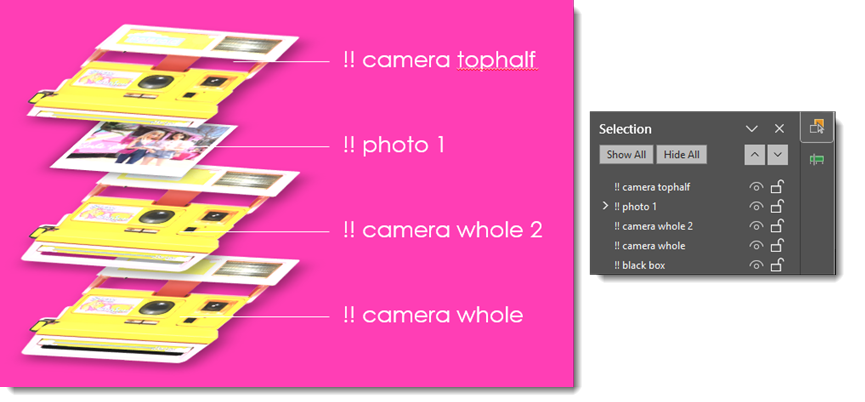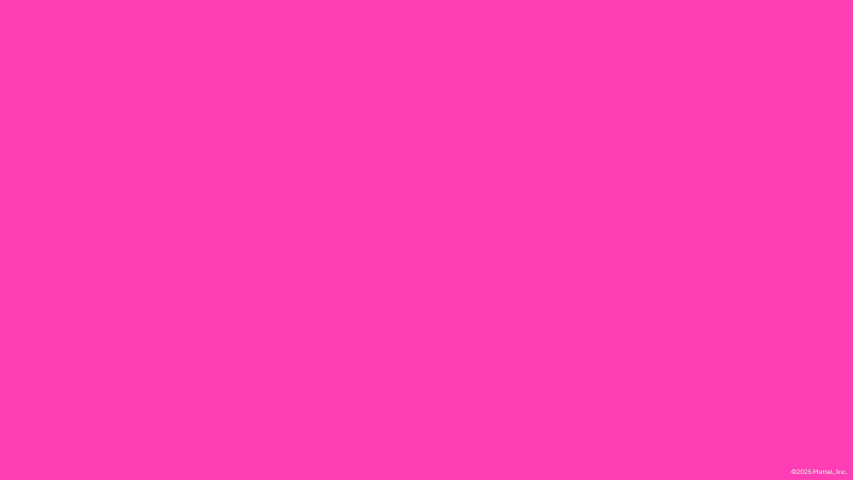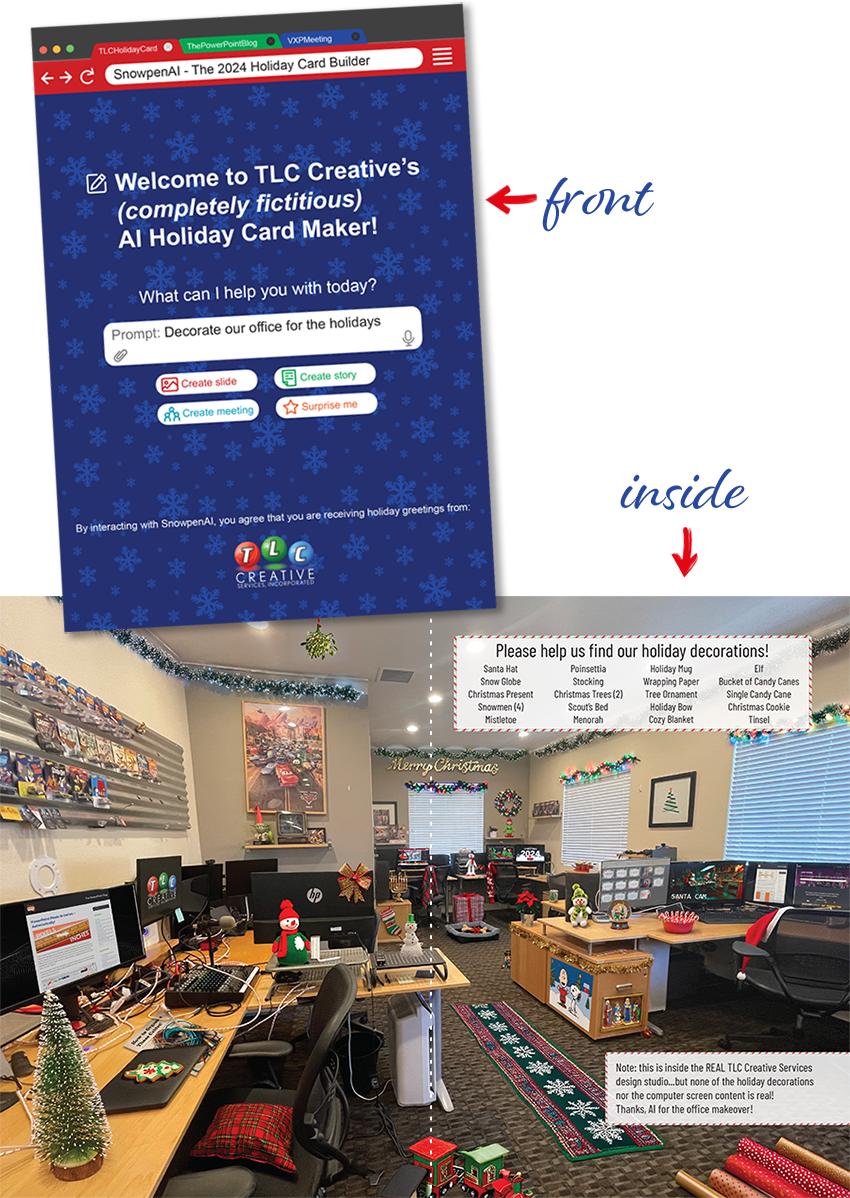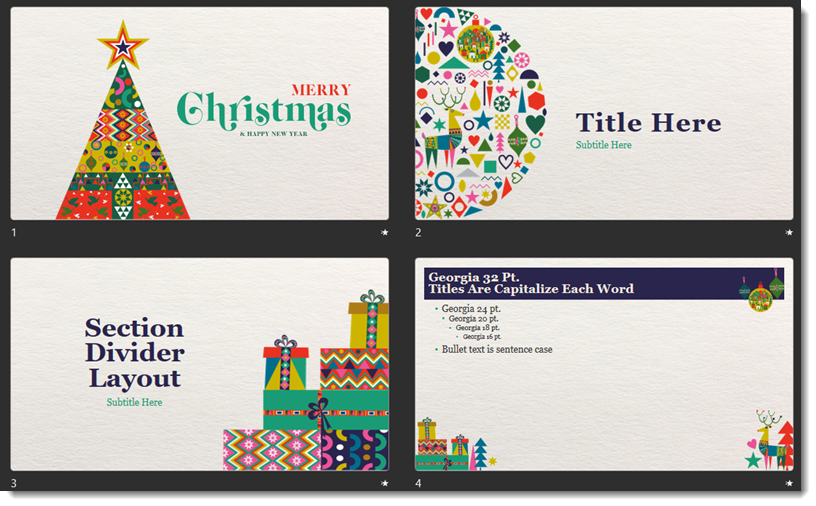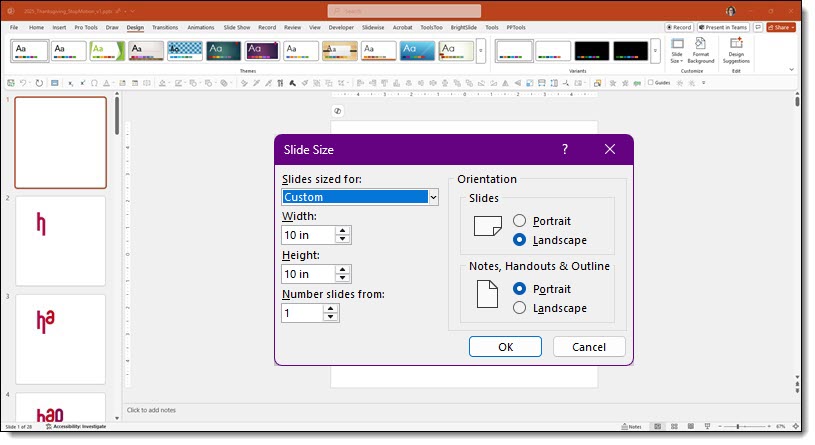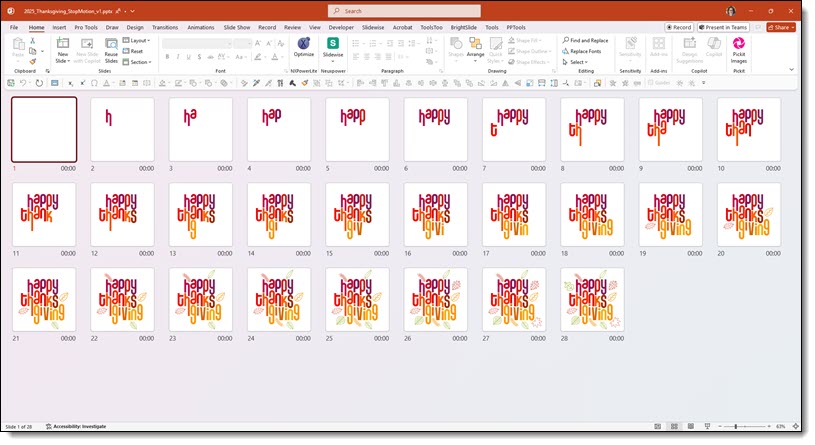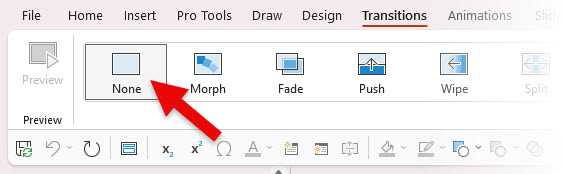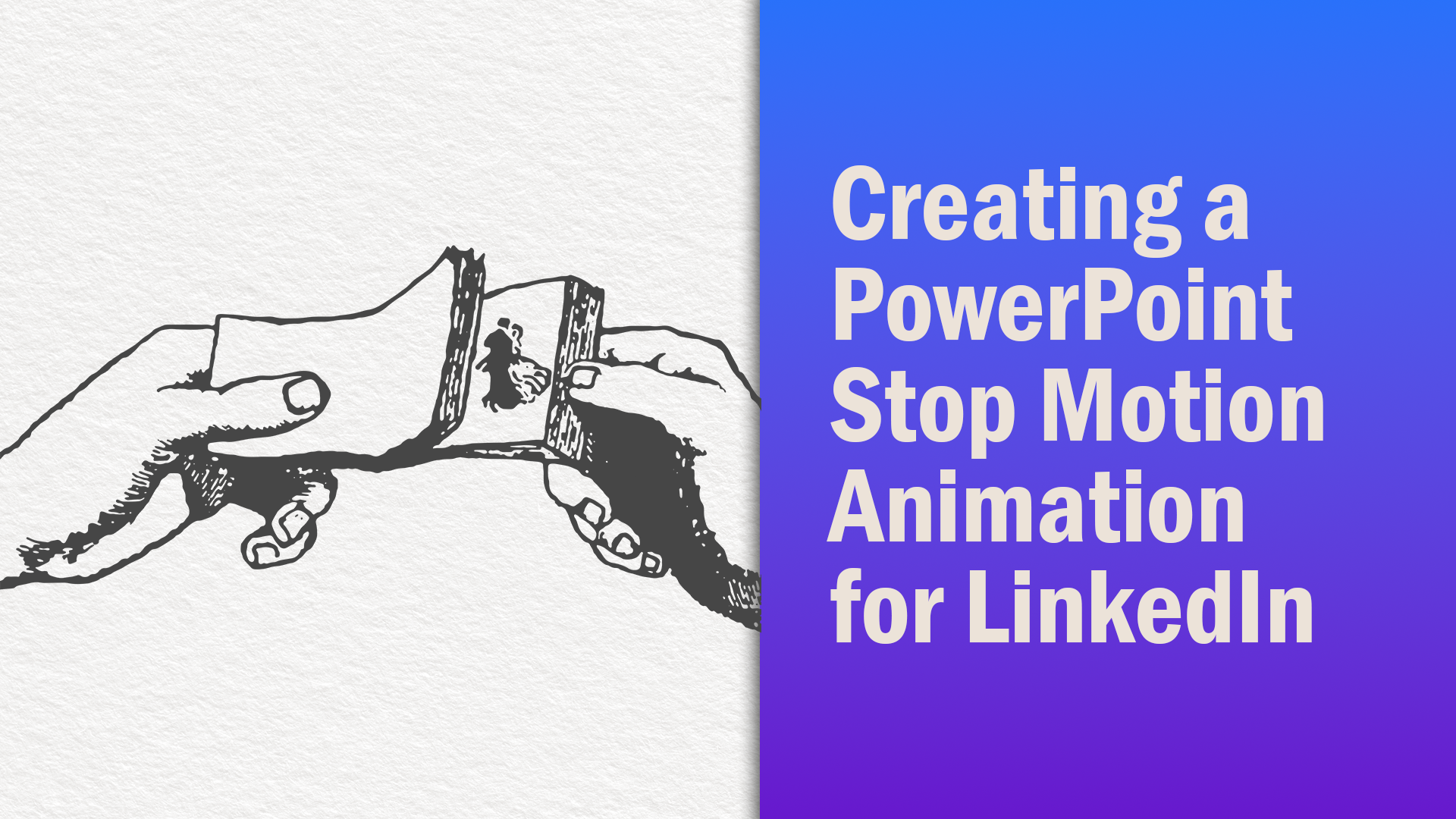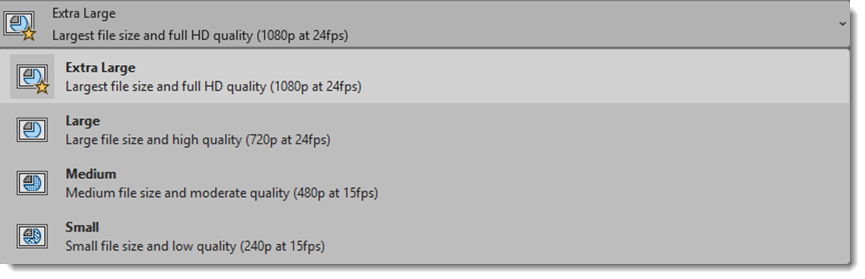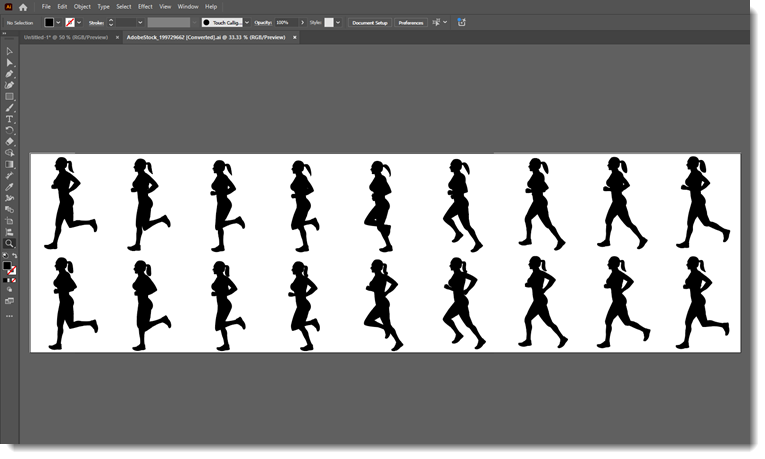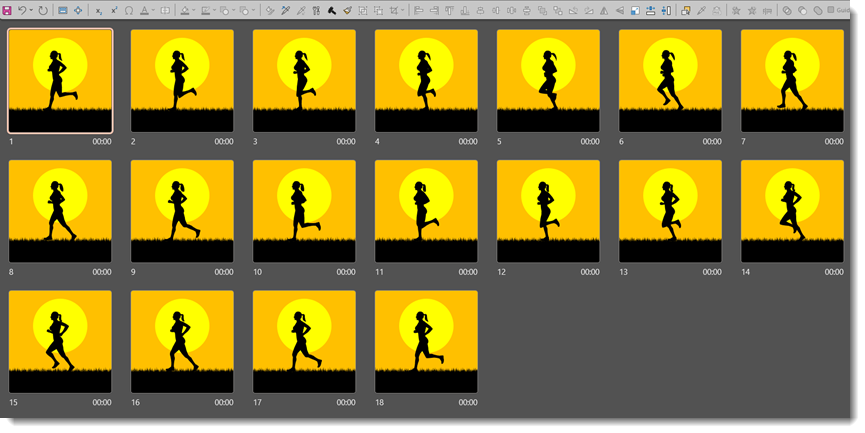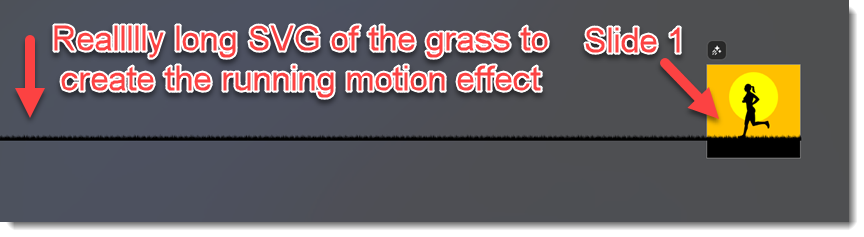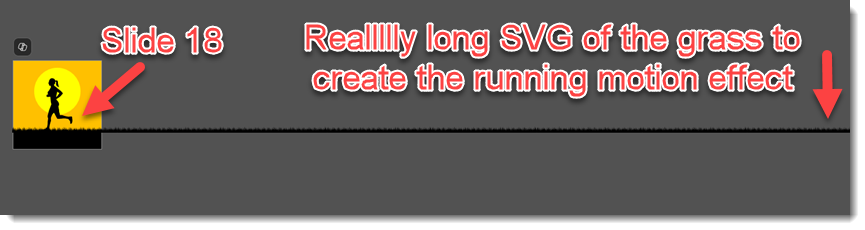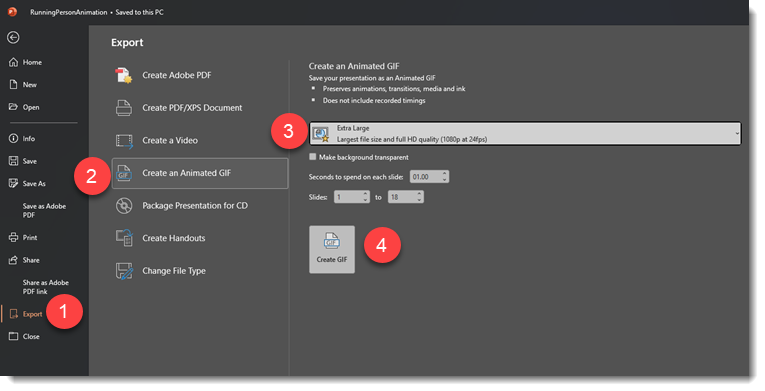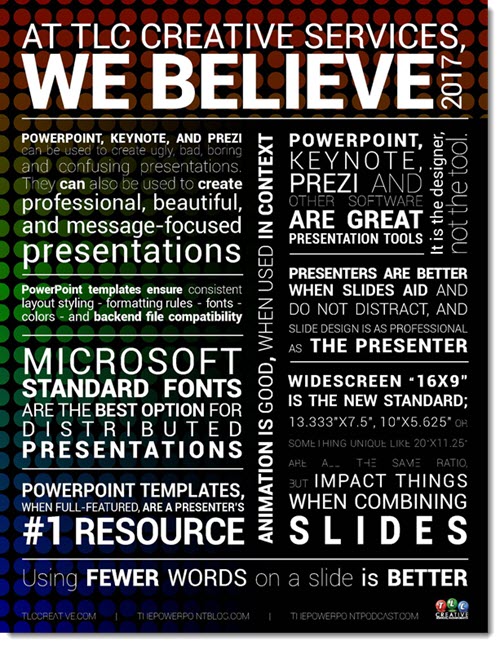I work with PowerPoint on a daily basis and I am very honored to be a Microsoft PowerPoint MVP. We have a talented team of presentation designers at TLC Creative Services and ThePowerPointBlog is our area to highlight PowerPoint tips, tricks, examples and tutorials. Enjoy! Troy Chollar
TLC Creative’s Top 10 of 2025
As 2025 comes to a close, we’ve been reminiscing here at TLC Creative about the people, places, and things that have made us smile throughout the year. And because we love our traditions, we decided to turn those smile-worthy moments into our annual Top 10 list!
Things At TLC Creative That Made Us Smile

TLC Creative added Copilot Pro for the entire team. We’re loving the assistance with daily operational tasks, research, some image creation, building Excel formulas, and even travel assistance when we’re on-site.

VXP Meeting developed more custom-coded modules in-house and boosted overall VXP performance. 5K virtual attendees? No problem! And the new website is beautiful and informative!
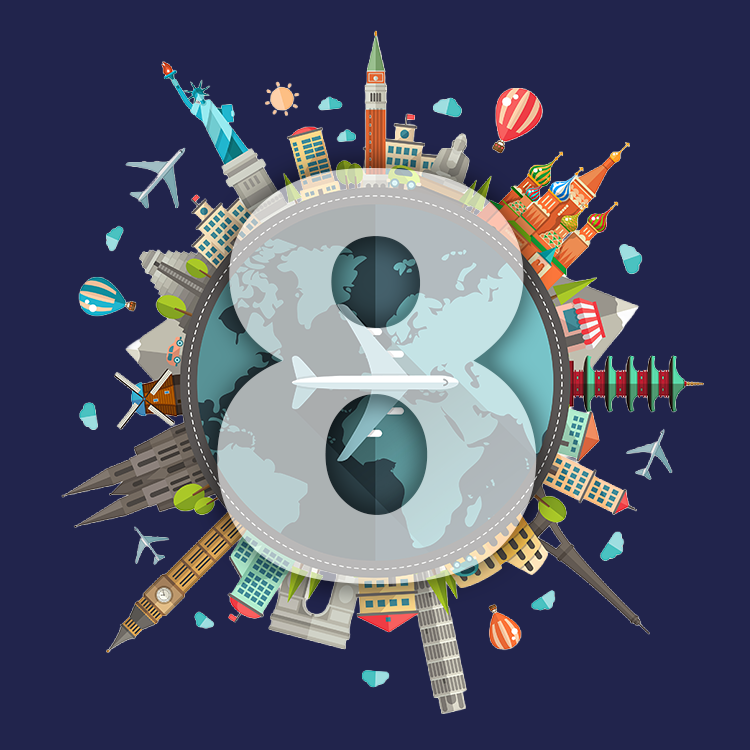
Across the TLC Creative design team, we travelled to 49 show site projects to work with some amazing clients in some great places! Cities with two or more shows this year were LA and San Diego (of course), Seattle, Orlando (yes, we said hi to Mickey!), Boston, and across the pond in Lisbon (other favorites were Maui, Mexico City, and Amsterdam).
Things PowerPoint Did To Make Us Smile

We can now edit speaker notes text directly in Presenter View…while your presenter is on stage! And now we can discreetly type a message to a presenter, telling them they are out of time – or the CEO is going to join them on stage!

Embedded videos work great – we’ve come so far from those dark times! Not only are videos a great design tool for content or subtle background motion, but they work so well now that when Playback Pro died on a show earlier this year, PowerPoint saved the day by running all videos embedded on slides (Microsoft – we need a “time remaining” countdown!).
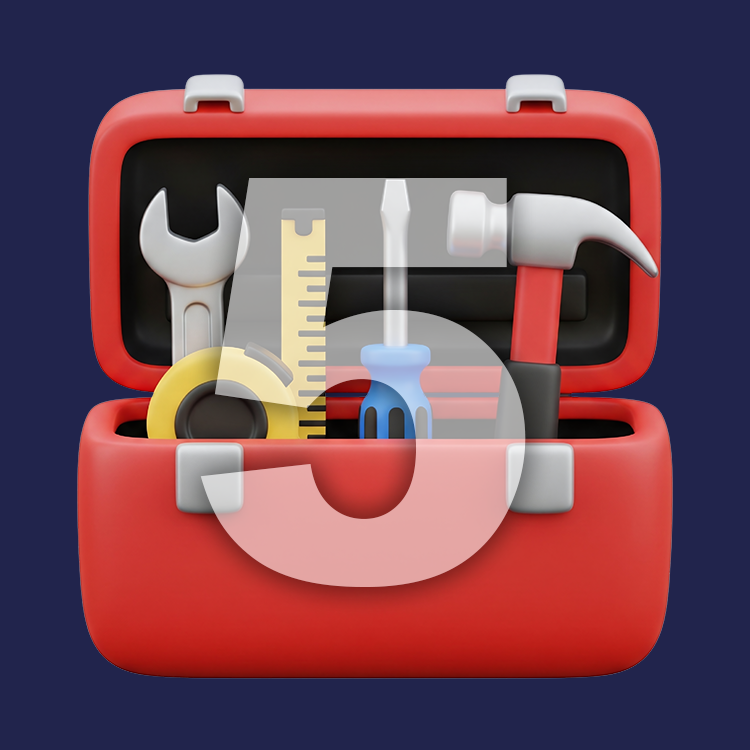
Add-ins continue to give us new cool features! Slidewise’s text box autofit settings allow us to instantly remove those pesky “shrink text” settings across all slides – totally geeky and so awesome! And the new Brandin PowerPoint add-in is becoming a huge new favorite for our staff…so much so that we’re sharing it with our clients.
Things We Learned That Made Us Smile

Our own blog, The PowerPoint Blog, is our encyclopedia! We have lots of fun writing about things we’ve discovered or are learning in PowerPoint, but we also use it to look up things we forgot how to do but were documented on the Blog.

AI can be your friend! Yes, we use Copilot to summarize emails in Outlook and compare deck versions to figure out what the client changed, but we are loving other AI tools like Photoshop Generative Fill + Nano Banana, which opens a whole new level of productivity and creativity in designing our clients’ presentations.

Producing a podcast takes a lot of passion, and we’ve had so much fun hosting and inviting so many wonderful guests to talk shop. From presentation coolness, design, AI, teaching and training, discussing software tools and books, to career and business tips, we’ve talked about it all this year on The Presentation Podcast.
But, The #1 Thing That Made Us Smile This Year Is…

We love what we do, and that makes us smile! We love the positive nature of the presentation community we live and work in. We value our clients who trust us with their brands and allow us to inject our creativity throughout their presentations and meetings. And we deeply appreciate our TLC Creative Services team – whether you’re in a supporting role, you design amazing things – including slides, of course! – or you join us for show site adventures. We love living this crazy presentation life with you!
-Lori, Troy, and the team at TLC Creative