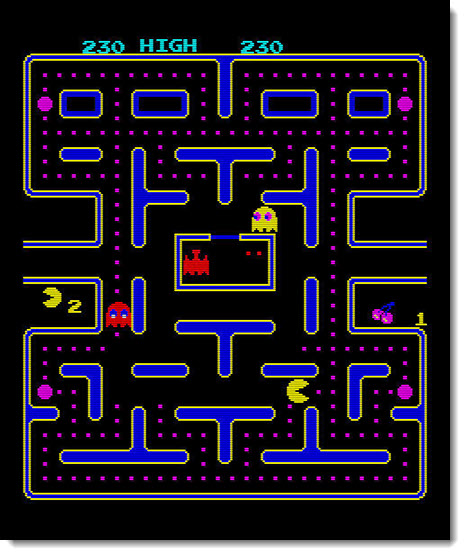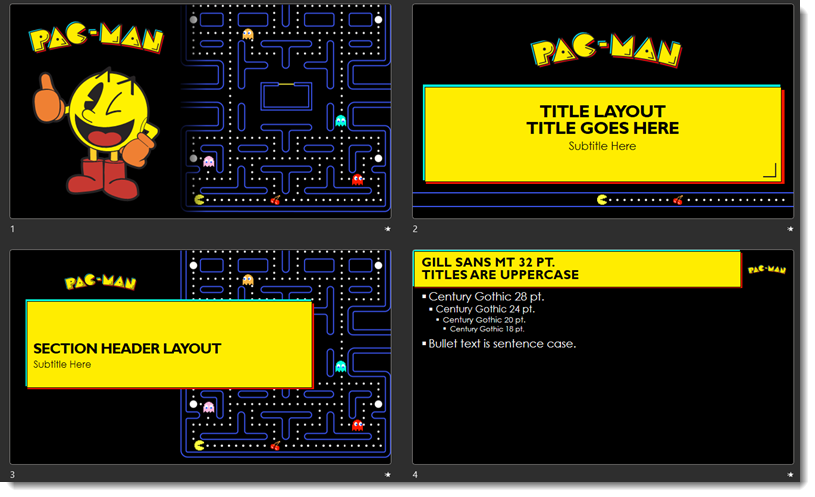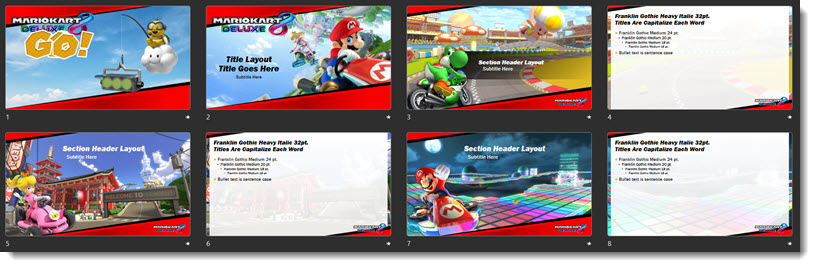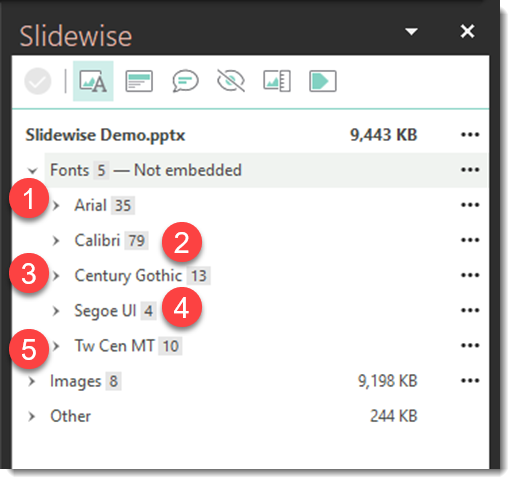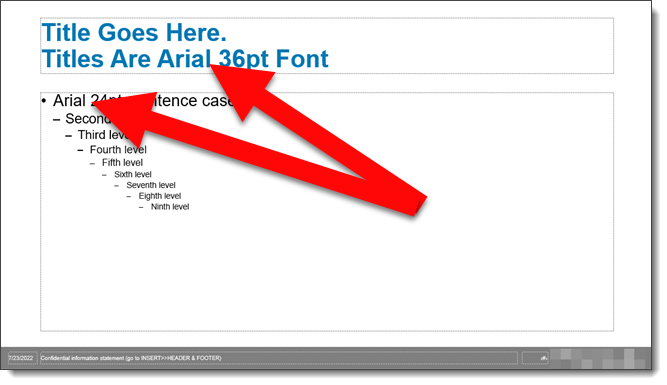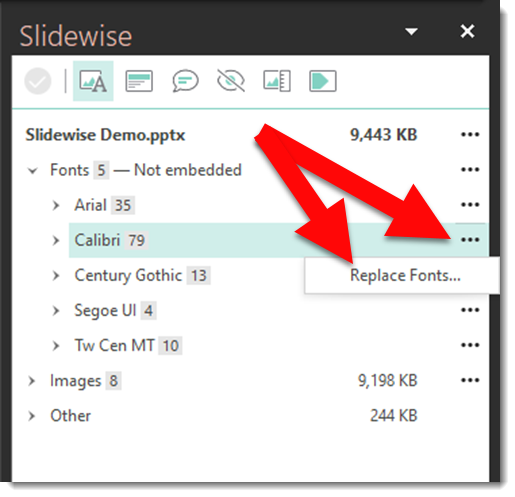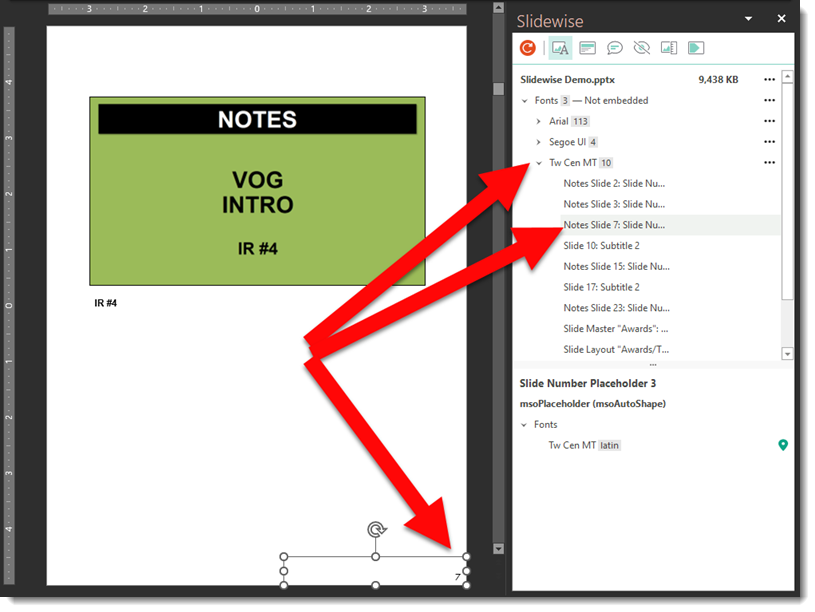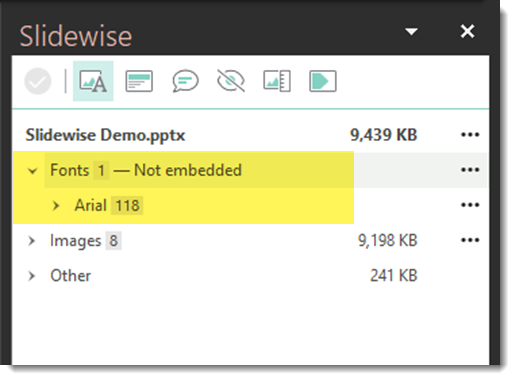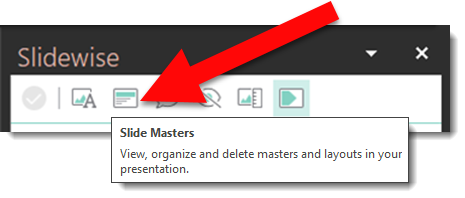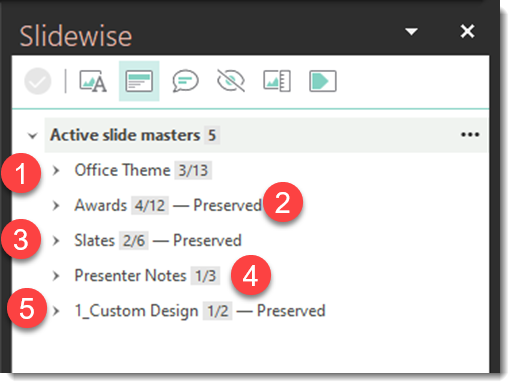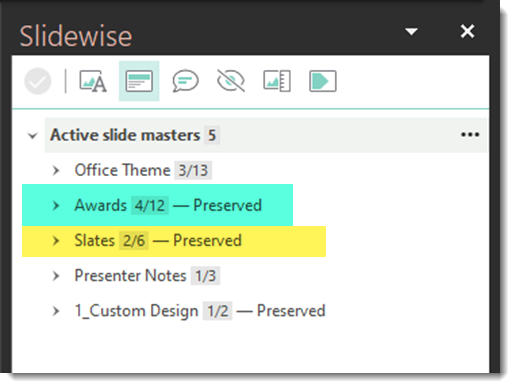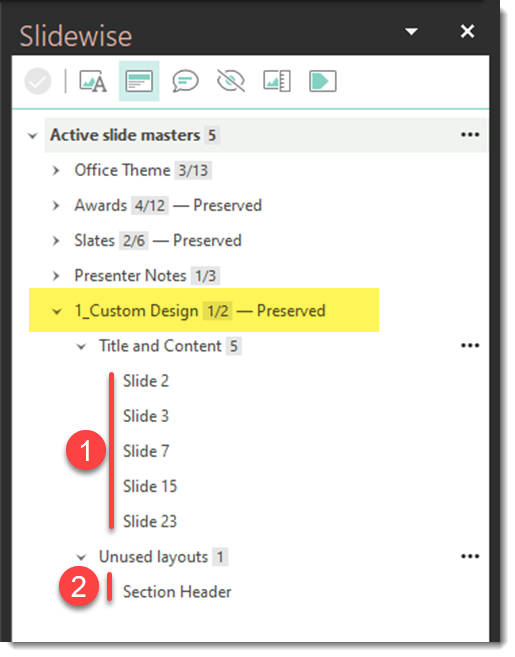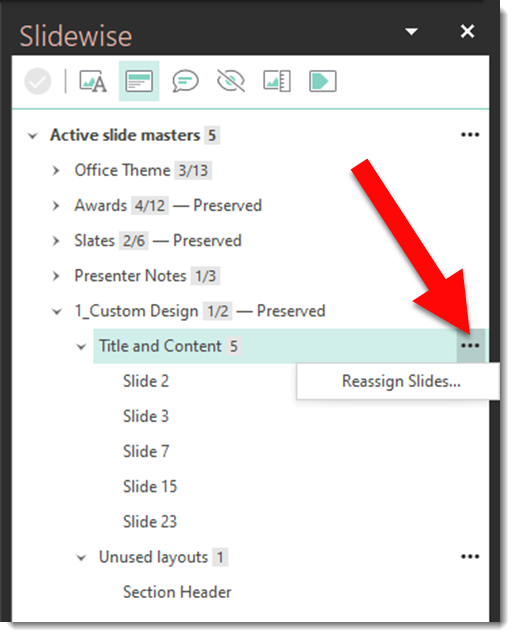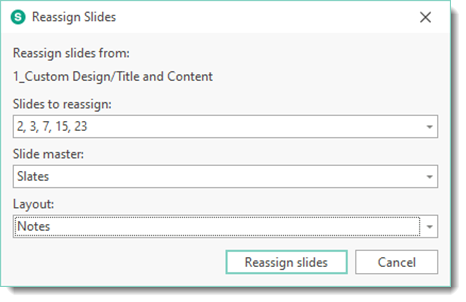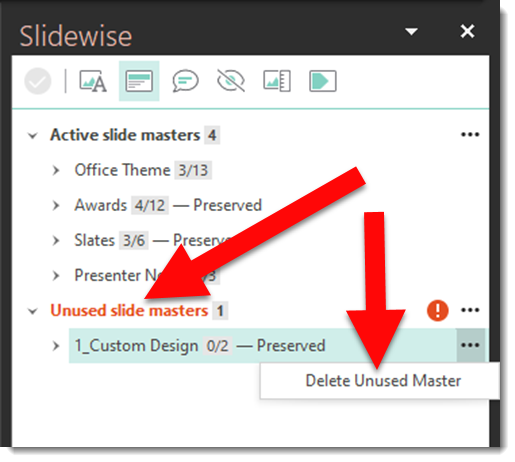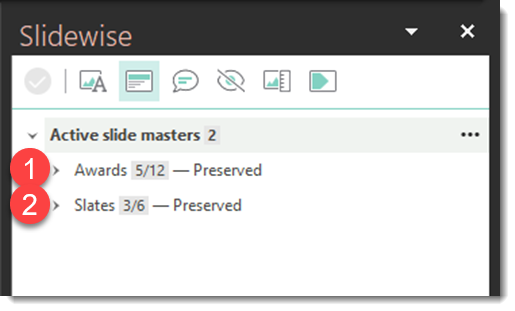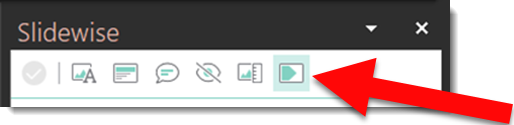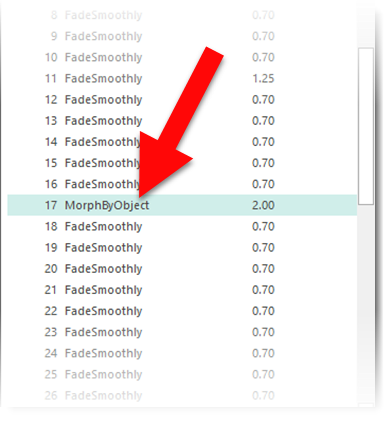I work with PowerPoint on a daily basis and I am very honored to be a Microsoft PowerPoint MVP. We have a talented team of presentation designers at TLC Creative Services and ThePowerPointBlog is our area to highlight PowerPoint tips, tricks, examples and tutorials. Enjoy! Troy Chollar
Do You Remember Golden Axe?
Game Background:
- Golden Axe is a side-scrolling video game released by Sega for arcades in 1989, running on the Sega System 16B arcade hardware. The game casts players as one of three warriors who must free the fantastical land of Yuria from the tyrannical rule of Death Adder, who wields the Golden Axe. The game was well received and later converted for play on many different home systems.
The PowerPoint Template:
- A full featured PowerPoint template with preset (custom) fonts, color scheme and several animated layouts.
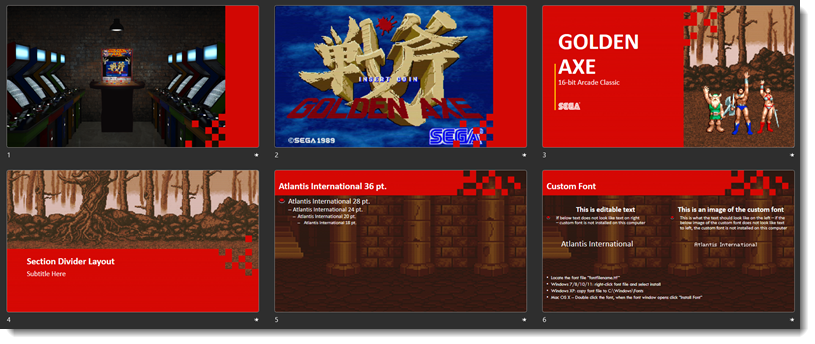
Download the FREE, and awesome classic arcade template, here: Golden_Axe_Arcade_16x9_Template