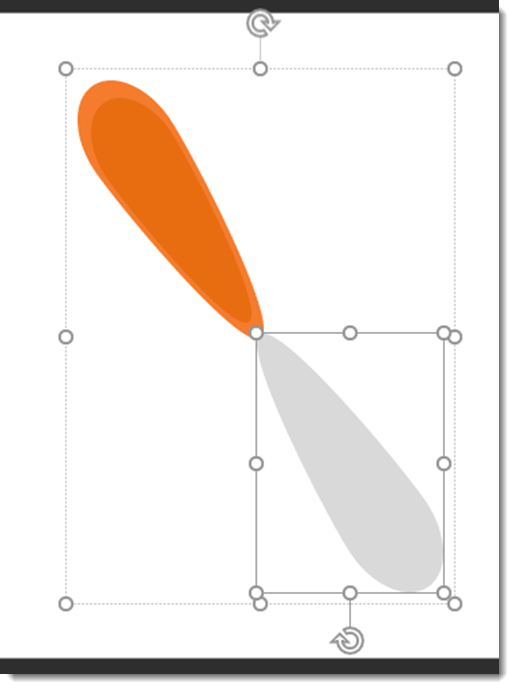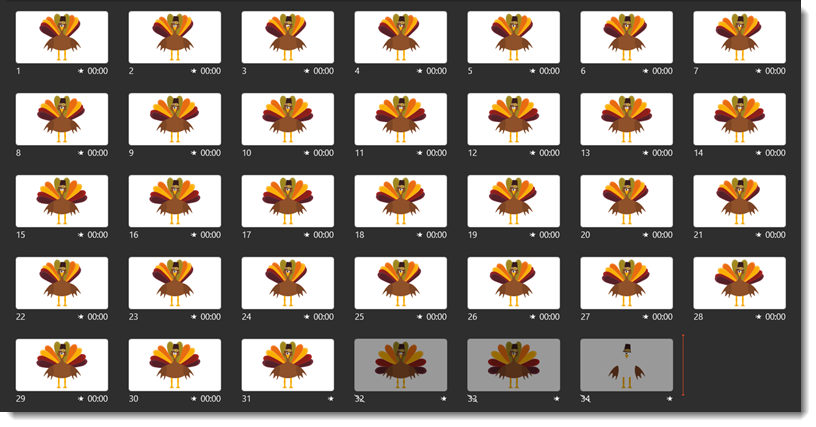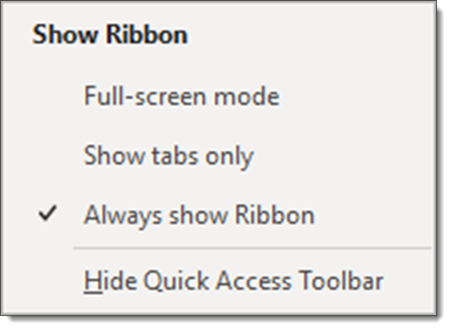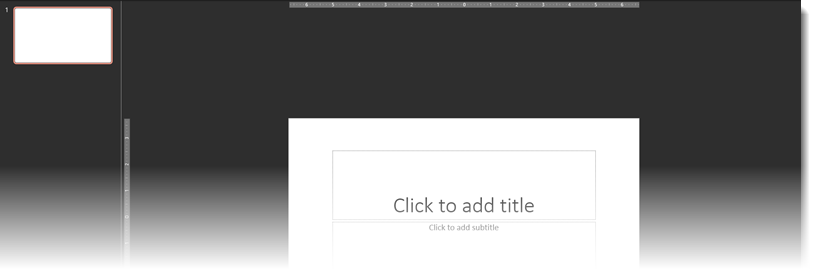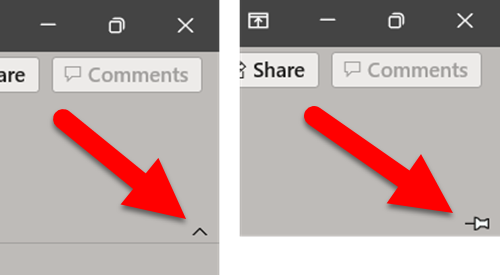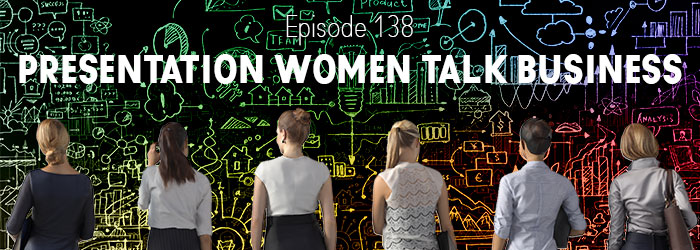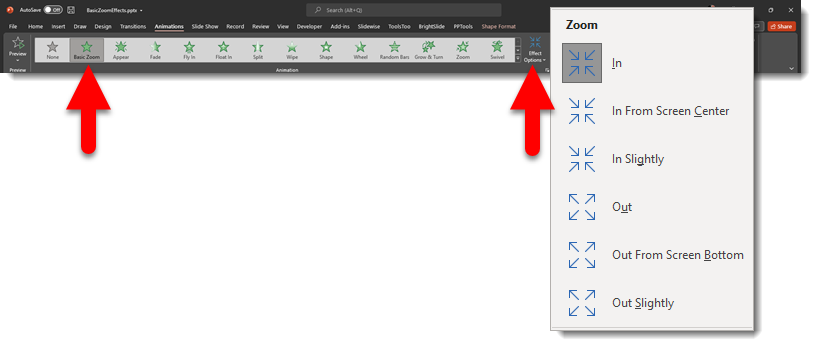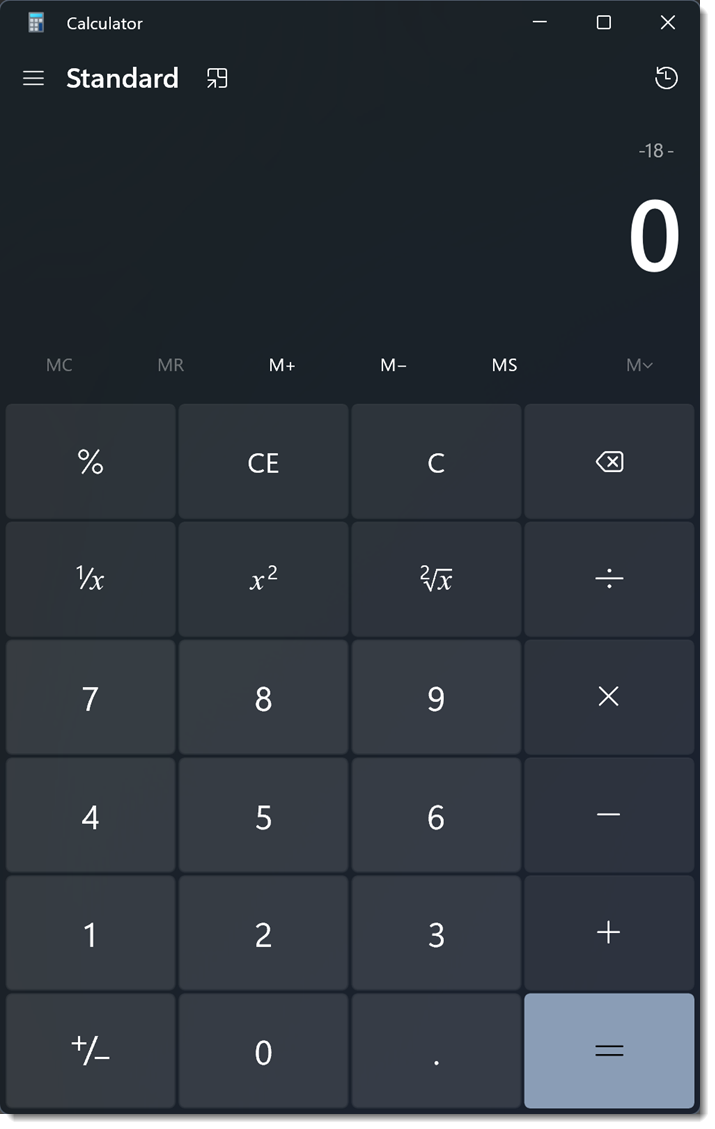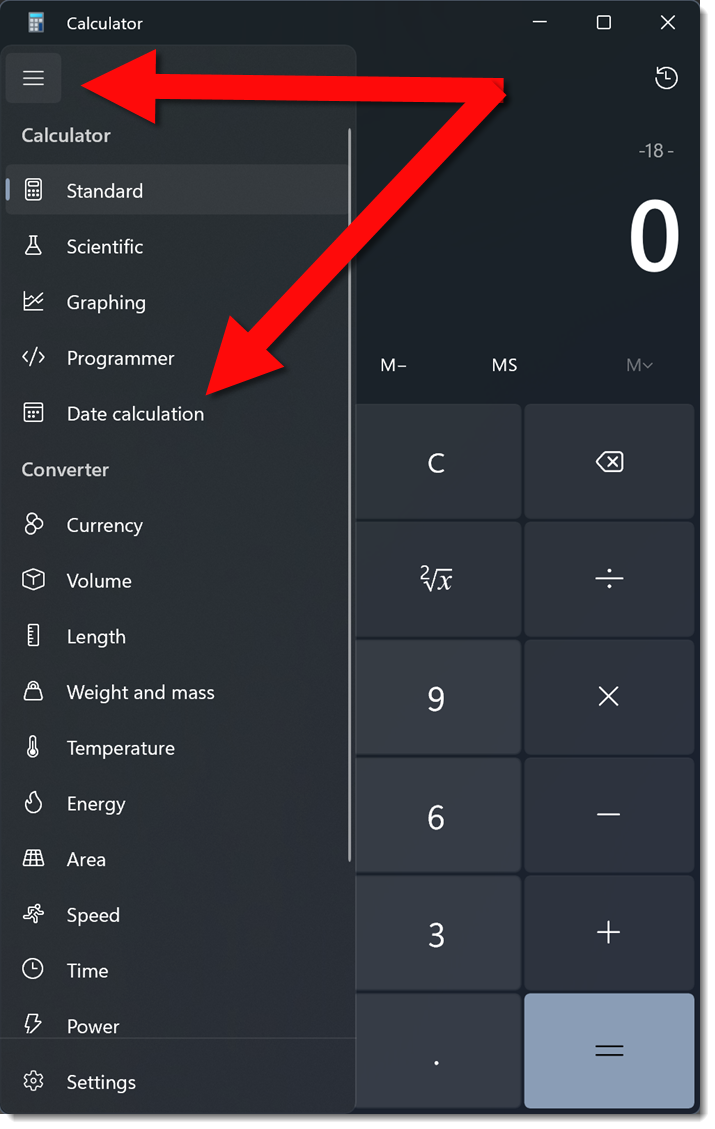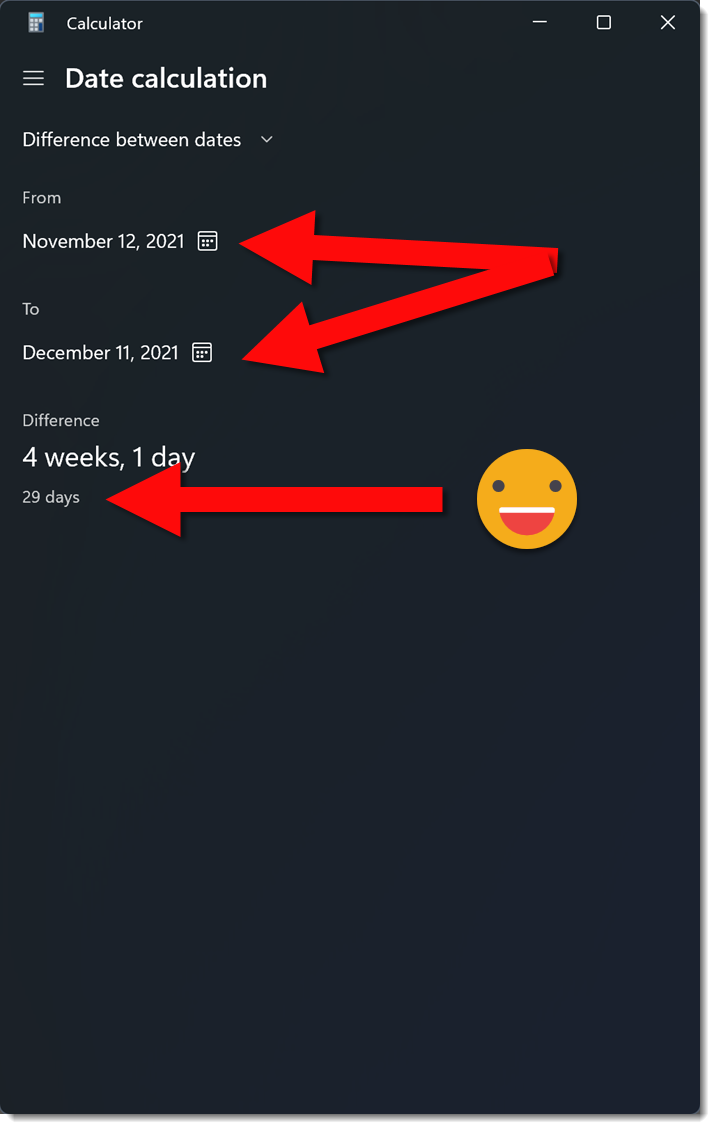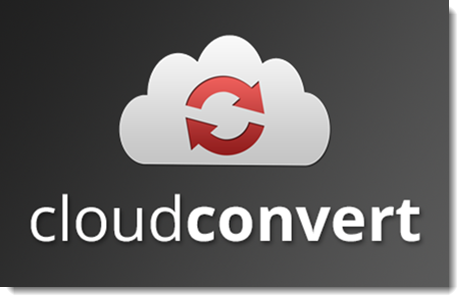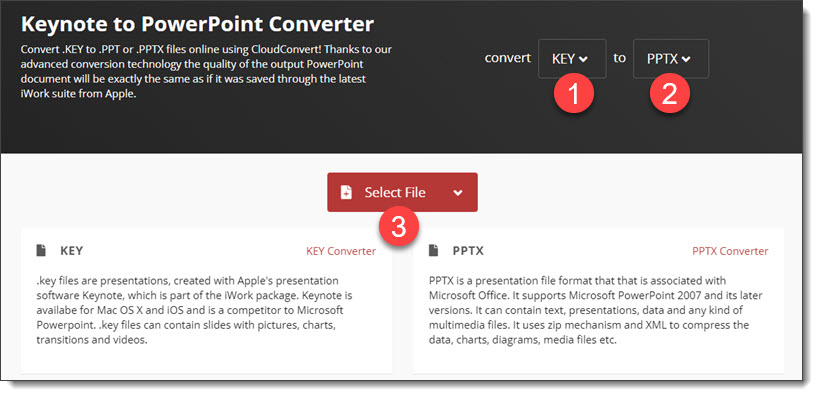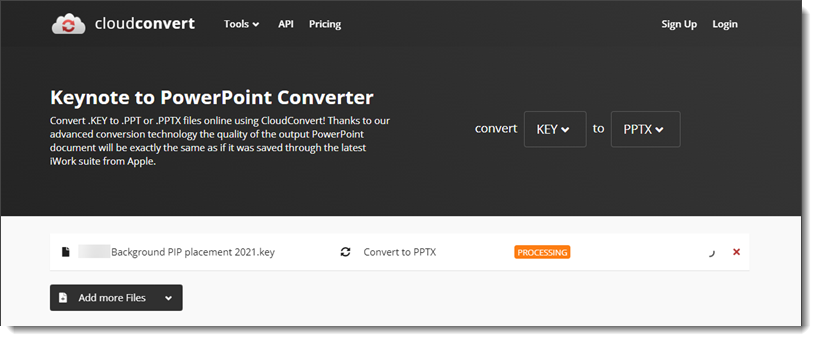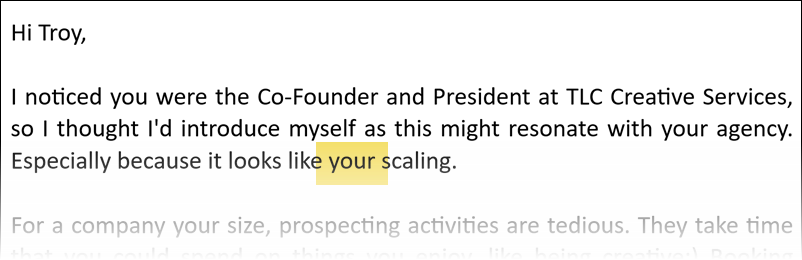I work with PowerPoint on a daily basis and I am very honored to be a Microsoft PowerPoint MVP. We have a talented team of presentation designers at TLC Creative Services and ThePowerPointBlog is our area to highlight PowerPoint tips, tricks, examples and tutorials. Enjoy! Troy Chollar
Let’s Talk Microsoft Teams This Month
The TLC Creative Services team has over the past 2 years gone from using Microsoft Teams as a novelty, to a more forced use when Microsoft killed off Skype for Business, and now it has become integrated into our daily workflow (and we like it). Like anyone that uses an app a lot, you cringe when you see others not using that app to its fullest. So, here are 10 Microsoft Teams tips to make your use of it hopefully better 🙂
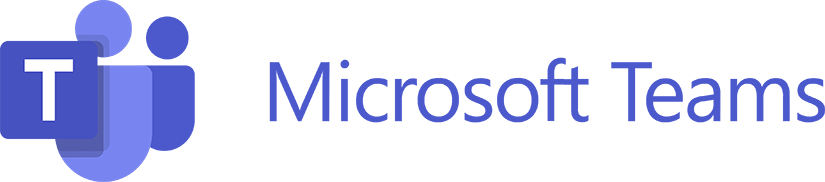
Troy @ TLC