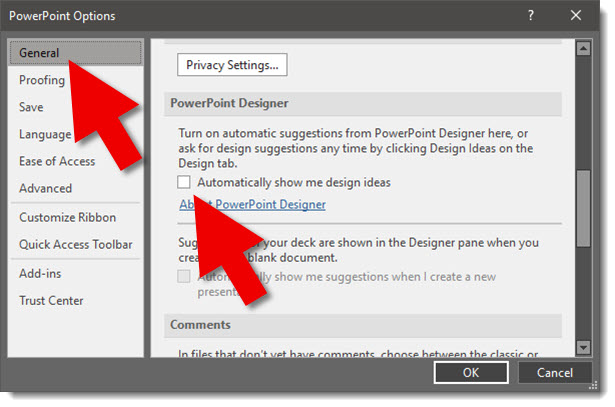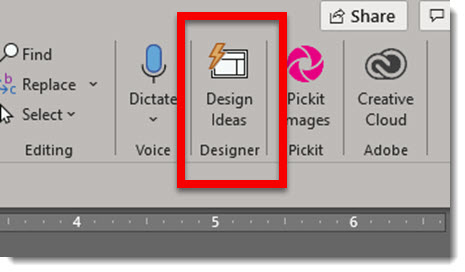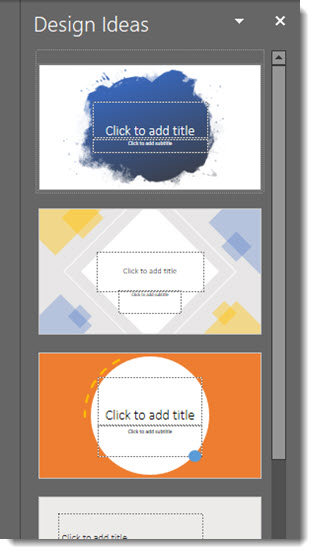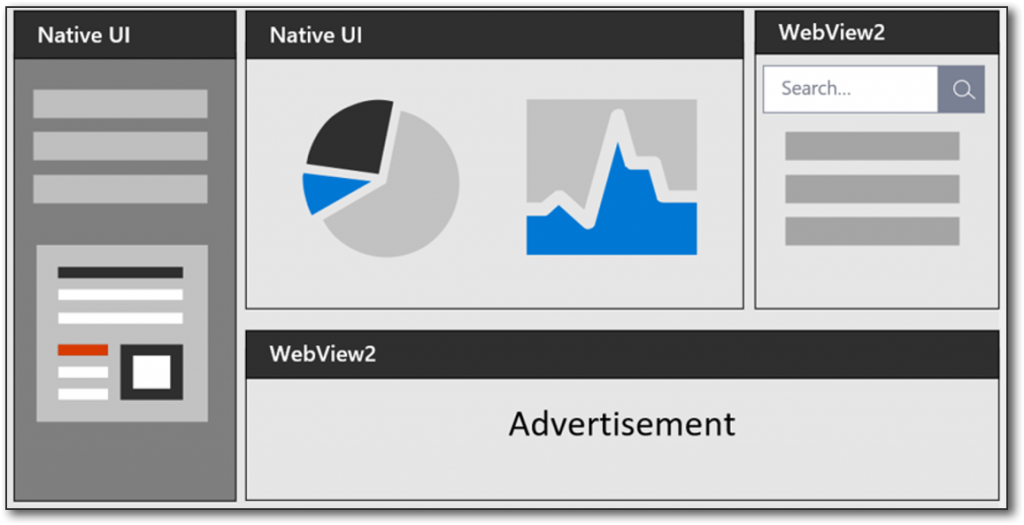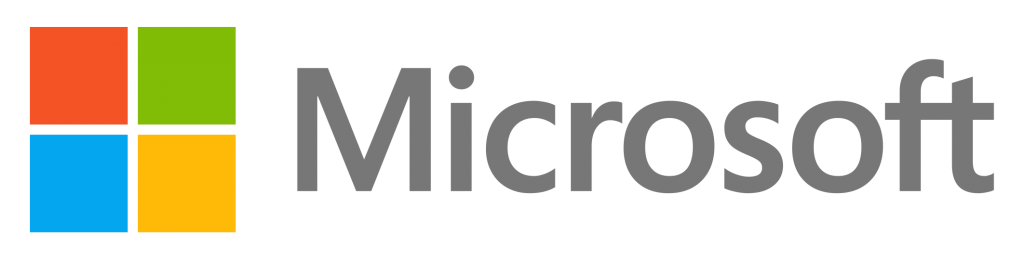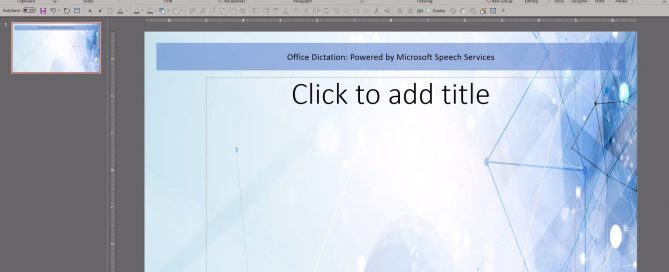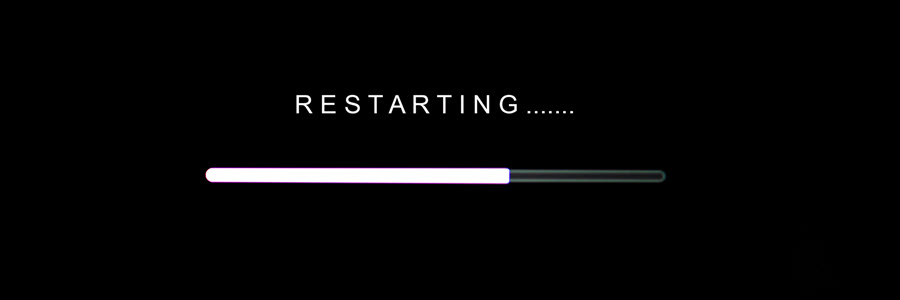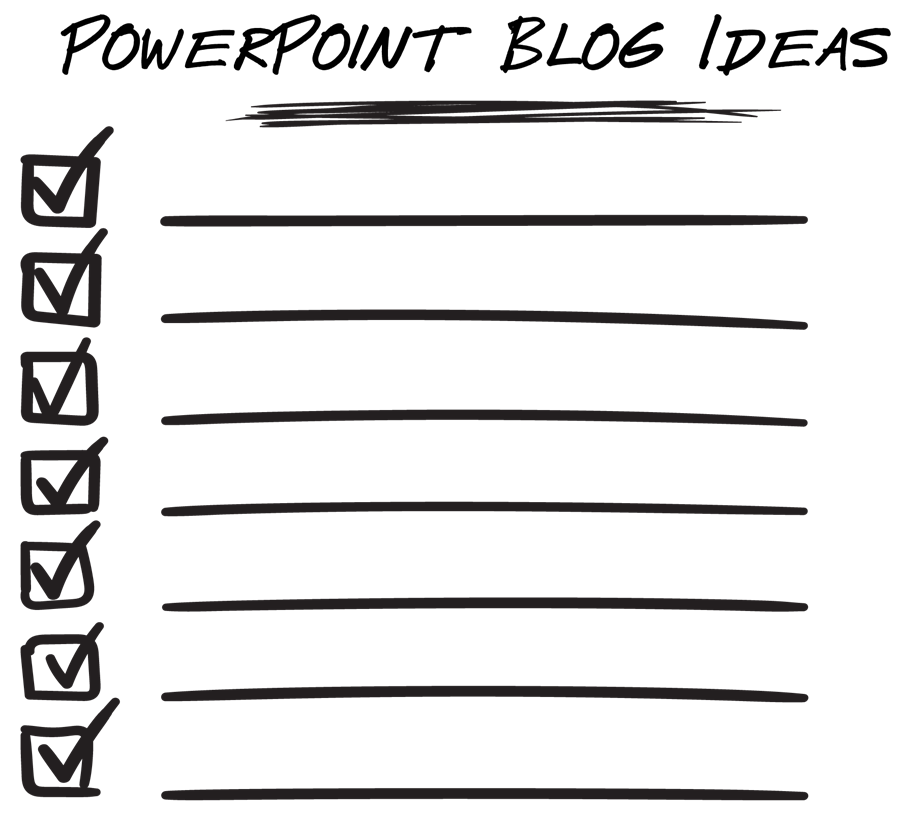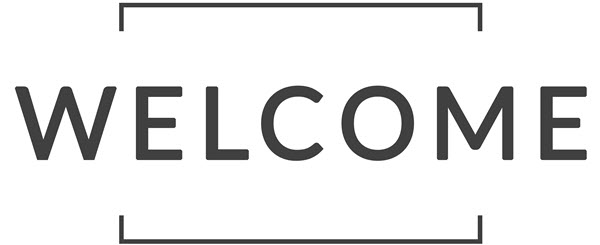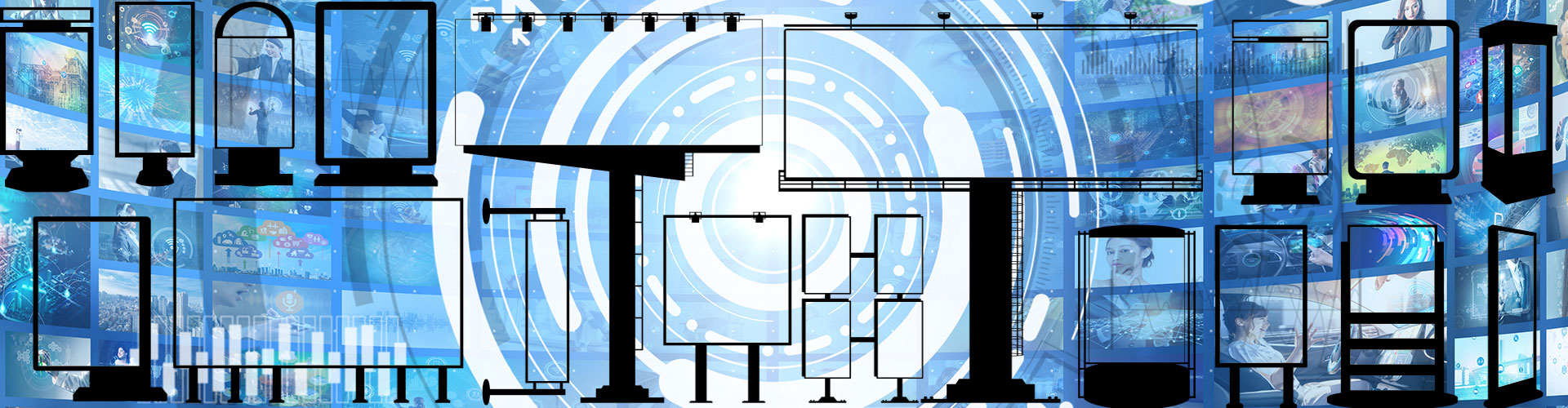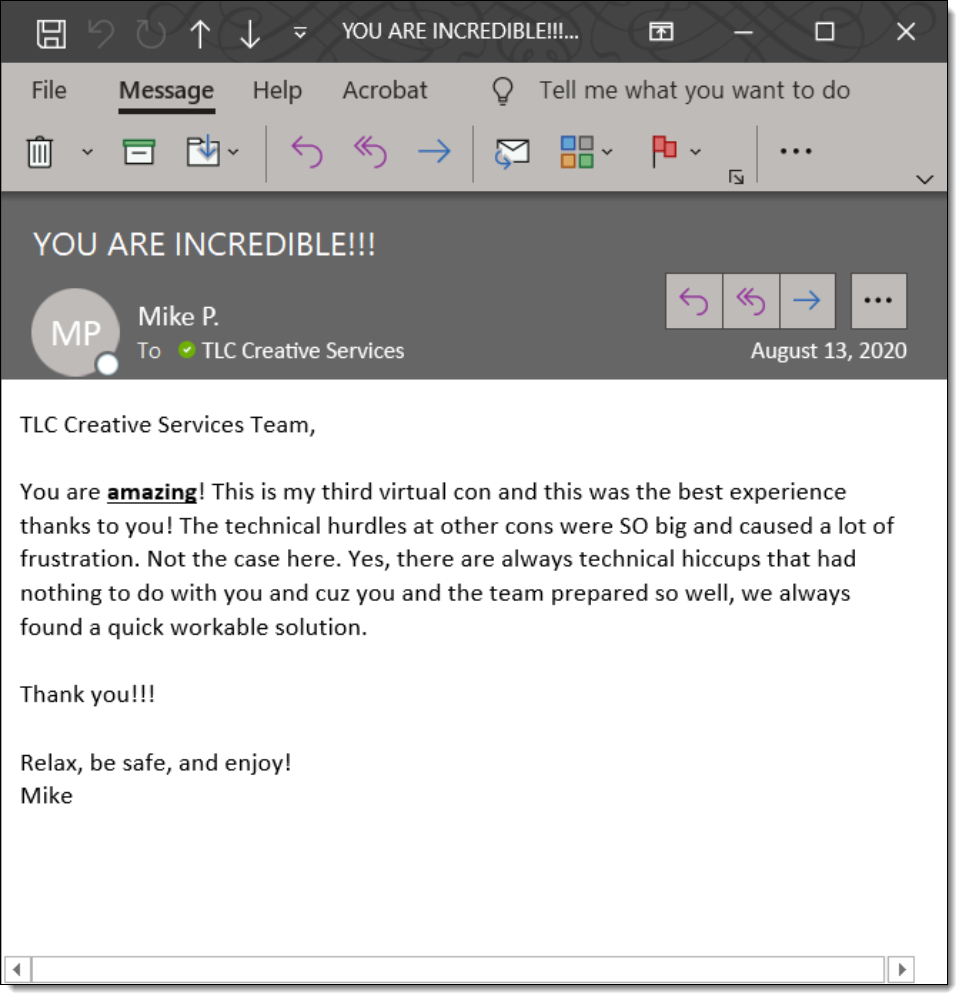Further blurring the boundary between native, and web-app development – enter Microsoft Webview2

As more and more apps become cloud-based there is a near seamless transition between desktop and mobile devices. Microsoft has been hard at work on this transition, and the coding challenges it presents for developers. Enter Edge Webview2, which is only one component of Microsoft’s much larger Project Reunion. Project Reunion is an initiative to modernize and evolve Windows Application and Webapp development with a new set of unified tools and API’s.
So, what does webview2 do? Simply put, it allows you to add web content, HTML, CSS, Javascipt, etc. into your native applications. Native apps for each OS; Windows, Mac, IOS, Android, etc., each have differing coding languages and requirements. But Webview2 allows developers to use consolidated language base, coding for the web, and have a native application use that code – on any platform. It is easy to see why Microsoft would want to enable simplifying things in this way now that the O365 suite has essentially become a set of hybrid apps (they run on desktop, but require internet access for components of their functionality – or the same app can run, with almost 100% features, as a web app).
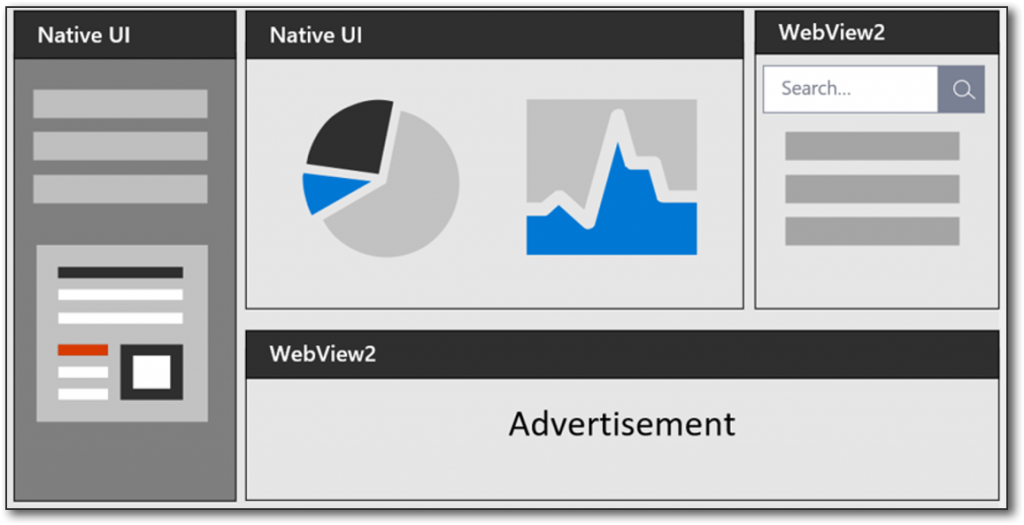
On the obvious side, why is there a “2” in the name? Because there is already a “Webview.” The question is, how is Webview2 different from Webview? Webview2 is Chromium based (vs. a more proprietary Windows based language). Chromium is an industry-standard for code and development. The part that made the “new” Microsoft Edge web browser new, is that it is now based on Chromium (basically Microsoft stopped its proprietary code language development and used the industry standard and open source Chromium language). Microsoft does make it clear that Webview2 does not mean Microsoft Edge needs to be installed. But Microsoft Edge is what renders all Webview2 content, so even if it is not installed as a web browser, it is running behind the scenes, albeit with a little more stealth, running anything utilizing Webview2. For software development with the goal of developing both native and webapps, and native apps that are cross platform, Webview2 makes that effort far less daunting.
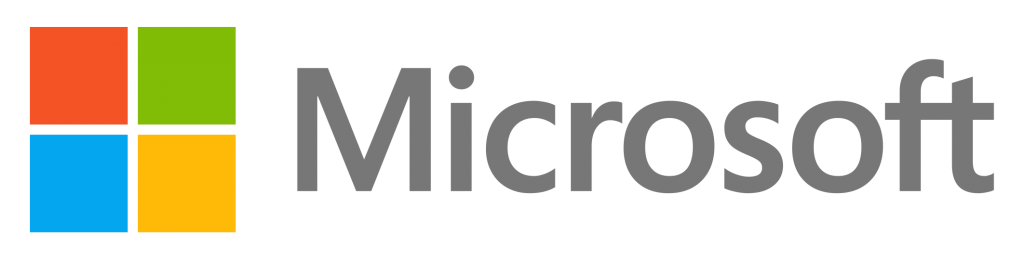
So why the timing of this blog post now? Because Microsoft started pushing out the runtime to Windows PC’s starting April 1st and it has now been released for general availability. So Webview2 is now open to all developers. If you want to get into more of the technical documentation, look at the Overview and Roadmap for detailed information.
For PowerPoint, we don’t have a list of any features that are specifically Webview2 coded. I imagine many of the new features, those that are available in PowerPoint for Web, but not the desktop version are leveraging this new coding option. It will definitely make it easier for the Microsoft team in maintaining functionality and feature set parity across platforms without having to develop everything from the ground up, two, three or five times. Stay tuned, because even if we do not directly see Webview2, no matter what platform we are using PowerPoint on, we certainly will be using features that are leveraging the features Webview2 enables.
Josh @ TLC