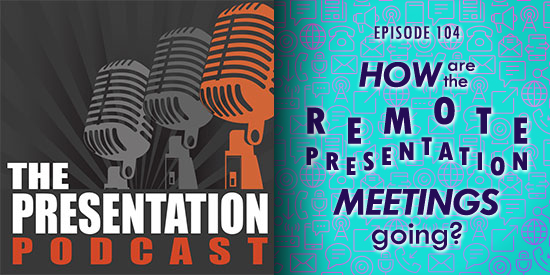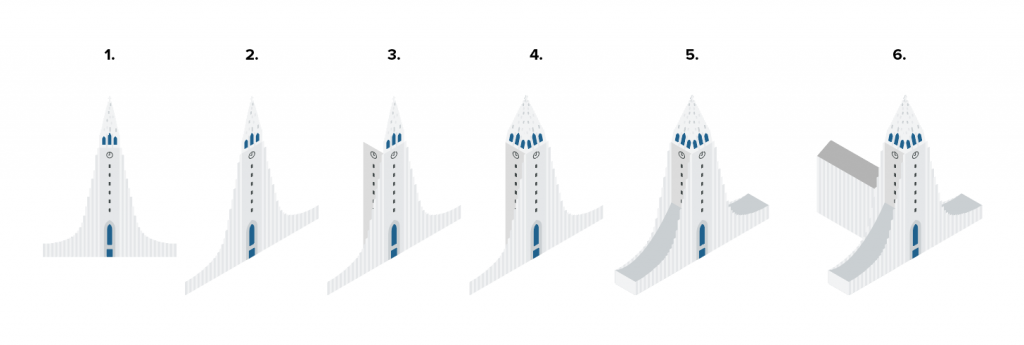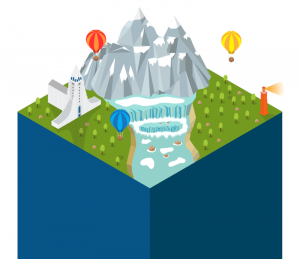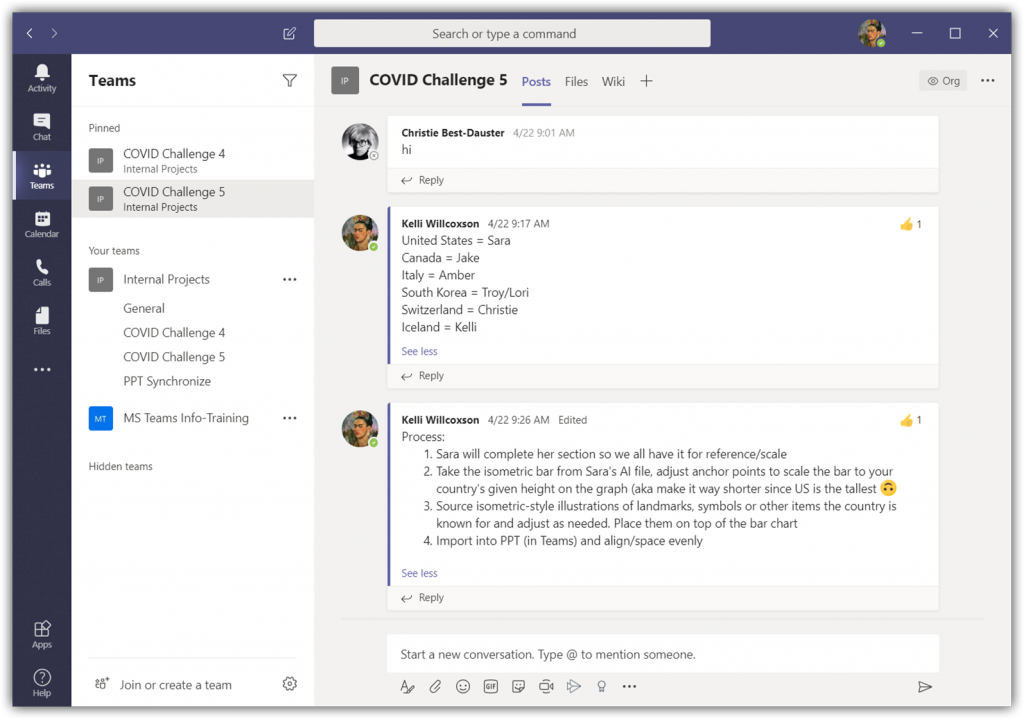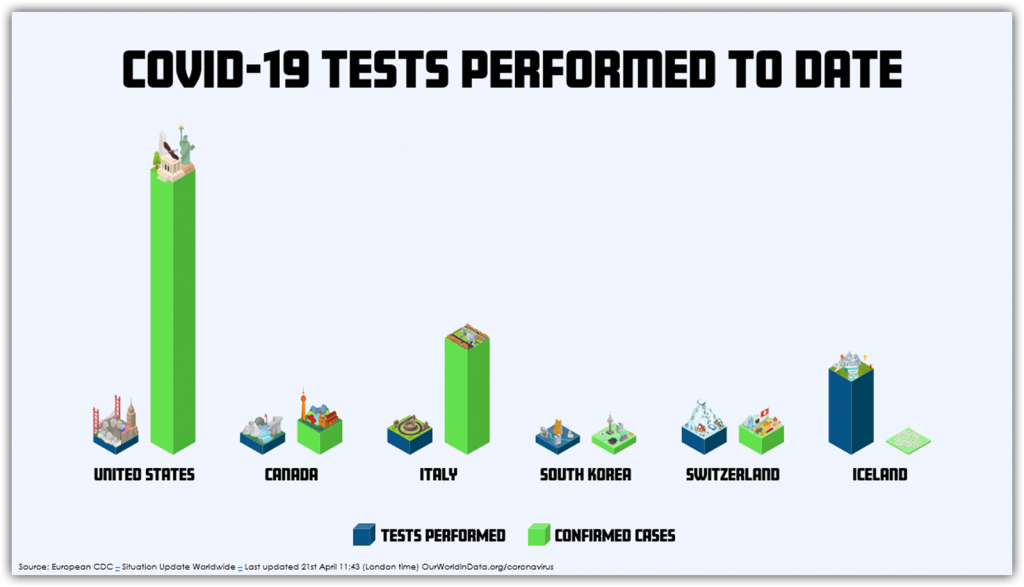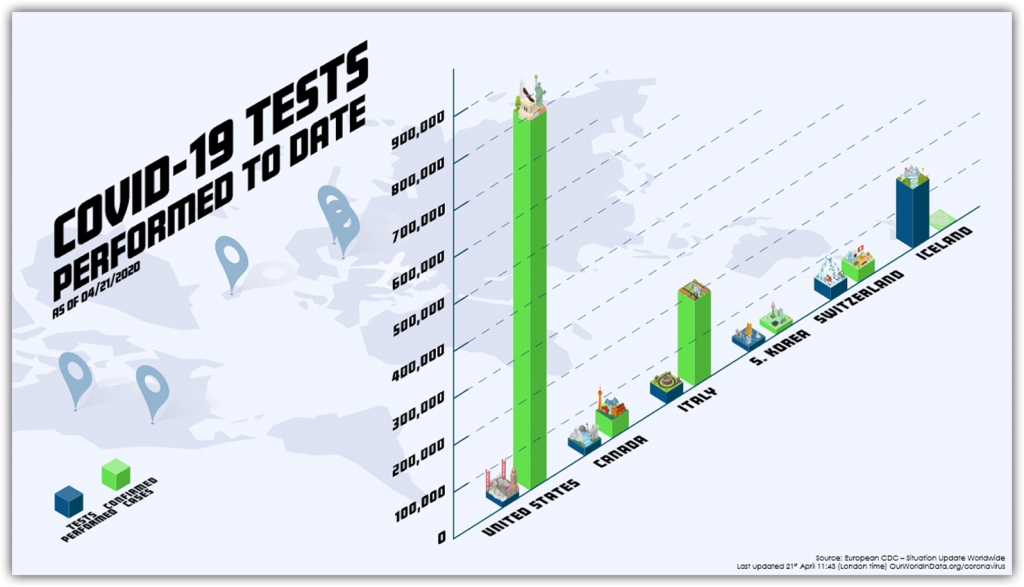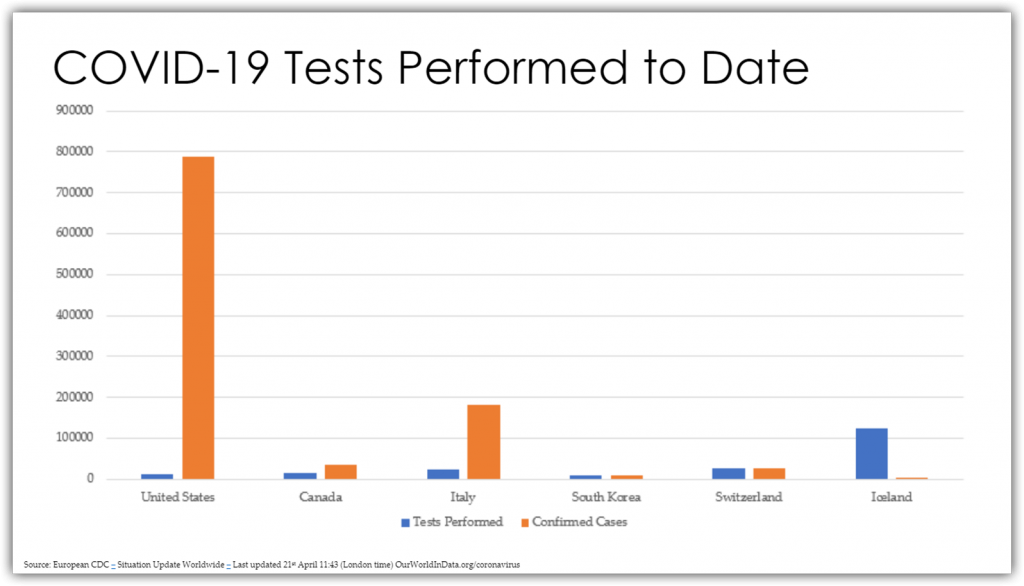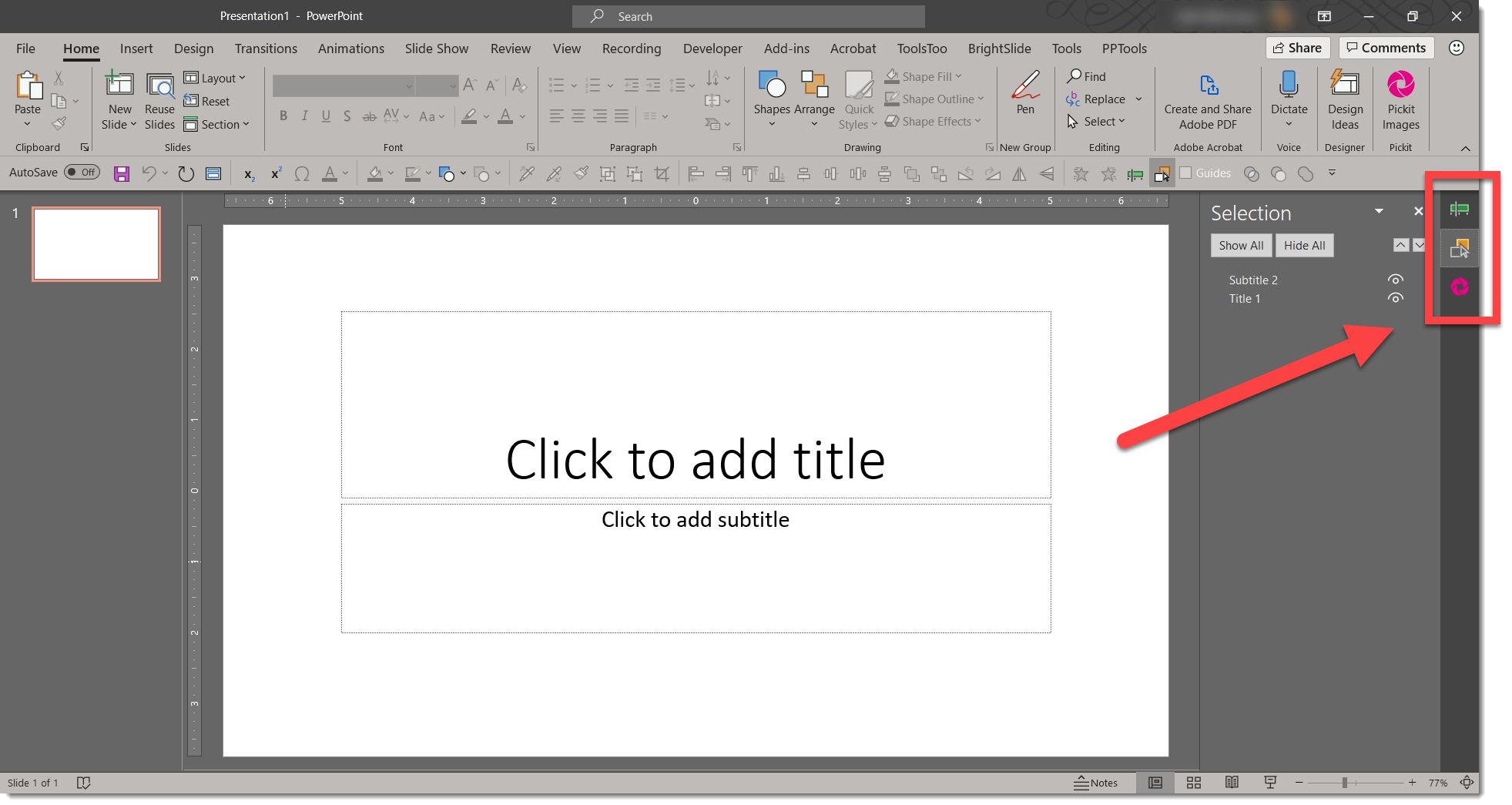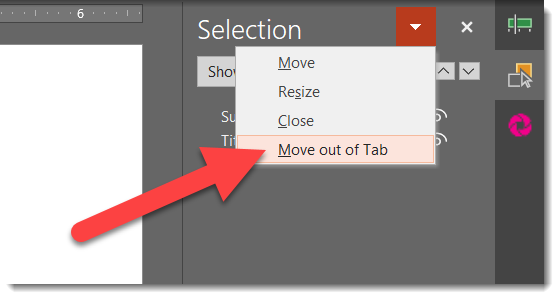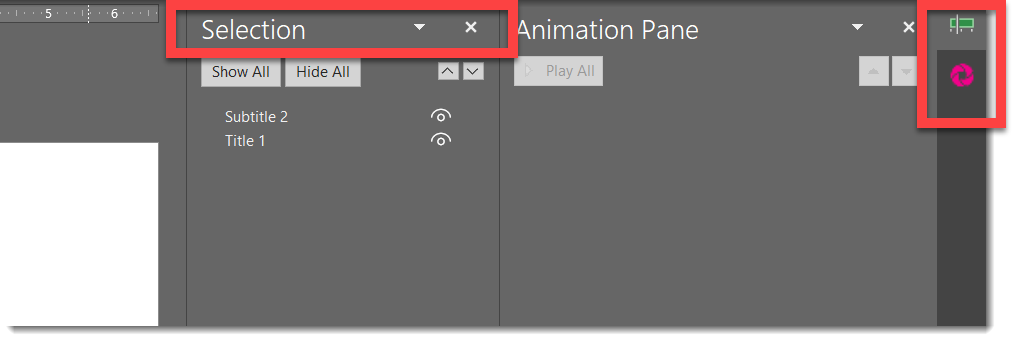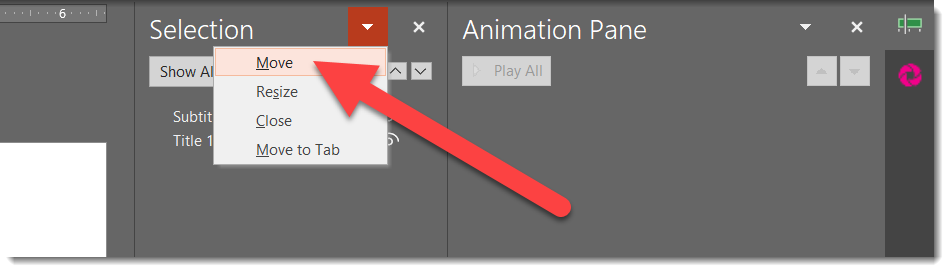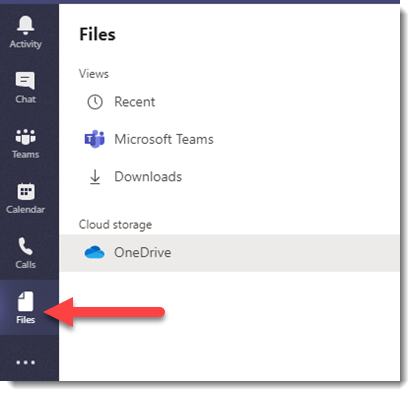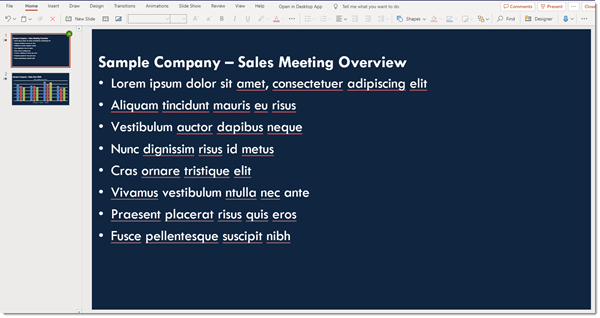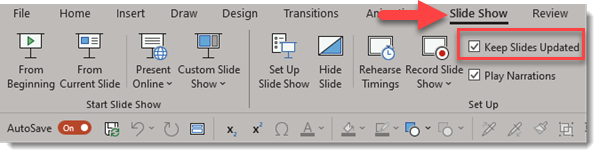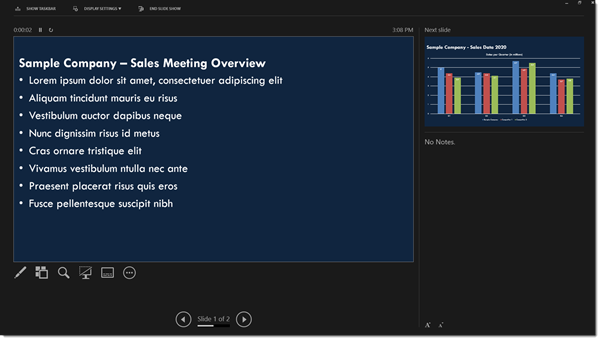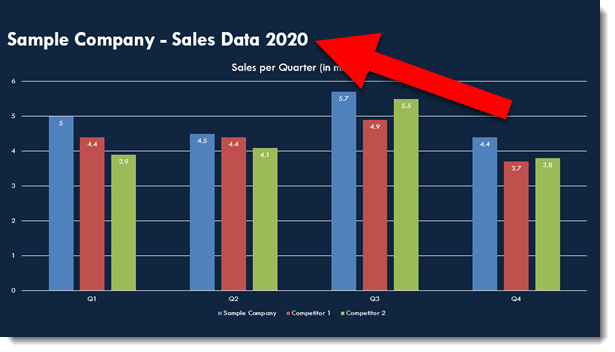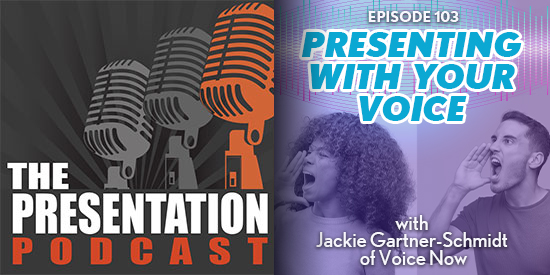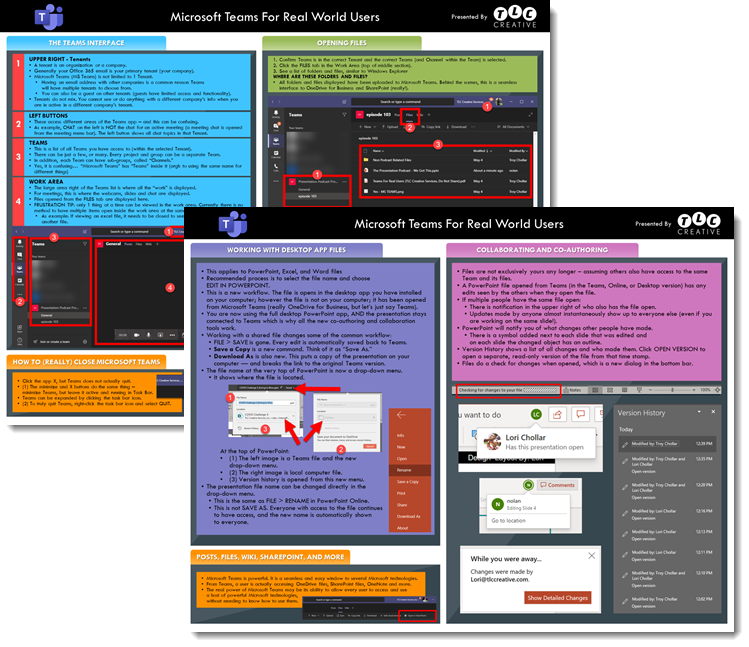I work with PowerPoint on a daily basis and I am very honored to be a Microsoft PowerPoint MVP. We have a talented team of presentation designers at TLC Creative Services and ThePowerPointBlog is our area to highlight PowerPoint tips, tricks, examples and tutorials. Enjoy! Troy Chollar
Isometric Design and 3D Models
The term “isometric” seems like it can be used interchangeably with “3D,” but they are slightly different forms of adding dimension to an object.
Here is a demo we created (using PowerPoint of course), that goes through some of similarities and differences between a 3D model and an isometric illustration.
[videopack id=”14365″]https://thepowerpointblog.com/wp-content/uploads/2020/06/3D-Cube-and-Isometric-Design_v2.mp4[/videopack]
Isometric design appears dimensional, but it’s “fake” 3D, as it’s not based on a true 3D model like the cube in the video (callout to Jake who created the 3D model for this post). The lines of shapes are angled at 33°, but you cannot show any other view of the isometric illustration without drawing a version. The 3D model, on the other hand, is easy to manipulate and move around in PowerPoint.
Along with not being able to show different sides of the isometric illustration, you can’t show the bottom either. This is consistent among pretty much all isometric designs. However, this, along with the consistent 33° angle, allows all isometric drawings to align and connect seamlessly if you’re building a larger illustration.