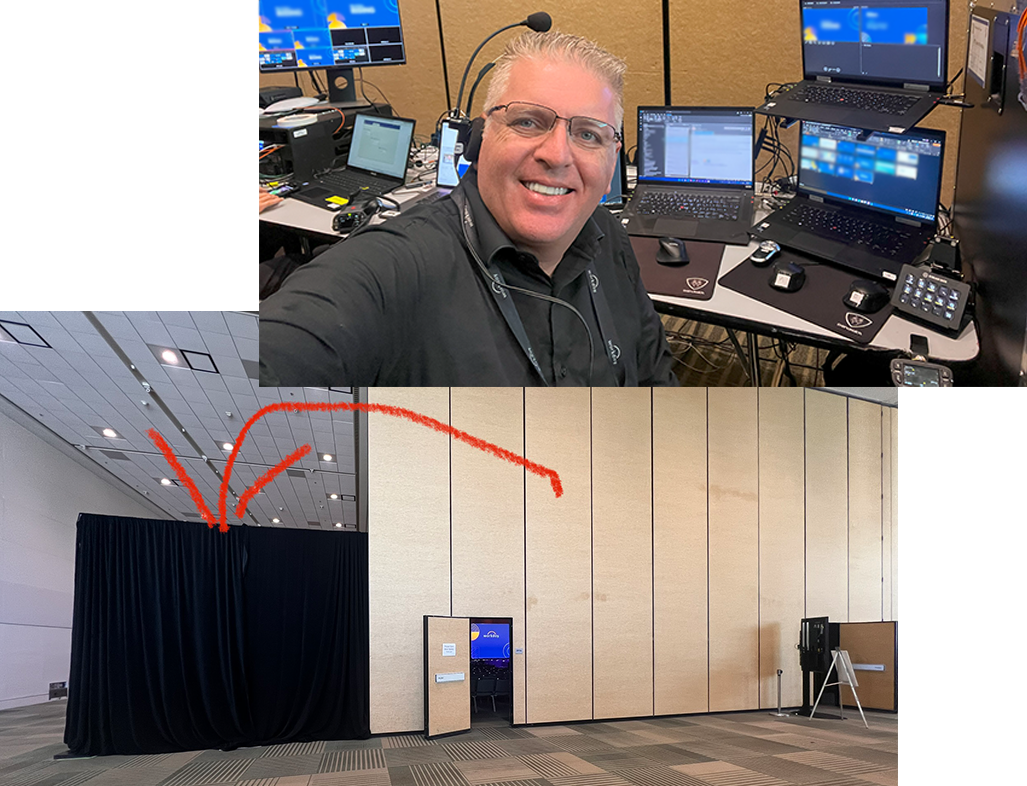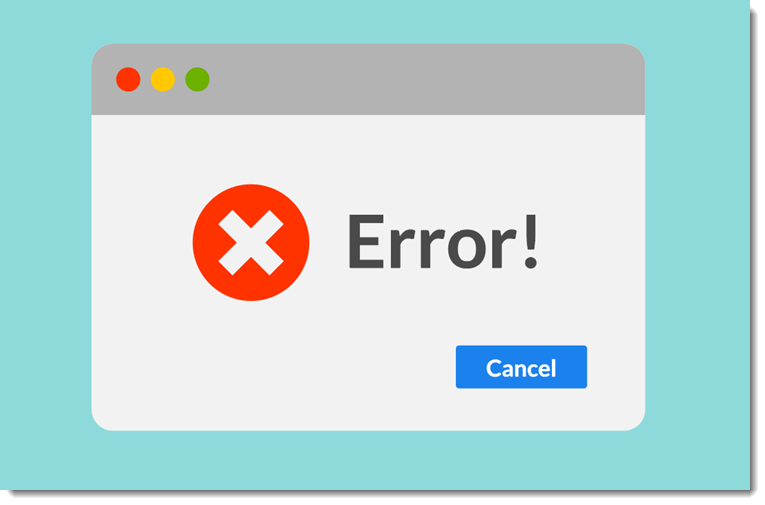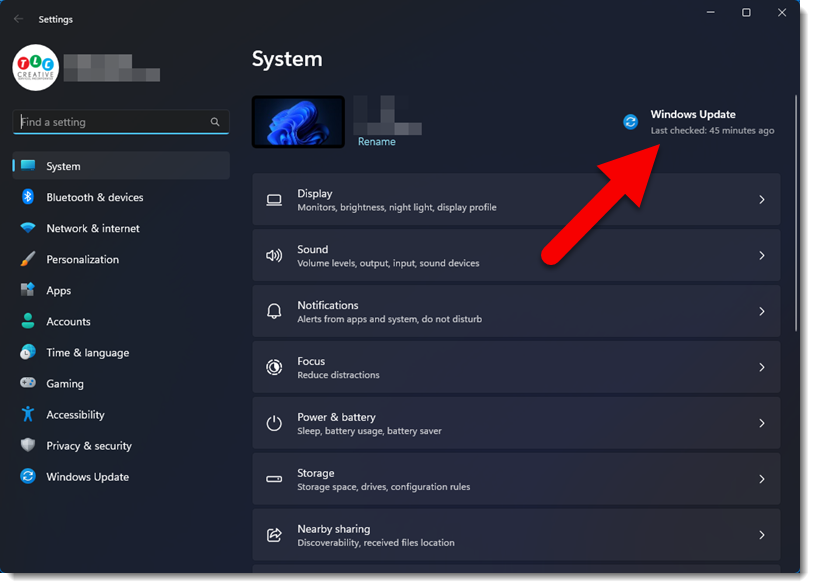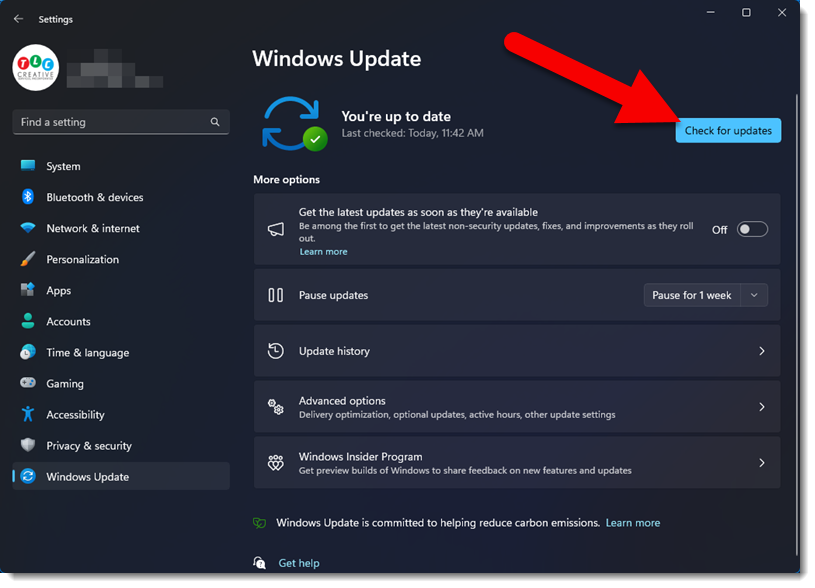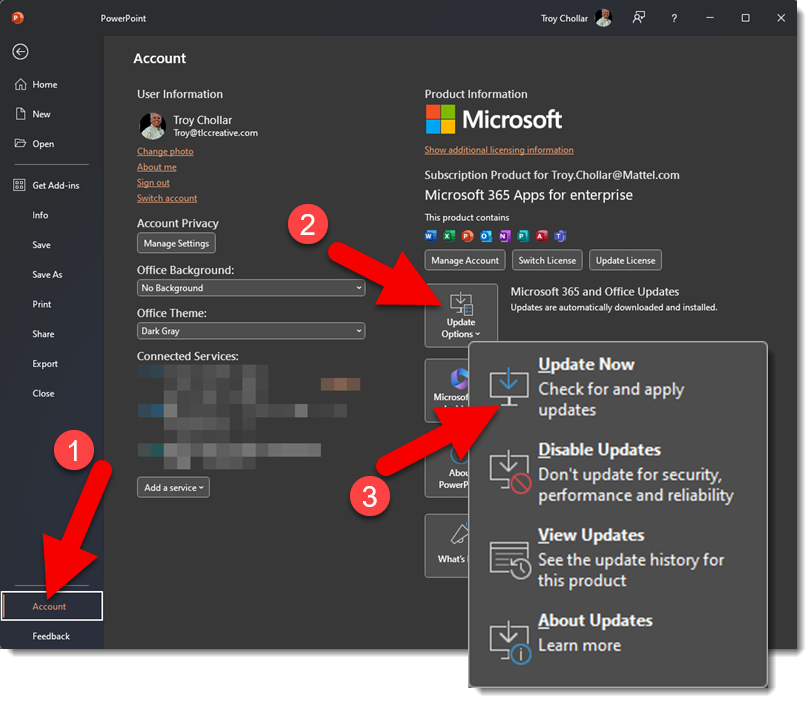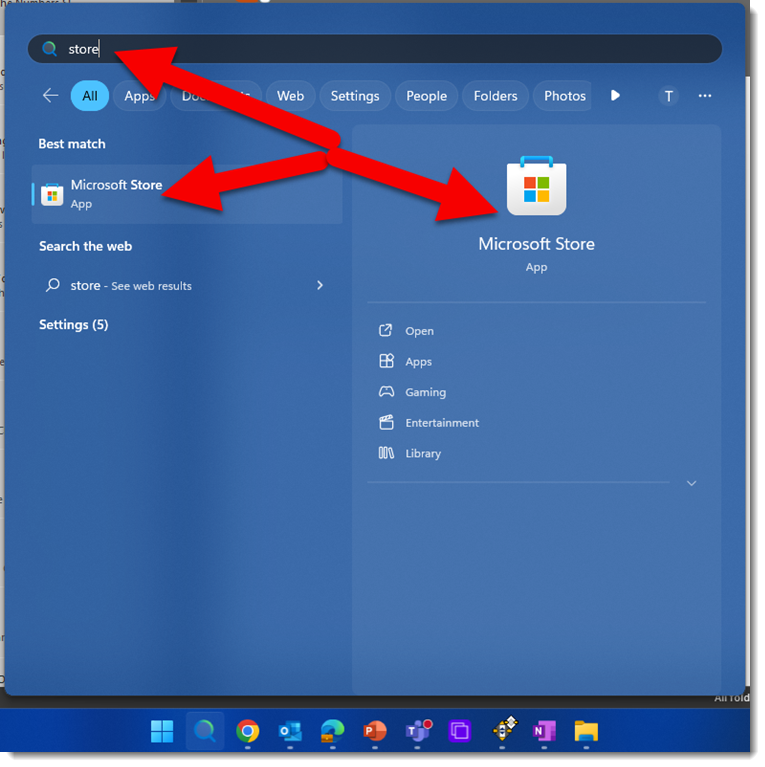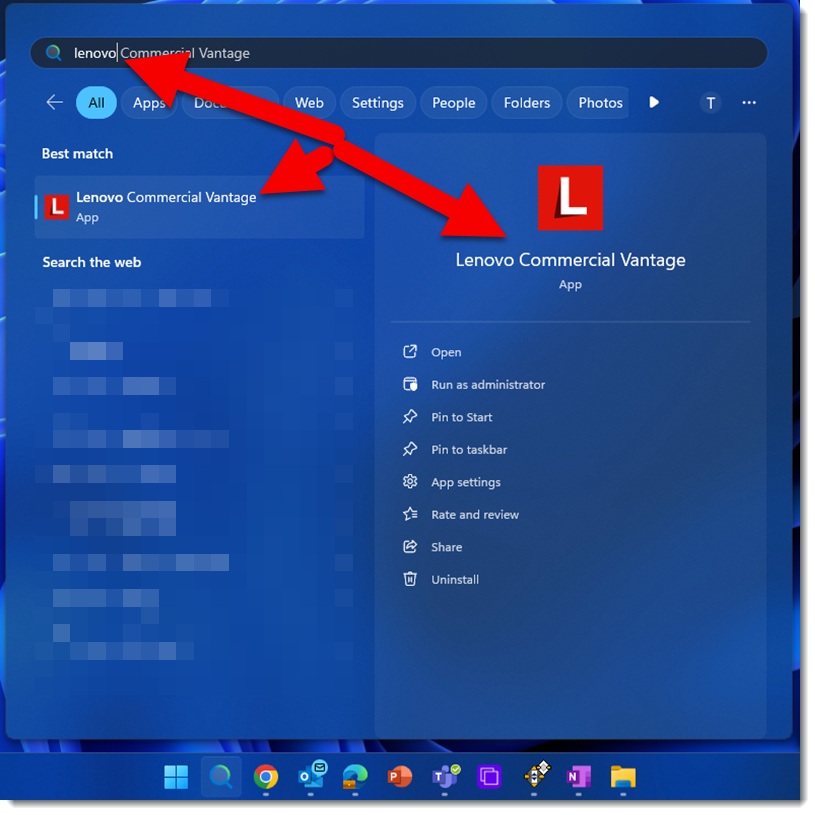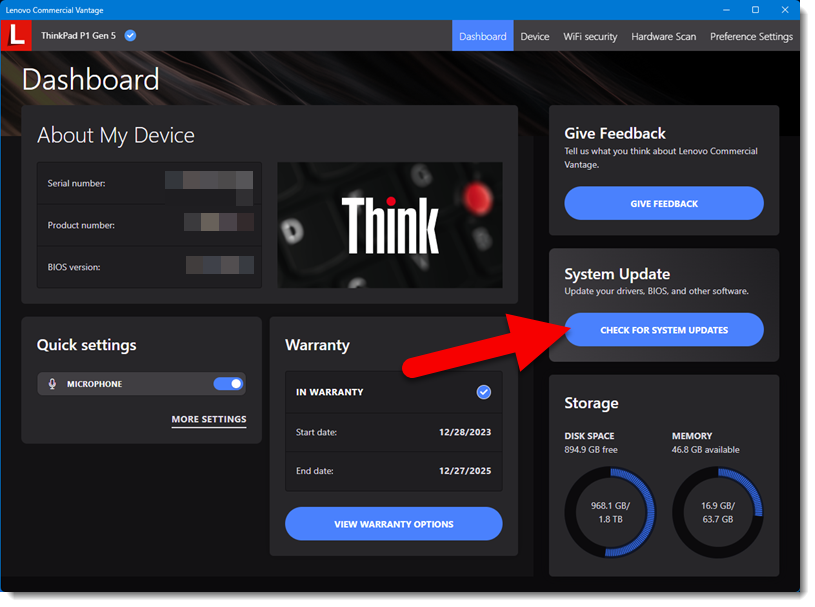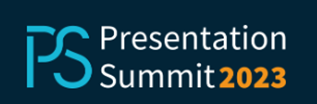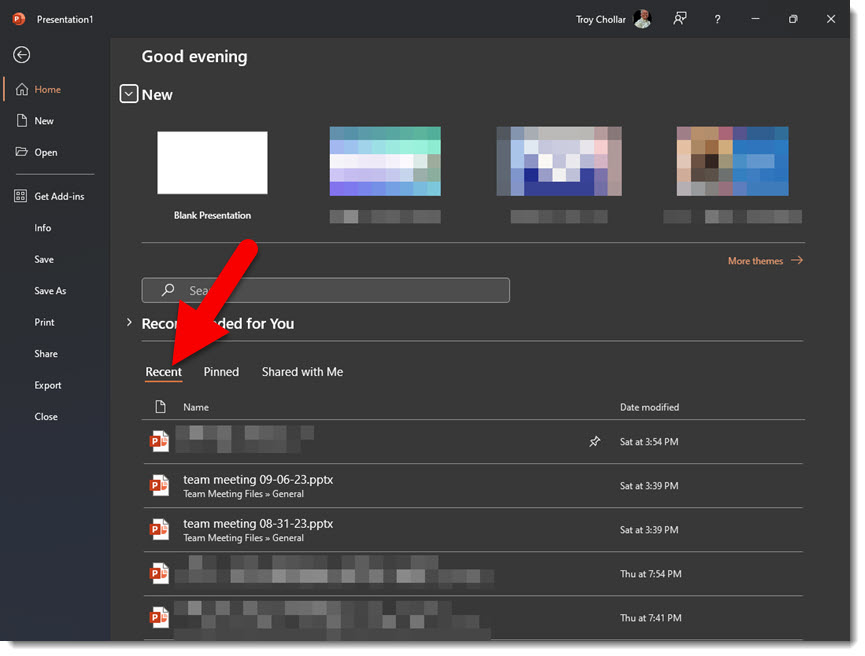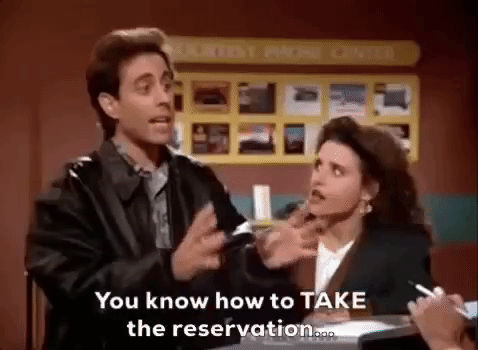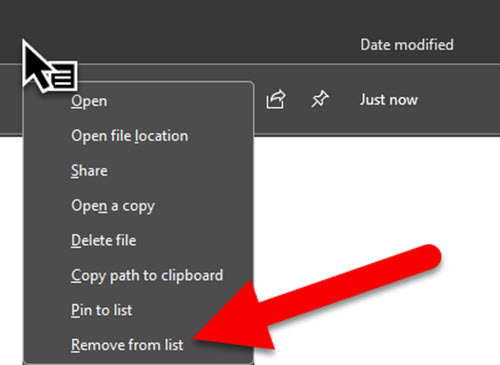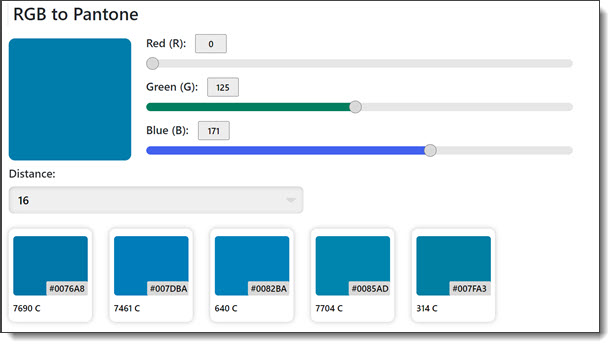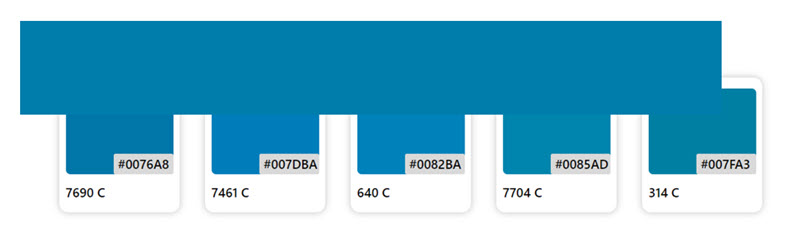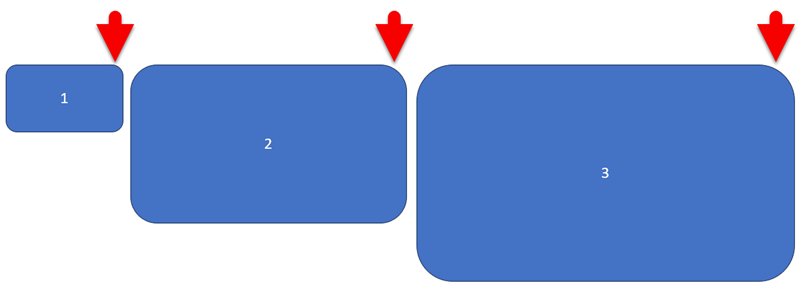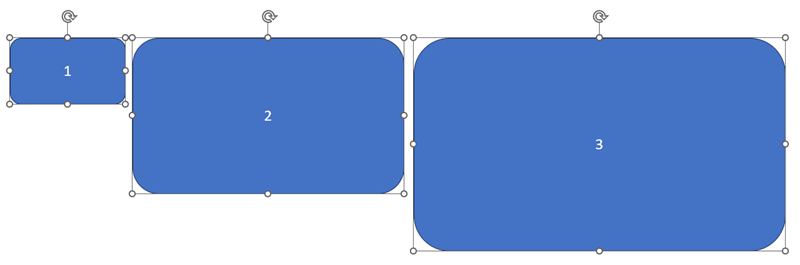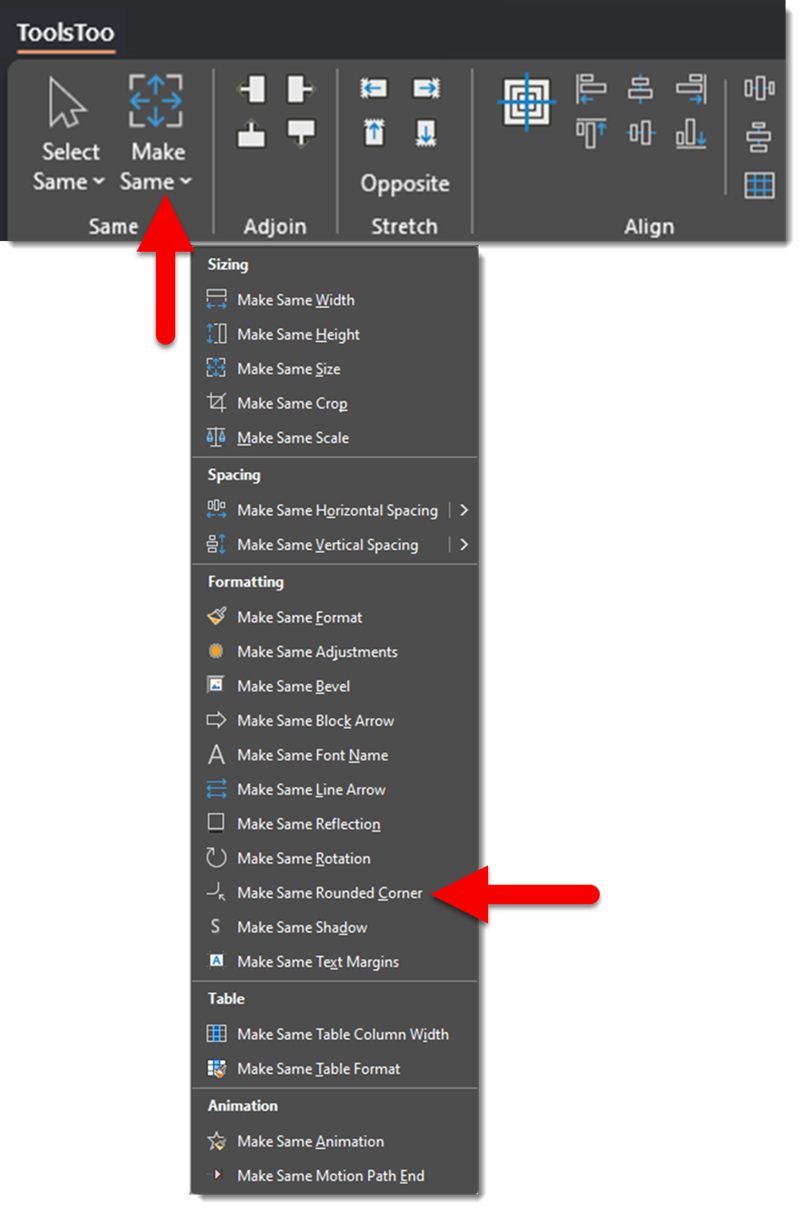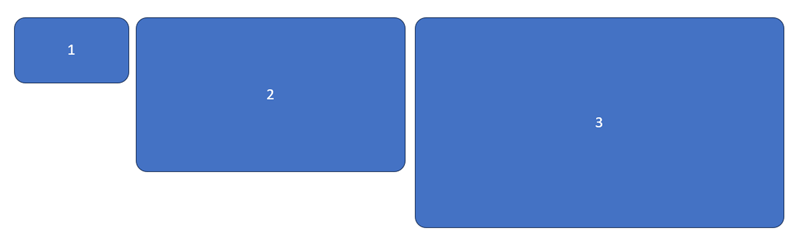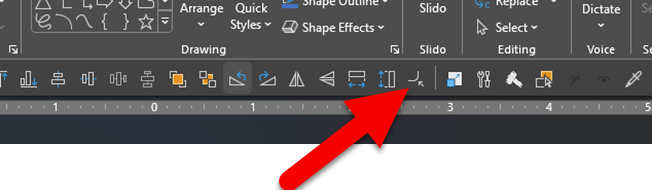I work with PowerPoint on a daily basis and I am very honored to be a Microsoft PowerPoint MVP. We have a talented team of presentation designers at TLC Creative Services and ThePowerPointBlog is our area to highlight PowerPoint tips, tricks, examples and tutorials. Enjoy! Troy Chollar
Template Placeholder Text – Customize it!
I am working on a fairly robust PowerPoint template design, and one of the template build steps has become a good conversation with the client – the Placeholder Text.
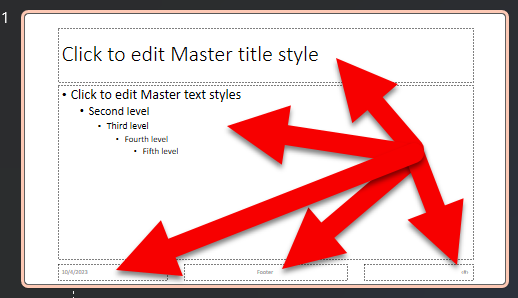
Placeholder text is the “description” text in slide placeholders. Placeholders are visually distinguished by having a dotted outline (vs. solid outline). The dotted outline indicates it will not display when presented or printed.
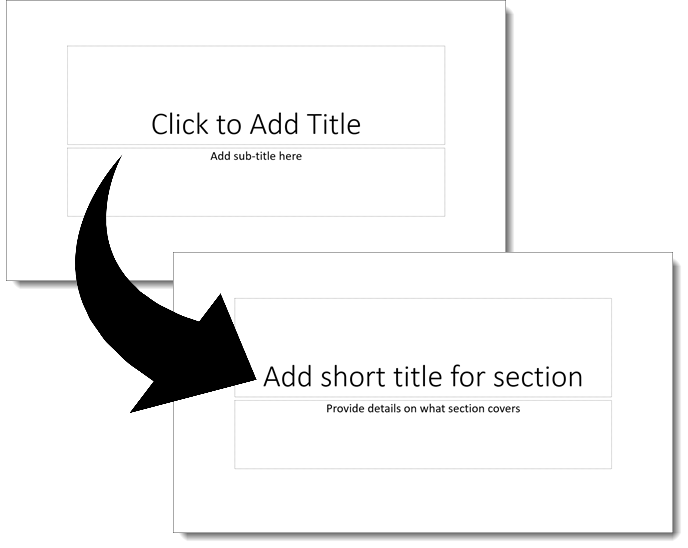
The great thing is, the placeholder text can be updated on each layout. As example, the default “Click to Add Title” can be made more descriptive to lead the team into what content is expected in that text box, on that layout. I updated the title slide text placeholders here to literally instruct anyone using the template that the title is a SHORT set of words – not a full sentence.

The Master Slide, and each Slide Layout have placeholders, with description text. Customize them to help end users know what is expected.
For this template project, there are image placeholders for partner logos. The client had a good question, which went into a more detailed conversation about what a good logo is. So, we updated the placeholder text to provide technical guidance.
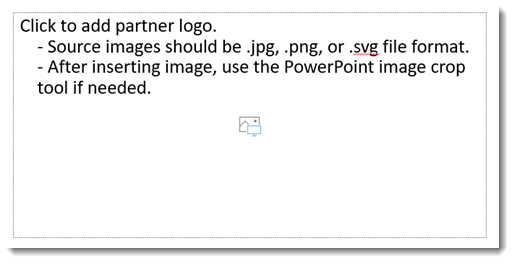
PowerPoint has hundreds of backend options that can be preset – making placeholders helpful is just one of them our design team at TLC Creative Services customizes.
Troy @ TLC