Return of the Cabbage Patch Kids
This was a fun project that brought back memories of my sister from years ago. Relaunched Cabbage Patch Kids had the marketing team in need of a template for their “marketing stuff.”
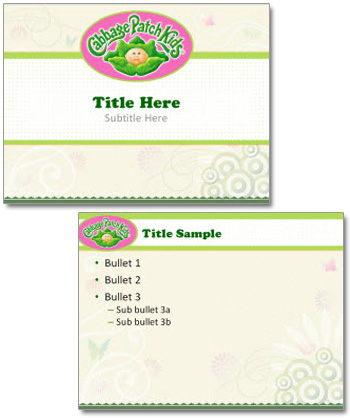
– Troy @ TLC
This was a fun project that brought back memories of my sister from years ago. Relaunched Cabbage Patch Kids had the marketing team in need of a template for their “marketing stuff.”
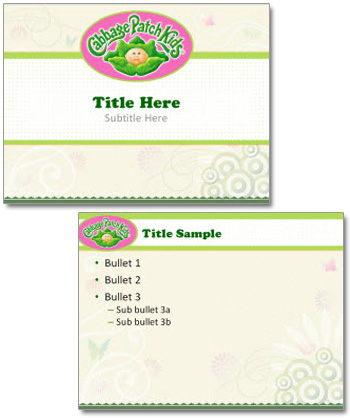
– Troy @ TLC
This June is the release of The Green Lantern movie. For a recent meeting, I did have the opportunity to hang out with real Green Lantern – the lantern used in the movie, not the actor. Still very cool. (The small one, not the super-sized promo version).

– Troy @ TLC
Last week, when working on the East Coast, a different time zone than home, I was asked how I managed to keep track of things in the different time zones. Windows 7 has a great little feature to add multiple time zones to the clock.
1. Click the time in the lower right on the task bar and click “CHANGE DATE AND TIME SETTINGS”
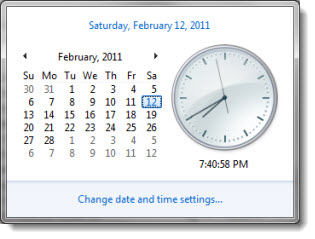
2. In the DATE AND TIME dialog, go to the ADDITIONAL CLOCKS tab and setup 1 or 2 additional time zones and name them
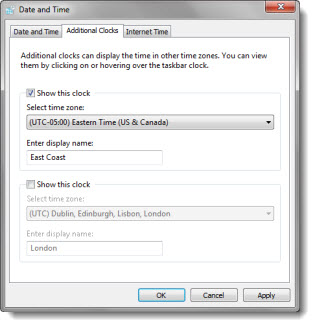
3. Now the taskbar shows both (or all three) time zones
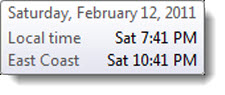
4. If you click on the time in the task bar, you now see clocks for both time zones active there as well
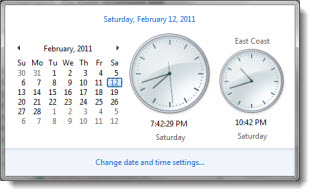
– Troy @ TLC
Last week, SlideRocket, which I like a lot, announced their “It’s ‘Say No To PowerPoint’ Week” promo. But the tagline really got me wondering how they define a presentation.
“SlideRocket is celebrating national “Say No to PowerPoint Week” by challenging people to say “yes” to stunning presentations. It’s time to say rest in peace to presentations 1.0 and embrace a new way of presenting that engages the mind and senses. To help drive a stake through the heart of “Death by PowerPoint,”…”
In the now famous Edward Tufte statement about “Death By PowerPoint,” a huge generalization was made – that all PowerPoint created presentations are bad. Definitely not a true statement, as presentations developed by applications other than PowerPoint can be bad too. The reality is, not all presentations are bad – not all presentation good. Not all presenters are bad, and not all presenters are good.
The SlideRocket promotion bothers me in that it also wants to generalize that all PowerPoint created presentations are bad (wrong) and that all SlideRocket created presentations are good (wrong).
– Troy @ TLC
Microsoft has featured TLC Creative Services on the MS Office Blog this week for our use of Excel and MS Web Apps in tracking design projects. The irony is that it features our use of Excel – and no one here will admit they are great at working in Excel.
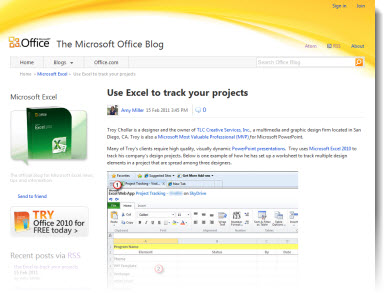
The full post is Here.
– Troy @ TLC
Flying across country to meetings has a few advantages: no cell phone, no internet/email and lots of time to catch up on reading. Earlier this week, I caught up on some magazines. Time magazine’s Person of the Year issue had several great articles.
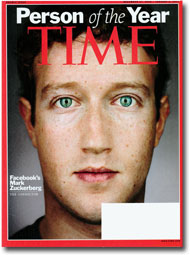
The main story about Facebook founder Mark Zuckerberg was great. This statement at the very end of the article about Time Magazine’s qualification for being selected was insightful:
“Person of the Year is not and never has been an honor. It is a recognition of the power of individuals to shape our world.“
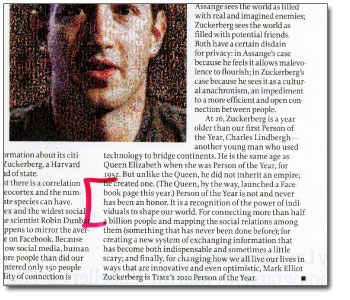
– Troy @ TLC
At a recent event I attended, one speaker was dynamic, engaging and a very good speaker. He did not have a PowerPoint presentation and did not need one to hold the audience attention. But it was distracting to have the large blank screen above him.

Distracting black or event theme graphic? A static theme graphic becomes part of the staging, blends in and does not draw attention to a screen that the audience is looking for something on it.
– Troy @ TLC
Recently, I read an article that talked about various approaches and issues with presenting a PowerPoint presentation from an iPad. The general information on technologies and ultimately issues to be aware of when importing a PowerPoint presentation into Keynote were all good. Also, I think the iPad is fantastic and one gets used daily here at TLC.
But the conclusions should definitely make everyone concerned with the ability to present anything visually dynamic at this point on the iPad:

“While the iPad is a credible candidate for road warrior presenting, content authors need to take care with the content they generate. The golden rules can be summarized as:
1. Keep it simple – don’t use advanced features of PowerPoint as it’s likely Keynote will not support them.
2. Fonts – make sure you are only using one or more of the 7 common fonts (see appendix below).
3. Transitions – use fade and wipe only.
4. Video – don’t use it unless you’re a video formats wizard!
5. Aspect Ratio – Design for 4:3 aspect ratio before you start doing anything.
6. Graphics Engine – Don’t manipulate images in any way in PowerPoint. Do it externally and then import the finished image or use the copy/paste special trick.”
Based on expert opinion, a presentation should not use animation, transitions, any image effects, any text effects, video or specialty fonts… I think that describes presentations developed with PowerPoint 95.
– Troy @ TLC
Some things should be easy to look up, find and reference. Some things are not easily found. Such was the case when I needed to answer a simple question – “Is that font installed with Windows 2000?” Of course, I could not reply with my first thought (“Why are you using Windows 2000!”) as that would most likely not create a good relationship with a new client. And because I no longer have any Windows 2000 computers to check, I did a quick web search. An hour later, I was frustrated with using an hour of my day to answer a simple question, that I should know the answer to.
So, several more hours of research and design and I am confident I can avoid this situation again. Here is my solution, a list of fonts installed with each Windows Operating System since Windows 95 (and yes, Windows Millenium is missing – I purposefully chose to skip over it):
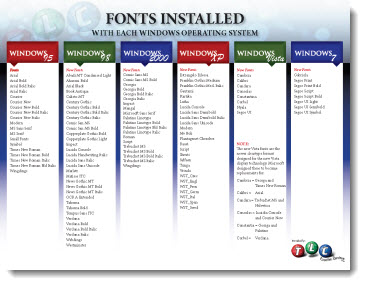
Note: No guarantee that nothing is missing, especially if using a non-English install.
Download the PDF here.
– Troy @ TLC
I have compiled a PDF that highlights 35 PowerPoint templates developed in 2010. The goal is provide a simple annual portfolio of template projects for reference on the diversity of clients and design styles.
For 2010, I had over 125 template projects. This is was simplified to include only 4×3 templates (no 16×9 widescreen or custom aspect ratios), publicly viewable and with no client content. Also, most templates include more than a Title and Content background and layout, but for a simple approach this is all that is included. Finally, all projects are specific to a paying client and templates cannot be released to anyone other than that client, so this is only a portfolio piece.
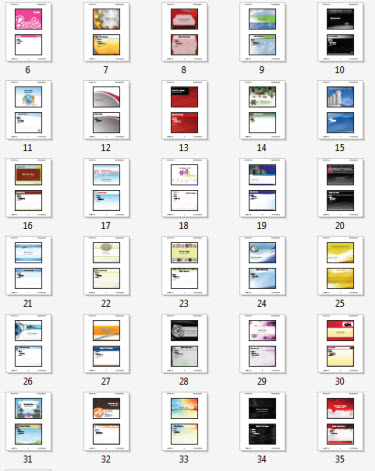
Download the 2010 PowerPoint templates portfolio PDF here (8.8 MB ).
– Troy @ TLC