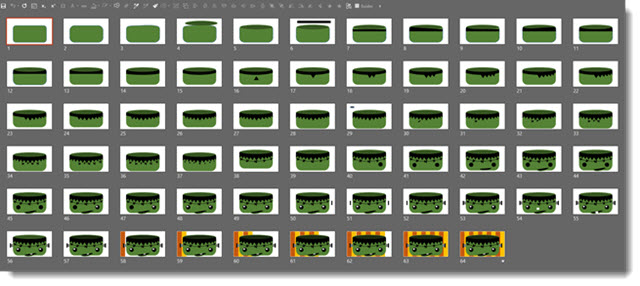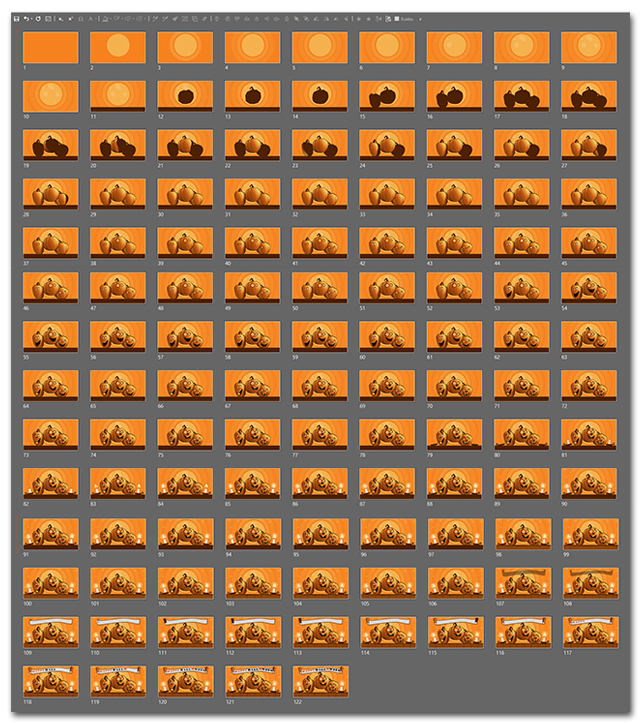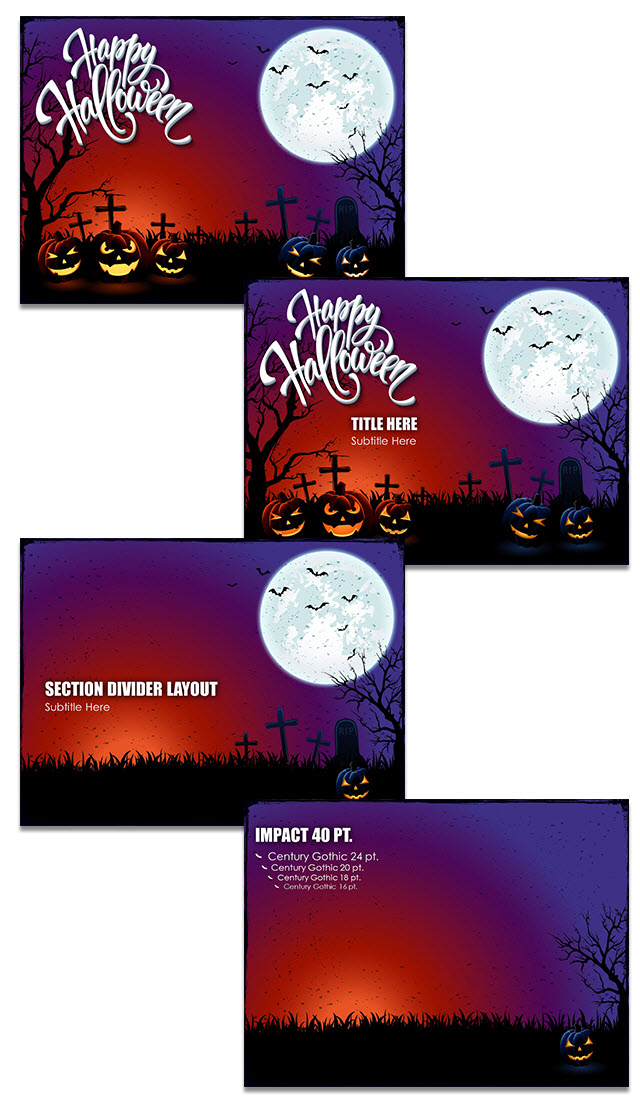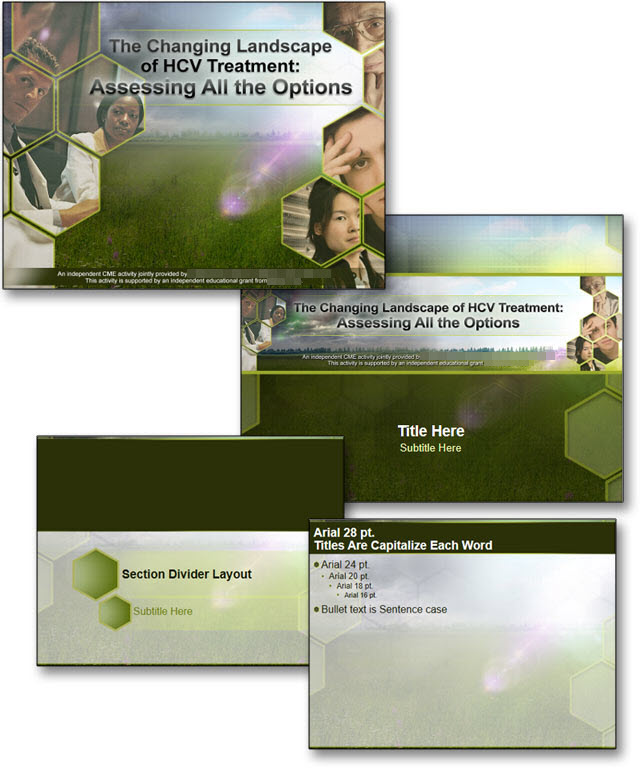Ultrawide General Session (Portfolio)
Ultrawide General Session shows tend to involve more planning and design considerations for things like 16×9 PIPs (for video and standard widescreen presentations). Presentations that use the full canvas also have many design considerations to look great for the audience. Here is one look of a ultrawide presentation template that TLC Creative developed for a recent show.

3 screens wide, designed as a single ultrawide template with design consideration for outside 4×3 IMAG PIPs (live camera of the presenter).
Note: Portfolio example only, template and presentation files not available for download.
Troy @ TLC