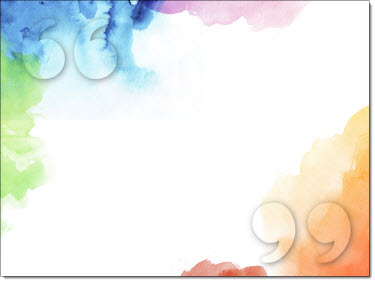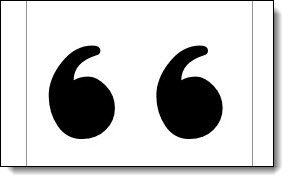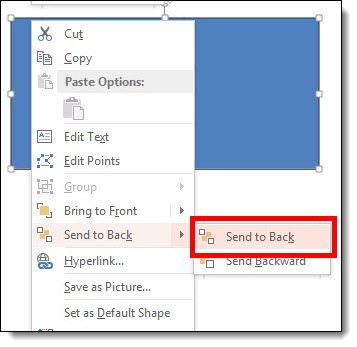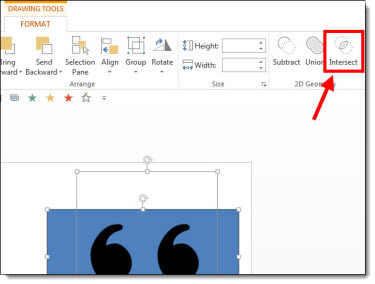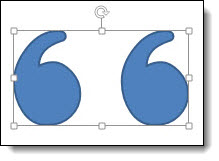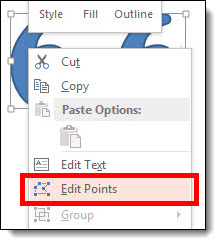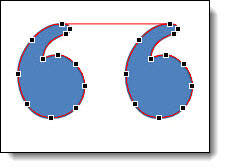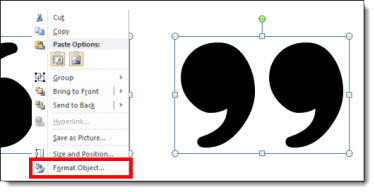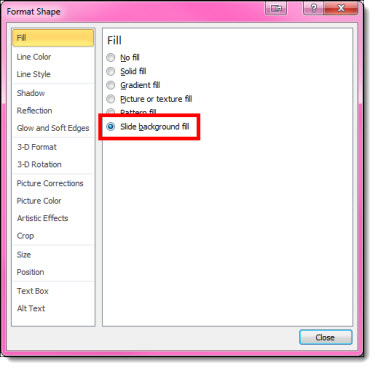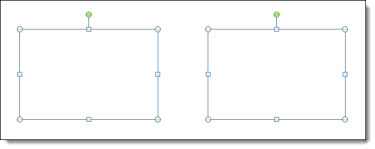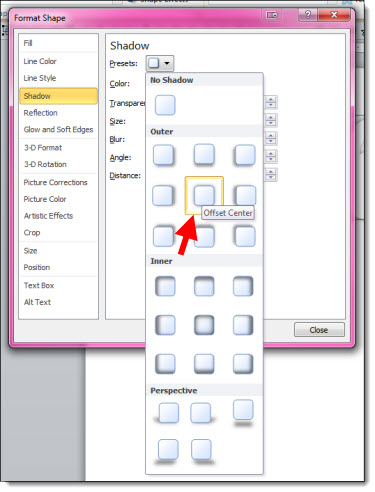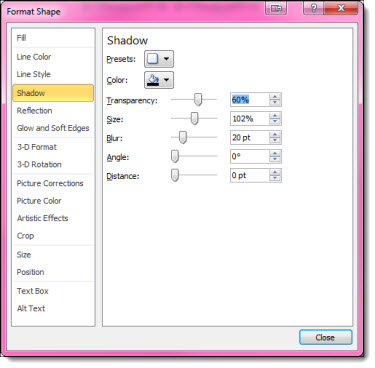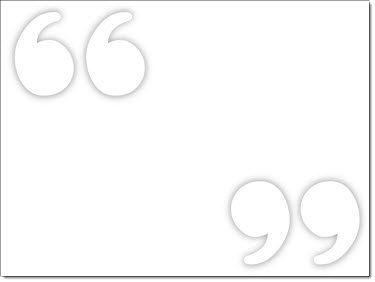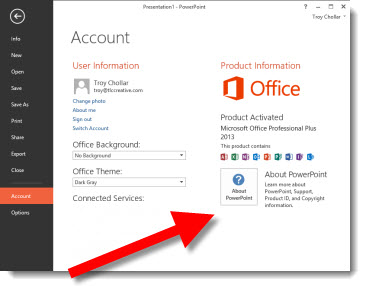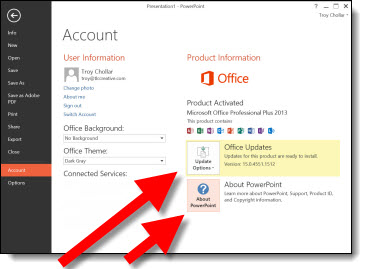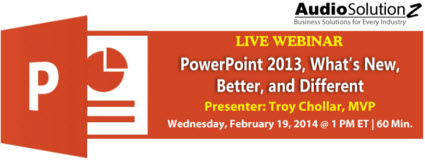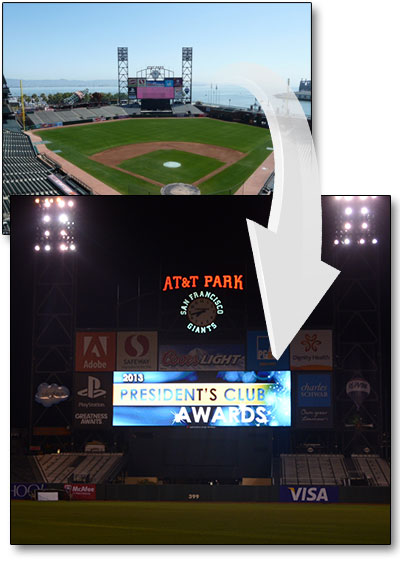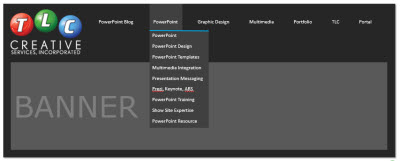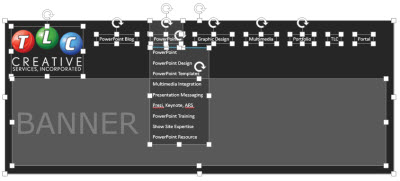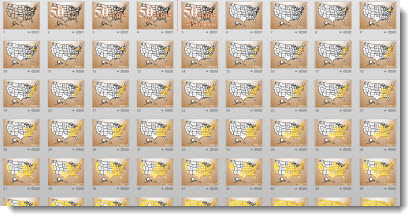Using Multiple Masters To Organize
Multiple masters are usually used in relation to different templates in a single file. At TLC, we use multiple master slides for design organization as much as different templates.
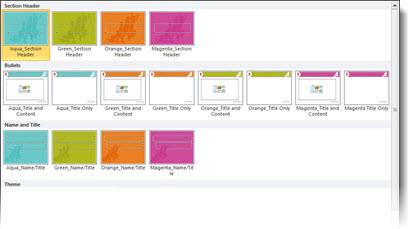
This is from a recent project that was all one template, but with 4 distinct color options. The client requested a simple structure, specifically not 4 duplicate sets of master slides. So we organized the Master Slides into 3 categories:
Top row = section divider slides in each color
Middle row = all of the content slide layouts in each color
Bottom row = title slides in each color
Just another way of providing solutions for clients using the features of PowerPoint’s master slides.
– Troy @ TLC