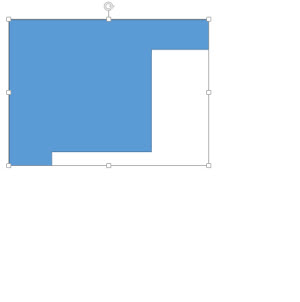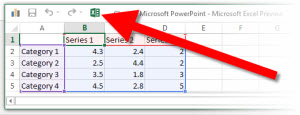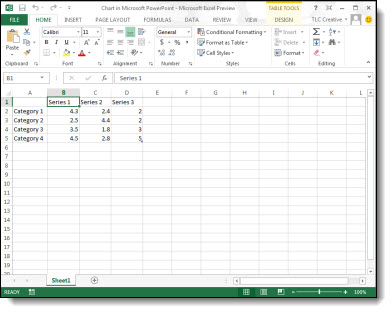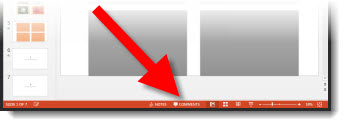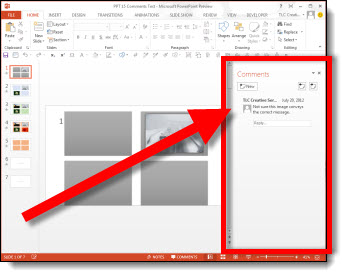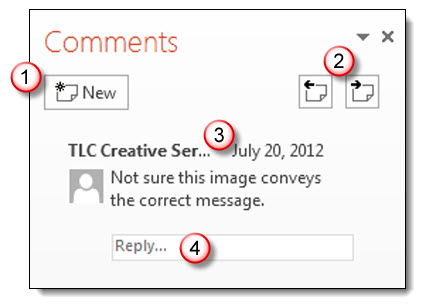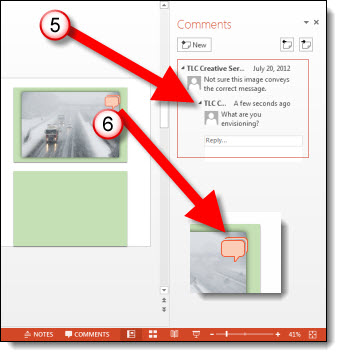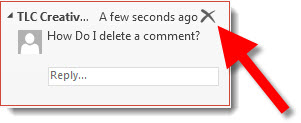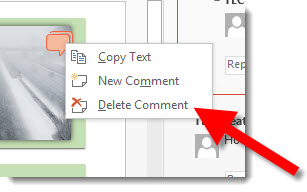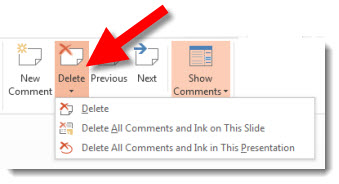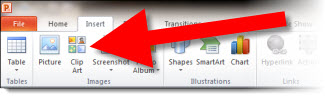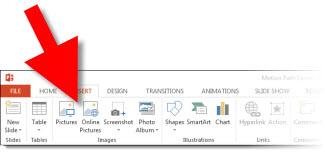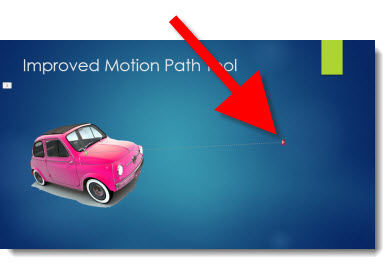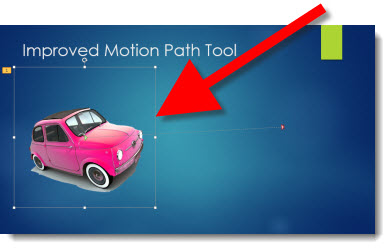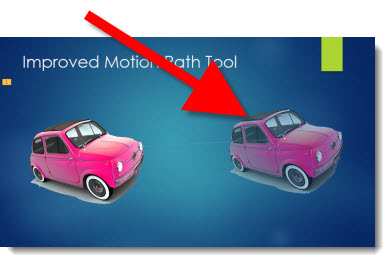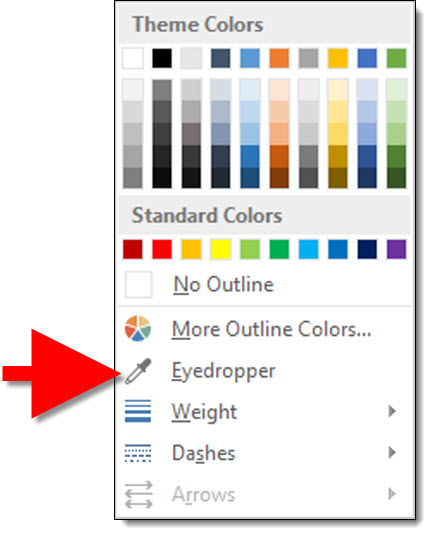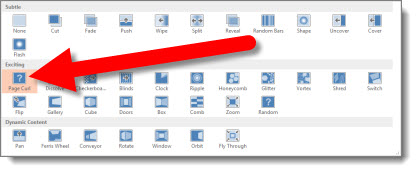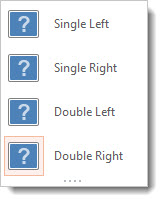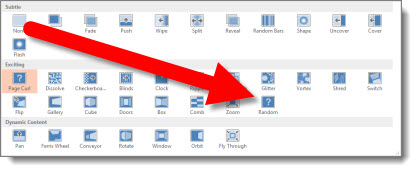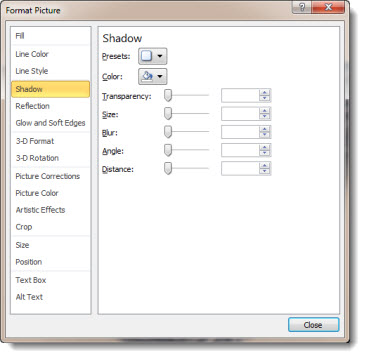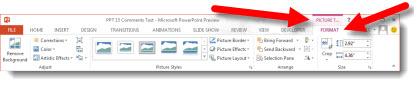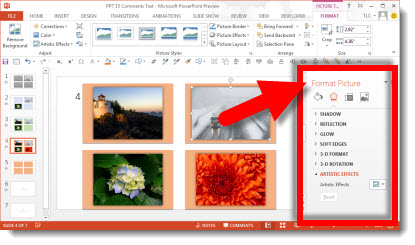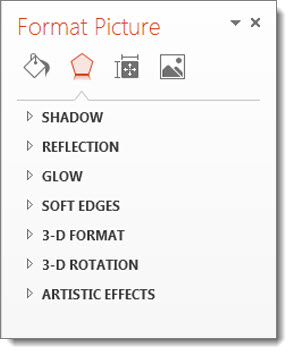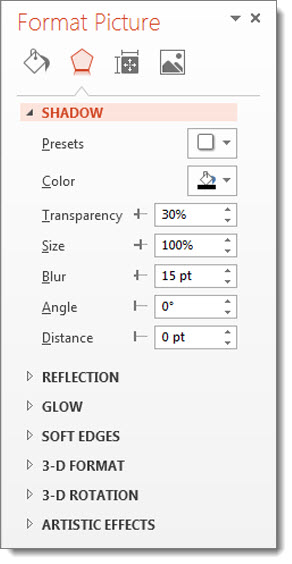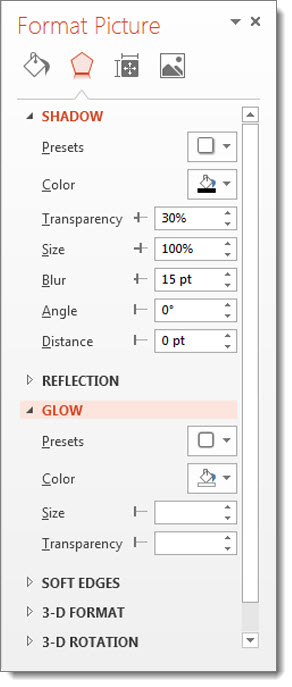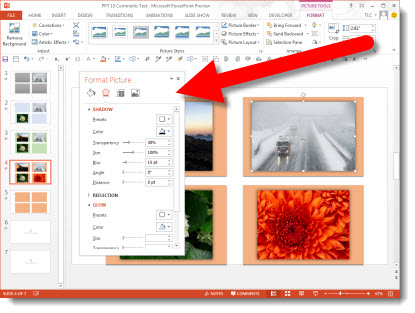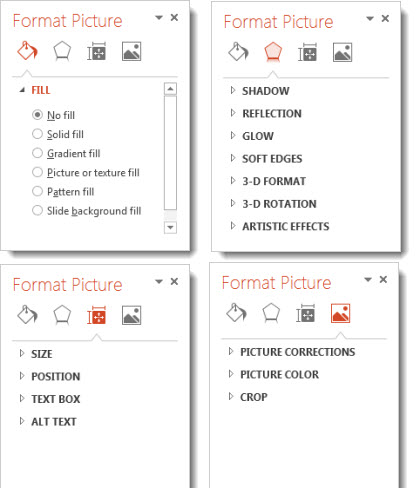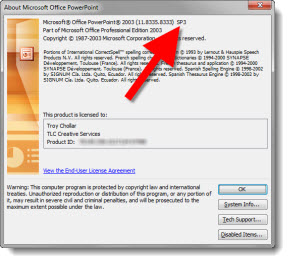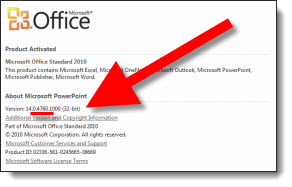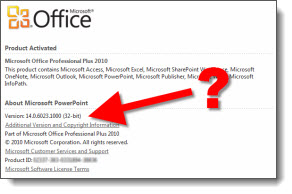PPT 2013 – Shape Combine Tools
PowerPoint 2007 improved the shape edit tools – ie. Bezier lines (see this Aug. 2009 blog post). While not perfect and very simple – compared to “real” vector editing applications like Adobe Illustrator – they were a great addition to PowerPoint and made lots of design needs available inside PowerPoint.
PowerPoint 2010 added another shape edit toolset called “Combine Shape.” They were a great move forward in developing custom vector images inside PowerPoint. But, the real issue was no one knew the tools were there as you had to manually add them to the ribbon. For PowerPoint 2013, Microsoft has “surfaced the feature” – which means it is now on the ribbon by default.
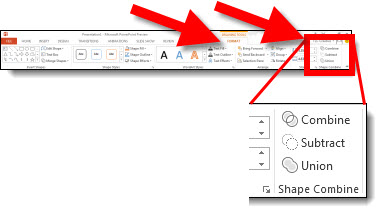
But the default ribbon tools in the “Shape Combine” section do not offer all of the tools – including a new feature that is great! Here is my sample slide with 3 rectangles.
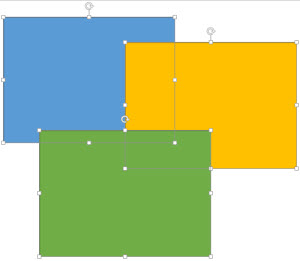
I am going to access the Shape Combine tools using the MERGE SHAPES drop down menu on the Format tab.
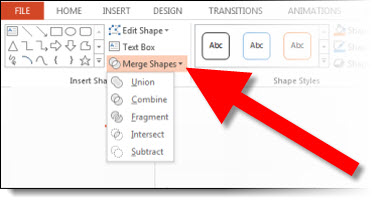
First up is the UNION tool, which takes all 3 selected shapes and creates 1 custom shape (Note: The blue shape was the first selected, so the new shape uses its styling):
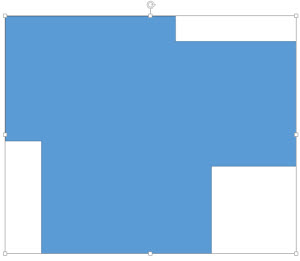
When you edit this new shape, each corner is editable over the single custom shape:
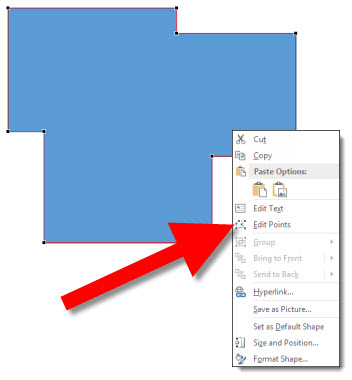
Second option in the MERGE SHAPES is the COMBINE tool. This is 1 shape again, but identifies the overlapping sections and knocks them out to create a unique shape:
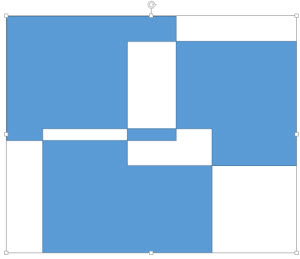
Again, when you edit this shape with the EDIT POINTS, it is a single image, with each corner an editable point – and a few unusual edit points:
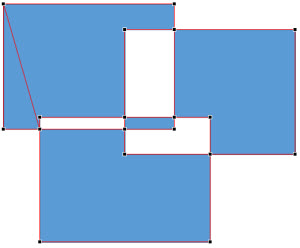
Third in the menu is something new – FRAGMENT. This has some real power and will eliminate many trips to Adobe Illustrator or lots of time using PowerPoint’s Edit Points tool to create custom shapes. Every overlapping section becomes a unique shape. I quickly selected each and added different fill colors for each to make it easy to see the result.
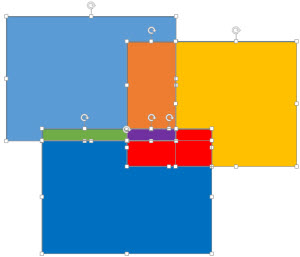
INTERSECT is next and it identifies the overlapping sections where all selected shapes overlap and removes all but the overlap:
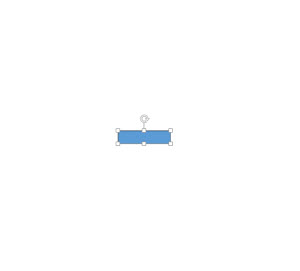
And last in the Merge Shapes menu is SUBTRACT which again identifies all of the overlap sections and based on the first shape selected deletes the overlaps:
So if you did not know of the Shape Combine tools in PPT 2010, or if you have used them and now are excited about the FRAGMENT tool, PowerPoint 2013 is certain to prove more powerful in creating custom shapes!
– Troy @ TLC