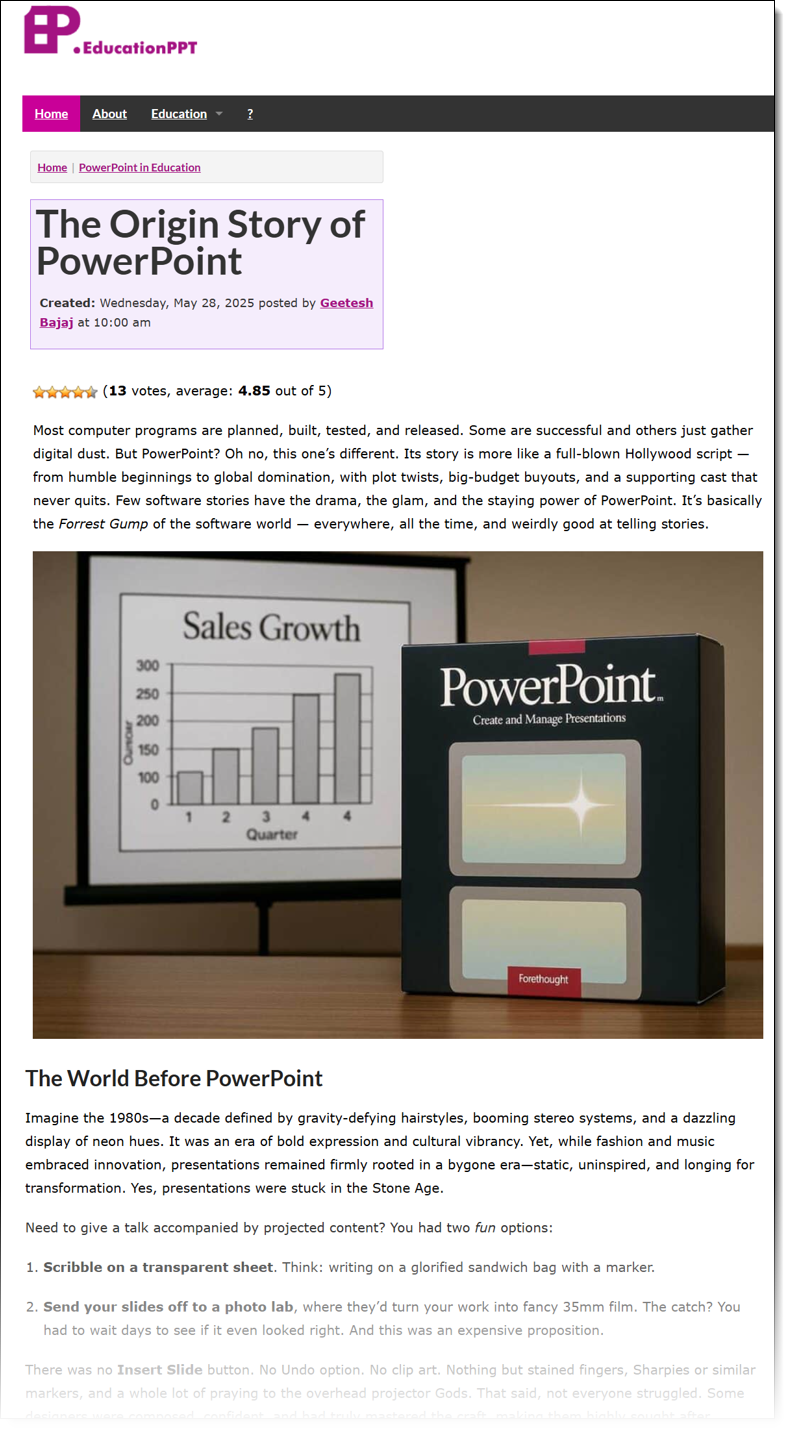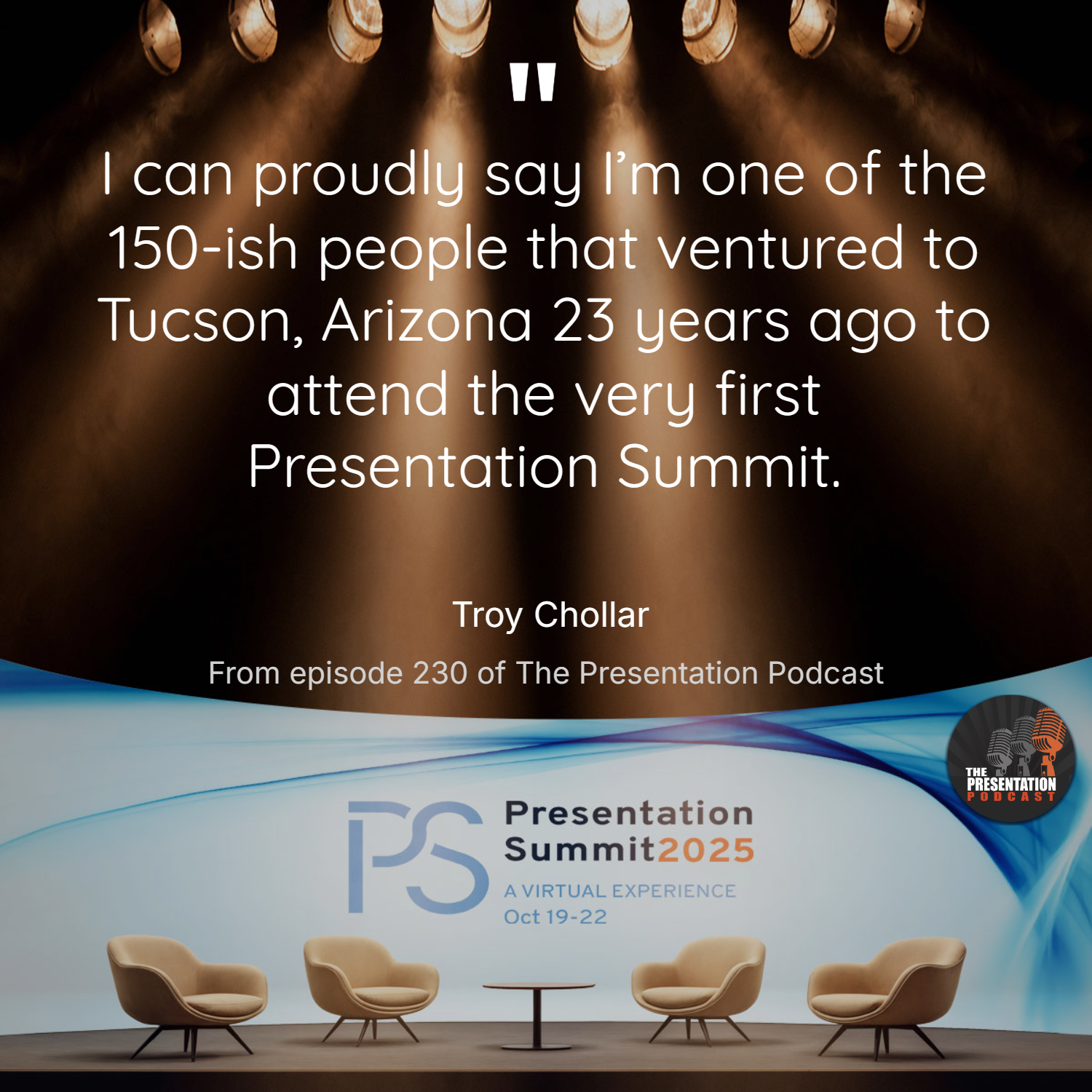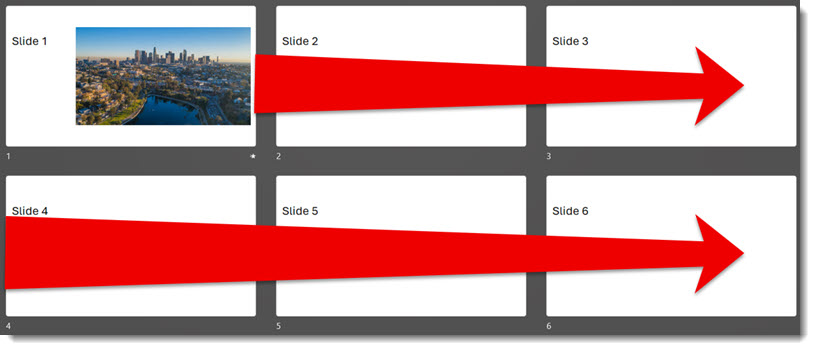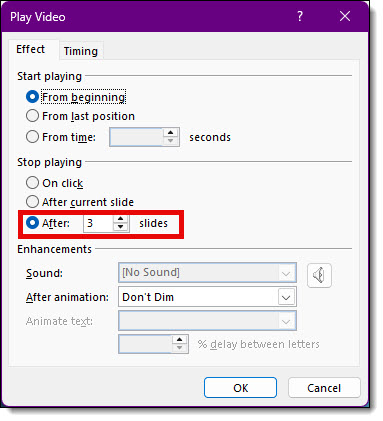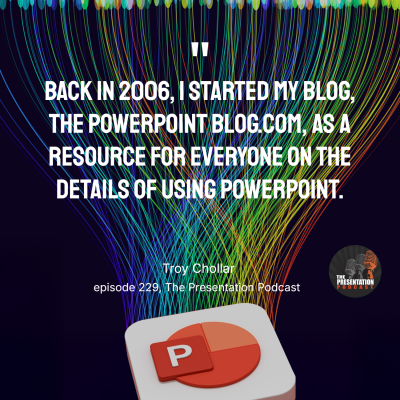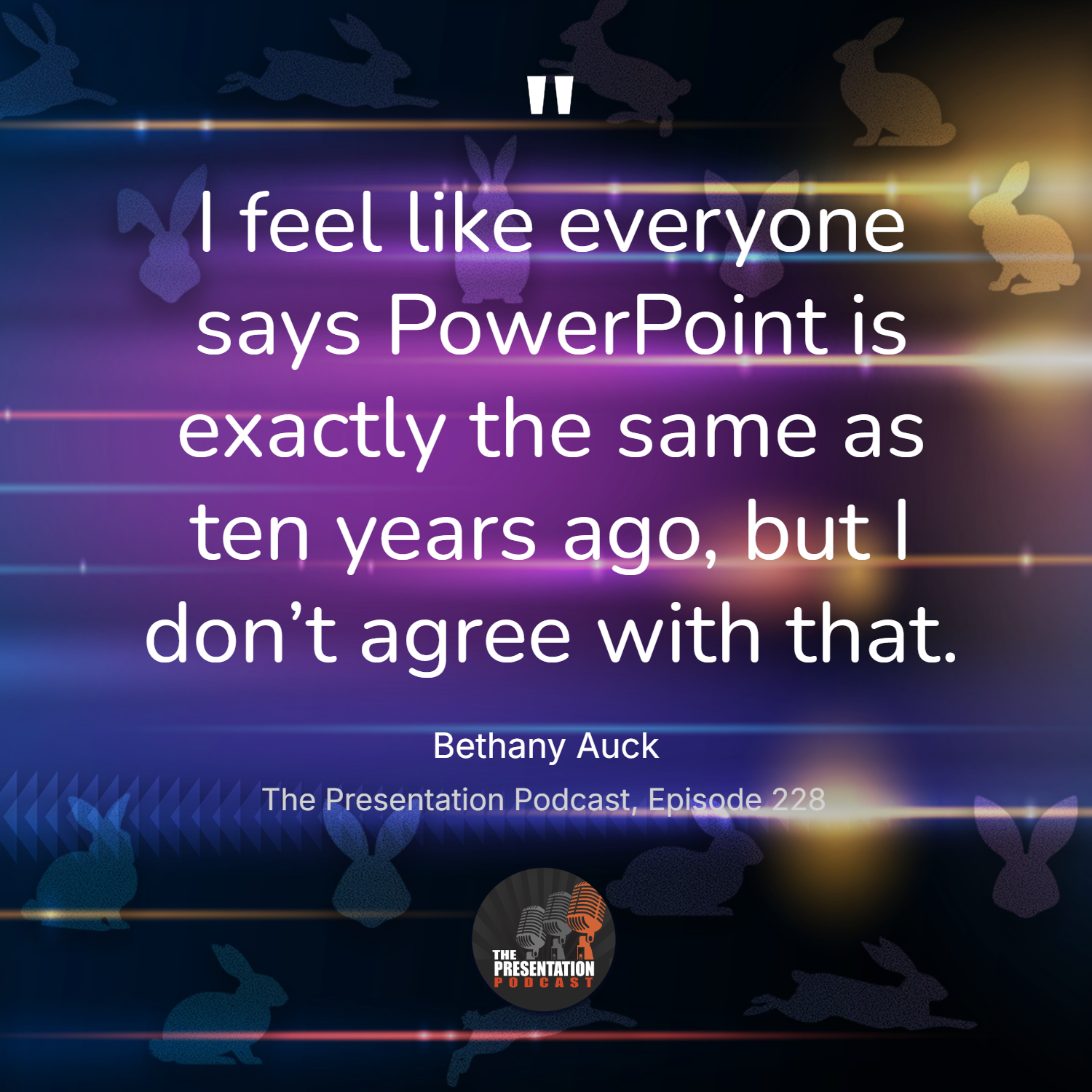Ever noticed how a crystal-clear 4K movie can stream to your TV without endless buffering? Have you wondered how your phone stores an hour of high-definition video without instantly running out of space? Or how a PowerPoint presentation can have lots of videos embedded in the presentation file, but still be a manageable file size? 
The magic behind this is an unsung hero of the digital world: the video codec. A video codec is the process an app uses for “compression/decompression” (“co-dec”). Raw, uncompressed video files are enormous (remember huge .AVI video files? – even those had some level of compression, and they were huge!). A codec intelligently compresses the video for storage, and then your device’s video player instantly uncompresses it for viewing.

In this post, we’re diving into one of the most important codecs in modern video: H.265, also known as HEVC.
Let’s break down what it is, why it’s a huge leap forward from its predecessor (H.264), and when you should – and shouldn’t – use it. And let’s also see if PowerPoint can use it.
What is H.265 (HEVC)?

H.265 stands for High Efficiency Video Coding (HEVC). It is a video compression standard that was finalized in 2013. It was designed as the direct successor to the incredibly popular H.264 (also known as AVC, or Advanced Video Coding), which had been the standard for HD video during the previous decade.
The great news is, PowerPoint can use and playback H.265 videos!
Side note for context: .MOV is generally the 2nd most used video file type, behind .MP4. And yes, PowerPoint on a Windows computer can play .mov videos, although they run through an additional layer of processing, so .MP4 videos are recommended.
There are different file types; .MP4, .MOV, .AVI. These are the “container” and what we see when we receive a video file. Inside the container are the many parts of the video; the video picture part, the audio part, the instructions for what CODEC is needed to uncompress it for playback, and more. Just know that the file type (aka container) and the codec (aka H.264, ProRes, VP9) can be mix and matched – which is why sometimes a .MP4 will not play on a computer, but other .MP4 videos will. PowerPoint’s built in Video Optimization tool is super efficient in that it converts all videos to .MP4 using a standard CODEC that is recognized by all modern video players.
Back to H.265. The primary goal of H.265 is simple but powerful: to deliver the same level of video quality as H.264 but with half the file size.

The Big Showdown: H.265 vs. H.264
So, what makes H.265 so much more efficient? It uses a more sophisticated and intelligent compression method and is smarter than H.264 in how it analyzes and packages video data.
- Compression Efficiency: H.265 offers about 50% better compression than H.264. This means a 10 GB file compressed with H.264 would be roughly 5 GB when compressed as an H.265 file, with the same visual quality.
- Bandwidth Usage: Because the files are smaller, H.265 requires less internet bandwidth, meaning when you stream 4K videos, they play more smoothly with less buffering.
- Supported Resolutions: H.264 was designed for up to 4K, while H.265 was built for up to 8K (8192×4320).
- Processing Power: This is the main trade-off. H.265’s complex algorithms require more processing power to encode and decode. This can be a challenge for older devices, but modern computers and even phones can handle this processing without any issues. And since PowerPoint does not actually handle video playback (but instead relies on the device that PowerPoint is running on to do the heavy lifting) processing power isn’t an issue! Any modern laptop, computer, tablet, or phone is going to let PowerPoint play the newer H.265 video (yay!).
- Compatibility: H.264 is universally compatible and plays on almost any device from the last 15 years. And while the newer H.265 is widespread on modern hardware, it should be tested if someone is using a 15+ year old device.

In short, H.265 gives us two amazing options:
- Same Quality, Half the Size: Perfect for storing video or for viewers with limited data plans.
- Same Size, Better Quality: Perfect for delivering a more vibrant, detailed image without increasing bandwidth costs.
When Should You Use H.265? (The Sweet Spots)
H.265 is the go-to choice for modern, high-quality video applications. Use it for:
- Live Streaming: For streamers on platforms like Twitch or YouTube, using H.265 (if the platform supports it) means you can send a higher-quality stream to your viewers without needing a faster internet connection.
- 4K and 8K Content: Streaming and storing ultra-high-definition video is now practical because of its better file size and coding efficiency. For example, Netflix, Disney+, and Apple TV+ rely heavily on H.265 for their 4K HDR content.
- Modern Mobile Video: Most newer smartphones now record video in H.265 by default. This enables the tiny device to shoot those long 4K, 60fps videos without filling up the phone’s storage in a few short minutes.
- Security Camera Systems: Because H.265 creates smaller video files, while still being full resolution, the 24/7 recording needs of security cameras quickly adopted the new file format.
- PowerPoint: As noted above, H.265 works for PowerPoint. And it works well, so long as it is a modern device. In addition, the smaller video file sizes will be appreciated. But there is a caveat currently: if PowerPoint’s compress/optimize video is used, videos will be converted to H.264 (and file size will most likely get larger).

When Might You Stick with H.264?
Despite its advantages, H.265 isn’t always the right tool for the job. The main drawback is its higher processing demand. Here are two scenarios where it may not be the best choice today:
- Maximum Compatibility is Your #1 Priority: If you’re creating a video that needs to be playable by everyone – on old laptops, budget tablets, or corporate computers with limited software – H.264 is still the safest bet. It has large file sizes, and does not support super high resolutions, but it is the universal language of video.
- You’re Working with Older or Low-Power Hardware: Encoding (creating) an H.265 video takes longer and uses more CPU power than encoding an H.264 video. Likewise, trying to play a 4K H.265 file on an old device could result in a choppy, unwatchable mess.

The Verdict
H.265/HEVC is a technological marvel that makes our modern, high-resolution world possible. It’s the newest workhorse codec that balances stunning quality with manageable file sizes.
While the tried-and-true H.264 still has its place for ensuring maximum compatibility, H.265 is the clear winner for today’s devices, and the future. For PowerPoint presentations, H.265 works flawlessly for embedding and playback, but there are a few “gotchas” to know about. More on those in upcoming blog posts.
-The TLC Creative Team