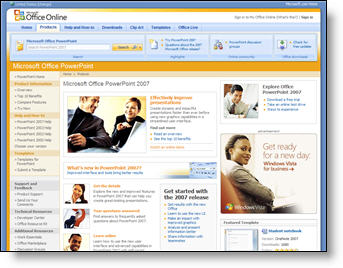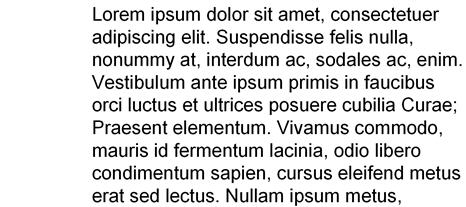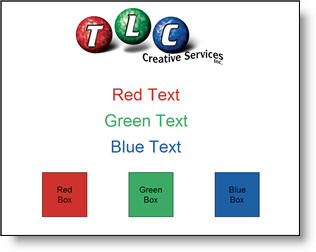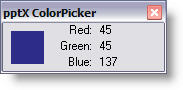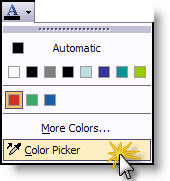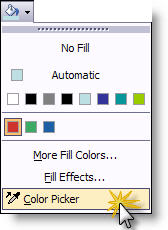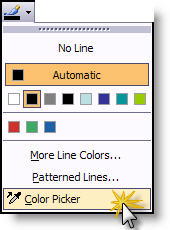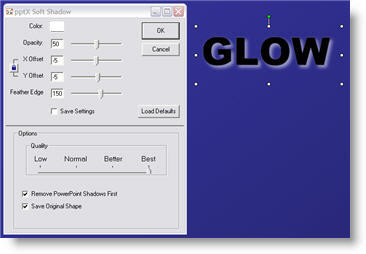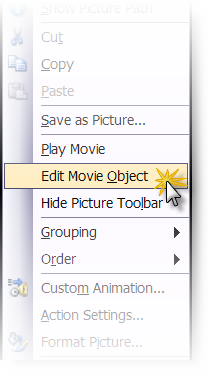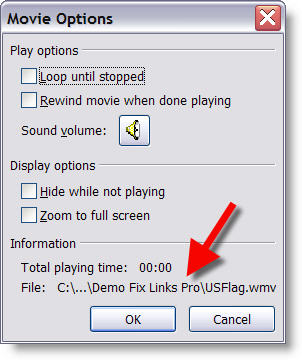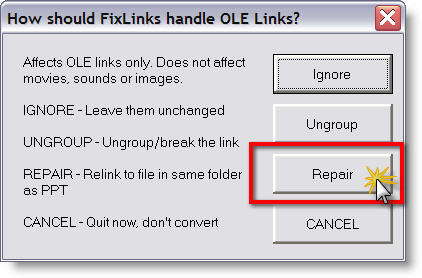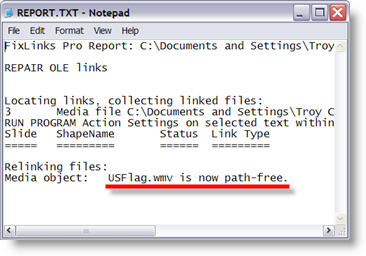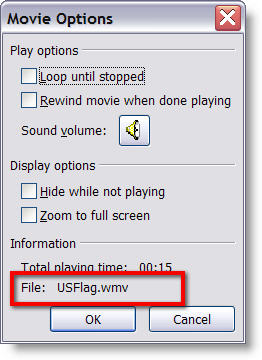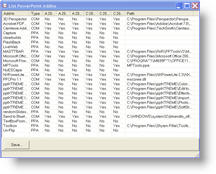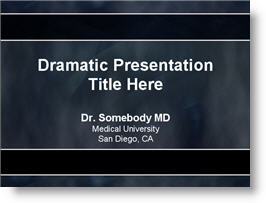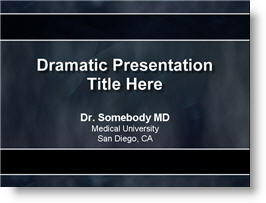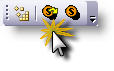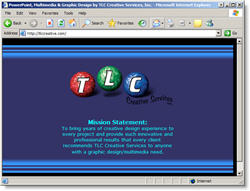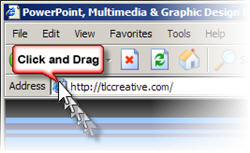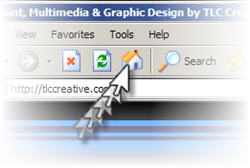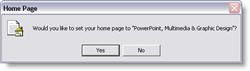Sometimes you don’t want to give away to much information. And when an Excel chart or movie is inserted you are giving away information about your network/file structure.
As example, right click on a movie that is inserted into PowerPoint and choose EDIT.
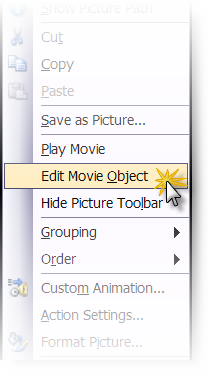
The movie information includes the path where it came from.
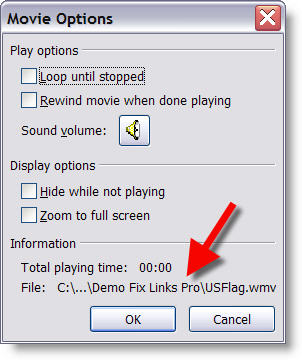
To eliminate this information I use the Fix Links Pro add-in (website is here).
(1) Open Fix Links Pro and choose REPAIR
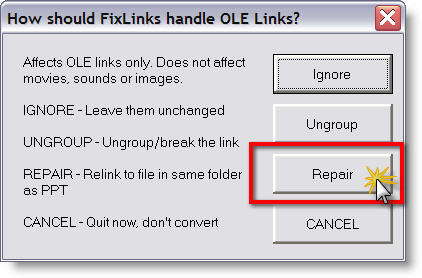
(2) It generates a report about all multimedia and embedded files in the presentation. The key is where the report says “now path-free”.
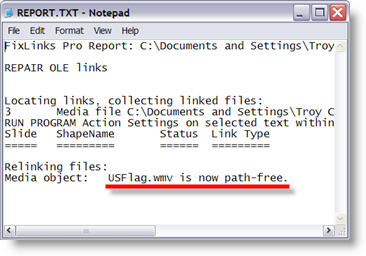
(3) Now right click the movie, choose EDIT and see that the path information has been removed
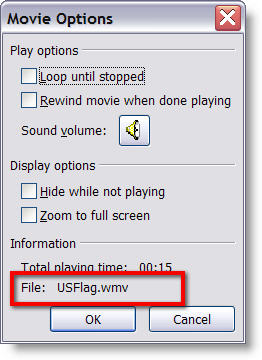
– Troy @ TLC