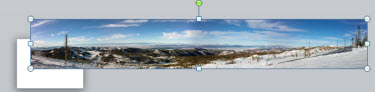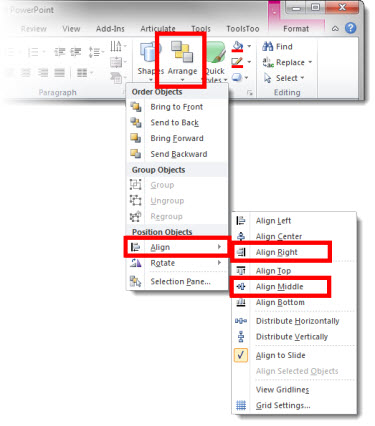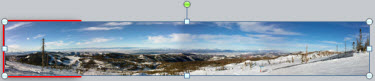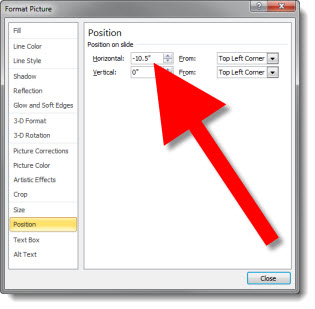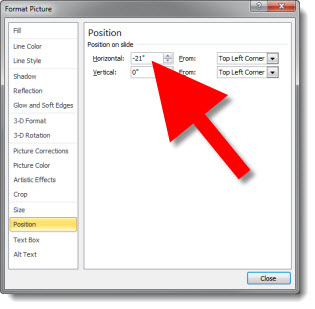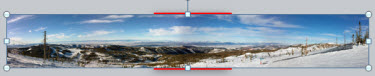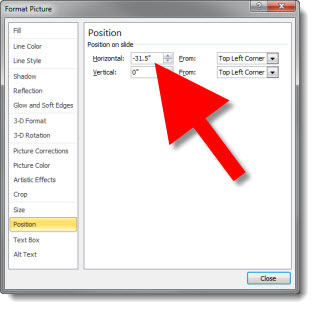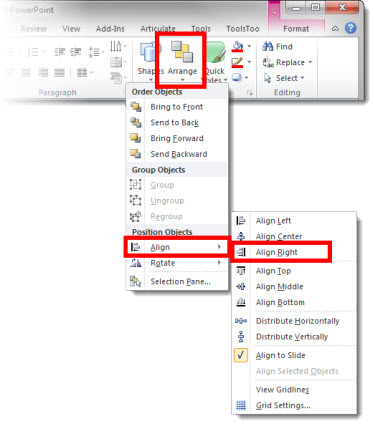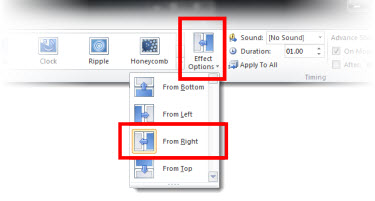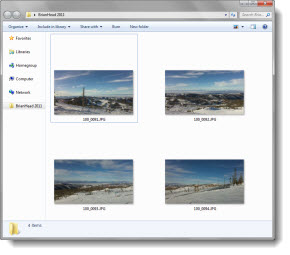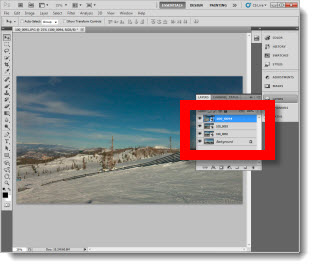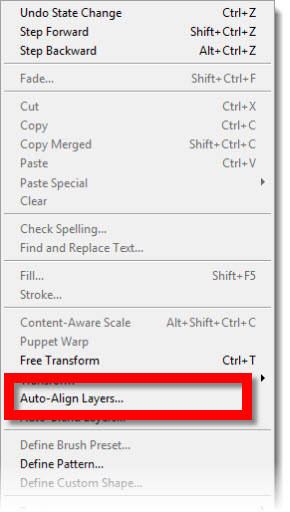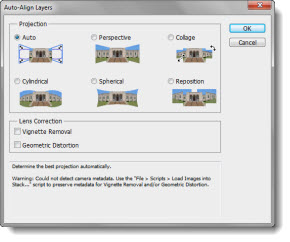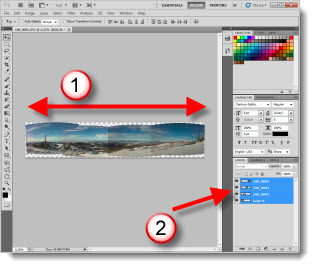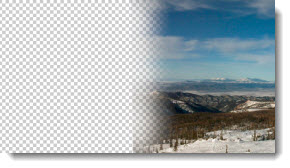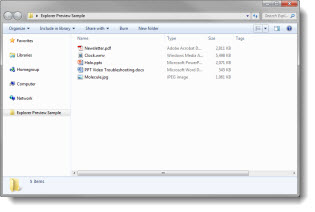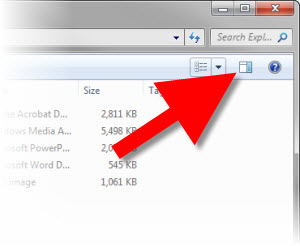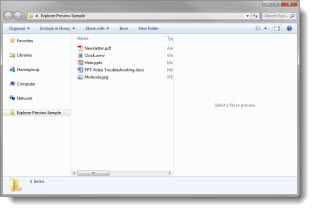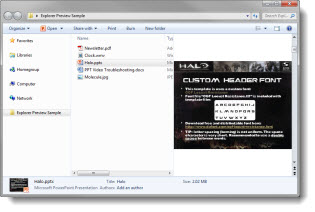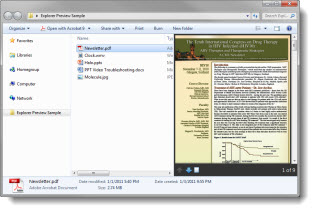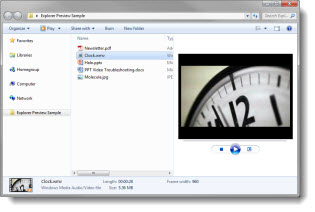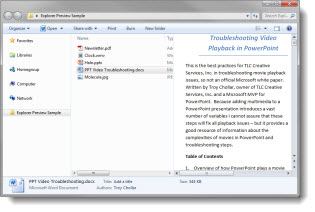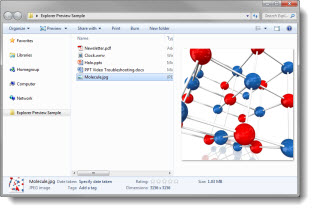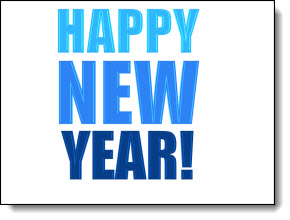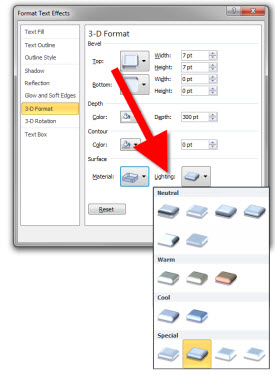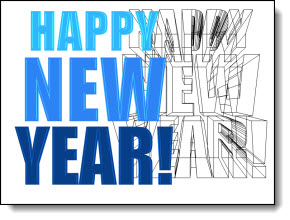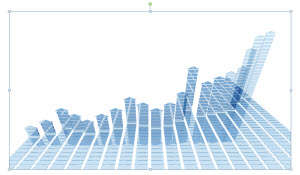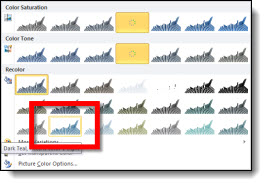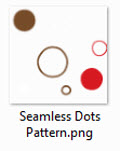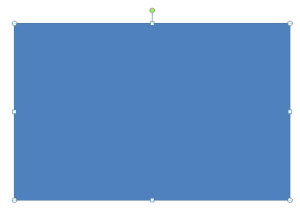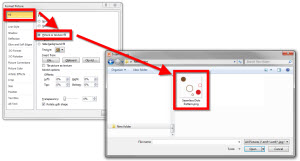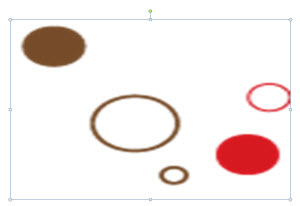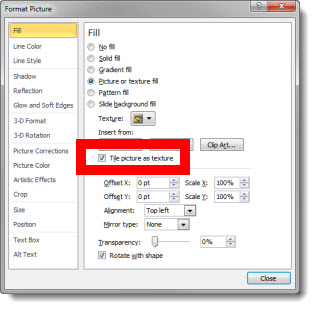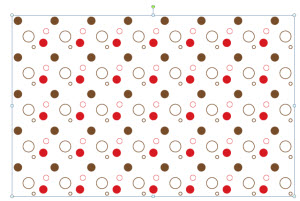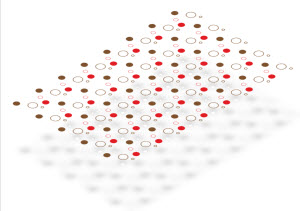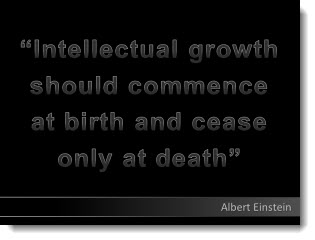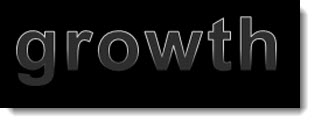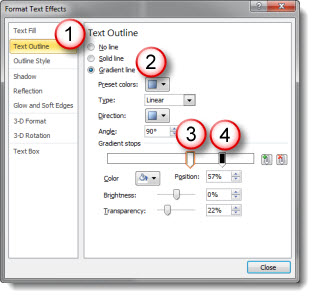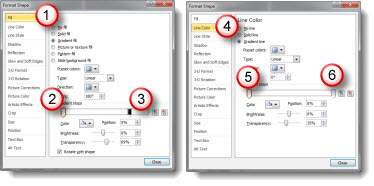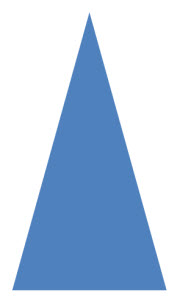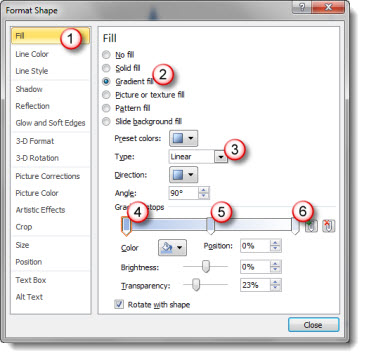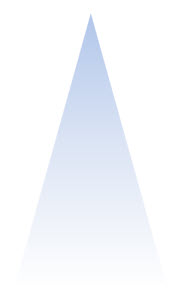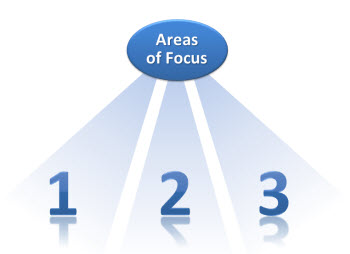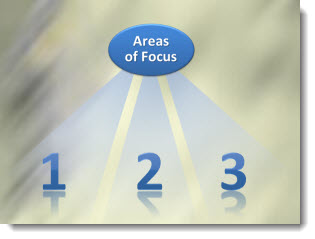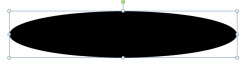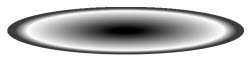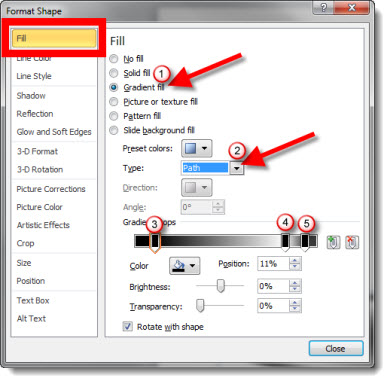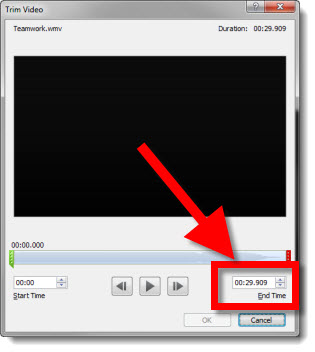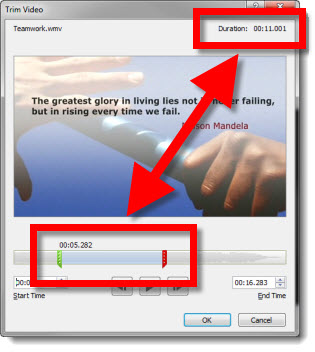Animation Using Super Wide Panoramic Photo
Using the panoramic image from the previous post, here is a sample animation. Actually the audience sees a continuous animation, but from the designer view is a series of slides that use Slide Transitions for the animation effect.
1. Insert panoramic image (it is almost 5Xs the width of a slide)
2. Position it by using the Align tools. (1) Align left. (2) Align Middle.
3.Duplicate the slide. Right-click the image >> Format Picture >> Position (left pane) >> set Horizontal to -10.5″ (right pane)
4. Duplicate the slide and repeat process to set horizontal another 10.5″ to the left (-21″)
5. Duplicate the slide and repeat process to set horizontal another 10.5″ to the left (-31.5″)
6. Because the image is not exactly another 10.5″ wide, go to HOME tab >> ARANGE >> ALIGN >> ALIGN RIGHT
7. Select all 5 slides and set the slide transition to WIPE
8. With all 5 slides still selected adjust the slide transition – TRANSITIONS tab >> EFFECT OPTIONS >> FROM RIGHT, so the slide transitions visually act as the on-click animations.
The result is a slide show that lets you pan through image from left to right. Download this presntation here.
– Troy @ TLC