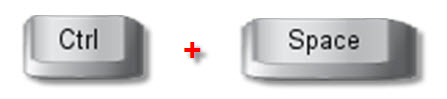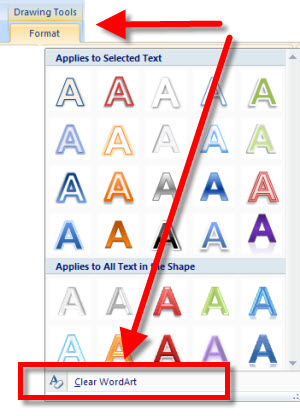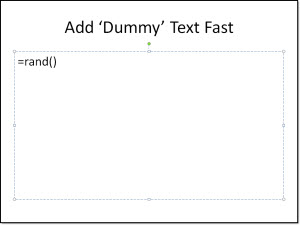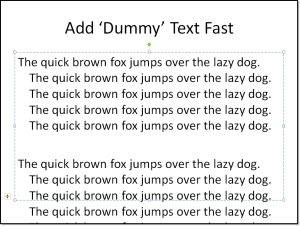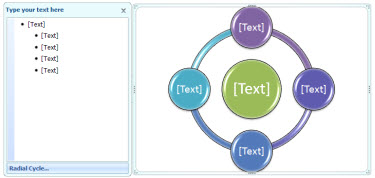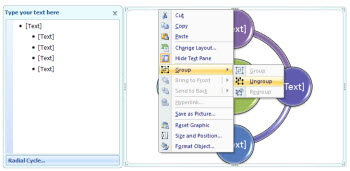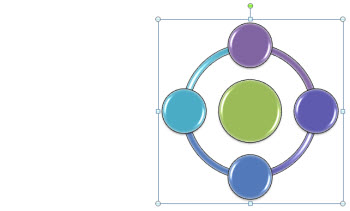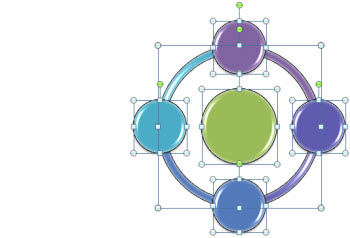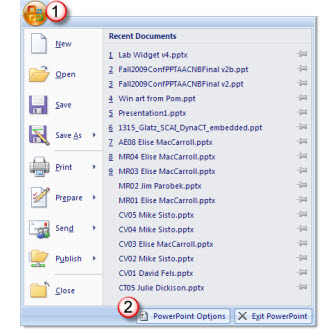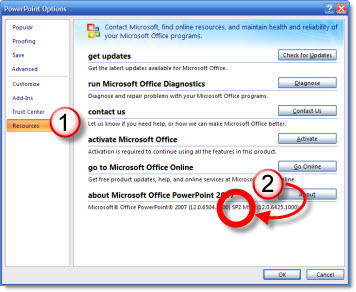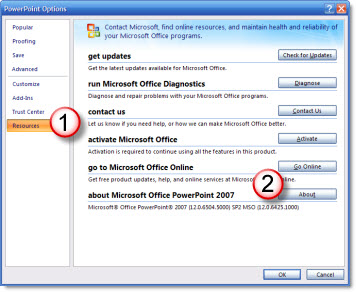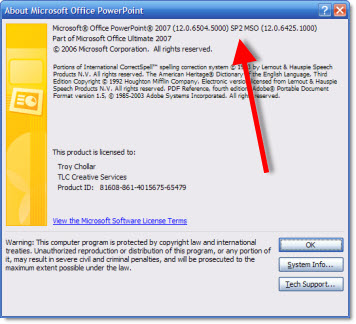Difference Between ‘Header/Footer’ and ‘Slide Number’ Buttons
One of the great things about PowerPoint is there is almost always more than one way to do things. And almost always the multiple ways of doing things are found in different areas of the program. But one that can be confusing is the ‘Header/Footer’ and ‘Slide Number’ buttons.
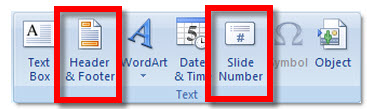
I guess the confusion is that they open the exact same dialog box. They are located on the same tab. And located on the same section.
It does not matter which you use. As example, it’s okay to click the ‘Header/Footer’ button and turn on the page numbering. I believe it is just another example of statistics leading the development process. Statistics probably showed a lot of users (tested or observed) where unaware of how to setup page numbers. The obvious answer was to add an easy to identify button labeled ‘Page Number’ – problem solved.
– Troy @ TLC