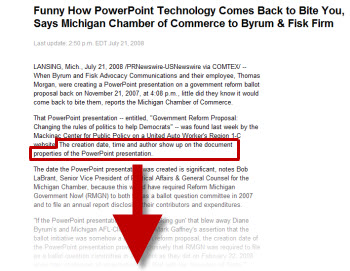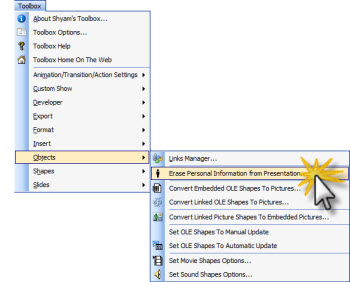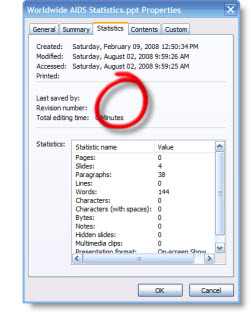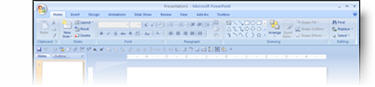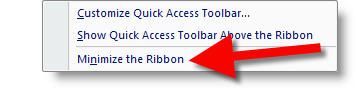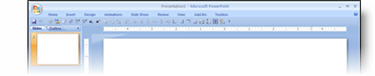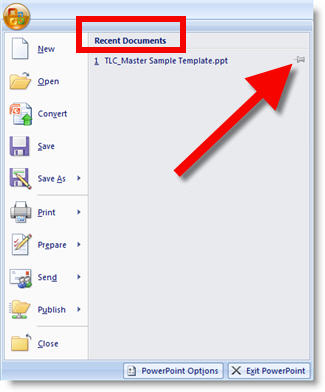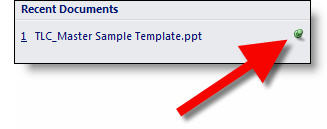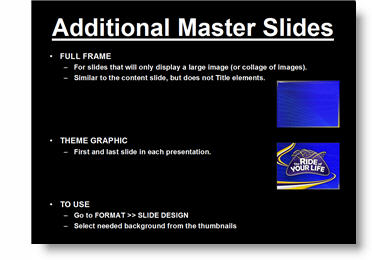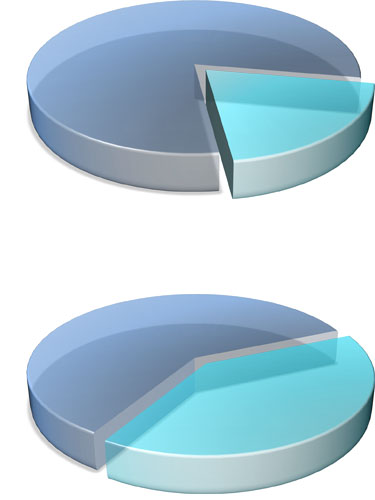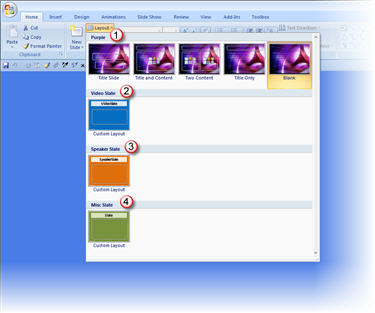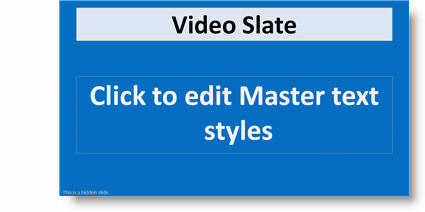Two Versions Of PPT Installed? Launch ‘Wrong’ Version?
I run multiple versions of PowerPoint on my systems – namely PPT 2003 and PPT 2007 (although a few have all versions from 97 to 2007). If you run multiple versions, then the new set of security updates from Microsoft yesterday probably changed your default application.
I still have PPT 2003 set as my default version of PPT. But the latest security updates change the default application to PPT 2007. So now when I double-click on a presentation file it opens in PPT 2007.
The fix is fairly simple – just click here for a post I made all the way back in ’06.
– Troy @ TLC