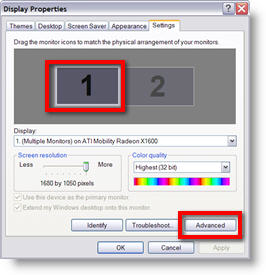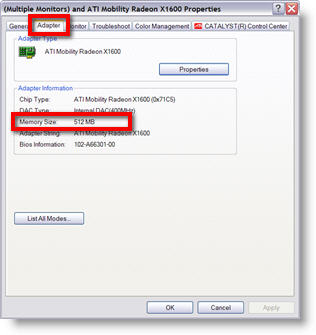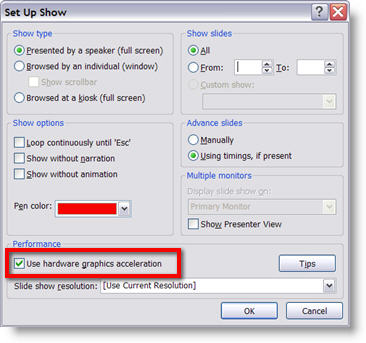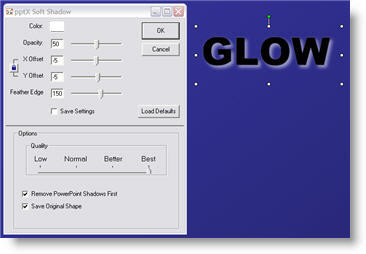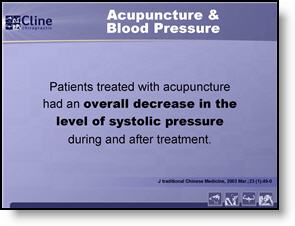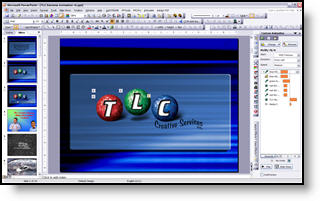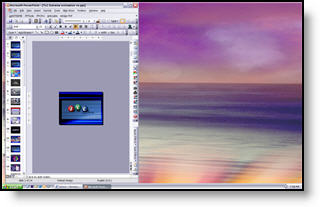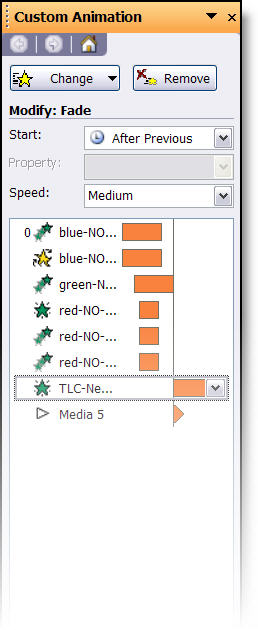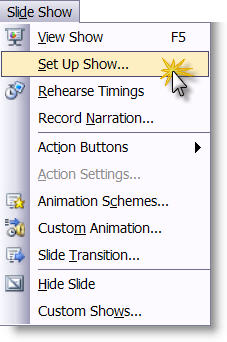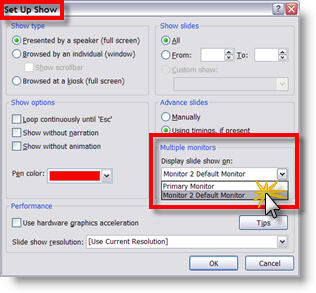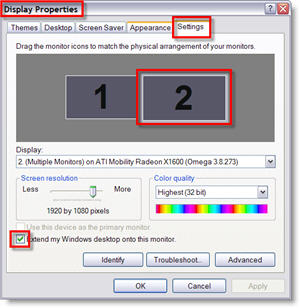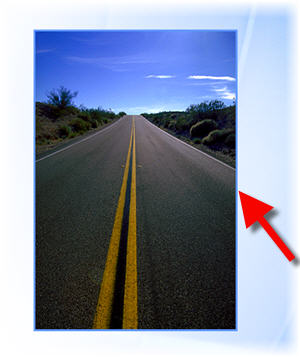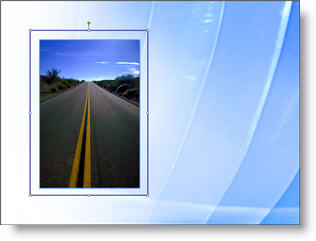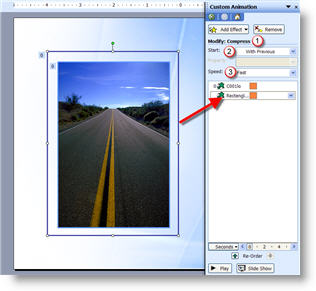Hardware Acceleration and The PowerPoint Viewer
The super-useful PowerPoint Viewer application does have one flaw – it does not have the ability to take advantage of a computers graphics card power with the “Use Hardware Acceleration” feature. So if you have a presentation that is going to be distributed and viewed with the PowerPoint Viewer I would recomend turning off the Hardware Acceleration and viewing the slideshow to get a better idea of what others will see.
– Troy @ TLC