Merry Christmas Eve with a Free Christmas PowerPoint Template!
At Christmas, the spirit of the season – and a lot of the fun, is giving. TLC Creative Services has this great Holiday themed template for everyone to have and use – FREE!!

Many thanks to TLC Creative Services designer Amber, who developed this template!
Template is developed in PPT 2010 and 16×9 (wide screen) aspect ratio. Download here.
– Troy @ TLC
Tineye – Find Images Online (3)
TinEye has a web browser plug-in, so you can right click any image on a page and search the database directly. The free plug-in is available for Internet Explorer, Firefox, Chrome, Safari and Opera. To use, pick any online image.
1. For this image, we want to find a higher resolution version. Right-click the image and select “Search Image on TinEye.”
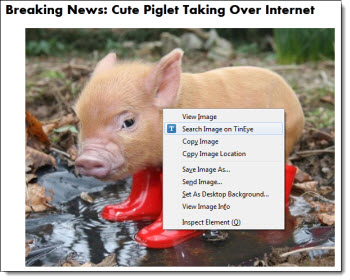
2. TinEye found 121 results, and using the Biggest Image sorter, there is a 800x635px version available*.
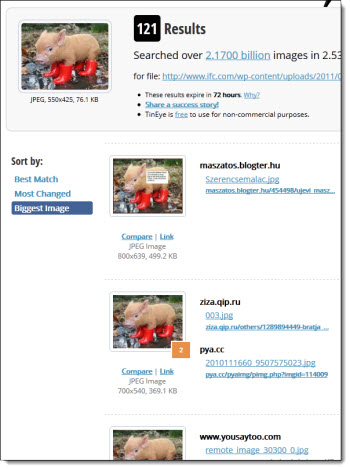
– Troy @ TLC
Tineye – Find Images Online (2)
TinEye, the reverse image search site can also be used for some detective work.
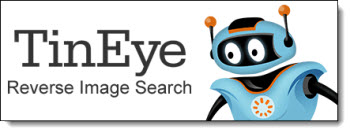
Let’s use TinEye to check if an image is being used by another website without permission. Here is a beautiful photo by my friend and incredibly talented photographer, Rikk Flohr, from his webpage.

1. To do a quick web search for non-permitted use of this photo, I loaded it into TinEye using the drag and drop feature.
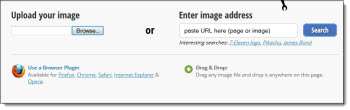
2. TinEye’s search only found 1 result, which is actually Rikk’s Flickr account.
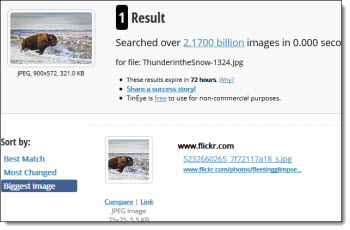
3. Of course, no search engine covers the entire internet. TinEye is constantly crawling webpages and updating the image database. And this image search proves it is possible other instances of an image exists online. The test image was found on Rikk’s Flickr account, but missed it on his actual webpage. I assume TinEye hasn’t yet crawled Rikk’s site or it is possible the site is already protected in which case TinEye can’t get the image information.
– Troy @ TLC
Tineye – Find Images Online (1)
TinEye is a reverse image search engine. It can be a great resource for presentation design.
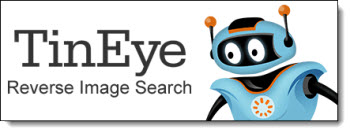
TinEye lets you upload, or link to an online image, and see where it came from, find higher resolution versions, how/where it’s being used and if there are modified versions. It is the first image search engine to use image identification technology rather than keywords, metadata or watermarks. When you upload an image to be searched, TinEye creates a unique digital signature for it, and then compares this signature to every other image in their index to find matches. In our tests, TinEye did not generally find similar images, but exact matches – including those that have been cropped, edited, or resized.
The free service allows 50 searches per day, up to 150 searches a week. There is a paid version of TinEye which allows for more searches.
TinEye is easy to use. Here is our sample image and the goal is to find a high res version.

1. On the TinEye webpage, click “Browse” to upload the image. The sample image is fairly small at 350×520 pixels.
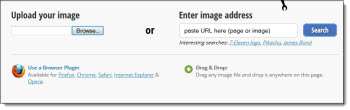
2. TinEye search of its database for this image found 80 matches.
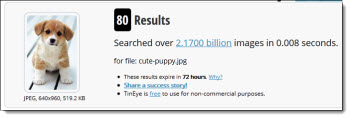
3. The default search result is set to Best Match.
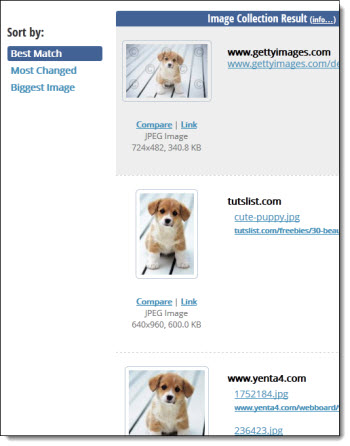
4. Changing the sort by Biggest Image, I find a link to the same image that is 1600×1200 pixels!
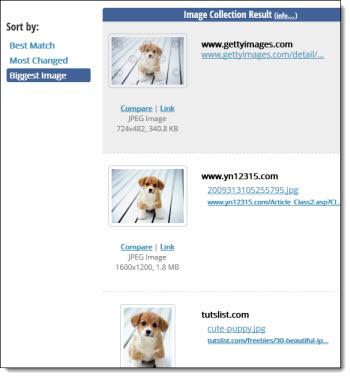
Note: Most images found online are protected by copyright. If you would like to use any image found through TinEye for commercial purposes, you should confirm it is available under Creative Commons, or contact the image owner for permission.
– Troy @ TLC
Microsoft Security Update Causes Fonts Not to Display in PowerPoint
I was contacted by another presentation designer yesterday about a really bad presentation issue he experienced after installing Microsoft updates (thanks Don!). Then, a number of other users started posting their issues on MS Answers.com. This is a big deal for many presentation designers!
ISSUE: After installing Microsoft Security Update KB2753842, PowerPoint is unable to display certain fonts.
FONTS AFFECTED: OTF, Open Type Fonts. Microsoft ships TT (True Type) fonts, so all standard Microsoft fonts are unaffected.

WHAT HAPPENS: PowerPoint behaves normal and in edit view, all fonts display fine. When run as a slide show, all Open Type Fonts (OTF) do not display.
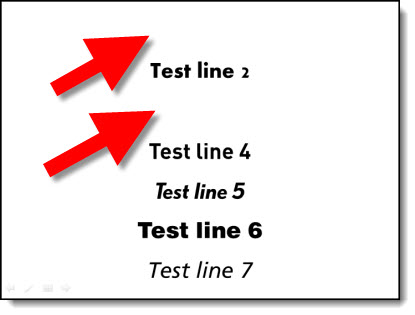
FIX:
– Remove Microsoft Security Update KB2753842
– To Remove: Start >> Control Panel >> Unistall a Program >> View Installed Updates(link on left) >> scroll to Microsoft Windows section >> search for “Security Update for Microsoft Windows (KB2753842)” >> right click >> select Uninstall >> say “Yes” to confirmation >> restart computer
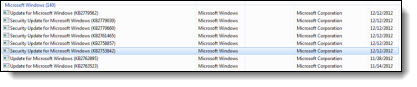
Update 12/20/12: MS has confirmed “An updated security patch has been released at 10:00am today, fully tested this week by Office teams.” So PPT is once again safe to use.
Update 12/17/12: Earlier note that the update has been pulled is not completely accurate. The update has been ‘pulled’ from the auto install status, but still shows up in the optional installs. If you see it in the optional installs, see note below on how to hide update.
Update 12/16/12: This issue is much larger than only affecting OTF fonts. In PowerPoint and Word (2010), several TTF fonts (you can test with Myriad Pro) will also disappear is any formatting (shadow, outline, bevel, etc.) is applied. This text will actually disappear in the edit view, as well as in slide show. Plus the KB update creates similiar issues in several other applications (Flash, Corel Draw, etc.).
Update 12/15/12: Microsoft has a KB information article on the issues caused by installing KB2753842 here.
Update 12/14/12: Microsoft has confirmed that it has pulled the update and working on a fix. So if you have not installed, it should not show up. If you uninstall, it will not be an option to install again. And if you are in an enterprise environment with automatic group policy updates, it will not reinstall again the next day.
Update 12/14/12: If the update KB2753842 has not installed, but is pending (ie. downloaded automatically, but not automatically installed), it will not show up in the above Uninstall a Program instructions. Launch WINDOWS UPDATE >> view available updates >> if KB2753842 is listed >> Right-click >> select HIDE UPDATE.
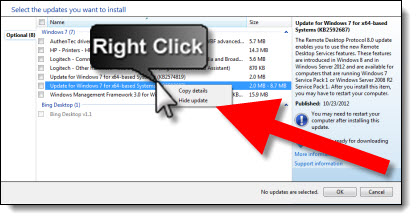
– Troy @ TLC
Staging & Screens for Honda Presentation
Recent project:
Large staging (multiple cars drive on/off stage)
Large screens
Two languages
Aesthetic framing screens (LED walls – like Legos)
2 PPTs: 1 for super wide center, 1 built to custom matte for the LED wall sections

U.S. Economy Stat Slide
This is a slide developed for a recent executive presentation. The goal for the presentation was speaker support visuals, lots of photos, key message only and viewable as a static image.
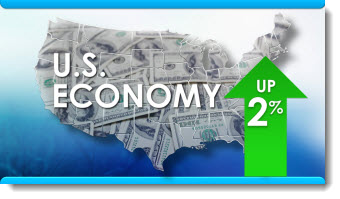
– Troy @ TLC
