MS Office 2013 Is Official (Release to RTM)
The irony is I spent this week at the largest gathering of PowerPoint professionals in the country at The Presentation Summit. The day after the Summit ends, Microsoft announces Office 2013 has reached RTM (Release To Manufacturing) – which means it is locked in and ready for distribution (no more development). Below is the official announcement, but look for Office 2013 at the beginning of the year.

(Presenting PPT 2013 Features at The 2012 Presentation Summit)
– Troy @ TLC
————————————————————
Office Reaches RTM!
By Kirk Koenigsbauer on October 11
Today we reached an important milestone in the development of the new Office.
Moments ago, the Office engineering team signed off on the Release to Manufacturing (RTM) build. This milestone means the coding and testing phase of the project is complete and we are now focused on releasing the new Office via multiple distribution channels to our consumer and business customers.
This is the most ambitious release of Office we’ve ever done. It spans the full family of Office applications, servers and cloud services. The new Office has a fresh, touch friendly design that works beautifully on Windows 8 and unlocks modern scenarios in social, reading, note-taking, meetings and communications. We are proud to achieve this milestone and are eager to deliver this exciting release to our customers.
General availability is planned for the first quarter of 2013. Starting October 19, customers purchasing Office 2010 from local retailers or resellers will receive the new Office for free upon availability. Customers will also see a preview version of the new Office on Windows RT devices, beginning with the Windows 8 launch on October 26.
Additionally, we have a number of programs that provide business customers with early access so they can begin testing, piloting and adopting Office within their organizations:
We will begin rolling out new capabilities to Office 365 Enterprise customers in our next service update, starting in November through general availability. Volume Licensing customers with Software Assurance will be able to download the Office 2013 applications as well as other Office products including SharePoint 2013, Lync 2013 and Exchange 2013 through the Volume Licensing Service Center by mid-November. These products will be available on the Volume Licensing price list on December 1. IT professionals and developers will be able to download the final version via their TechNet or MSDN subscriptions by mid-November. Please stay tuned for more specifics on general availability dates and other Office launch news. In the meantime, if you’d like to give the pre-release version a try, you can visit office.com/preview.
Thank you to the millions of people who have been testing early releases of the new Office. We are grateful for your support. Your invaluable feedback has helped us make the new Office the best Office ever.
Kirk Koenigsbauer
Corporate Vice President
Microsoft Office Division
Presentation Summit Talk By Troy
For the 2012 Presentation Summit, I was asked to do a session on the upcoming PowerPoint 2013 from a presenter perspective.

The session went great (at least I thought so) and it was a lot of fun to be with a room full of presentation designers – and a handful of Microsoft Dev and Managers from the PowerPoint team.
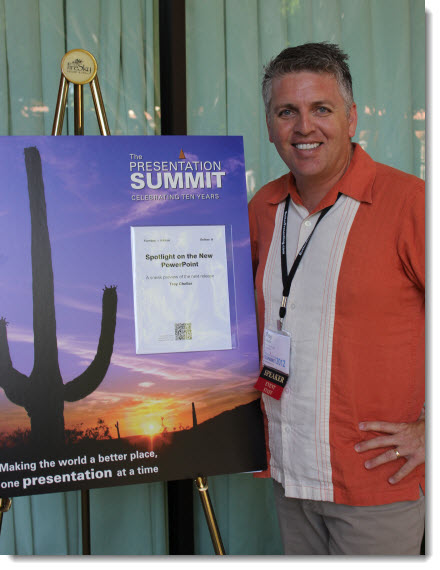
With more topics than time, the session was setup with a grid of topics and audience members choose which topics to cover. It made for great interaction and fun.
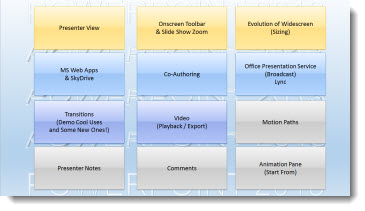
Note: I am already working on a December blog post series that will cover many of the PPT 2013 topics from this talk (co-authoring, presenter view, widescreen evolution, etc.) – and some topics were already featured on the blog in last months PPT 2013 series.
– Troy @ TLC
YouTube Downloader HD – also for audio files!
Videos are great in presentations (when used properly). Audio is also a great element to add to presentations (again, when used properly). YouTube is a great resource for audio as well as video – for example, search “applause sound effect” or “applause sfx” and there are hundreds of audio files that could be used in a presentation.
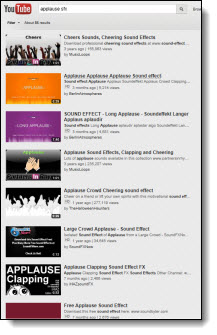
YouTube Downloader HD is free software that also allows any YouTube video to be downloaded as an MP3 audio.
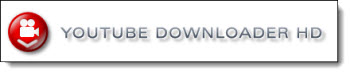
Downloading audio files is easy. Go to the video on YouTube. Copy the URL address of the video.
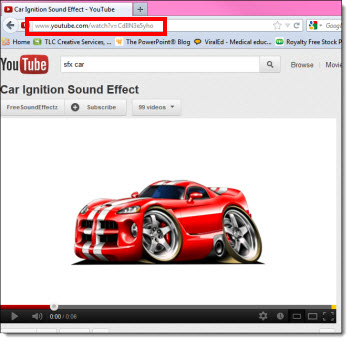
Open the YouTube to MP3 software, and paste the video’s address into the Video URL field.
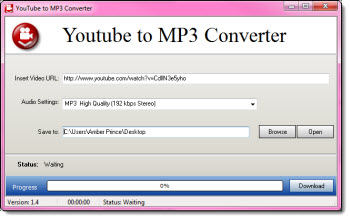
In the audio settings dropdown, select the quality of the sound.

Click download.
Now insert the downloaded .mp3 into PowerPoint and set the animation as needed (Note: PPT 2010 and above can embed .mp3 format).

– Troy @ TLC
Videos Not Pure White or Pure Black?
You watch a video in Windows Media Player or Quicktime Player or any other player and it looks great. On the same computer, the video is inserted whites and blacks look grey. Don’t blame PPT, but the Graphics Card (GPU).
If running an nVidia card, look at the DYNAMIC RANGE setting, because it is most likely set to limit the color range of videos (no idea why, but I see this on everyone of the TLC show computers I setup).
Dynamic range describes the ratio between the maximum and minimum white and black.
With the nVidia graphics card, you can adjust the settings for the display. By default, many nVidia cards are set to use the settings which are limited to 16-235 (whites won’t be white, blacks won’t be black).
Open the nVidia Control Panel >> on the left in the “Select a Task” column go to ADJUST VIDEO COLOR SETTINGS >> look at the settings in “2. How do you make color adjustments.” Click on the “ADVANCED” tab. If the DYNAMIC RANGE setting is (16-235), go to the next step.
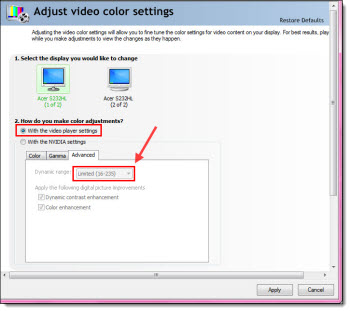
Select the WITH THE NVIDIA SETTINGS radio button. On the ADVANCED tab, change the DYNAMIC RANGE to FULL (0-255). This lets videos use the full color range from pure white to pure black.
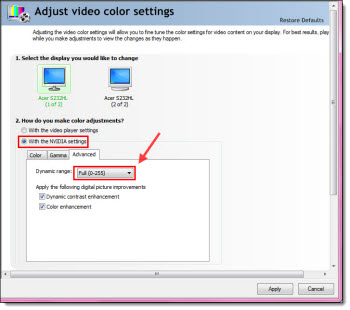
– Troy @ TLC
JewelBeat Review

We integrate multimedia (music, video, etc.) into a lot of projects. TLC Creative Services has also invested in a lot of royalty free music for our resource library. JewelBeat makes a lot financial sense with royalty free tracks at $.99 each.
What does “Royalty Free” mean for music? No performing rights fees, mechanical licenses, cue sheets, ASCAP or BMI expenses to worry about. For a presentation, it means when the music is purchased, you have the license to use it – anywhere.
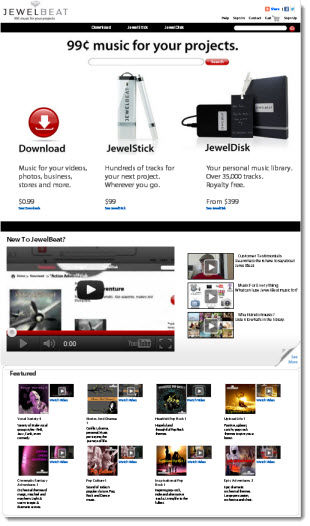
I like that all tracks can be previewed for the full length. And there is a free demo (sound marked and low quality) to test and confirm it fits with your project. The site says 35,000+ music tracks and it is a wide range of styles. On the technical side, tracks are generally .mp3 format, 44Hz with a 128k bit rate (ie. good).
One of the best online deals is their hundreds of FREE downloads. Even better, make just a single $.99 purchase and you jump to 1,000+ FREE music tracks, SFX and loops.
– Troy @ TLC
CEO Presentation for Toyota
TLC Creative Services was happy to work with Toyota to develop a presentation delivered at the CAR (Center for Automotive Research) Meeting last month.
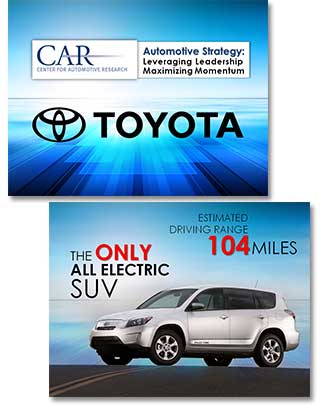
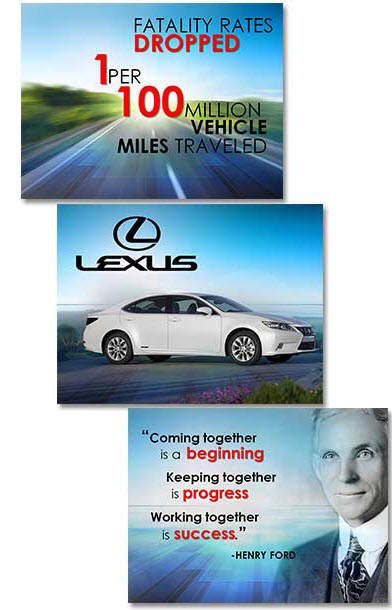
The presenter was Mr. Jim Lentz, President & CEO, Toyota Motor Sales, U.S.A., Inc. TLC Creative Services developed a custom template, story boarded a presentation based on the presentation script, then optimized images and designed and animated the visual layouts slides.
Just another presentation project (but this time, public information so we can share some of the design work).
– Troy @ TLC
PowerPoint vs. Photoshop Opacity Settings
PowerPoint and Photoshop each have their own way of changing the opacity of an element. The most confusing aspect is that each app defines 0% transparency different.
In PowerPoint, 0% Transparency means the shape is fully opaque/solid.
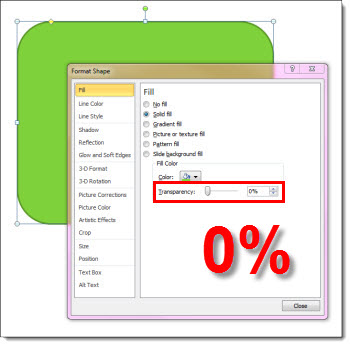
In PowerPoint, 100% Transparency means the shape is fully transparent/invisible.
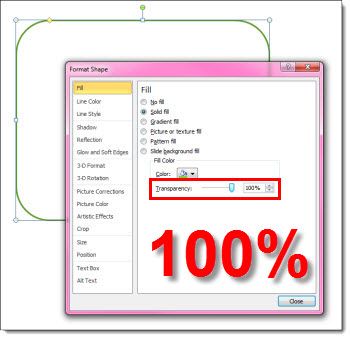
On the other hand, Photoshop does the exact opposite.
In PhotoShop with 0% Transparency the shape is fully transparent/invisible.
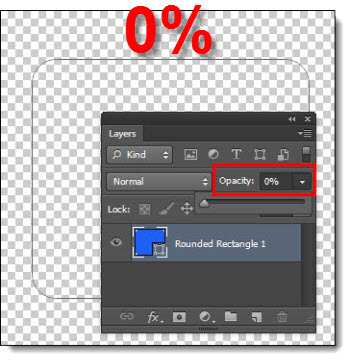
In PhotoShop, 100% with Transparency the shape is fully opaque/solid.
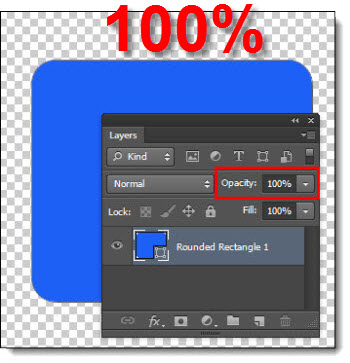
– Troy @ TLC
