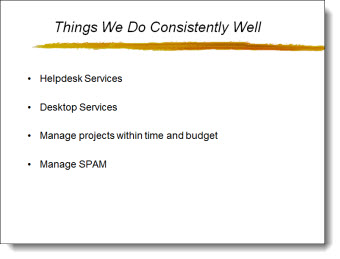The Timeline Road (A Before and After Slide)
As part of the presentation makeover, I wanted to take this process, that was central to an entire section of the presentation, and create a layout that visually supported the presenter’s talk and was more engaging to the audience.
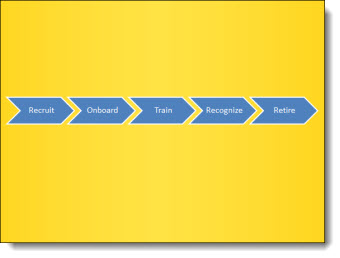
The core message was the process of engaging with a brand over many stages. The visual layout creates a road with the stages along it. Each stage is highlighted with supporting graphics.

– Troy @ TLC
Presenting the New “TLC Creative Services, Inc.” Logo
As part of the new design offices and needing new business cards, signage and everything else, Lori took on the task of updating our company logo – which was last revised in 2006.

All the same information, just some updated styling on the “TLC ” spheres (now vector art) and a more streamlined and modern linear feel to the text.
Look for it on the blog, website and where ever else the TLC logo appears.
– Troy @ TLC
PPT 2010 – PPT Web App – and SkyDrive = Perfect Partners for Interactive Online Tutorials
Fellow PPT MVPs Glenna Shaw and Luc Sanders have an online tutorial posted on the Microsoft MVP Blog that has great information. See it here.
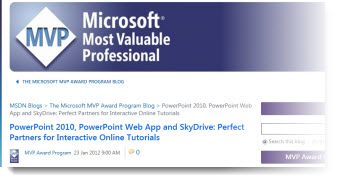
While the PPT Web App is still limited compared to the full application, it is the best online option available at this point from any of the offerings (and it keeps your PPT file as a PPT file). If you have not tried the PPT Web App, this tutorial walks through the process of setting up the (free) account needed and offers tips on using it.
– Troy @ TLC
A Campaign Process Everyone Can See (a Before-and-After Example)
Provided slide had lots of good points: It was not a bulleted list, items are color coded, and alignment is not to off:
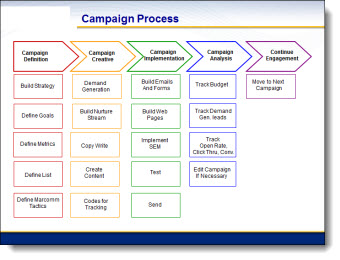
The “after” slide developed used the same layout concept, but used colors for extra contrast, layering of content along with bolder and more legible text:
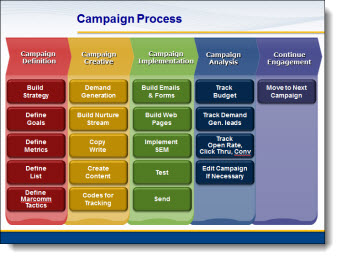
– Troy @ TLC
Things We Do Consistently Well (a Before-and-After example)
Most every presentation software for the past 15 years has made information as bullet points the default way of visually presenting it. While efficient, and duplicate-able, it is definitely not the most attractive or memorable way to present information. Here is an example of “Bullets vs. Visual Layouts” from a recent project.
Here is the original slide – simple, consistent, boring bullet list:
Here is the slide after the presentation makeover project. It has the same information, but has some visual impact with color, shapes, layering, and speaker support animation (obviously not seen in this flat image of the slide):
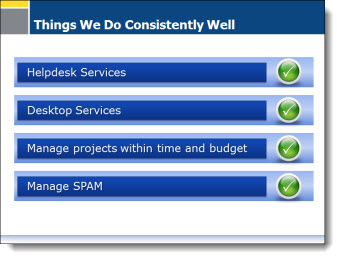
– Troy @ TLC
You Can Quote That (a before and after example)
Quotes can be powerful in a presentation. But the visual should also be powerful. Here is the original slide:
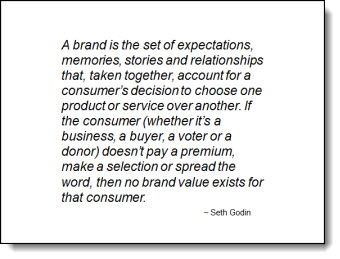
On the good side, it is not to small of text, high contrast colors, and legible.
Here is the slide after the presentation makeover:
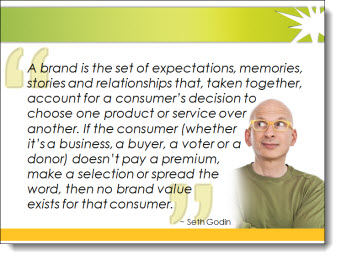
The quote is now on the (new) corporate template, so it ties in with the full presntation look. It is clearly a quotation with the oversize stylist quote marks. And in addition to credit (name of person being quoted) is a great image of the author.
– Troy @ TLC
Using Windows 7 Keyboard Shortcuts to Move A Presentation
Windows 7 is installed on all computers here at TLC Creative Services for good reason – it is the best operating system Microsoft has released. If you are not familiar with moving and arranging application windows using keyboard shortcuts in Windows 7, it is a great feature!
Here is my desktop with PowerPoint open as a small application window:
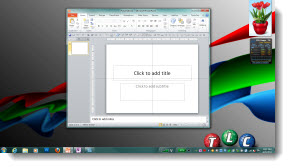
If I used the Windows Key + Up arrow
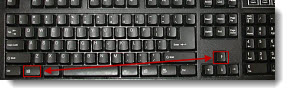
PowerPoint maximizes to full screen:
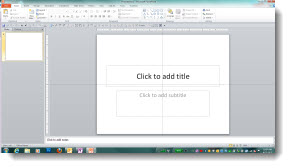
Use the Windows key + Left arrow to snap PowerPoint to the left side:
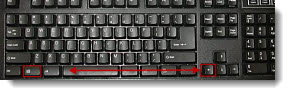
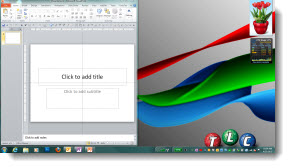
Use the Windows key + Right arrow to snap PowerPoint to the right side:
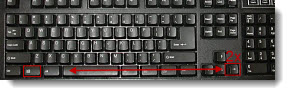
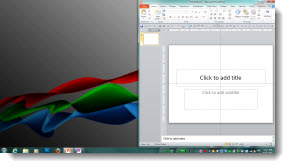
And use the Windows key + Down arrow to minimize PowerPoint:
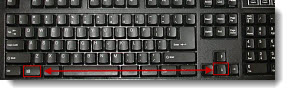
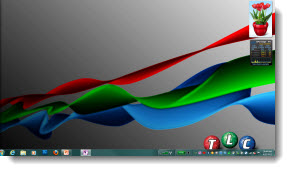
Plus, if you have multiple monitors this also moves the application to the other monitors! Use Window Key + Left/Right arrow to “step” the application across the screens. Or use Window key + Shift + Left/Right arrow to quickly move the application to the other monitor keeping the same size and position when it moves.
Give it a try, I am certain this is a Windows 7 feature you will make a part of your daily design routine like I have.
– Troy @ TLC