Fonts Installed With Each Operating System – Since Windows 95
Some things should be easy to look up, find and reference. Some things are not easily found. Such was the case when I needed to answer a simple question – “Is that font installed with Windows 2000?” Of course, I could not reply with my first thought (“Why are you using Windows 2000!”) as that would most likely not create a good relationship with a new client. And because I no longer have any Windows 2000 computers to check, I did a quick web search. An hour later, I was frustrated with using an hour of my day to answer a simple question, that I should know the answer to.
So, several more hours of research and design and I am confident I can avoid this situation again. Here is my solution, a list of fonts installed with each Windows Operating System since Windows 95 (and yes, Windows Millenium is missing – I purposefully chose to skip over it):
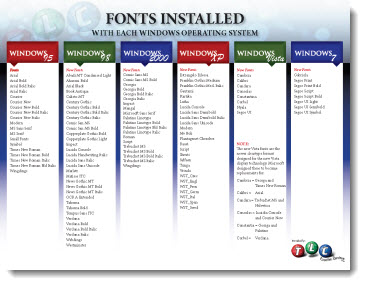
Note: No guarantee that nothing is missing, especially if using a non-English install.
Download the PDF here.
– Troy @ TLC
6 PowerPoint tips for young PR and marketing professionals
This article was posted this week in the Midland Daily News. It is short, clear and has a good summary of items to consider when developing a presentation.

(Summary)
1. Use the audience’s language.
2. KISS – Keep It Short and Sweet.
3. Be consistent.
4. Prove your points.
5. Call to action.
6. Review the presentation.
View the full story here.
– Troy @ TLC
Baseline Shift/Offset Any Text, Any Amount
If you need a custom super-script registration mark, or special text layout, using the OFFSET option can be the solution. Select text to adjust, open font dialog, and customize the Offset box.
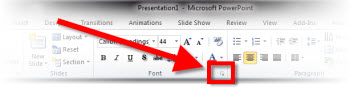
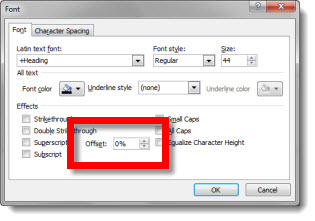
Here is the standard super-scripted registration mark and a customized registration:
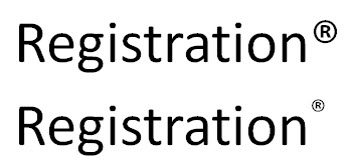
Another use of the text offset can be custom layouts such as this:
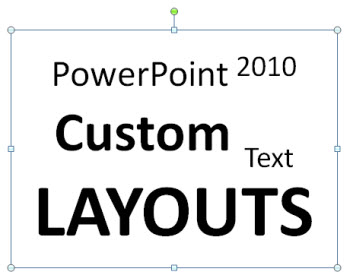
Note: I am not saying this is a good layout idea, just that it is possible all within one text box.
– Troy @ TLC
Hawaii 2011 – Time to Leave
I interrupt the tutorial series on Baseline Shift to say goodbye to Hawaii (the Big Island) as I fly back today. I know lots of people that do not look forward to the winter months (they generally live in snow areas), but meetings tend to be in great, warm, places during the winter. So I look forward to the winter each year (Cabo San Lucas, Hawaii, San Francisco, Florida and a family ski trip to Utah for the 2011 Winter)!
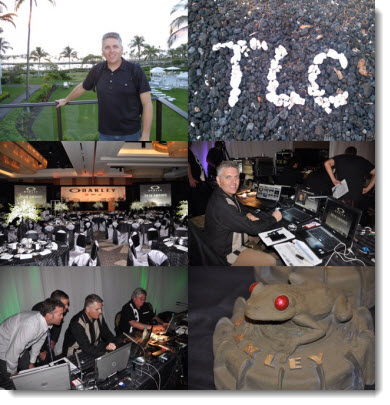
– Troy @ TLC
Baseline Shift = “Offset”

When a super-script or sub-script is applied, there is actually an automated adjustment to PowerPoint’s OFFSET function. To access, highlight text and click the arrow on the bottom right of the FONT group to launch the FONT DIALOG BOX.
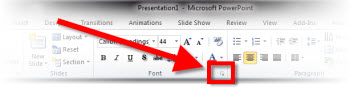
Super-script text is a 30% baseline shift/offset and sub-script text is a -30% baseline shift/offset.
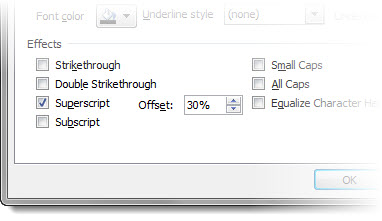
– Troy @ TLC
What is Baseline Shift?
Baseline shift = “To move a selected character up or down relative to the baseline/level of the surrounding text.“
Baseline shift is an essential typography fine tuning function. The most common use of it in PowerPoint is when a super-script or sub-script is applied to text. For example, here is my sample text:
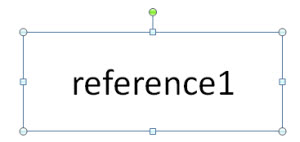
After applying the super-script function, the number 1 is raised up higher than the text next to it – the baseline has been shifted.
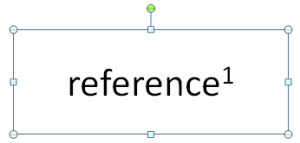
– Troy @ TLC
Collapse the Ribbon
Sometimes having a bigger work area makes designing slides easier. A larger monitor or higher resolution monitor is an option, or just temporarily removing the ribbon is an easier option.
Standard ribbon (taking up screen realestate)
Collapsed ribbon (with more screen realestate for the design work)
– Troy @ TLC

