What is the PowerPoint color scheme name of this file?
Every custom color scheme has a name. But when the CREATE NEW THEME COLORS dialog is opened, the color scheme name is a generic “custom 1” name. It is not intuitive on finding the color scheme name, so here is a tutorial on how to see the color scheme name currently being used by a file.
— Note: I am reposting what I put online back on April 29, 2016 —
Every template has a Custom Color Scheme. And every color scheme has a custom name. For example: Here is a custom PowerPoint template I am working on, and I named the template color scheme “The Future Is Now” which is the theme name of the event where it will be used.
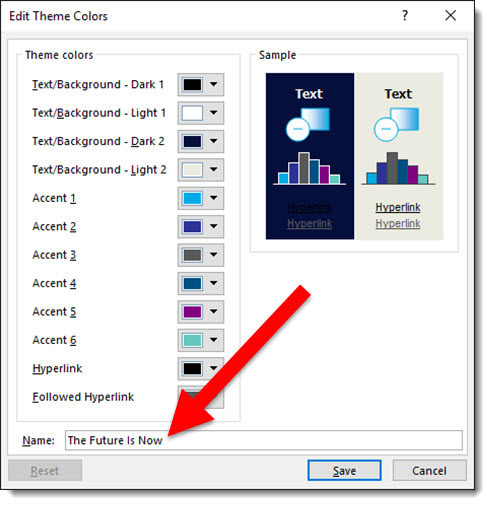
And when I look at the color schemes available on my computer, this theme is listed – because it was created on this computer:
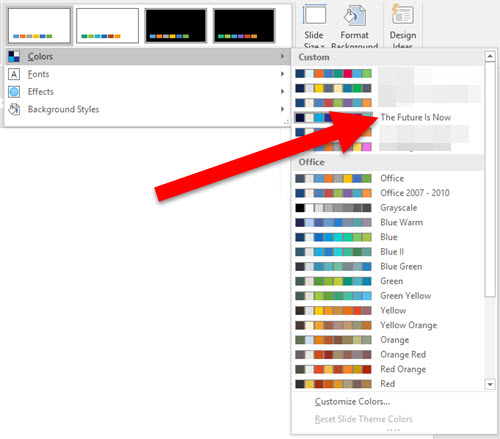
But on any other computer, with the template open, if I look at the color schemes, The Future Is Now is not listed:
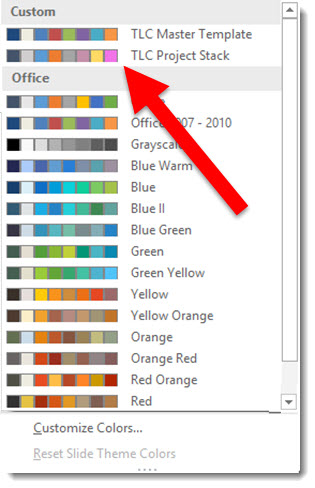
To find the Custom Color Scheme name, do this:
- Go to VIEW > SLIDE MASTER > BACKGROUND > mouse over (do not click) COLORS

- The pop up dialog shows the current template color scheme name
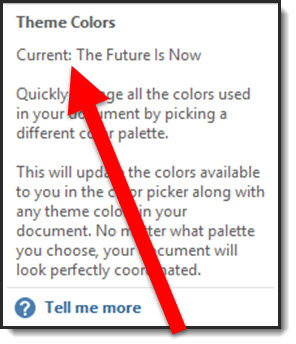
Now you can edit the existing color scheme and know what name to give it.
-Troy @ TLC
The Design Challenge #4 Designs!
It has been a fun week designing a WOW slide – and working with a Microsoft Teams workflow! The TLC Creative design team’s entries for Challenge #4 are in and they all succeed in going from the boring bullet list to a spectacular WOW slide design.

As a reminder. the design team was tasked with not only a slide design, but to work from one shared presentation file hosted in a Microsoft Teams project channel. The design team had a fun time getting familiar with accessing PowerPoint within Teams – and not having a ‘save’ button. Here are our COVID-19 Design Challenge #4 results!
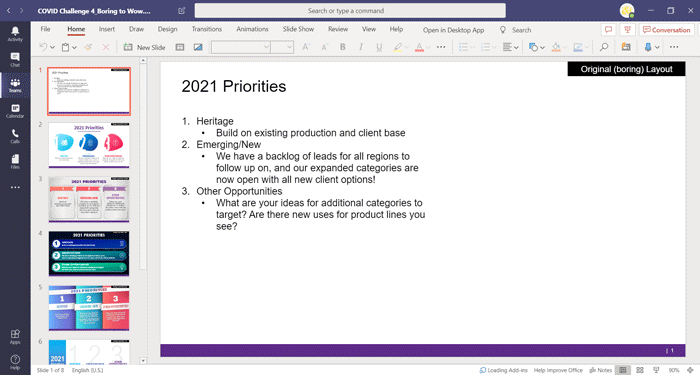
New Episode of The Presentation Podcast – Slide Design for Remote Presenting
A new episode of The Presentation Podcast is available today! Troy, Nolan and Sandy are joined by Richard Goring of BrightCarbon, Mike Parkinson of Billion Dollar Graphics, and Cliff Kennedy of Kennedy Speech Communications for a great episode! This conversation is about slide design and presenting techniques of remote presenting.
Listen on Apple Podcasts, Stitcher, Google Play, Spotify and Soundcloud – just search for The Presentation Podcast for “Being a Remote Presenter (with Ken Molay)” or go direct to the episode page here: https://thepresentationpodcast.com/podcast/101

COVID Design Challenge #4
With this challenge, not only did our design team have to put together some amazing design, but they had to do it all working in Microsoft Teams! So part of this design challenge was our design team all being forced into the world of Microsoft Teams for file management (we have been using Teams for calls, meetings and presenting, but now transitioning to incorporating it file management, editing and communication).

For our design challenge #4 a master slide deck was uploaded to the Teams project “channel”. Slide 1 was the base boring bullet list of black text on a white background. Each designer had an assigned slide, with zero design applied.
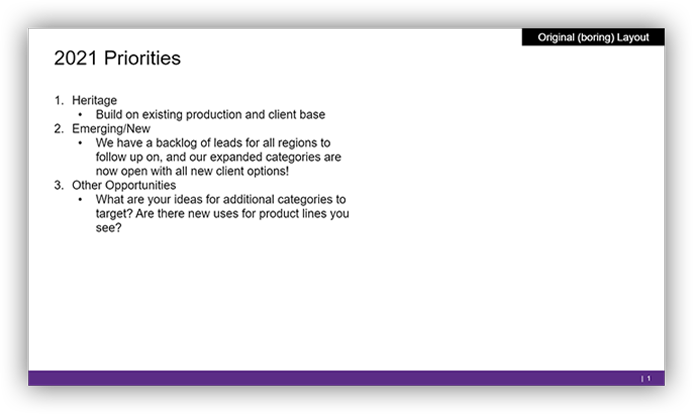
Each designer was challenged to develop their own slide with the same base content, but any layout and visuals they envisioned. Again, based on a Microsoft Teams workflow, the catch was all design had to be done from the shared presentation. No downloading, and not keeping the file connected to the Teams version!
Work from the master slide deck on Microsoft Teams. Slide 1 is the content, and everyone has a slide for design assigned. Develop your version of an original (boring) slide with images, graphics, and visual layout. Use any color scheme and font options, but no animation needed. You cannot download the PowerPoint file to your computer, you can work directly in Teams version of PowerPoint, PowerPoint online or PowerPoint on your computer – but it must always be worked on as a shared file.
Check back later this week to see what each design did to turn the boring slide content to a WOW slide!
Designing with PowerPoint
This is not designing a slide, it is using PowerPoint as the design tool to create a custom image. In this case the lead image from the April 13th blog post – “Design Challenge #2 Results!“.
[youtube src=”https://www.youtube.com/embed/1QPgBN8vlHg?rel=0″]
Troy @ TLC
“40 Lines” Animations!

The TLC Creative design team Challenge #3 entries are in! All layouts and animation done entirely in PowerPoint, enjoy!
[youtube src=”https://www.youtube.com/embed/aNFLAK4DUBQ?rel=0″]
Troy @ TLC
Our COVID Design Challenge #3

I am very proud of the creativity on our design team. Our internal COVID-19 design challenge put that creativity to the test. The design team was presented with a few design parameters, a simple and very vague slide animation request, and given 2 hours to create amazing. See you Monday with the results!
Here is COVID Design Challenge #3, “40 Lines”. The full name should be “40 lines and 5 slides”. Creating a dynamic animation with 40 lines across the 5 slides. The lines can be any color, any length, any position, any arrangement, any width. Additional content or accent graphics can be added to the slides, but the 40 lines need to be the star.
