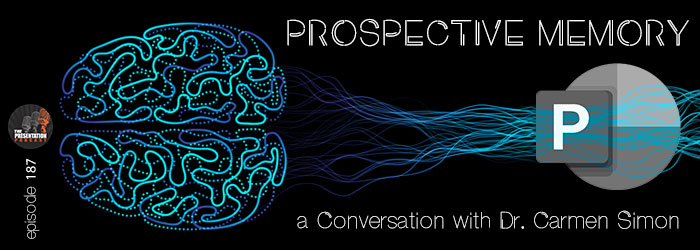Use Picture Fill for Vector Art in PowerPoint
One of the hidden design features within PowerPoint is the PICTURE FILL option. I use this in combination with PowerPoint shapes and inserted vector art to create custom art elements for slides. Because it is Christmas time, my example is a Christmas Tree slide.
- Add the Christmas Tree “icon”/vector art (I recommend .svg file format) to the slide
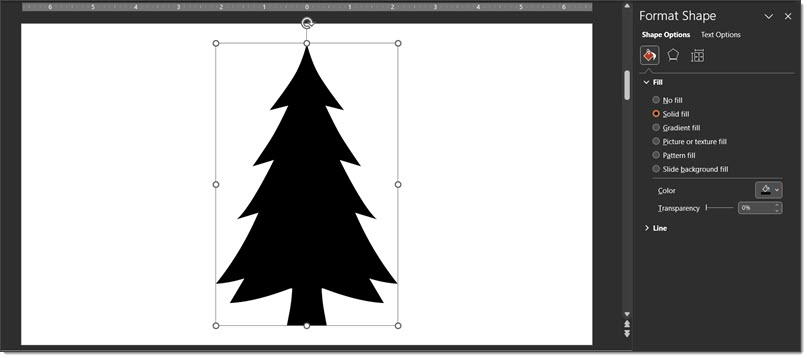
- Vector art can have different effects added; color fill, gradient fill, pattern fill (ugg – do not use any PowerPoint provided pattern!). For example, 1st is a gradient fill that can be adjusted to any color, direction etc.
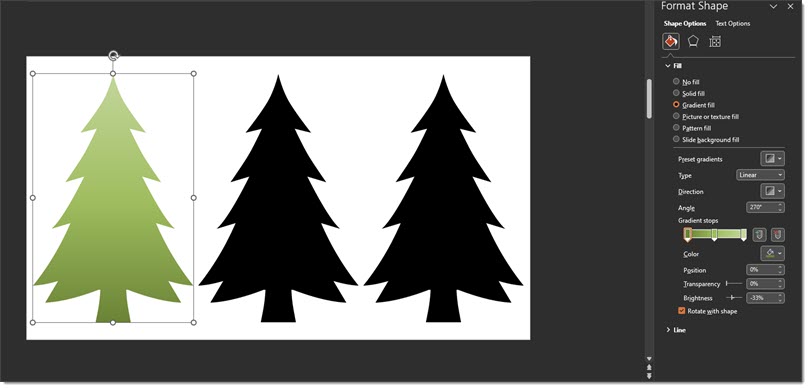
- Or here, the second tree is updated from the black art to a solid green fill.
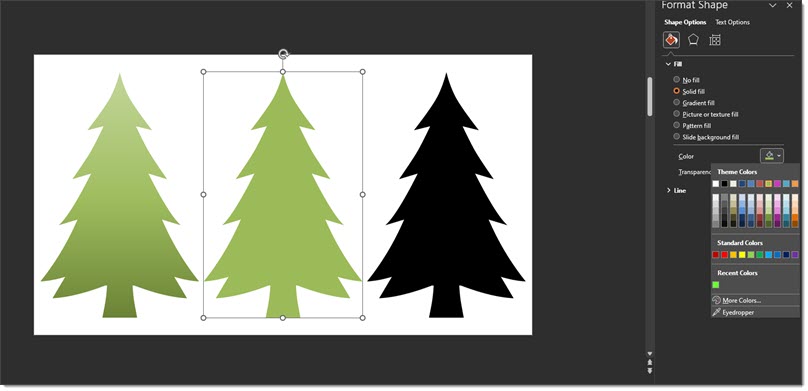
- Or, here is an example with the third tree using a PowerPoint pattern fill. Note: on pattern fills, the lines and background colors can all be customized to make them less horrible…

- But the real trick is using the PICTURE OR TEXTURE FILL option! Select the tree shape > open the FORMAT SHAPE dialog > select PICTURE OR TEXTURE FILL > locate the image to use

TIP: you can also paste an image in by using the CLIPBOARD button – if you have the image you want inserted already copied. - Important: The inserted image is distorted to the size of the tree. The solution is the CROP tool. Select the tree > click the crop tool > adjust the width of the fill image with its size/shape points. I made the fill shape much wider and positioned to show some of the real tree branches in the fill image.
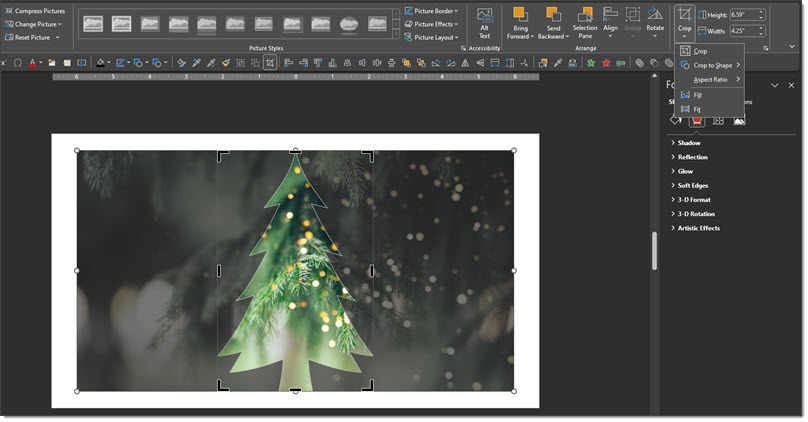
- And here is the final slide, which can be downloaded here.
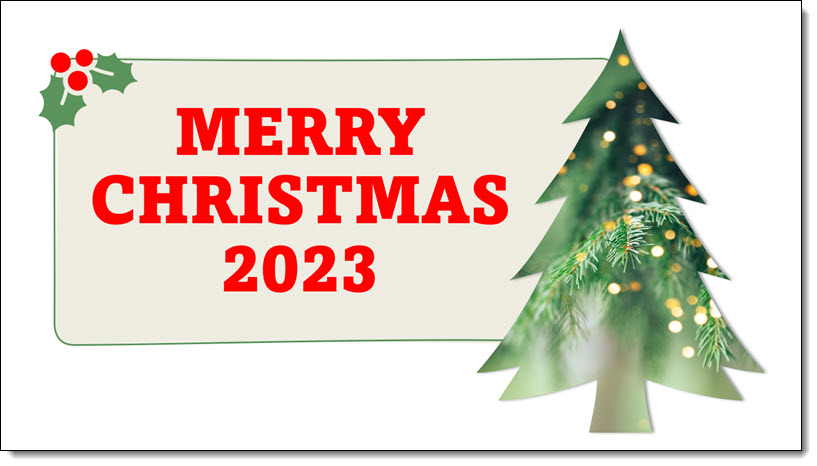
Troy @ TLC (with special thanks to Christie on the TLC Creative team for the screen captures!)
The Presentation Podcast Releases a New Episode Today!
The Presentation Summit wraps up 2023 with a recap of The Presentation Summit season. This year the Summit was held in two separate events, making it a unique year for the venerable event. Nolan, Sandy and Troy were all at the onsite event, and each joined the virtual sessions. Join to hear them compare notes on the Presentation Summit sessions, venues, speakers and more. Listen here.
Housekeeping Slide of Icons
“Housekeeping” slides are a standard for many large events. The info and content varies, from location of restroom to silence your mobile device. From a recent meeting I liked this icon driven style for the housekeeping slide (vs. bullet list of text).
![]()
Troy @ TLC
Dr. Carmen Simon on The Presentation Podcast!
Don’t miss episode 187 of The Presentation Podcast for a conversation with Dr. Carmen Simon on how presentation information is retained by attendees!
There is a science to the art of presentation design. Troy, Nolan and Sandy talk with Cognitive neuroscientist Dr. Carmen Simon about presentation information retention and her latest study findings. Listen here!
The Presentation Podcast in the Top 100!
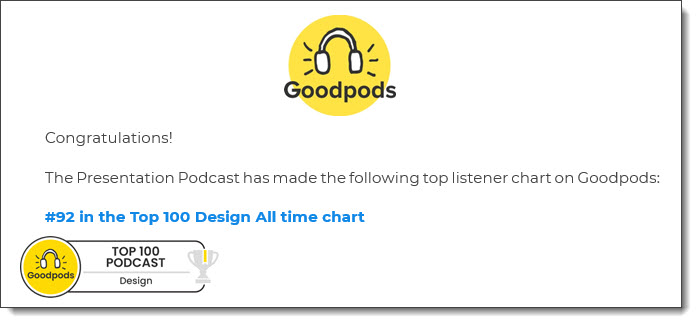
As we look to the end of 2023, an email like this is really nice . The Presentation Podcast earns a badge on Goodpods for being in the top 100 of all Design podcasts!
Troy @ TLC
Lots of BIG LED Walls
Ending the month with a few photos of an amazing event I was part of last month. All content has been removed from these amazing floor-t0-ceiling, curved layout LED walls that created an amazing event. Presentations looked amazing spanning this canvas!
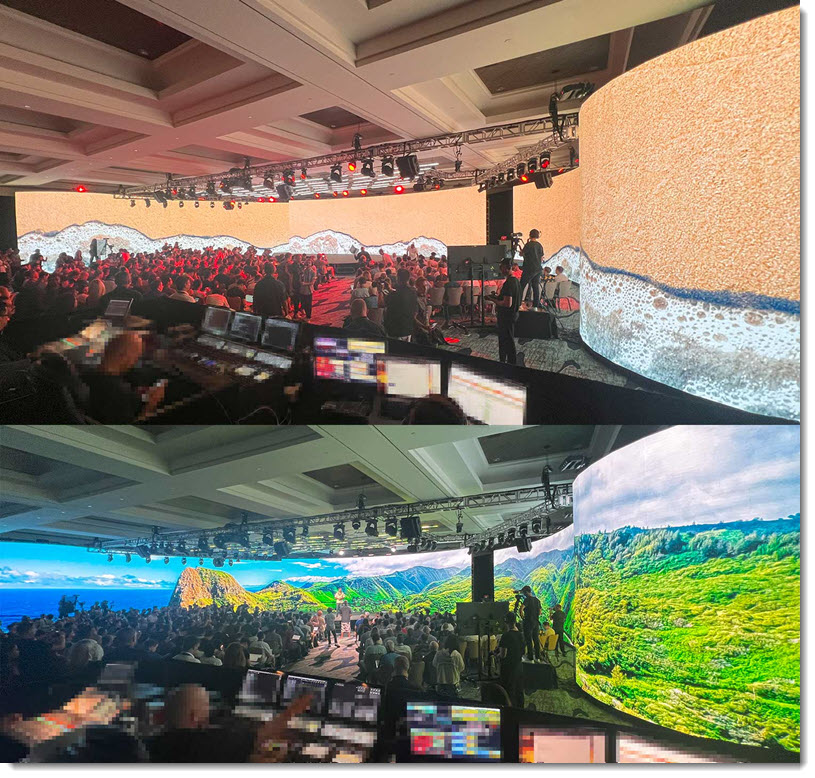
Troy @ TLC
Happy Thanksgiving!
Happy Thanksgiving for those of us in the U.S.!
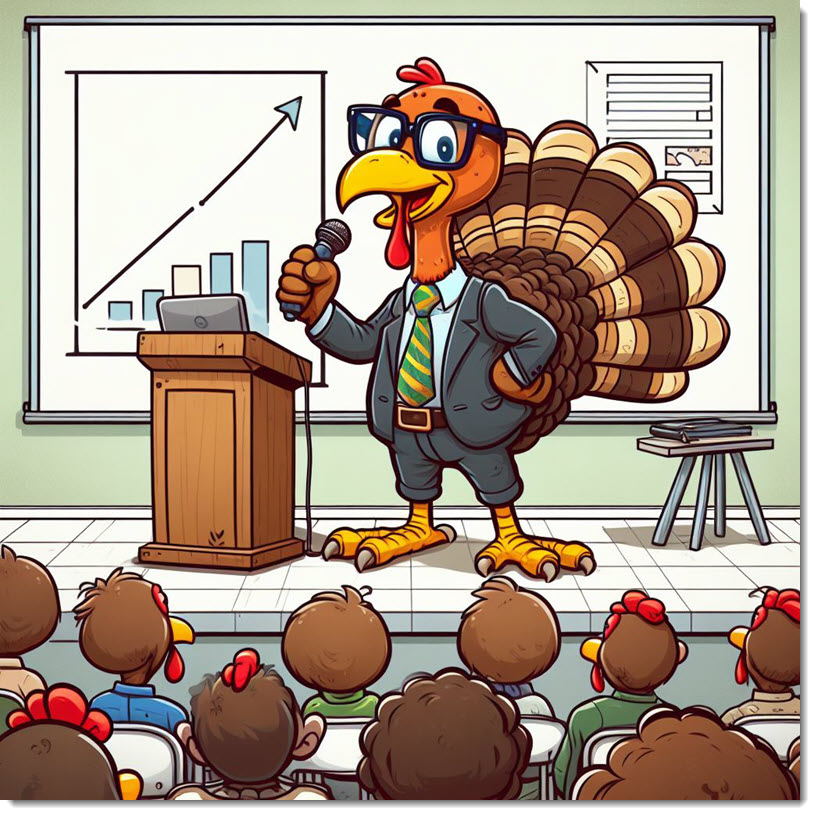
The fun and timely note about this post, and image, is I leveraged Microsoft’s newly released Windows OS Co-Pilot. I entered the prompt “Create an image of a Thanksgiving turkey giving a presentation.” 4 image options offered, all created by Dall-E-3, and the above is a royalty-free, good resolution (original image was 1024x1024px), creative and something no else has.
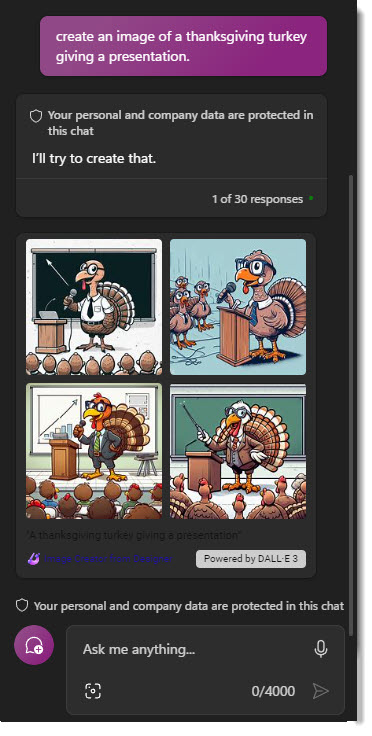
Troy @ TLC