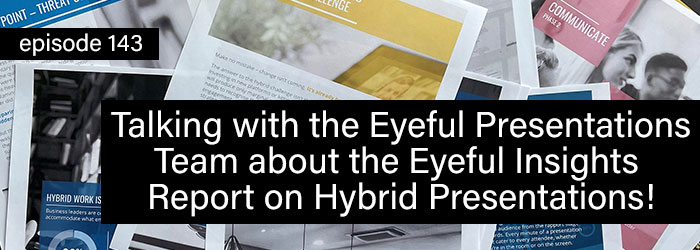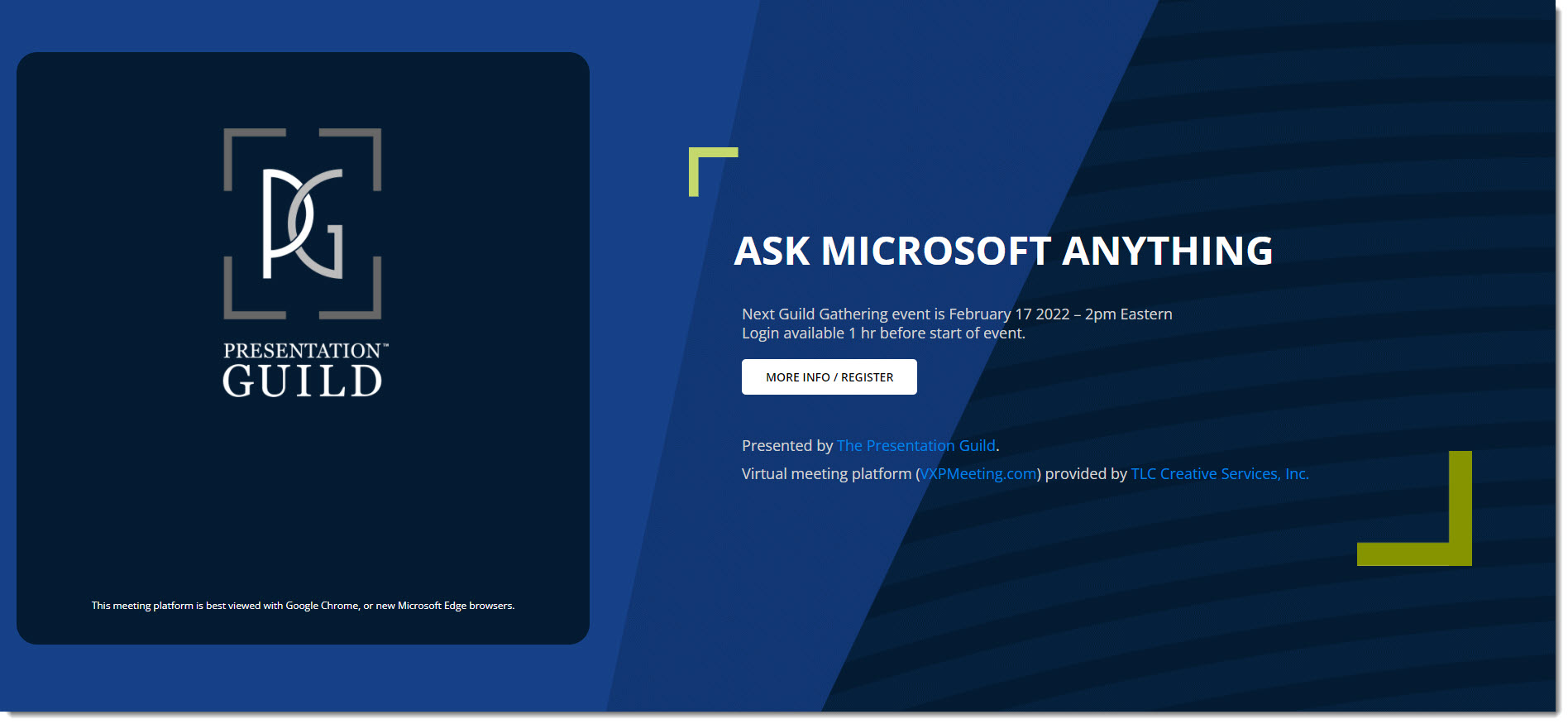Pantone Released a PowerPoint “Template” with the 4 Very Peri color schemes
I am uncertain if Pantone created this PowerPoint file or if Microsoft created it, but everyone can download a Pantone 2022 Color of the Year inspired PowerPoint template on the Microsoft Office Templates site here.
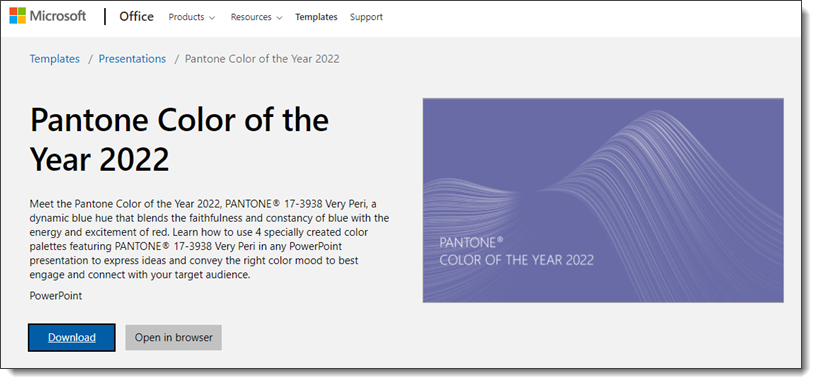
It is a set of PowerPoint slides with some slide layouts and image treatments.
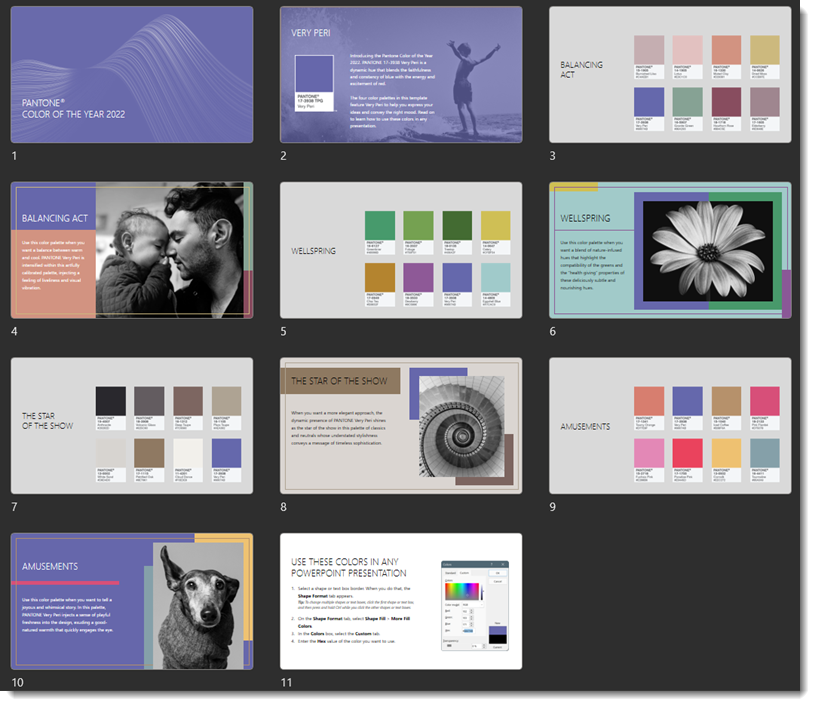
The file has 4 separate Master Slides, each with one of the Pantone Very Peri inspired color schemes. But I cannot call this a “template” as it is missing too many of the fundamentals that make a PowerPoint template, a template. Aside from missing all standard layouts, each master slide is void of any styling and preset layouts that trickle down to master layouts for the master slide.
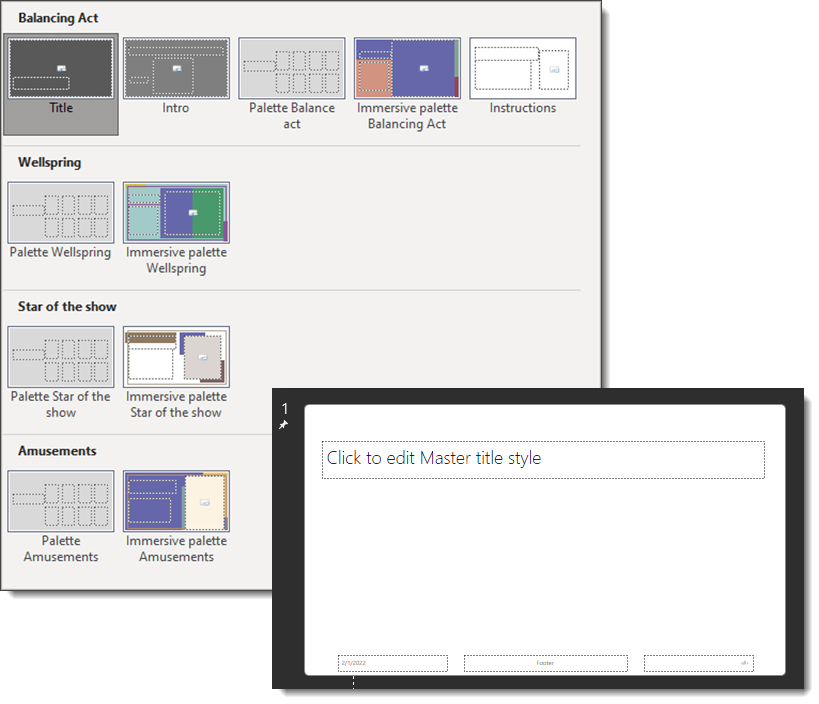
The TLC Creative design team has taken up the Pantone 2022 Color of the Year, Very Peri and developed 4 full feature PowerPoint templates, one per Pantone color scheme. Standby, each will be a free download over the next few weeks of posts!
Troy @ TLC
Very Peri – Pantone’s Color of the Year
Pantone’s color of the year for 2022 is VERY PERI. Technically it is Pantone #17-3938, described as “A New Pantone Color Whose Courageous Presence Encourages Personal Inventiveness and Creativity.”
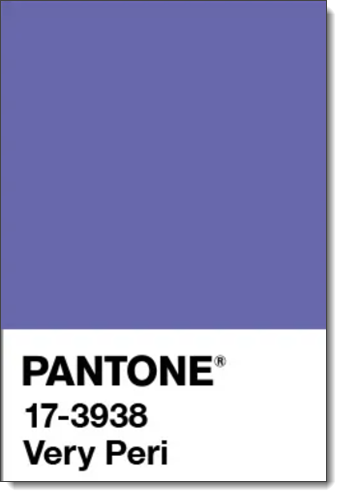
The TLC Creative Services design team agrees Very Peri is a winner and will be great for use in slide, and template design!
Even the big companies have adopted Very Peri for 2022. Check out Microsoft’s Windows 11 “Windows Bloom” re-imagined using the Pantone Color of the Year 2022 (available here).




Visit the Very Peri official page on the Pantone site here.
New Presentation Podcast Episode!
Eyeful Presentations recently released a new presentation industry report, “The NEW New Normal – Hybrid Presentations.” This episode of The Presentation Podcast, Troy Chollar has opportunity to talk with Simon, Jack and Alex from Eyeful Presentations about their report and hear some additional insights into the topic of hybrid presentations. Listen to the conversation here.
Mark Your Calendars – Presentation Guild Gathering, February 17!
Do not miss this amazing opportunity to be in the same room with the Microsoft PowerPoint team! The Presentation Guild’s “Ask Microsoft Anything” event is open to everyone to view. Guild members can enter the meeting room direct (chat and ask questions direct to the Microsoft team)!
The Presentation Guild “promotes the presentation design and production industry as a profession, recognizes the skills and expertise of presentation creation specialists, and provides opportunities for members to expand their knowledge and abilities.”
Click the button below for more information and pre-register at the Presentation Guild.
Go direct to the meeting platform here.
Event Date: Thursday, February 17 @ 11am PST | 2:00pm EST.
Windows ML-Noise Suppression and Background Music
Coming soon to a Windows based computer! The rollout is slated for February through March 2022; ML-Noise Suppression.

What is ML-based noise suppression?
When researching this new Windows feature the phrase “ML-based noise suppression” was used a lot. So I had to identify what it was. It is “Machine Learning based noise suppression”, or AI (Artificial Intelligence). This feature is not entirely new. ML-based noise suppression was released earlier in Windows as an option users could turn on, but with this rollout it is now enabled by default.
How does it work?
The simple description is “ML-based noise suppression considers any non-speech signal picked up by the microphone as noise which should be suppressed.” Microsoft says “[our] noise suppression feature works by analyzing an individual’s audio feed and uses specially trained deep neural networks to filter out noise and only retain speech. While traditional noise suppression algorithms can only address simple stationary noise sources such as a consistent fan noise, our AI-based approach learns the difference between speech and unnecessary noise and is able to suppress various non-stationary noises, such as keyboard typing or food wrapper crunching.” The newest feature to this system is that “non-speech” also now means background music.
Where do we see it?
I am not entirely sure where this new background music suppression will show up. It is currently integrated into Microsoft Teams Desktop App for video and audio calls. I can see this being leveraged within PowerPoint’s record feature, and potentially by other applications (e.g. Zoom or other live microphone apps).
This is the notification seen in a Microsoft Teams meeting or call if the ML-based noise suppression is activated:
![]()
How do we turn it off?
If there is an option to turn on or enable, High Fidelity (music) Mode, that tells the machine learning system to allow music to be included.
The Microsoft Office Blog has a nice article written by one of the PM’s here.
Troy @ TLC
Download the TLC QAT
The TLC Creative design team leverages the power of the QAT with 64 immediately available tools!
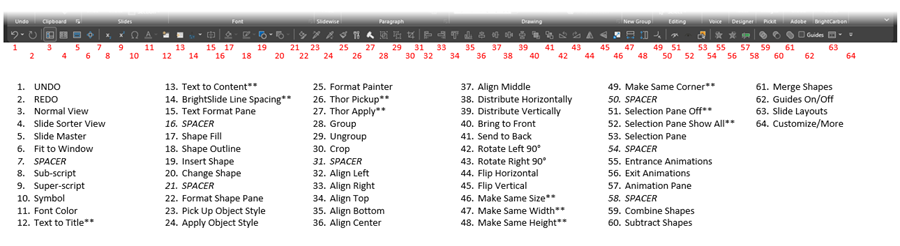
We run the same QAT on every computer, making it easy for our team to work on any computer.
NOTE: the items with the ** indicate this is a third party plugin feature (the icon will show up when installed, but not available if plugin is not installed on that computer). These are a combination of BrightSlide, ToolsToo, and PPTools features.
TIP: A custom QAT can be installed on any rental computer to give it a familiar interface! (if it has a custom QAT, export it and when done with the project, restore the original QAT).
See this previous blog post for how-to import a preset QAT (like the one you can download from the post!): https://thepowerpointblog.com/tlc-powerpoint-qat/
Download the TLC Creative QAT HERE. Note: download is a .zip file.
Troy @ TLC
Format Shape and Format Text on the QAT
At TLC we use the QAT (Quick Access Toolbar) in PowerPoint on every computer in our fleet so our design team members can work seamlessly.
Two features added to our master QAT minimize the number of clicks needed to get to the Action Pane needed at the time:
1. Format Shape with focus on the Shape Options.
2. Format Shape with focus on the Text Options.
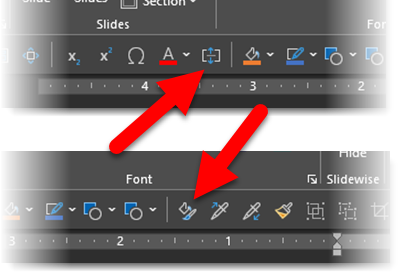
The top icon is technically the MORE OPTIONS > MORE ALIGNMENT OPTIONS > TEXT ALIGN MORE OPTIONS DIALOG.

This amazing QAT button opens the FORMAT SHAPE action pane on the right to the TEXT OPTIONS tab, when any text box is selected.
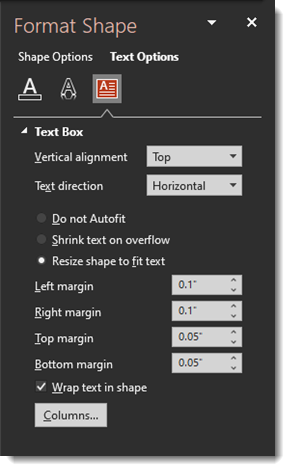
The bottom icon in the above image opens the FORMAT SHAPE action pane on the right to the SHAPE OPTIONS tab. When searching for the icon to add in the Customize QAT dialog, look for FORMAT OBJECT > FORMAT SHAPE > OBJECT FORMAT DIALOG.

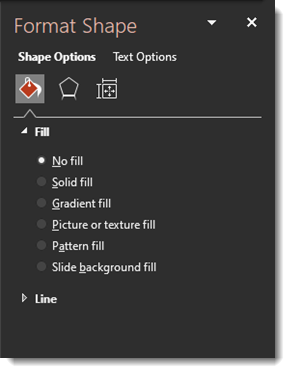
Troy @ TLC