PowerPoint Stop Motion Example for LinkedIn
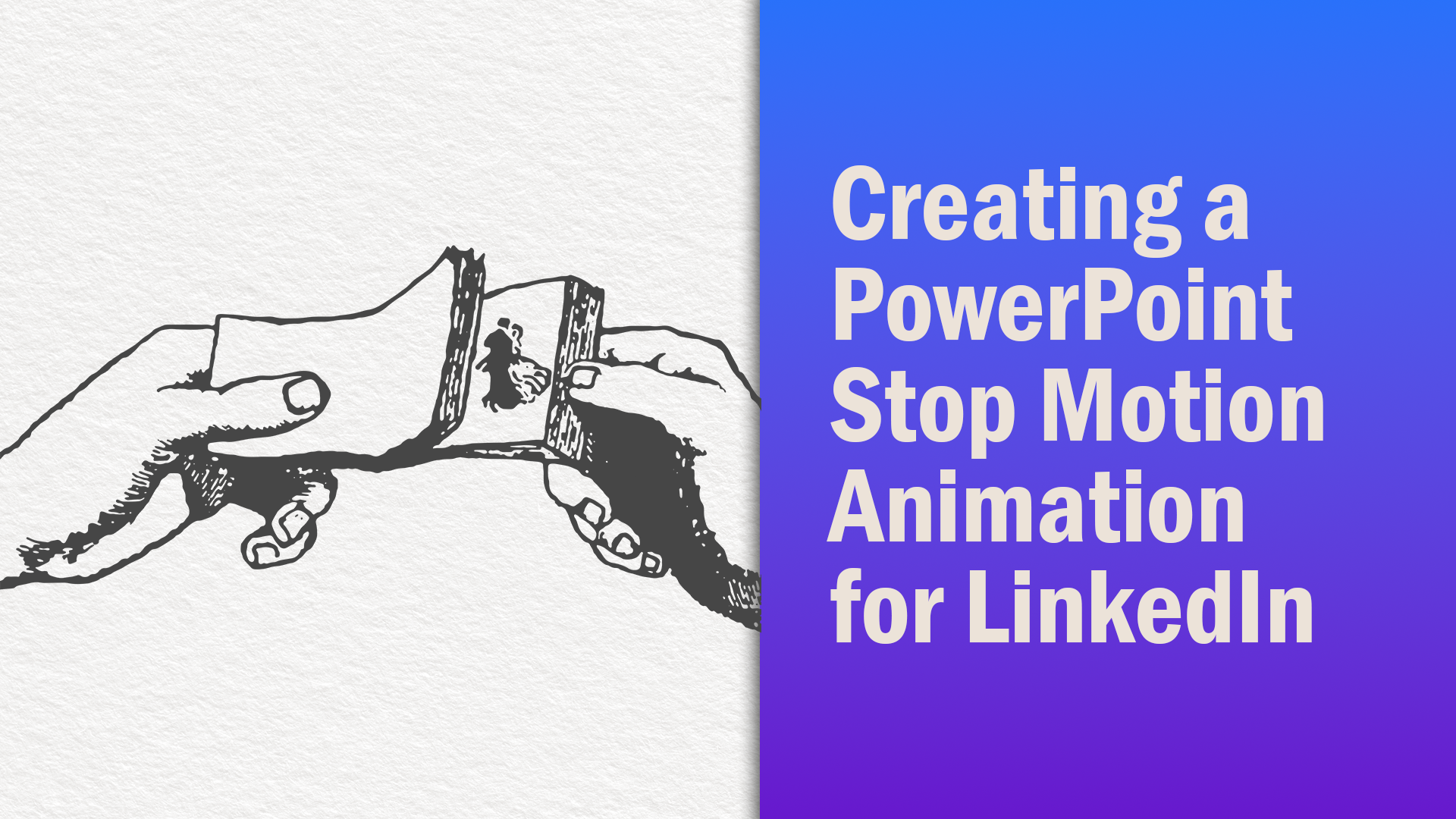
This month, the staff at TLC Creative Services has been looking into creating stop motion videos and GIFs using PowerPoint as the creator app. We’ve looked at how to create slides for stop motion, we created a process diagram to be used in a presentation, and we’ve shown you some fun examples.
Now, let’s create, using PowerPoint, an animated GIF specifically for a LinkedIn post. LinkedIn posts commonly use a square (1080×1080) image size.
Determine the PowerPoint Slide Size
Before we set up our slide size, let’s look at PowerPoint’s GIF export options. GIF files can export to 4 specific pixel sizes:
- Extra Large 1080 pixels
- Large 720 pixels
- Medium 480 pixels
- Small 240 pixels
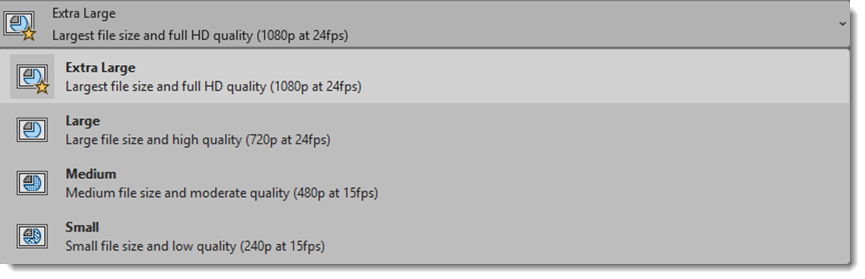
Since PowerPoint Exports only to the specific options above, our slide can be any size so long as the slide size is a square (and isn’t unreasonably small). We set up our slide size to be 8″ x 8″, which we will eventually export at the “Extra Large” option.
Create Your Stop Motion in PowerPoint
Summertime is a great time to get outdoors for a run, so we researched and found some vector assets on Adobe Stock.
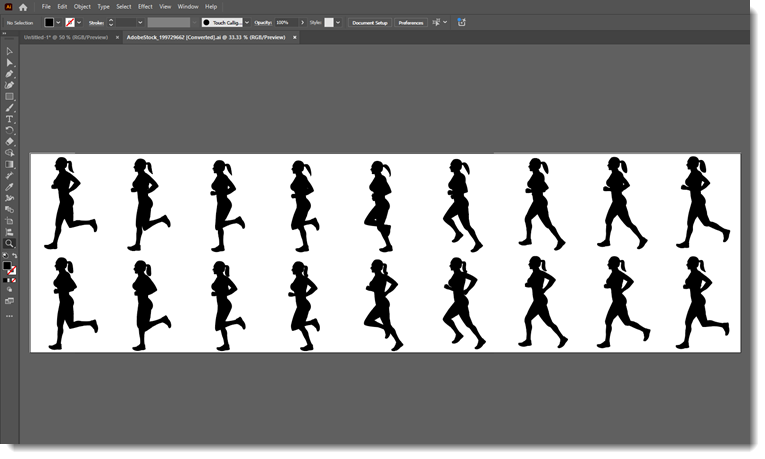
We then created an 18-slide (or in traditional animation terms, an 18-frame) animation in PowerPoint, using each position of our runner – one position for each slide.
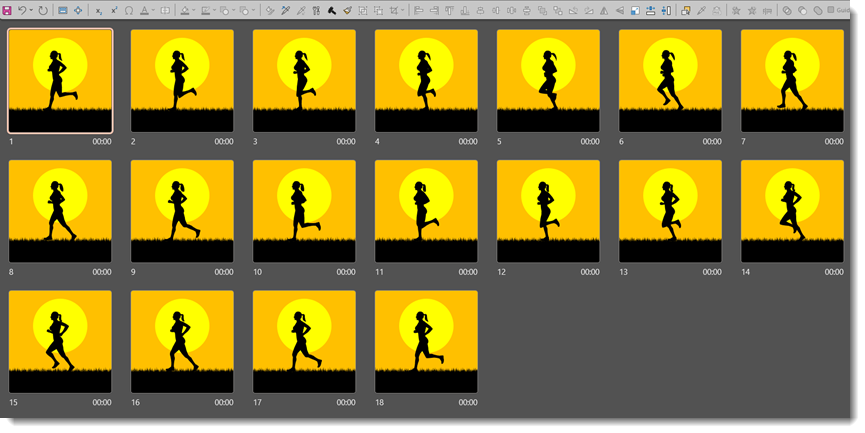
A graphic of grass was then added, duplicating the graphic and aligning it end-to-end, making sure the art was long enough to create a seamless loop for the final animation. Specifically, the edge of the grass graphic was lined up to the right edge of our first slide (the first frame). Then, skipping to the last frame, the grass graphic was moved all the way to the left, so the edge was lined up with the left side.
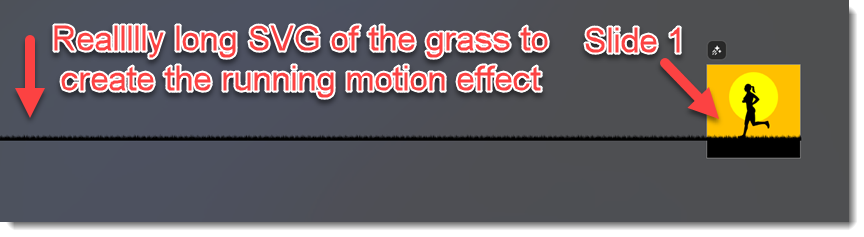
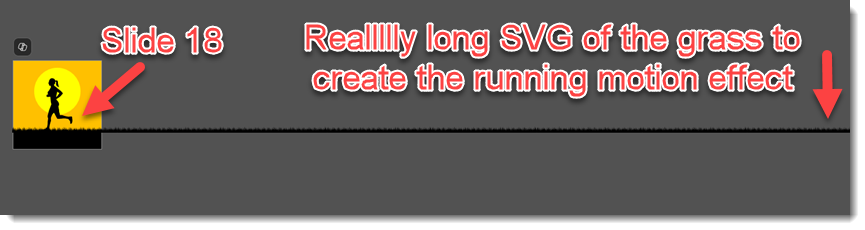
To come up with the distance the grass should move between each slide, a little math was needed. We know there are 18 frames, but we won’t count the 1st slide, so we have 17 frames to move the graphic. Ultimately, we need to take the length of the grass and divide it by 17. Pulling up the “Format Shape” tab and under “Shape Options” click the “Size & Properties” icon.
Under “Position” we can see the starting horizontal position is -68.15″. Then, going to slide 18, we see the ending position is -0.11″. So, we have 68.04″ to move our grass along the 17 slides.
Doing some more math, 68.04″ divided by 17 is 4.002″…let’s round it to 4″ for our sanity. Our grass should move 4″ each frame and we can control this through the same “Position” box, moving our grass to the right by subtracting 4″ from the horizontal position for each slide as you move from slide 2 through slide 18. This ensures an even-flowing animation that can loop seamlessly. The final touch was adding the background with the sun.
Next, we set the slide transition to “None” and set the slides to auto advance “After 00:00” seconds.

After setting our presentation to loop, we previewed the animation in slide show mode, to confirm it looped seamlessly. We are now ready to export our animation as a GIF, making sure to select “Extra Large” so it will export at the 1080×1080 pixel size:
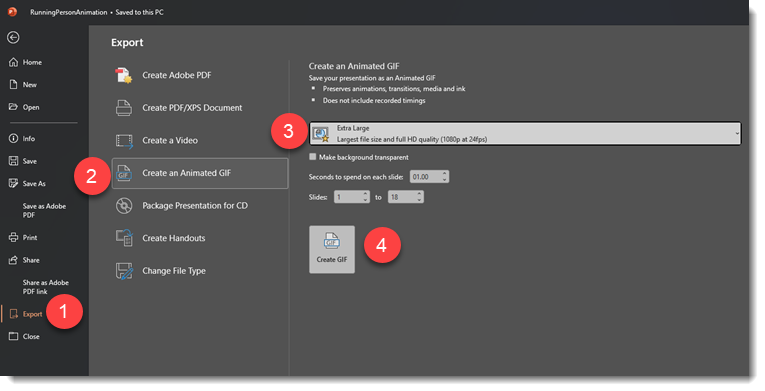
1. Go to File Export
2. Scroll down to “Create an Animated GIF”
3. Select the resolution you want the GIF to be (we want “Extra Large”)
4. Then simply click “Create GIF” and you are all set!
Here is a look at the final animation:

Creating stop motion-like animations, whether they end up as a video or GIF, is relatively easy and can be fun when done in PowerPoint. We’ve only scratched the surface of what you can do and create, but we hope we’ve given you the knowledge and inspiration to explore stop-motion in PowerPoint!
-Jake and the TLC Creative Design Team
A Look Back to TLC Creative’s 2017 “We Believe”
TLC Creative Services has been focused on presentation design and presentation messaging for over 20 years. We feel we bring expertise and value to our clients and projects.
Looking back to 2016, we had an internal design project to encapsulate much of that ethos, which became this infographic style layout – which we shared with everyone at the beginning of 2017 (January 6, 2017 post) – and something we are sharing again as we look ahead to 2026!
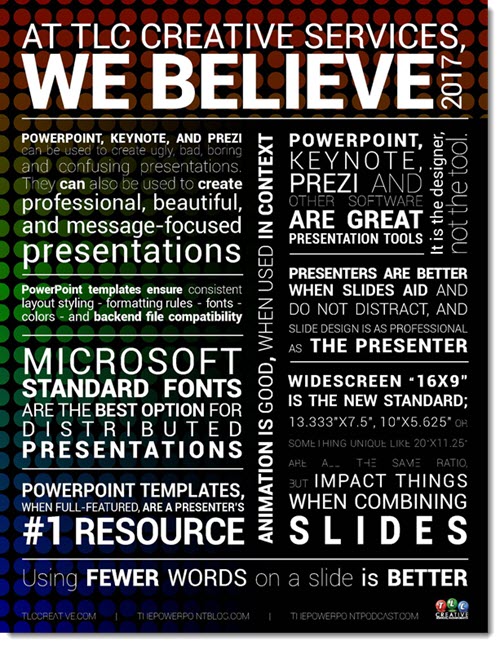
-Troy & Lori, and the TLC Creative Services Team
New Podcast Episode Available! “Elevate Your Presentation: The Role of a PowerPoint Template as Style Guide – with Lori Chollar”
New episode of The Presentation Podcast now available! “Elevate Your Presentation: The Role of a PowerPoint Template as Style Guide – with Lori Chollar”

This latest episode of The Presentation Podcast is hosted by Troy and Lori Chollar of TLC Creative Services! They offer expert insights into PowerPoint templates. Clarify what defines a true template (versus a set of slides), discuss the technical and design elements that ensure consistency and branding during a presentation, and highlight common pitfalls and misconceptions. Their conversation covers best practices for template development and the importance of behind-the-scenes formatting preset.
Join the conversation for advice on the value of fully featured PowerPoint templates, and how help create polished, consistent, and effective presentations! Listen on your favorite podcast app, or at The Presentation Podcast site here.
Export a PowerPoint Stop Motion as a Video or Looping Animated gif
Creating stop motion animation in PowerPoint is a fun way to bring static slides to life… but once the animation is built, how can it be shared beyond the presentation? Let’s discuss!
First, create your stop motion animation by setting up your art on multiple slides (refer to our November 12, 2025 post for some more detail in creating stop motion with PowerPoint). Go to the “Transitions” tab on the ribbon, then in the “Timings” section, go to “Advance Slide” and turn on AFTER. We want to adjust the timing here, but when using the up/down arrows the shortest pause between slides is 1 second (00:01.00).
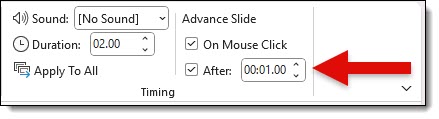
However, we want an even shorter pause between slides, so we can adjust the duration manually and type in “.01” in the “After” timing box (you can also enter “0”, but sometimes this is too fast).
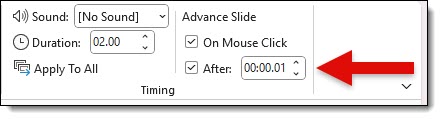
For this post, the transition effect for our example slides is set to “None” (which is our preferred transition for a stop motion effect though the ‘Fade’ transition is sometimes an option) and the transition timing is set to “After: 00:00.10” seconds.
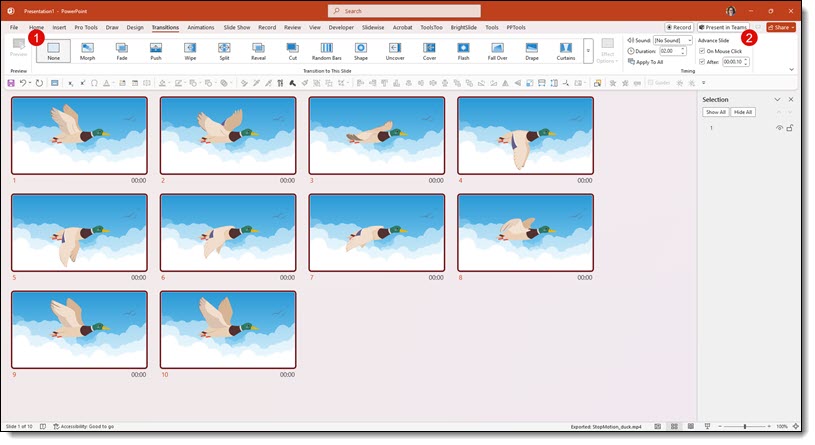
To export this as a video, go to File >> Export >> Create a Video. Choose the video resolution needed and be sure “Use Recorded Timings and Narrations” is selected. Click “Create Video.”
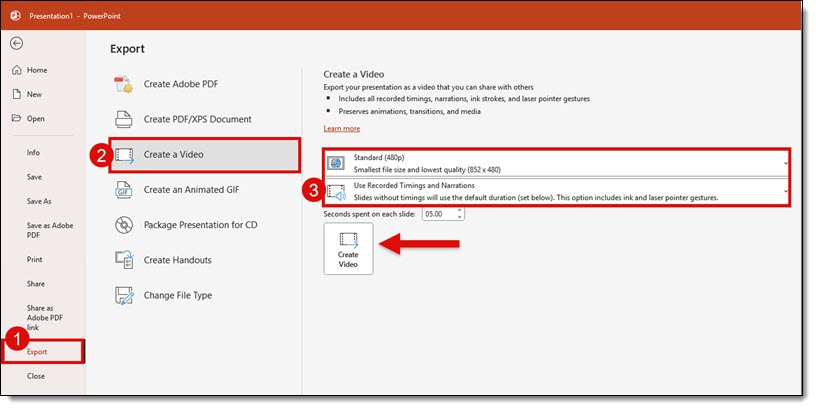
Once your video has been created, but sure to test it! If needed, you can update the speed of the slide transitions to get your preferred stop motion effect.
Here is the final stop motion presentation, as a video:
In some circumstances, exporting your stop motion animation to a GIF is the better solution. To export as an animated GIF:
- Go to File >> Export >> Create an Animated GIF
- Set “Seconds spent on each slide” – in this case I chose 00.01, but this timing setting is only used if an auto slide transition is not already set (which we did above, setting all slides to auto transition after 00.01 seconds)
- Select the size/resolution needed for the GIF
- Click Create GIF
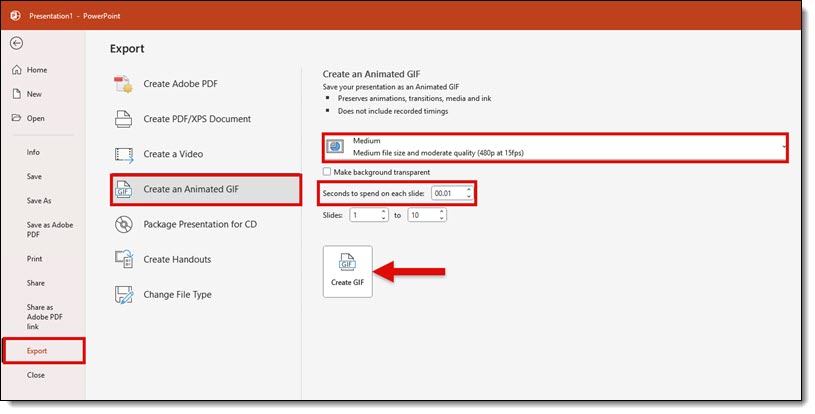
Here is the final stop motion animated GIF:
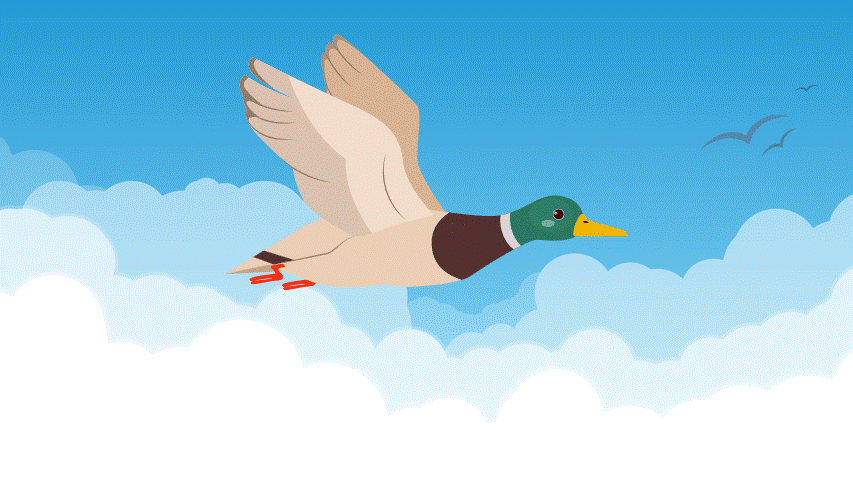
Whether you export your stop motion as a video for seamless playback or a looping animated GIF for easy sharing, PowerPoint makes it surprisingly simple to turn your stop motion into a shareable animation!
-Amber and the TLC Creative Design Team
A Look Back to Thanksgiving 2017 – And an Amazing Stop Motion Animation Created Using PowerPoint!
Back in 2017, Amber from the TLC Creative design team took on a challenge: to build a full vector illustration inside PowerPoint. No Illustrator, no shortcuts. And make it animated!
The result? A stunning Thanksgiving cornucopia brought to life… over 478 meticulously crafted slides!
Everything — yes, everything (except the wood table and light rays) — was created entirely in PowerPoint. And to top it off, the piece was exported as a stop motion-style video with no transitions and a timing of about .01 seconds per slide. The outcome was super eye-catching!

It was great revisiting this project eight years down the line. The stuff Amber did is still relevant now for presentation designers!
The original November 23, 2017 post is here. And here is the 478 slide/step animation!
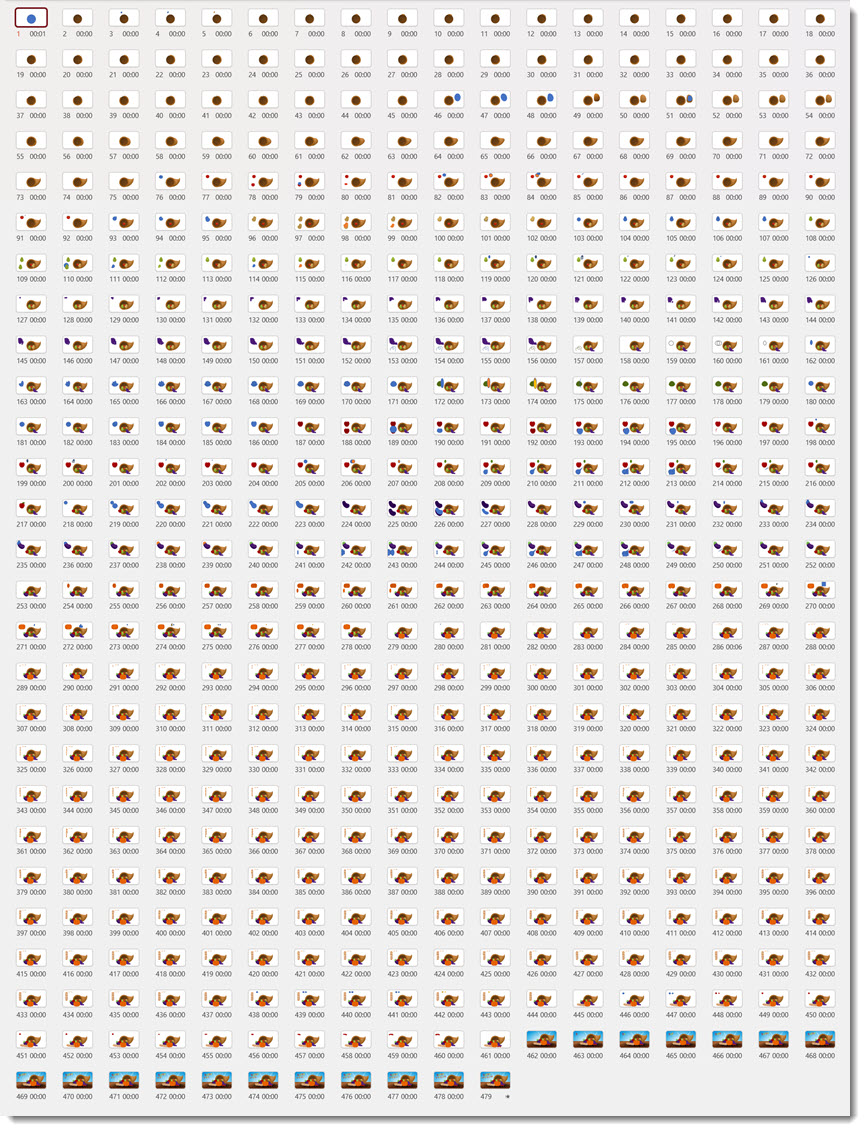
Happy Thanksgiving from the TLC Creative Design Team!
Stop Motion Animated GIFs for the win on a process diagram slide!
Yes, you can create a stop motion-style animation in PowerPoint – without using any transitions or animations at all! Sounds wild, right? This method is all about clever slide sequencing, all to create a looping visual effect that’s perfect for showcasing a fun process diagram because this is obviously what everyone thinks of when they use PowerPoint (a little slide sarcasm there for you)!
Let’s walk through how to build a seamless stop motion loop in PowerPoint using nothing but static slides and timed auto-advances.
What is Stop Motion in PowerPoint?
In this case, it’s simple: a series of slightly different slides that play in quick succession, creating the illusion of motion, just like classic frame-by-frame stop motion films or page-by-page flipbooks.
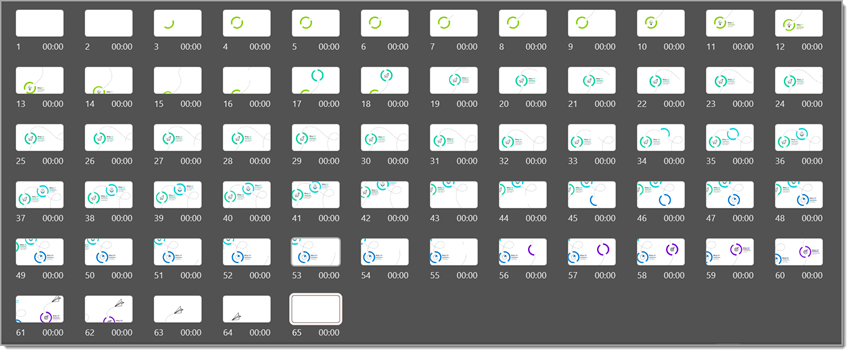
Let’s use a process diagram built it across several slides to create a stop motion effect when played. And this is the best part – there are no animations and no transitions — just the slides doing all the work!
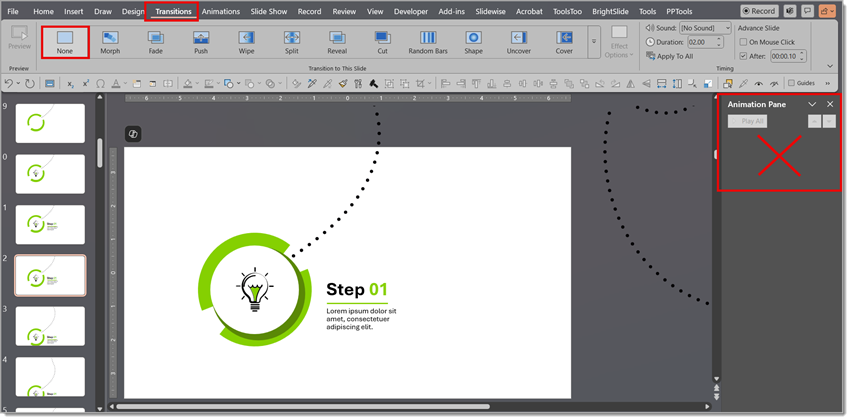
First, set your slide transition (and each slide transition in the animation sequence) to auto advance by clicking the AFTER checkbox and set the timing at 00:00 (e.g., no pause between slides advancing).
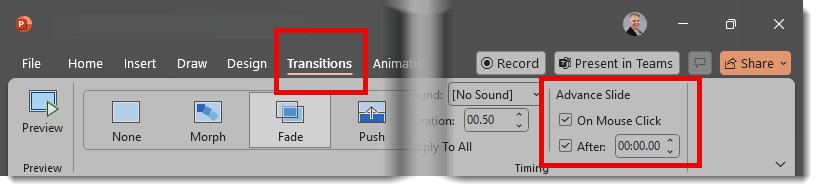
Building Each Shape Element Per Slide (The Frame-by-Frame Method)
To create a stop motion effect, think of each slide as a frame, or page, in a flipbook. Instead of using PowerPoint animation to make a shape appear, we duplicate the entire slide and then add a new element or piece of an element, or adjust existing elements by slightly repositioning, resizing, or changing the angle. For example, in our process diagram, we duplicate our slide and add a lightbulb icon, which will pop up inside the circle shape when played in slide show mode.
Keep repeating the process, adding elements, moving them, resizing…just remember to check your progress often in slide show mode.

Create a Perfect Loop – Start and End with Blank Slides
If you’re exporting your stop motion animation as a GIF (which plays in a continuous loop), there’s a simple but essential trick to avoid a jumpy or stuttered loop.
- Add a blank slide — e.g., no text, diagram, or shapes, just a solid background (ideally matching your design’s background color).
- Insert that blank slide as the first and last slides in the sequence.

Why Blank Slides Work
When you export to GIF, PowerPoint will loop from the last slide directly back to the first. Without a blank slide in between (or an identical/matching first and last slide), viewers will see the last slide content and then the sudden jump back to the first slide content, which breaks the illusion of a smooth, continuous loop.
By sandwiching your animation with blank frames, the eyes get a quick pause before the loop starts again. This creates a break in the motion that tricks the viewer into perceiving the animation as seamless.
Export as a GIF
Tip: to effectively preview in slide show, go to the Slide Show tab > Set Up Slide Show > click Loop continuously until ‘Esc’. Be sure to watch your animation through to the end and wait for it to loop back to the beginning.
Once your review shows a great animation effect with a seamless loop, it is time to create the animated GIF.
Go to File > Export > Create an Animated GIF > Large 720p
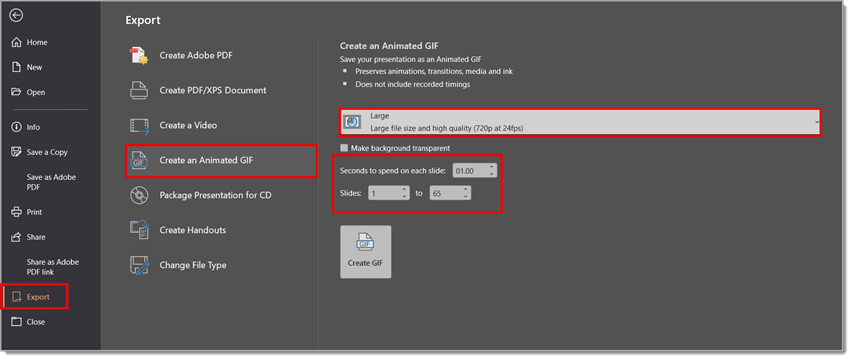
TIP: GIF is a large file size format. PowerPoint has four resolution/quality GIF output options. We generally use 720p for social media for a balance of file size and quality. For using an animated GIF in a presentation where file size may not be the same concern, we will often export to the full 1080p if the GIF will be a full slide element.

Final Thoughts
You don’t need complex animations and other software tools to bring your slides, social media content, or blog posts to life. With just static slides and thoughtful design, you can create engaging, looping stop motion effects that can make the content stand out! Here is our process diagram as an exported GIF:
Animated GIFs can be perfect for:
- Process diagrams
- Visual storytelling
- Looped booth displays
- Instructional graphics
- And practically anything that needs to loop
So next time you want motion, don’t animate, just duplicate smartly!
-Christie on the TLC Creative Presentation Design Team
What is a Stop Motion Animation – and How Can PowerPoint Create One?
Stop motion is one of those animation styles that’s super simple but really fun! Basically, it’s just a bunch of still images strung together in a specific order, and then shown quickly one after the next to make the subject look like it’s moving. Think claymation, paper cutouts, flipbooks.
For example, we can make this mouse look like it’s running with just six 6 images:

The final GIF:
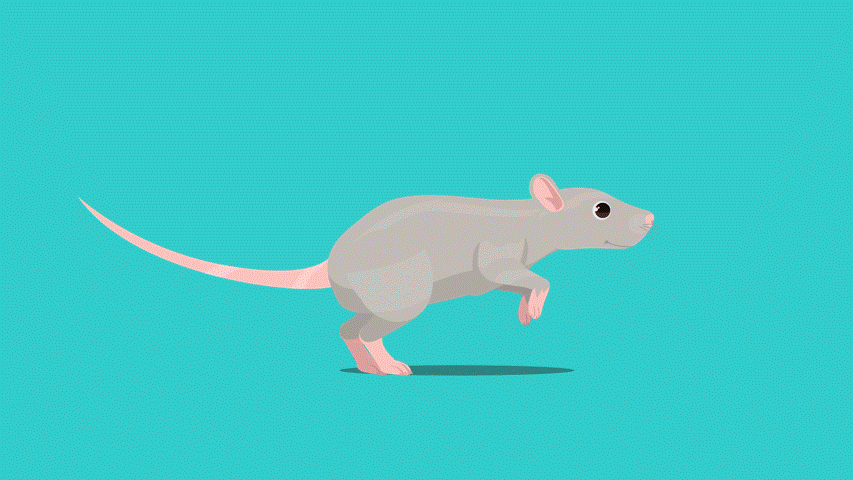
What’s cool is that you don’t need specialty software to create this. Stop motion animations can be created right in PowerPoint. Yep – the same PowerPoint we use for presentations can double as a mini animation studio!
All that is needed is to build out each frame of the animation as a separate slide. Then export the slides as a video or animated GIF. It’s perfect for fun little projects, social media posts, or even adding some personality to a presentation.
Here’s what the PowerPoint presentation of our stop motion running mouse looks like, which is only 6 slides. The same background is used on all slides, and the biggest design consideration is positioning the character art in the same location on each slide.
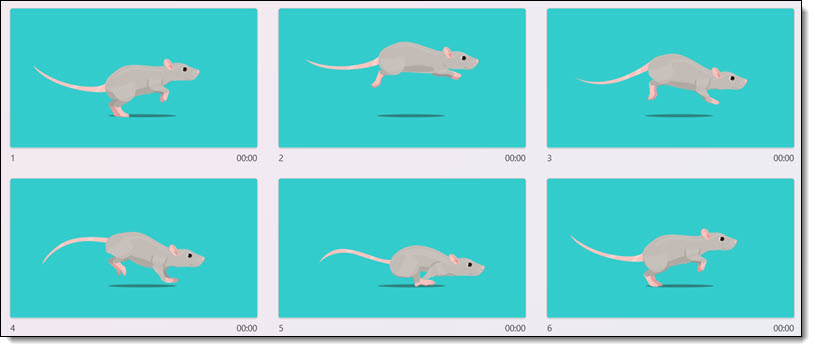
An important note is that there are no PowerPoint animations, and no slide transition effects. The slides are set with the NONE transition effect and automatically advance to the next slide. Go to Export > Animated GIF > Done! Download and experiment with this slide deck here.
Throughout this month, we are going to explore PowerPoint stop-motion creations in more detail, including how-to’s and examples in the weeks ahead.
-The TLC Creative Design Team
