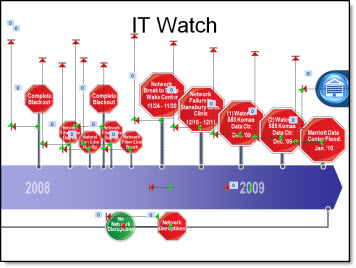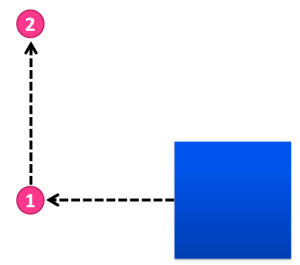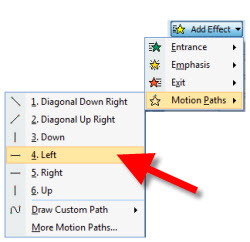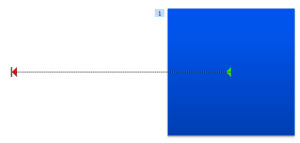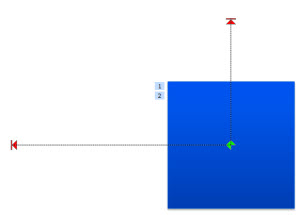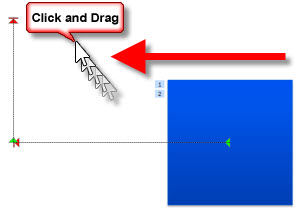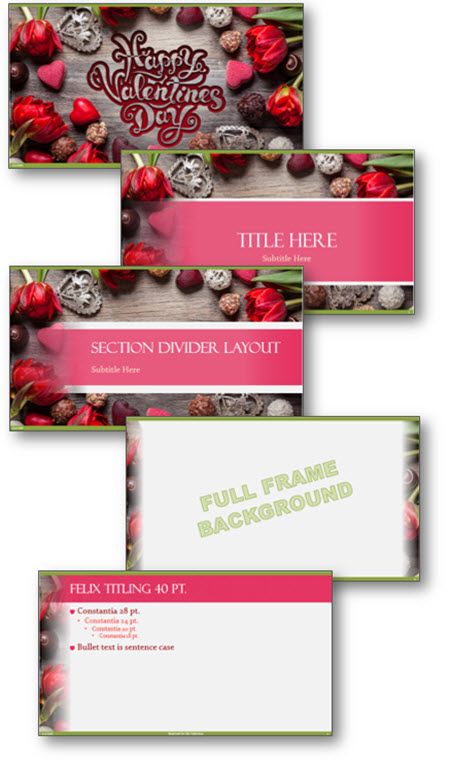PowerPoint unfortunately does not have the capability to animated individual cells, rows or columns of tables. PowerPoint offers the ability to animate a table as a whole unit. Let’s talk about a workaround to overcome this limitation. By using the Microsoft PowerPoint BrightSlide add-in (which is free and has Windows and Mac versions!) several table formatting options become available to us, specifically the ability to break apart table cells – which we can use to achieve animation needs!
First, select the table.

Right-click on the table and go to table > BrightSlide > Split Table > Split into Rows.

For this sample table, this instantly creates 4 separate tables – one for each row! Note: I have spaced them apart for this demo.

Because PowerPoint can only animate an entire table, we now have 4 tables, which can easily be animated! As example, this table now animates in one row at time, each row on click (yay!)

As a second option, going back to our original table, we can split it by columns in a few clicks. Right-click the table > BrightSlide > Split Table > and now select “Split into Columns”.

Done – 5 separate tables, one for each column!

Apply PowerPoint animations as needed; entrance, exit, emphasis. Here I have set the table to build left-to-right automatically.

And now is where things get good! Going back to our original table, right-click > BrightSlide > Split Table > Split into Cells.

20 individual tables are created instantly!

The option to animate each cell is available, as I have done in this example. BUT, if you just need to animate on a few areas of a table, use this to create the individual cells needed for the animation (works great with Morph!). The options available are limitless now.

TIP: BrightSlide also has fantastic options to “put a table back together’. The two options are “Merge as Columns” or “Merge as Rows”. We want to make a single column, select “Merge as Rows” and it will give you 4 rows in a single column.


Continue with the same steps for the other columns, then select both, and click “Merge as Columns” to place the table back together.

BONUS TIP: Duplicate that original the table, and turn it off in selection pane to always have a secret version of the original table available for any future needs.
Troy @ TLC