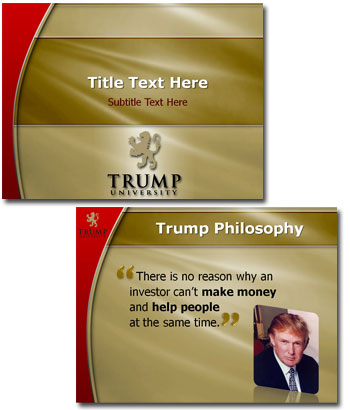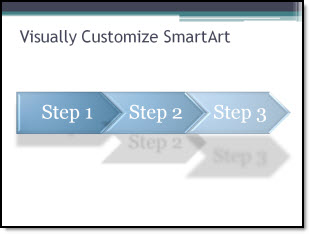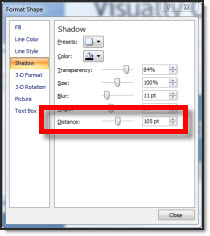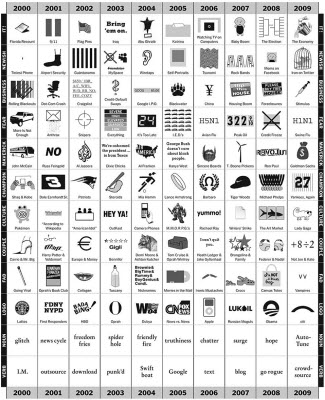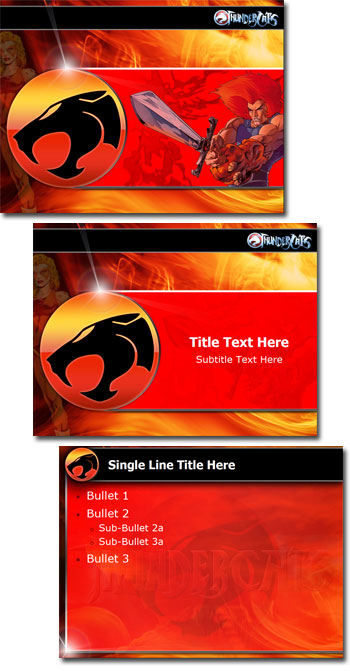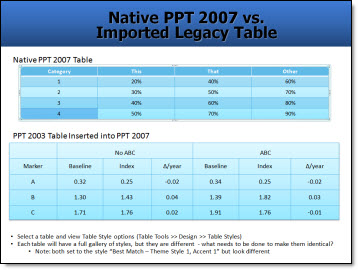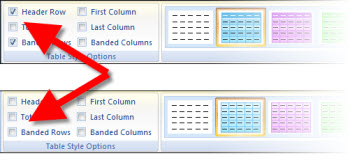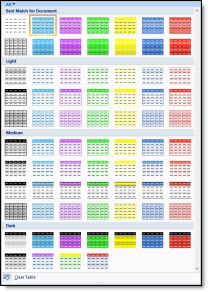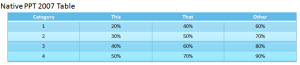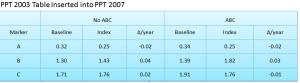I work with PowerPoint on a daily basis and I am very honored to be a Microsoft PowerPoint MVP. We have a talented team of presentation designers at TLC Creative Services and ThePowerPointBlog is our area to highlight PowerPoint tips, tricks, examples and tutorials. Enjoy! Troy Chollar
PowerPoint has been used for only 3 Billion Minutes…
At CES this weekend Neowin.net shared some statistics it obtained about Office 2010 beta and Office 2007 use (saying data was created from a Dec ’09 beta survey and from Office’s anonymous reporting).

o 41 billion minutes in Outlook
o 31 billion minutes in Word
o 18 billion minutes in Excel
o 3 billion minutes in PowerPoint
o In October 2009, US online PC users spent more time in PowerPoint than in Halo 2 on the PC
Not sure how to quantify the numbers, but they are interesting and amusing. There are some more listed here.
– Troy @ TLC