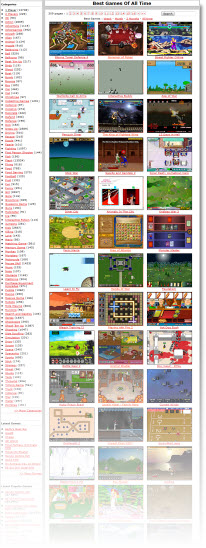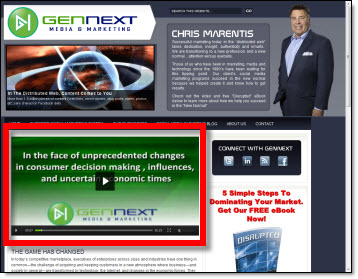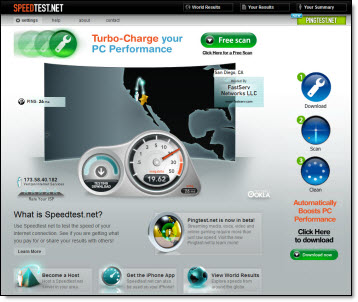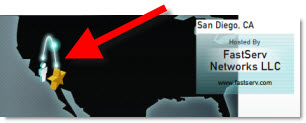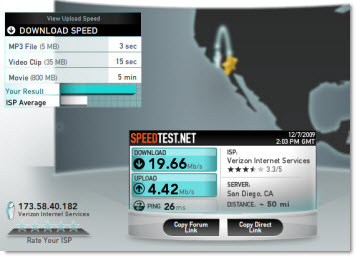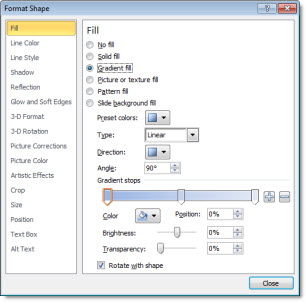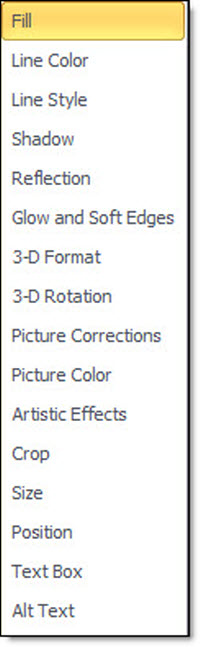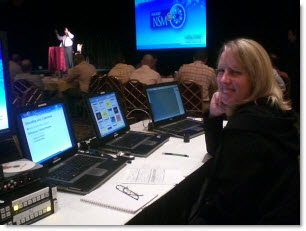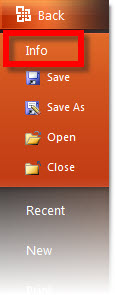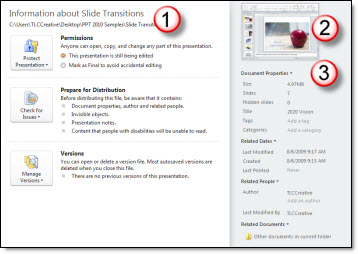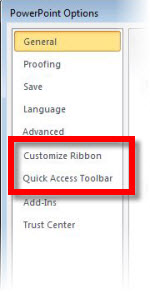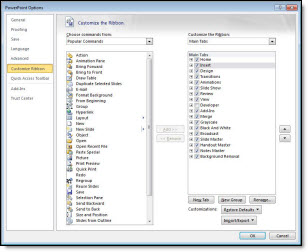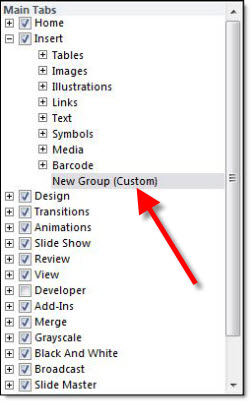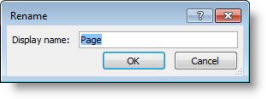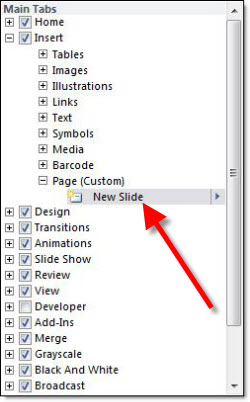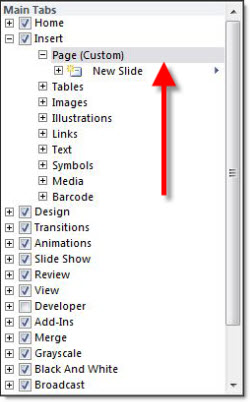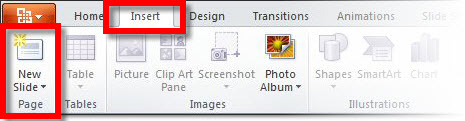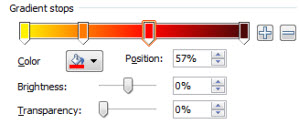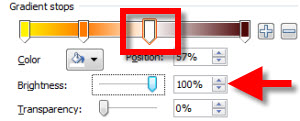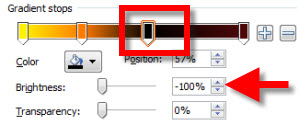I work with PowerPoint on a daily basis and I am very honored to be a Microsoft PowerPoint MVP. We have a talented team of presentation designers at TLC Creative Services and ThePowerPointBlog is our area to highlight PowerPoint tips, tricks, examples and tutorials. Enjoy! Troy Chollar
WOW – 76 MB Per Second!
Last week I posted about SpeedTest.net (Dec. 12 Post). I was just on a project in Las Vegas at the Mirage (coordinating presentations for 50 physicians) and checked my internet connection. First test was 76 megabytes per second! I ran the test again later in the day (eg. not 6am when no one was on the network) and still came up with an impressive 62 MB connection. Even more impressive (but less used) was the 30+ MB upload connection.
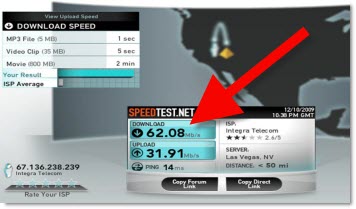
Needless to say, pushing 8 GB files across the network to various ballrooms, listening to Pandora and IM’ing was no problem!
– Troy @ TLC