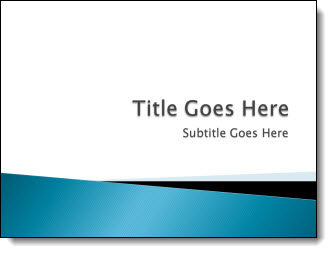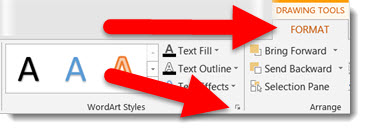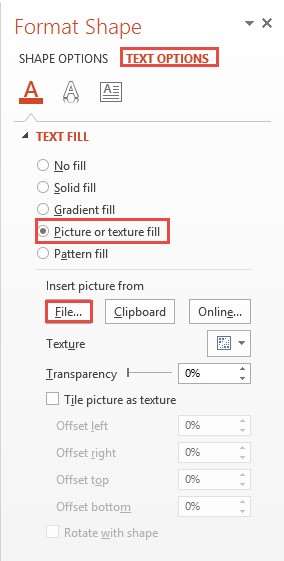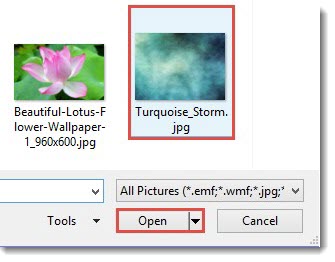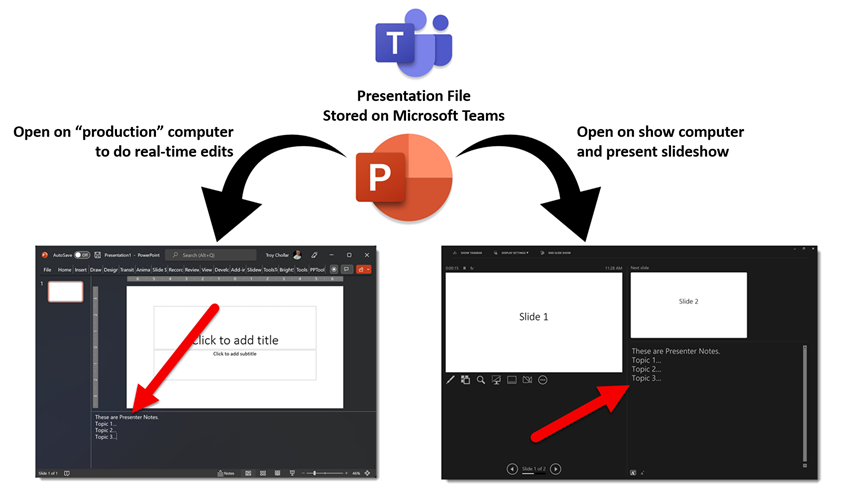I work with PowerPoint on a daily basis and I am very honored to be a Microsoft PowerPoint MVP. We have a talented team of presentation designers at TLC Creative Services and ThePowerPointBlog is our area to highlight PowerPoint tips, tricks, examples and tutorials. Enjoy! Troy Chollar
Adobe Express – Part 3
This Jake at TLC Creative, and I am continuing our series on the new Adobe Express. I am focusing on the collaboration features, tutorials and some other fun design tools within the free to access and use, Adobe Express.
INVITE
One of the biggest features of Adobe Express is the ability for a team or group to collaborate on a project. You can invite others to work with you by sharing single files, projects or brands, by using the main navigation bar at the top and clicking INVITE:
![]()
There’s also another way to do this and that’s to click “Share” to share the file(s) within the editor, which allows you to add people or groups to it:

Note that “Share” and “Invite” are pretty much used interchangeably within Adobe Express. The only requirement is everyone must have an Adobe account (free or CC subscription).
SHARE
Along with inviting/sharing files and collaborating with others, the share feature also allows you to create and then upload posts to your social media accounts, all from Adobe Express. You would click “Share”, the same button used to invite others to collaborate, and then click on the “Share to Social” button. You can connect your accounts from Facebook, Instagram, Twitter (X), LinkedIn, Pinterest and TikTok. You can also add a caption or even generate a caption with AI. From there you can choose to publish immediately or schedule for the future.

LEARN
If you’re new to Adobe Express or looking to become well versed in it, the LEARN section is your best friend. Also located in the top toolbar (as a lightbulb icon) it has an extensive collection of tutorials. Each tutorial comes with examples that show the tools in action, making it easier to grasp how to use them.

CHARTS
For those working with data visualization, Adobe Express includes a CHARTS feature. You can build charts and tables directly within the platform and export them as images (JPEG, PNG), PDFs or Videos with animations.
Of course, while Adobe Express offers these features, it’s worth noting that PowerPoint remains a much more robust tool for creating detailed charts and tables. One area Adobe can improve on is the ability to export chart videos with transparent backgrounds or in alpha format, as PowerPoint currently doesn’t have this feature either (exported charts from Adobe Express are on a solid color, white in this example). This would give even more flexibility in how animated charts are used within presentations.
THE CATCH
Like any other tool, Adobe Express has its pros and cons. One thing to keep in mind is that several add-ons are pay-to-use, such as the “Video Effects Pro” add-on, which requires its own subscription for the full version. Also, there are limits on the number of Firefly AI-generated content pieces you can create unless you upgrade to a premium plan. Additionally, while there is a free version, accessing some advanced features requires a subscription.

Firefly itself can actually be accessed via its own website at https://firefly.adobe.com/, “Photos” within the media section are powered by Adobe Stock (which of course also can be accessed via its own website), Remove Background as well as other effects are powered by Photoshop which can also be used in its native application. It’s no surprise that Adobe Express leverages all of the power and features across its Creative Cloud applications. However, some add-ons are free and require no Premium subscriptions, it’s best to explore within the “Add-ons” tab.
GENERATE TEXT
Remember the fun yet now outdated WordArt from early 2000s Microsoft Word? Adobe Express has its own version called Generate Text that actually utilizes generative AI. Of course, we had to experiment with this feature to see it in action:
Create:

Result:

I will continue to experiment with Adobe Express features (I am looking at the plugins options next), and hope this small series on Adobe Express has provided some insights and inspiration.
-Jake @ TLC