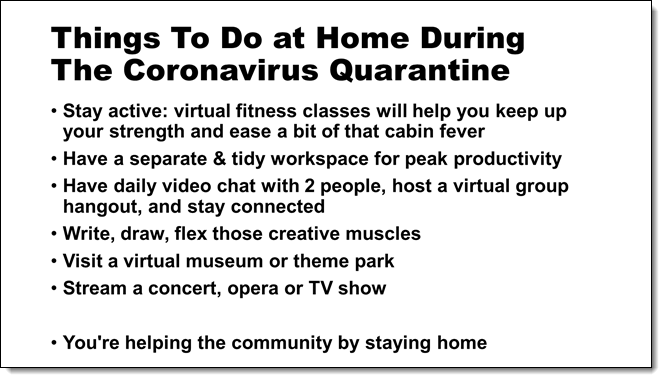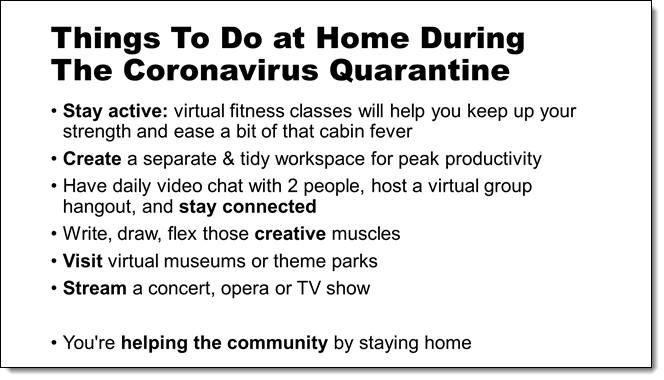I work with PowerPoint on a daily basis and I am very honored to be a Microsoft PowerPoint MVP. We have a talented team of presentation designers at TLC Creative Services and ThePowerPointBlog is our area to highlight PowerPoint tips, tricks, examples and tutorials. Enjoy! Troy Chollar
Pantone’s 2022 Color of the Year – A Look Back to February 2022
With Pantone having just released their Color of the Year for 2025, the TLC Creative team has decided to look back at our Pantone 2022 Color of the Year tie-ins. Pantone’s 2022 Color of the Year was #17-3938 Very Peri. And the TLC Creative design team created 4 free to use, full-feature PowerPoint templates inspired by the Very Peri color.
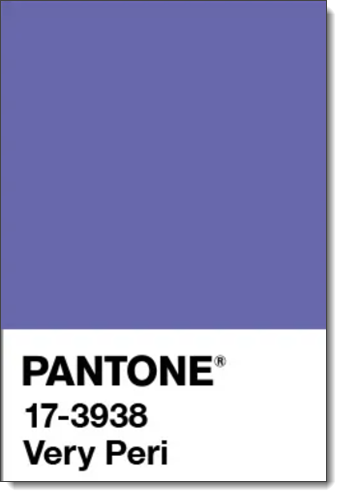
Pantone’s Color of The Year selection process:
- Pantone Color of the Year started in 1999.
- Each year Pantone has a global team of color experts that are not all Pantone employees.
- Colors are recommendations based on anything and everything that influences color; entertainment, travel, lifestyles, etc. and a study of trends, but not a timely fad.
- The process is generally identify, and agree, on a color. Then continue the process to determine the shade of that color.
- Read this article on the Pantone website for more facts and information about the process.
Pantone released a series of color schemes centered on the Very Peri color of the year. The TLC Creative team created 4 PowerPoint templates inspired by the Pantone color schemes. Each is a full-feature PowerPoint template, FREE to download and use!
- From Pantone’s “Wellspring” color scheme, we created this PowerPoint template. The full February 9, 2022 is available. Download the ready to use PowerPoint template HERE.
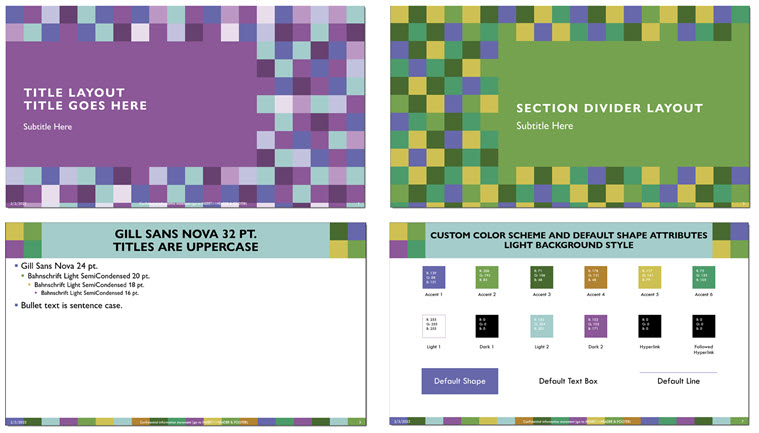
- From Pantone’s “Amusements” color scheme, we created this PowerPoint template. The full February 21, 2022 post is available. Download the ready to use PowerPoint template HERE
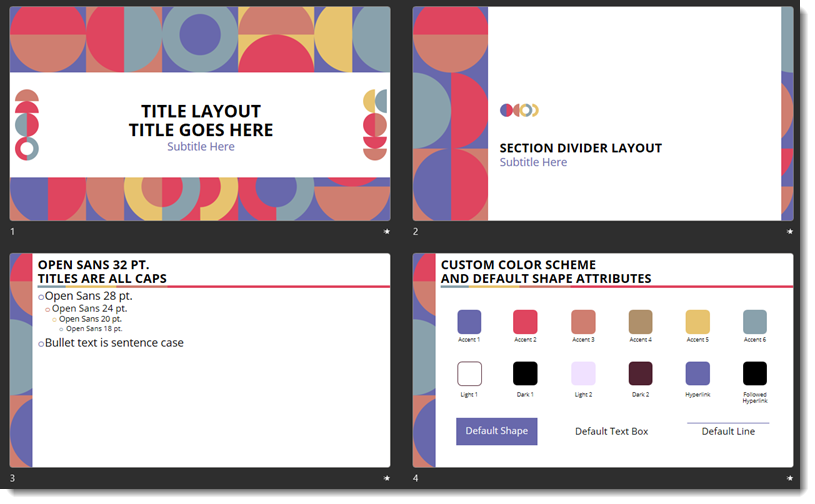
- From Pantone’s “Balancing Act” color scheme, we created this PowerPoint template. The full February 23, 2022 post is available. Download the ready to use PowerPoint template HERE
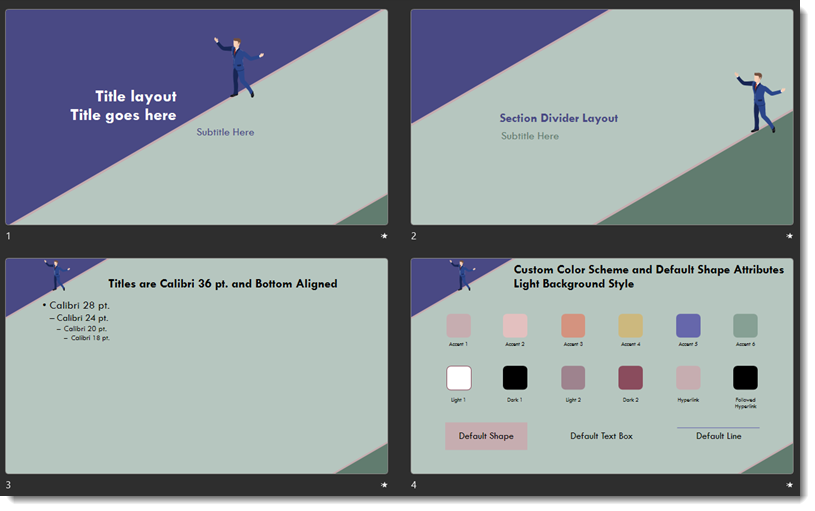
- From Pantone’s “Star of the Show” color scheme, we created this PowerPoint template. The full February 25, 2022 post is available. Download the ready to use PowerPoint template HERE.
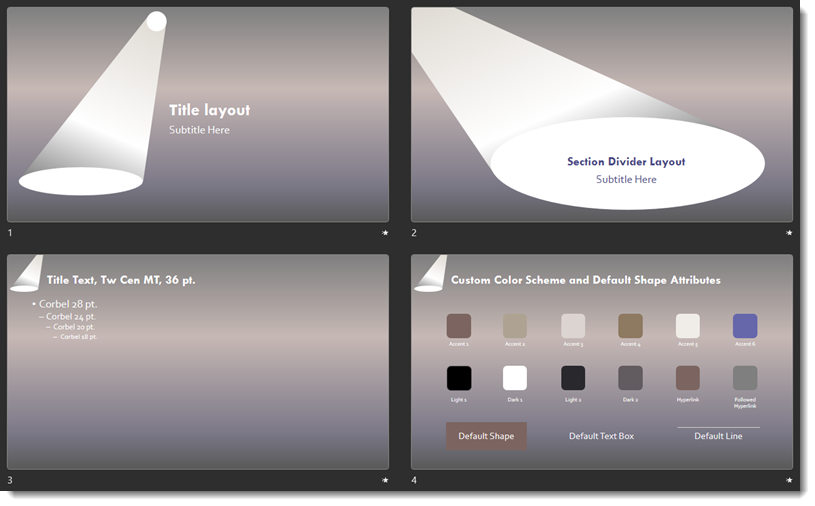
This is from our Look Back series, rediscovering previous blog posts with relevant PowerPoint tips, tricks and examples.