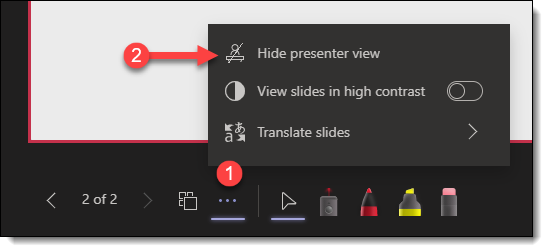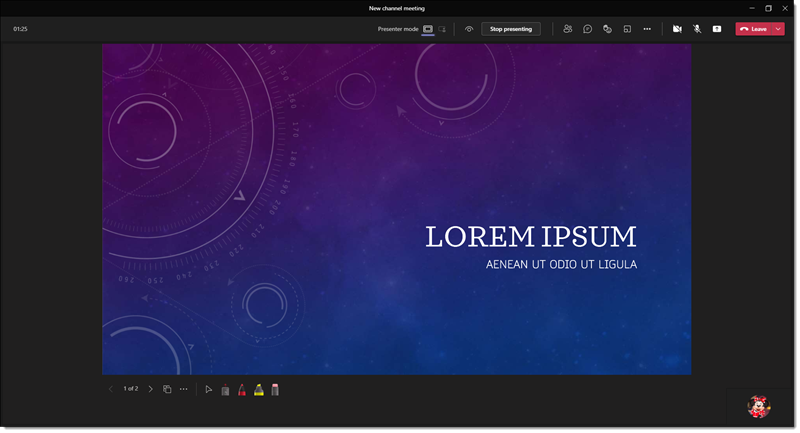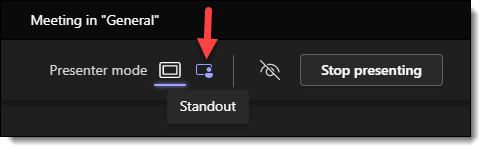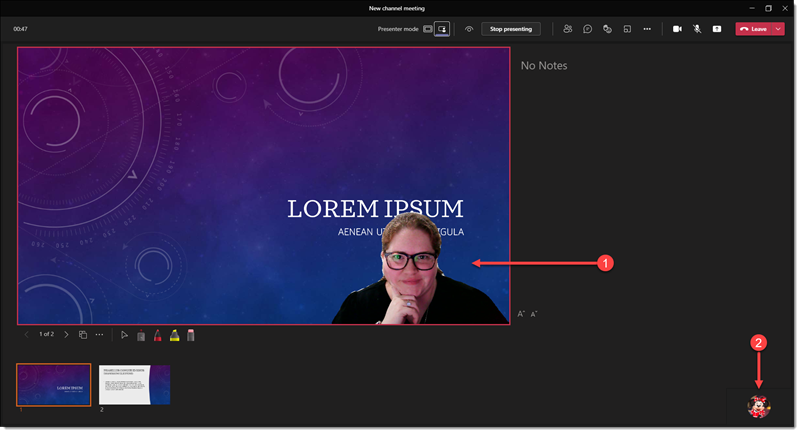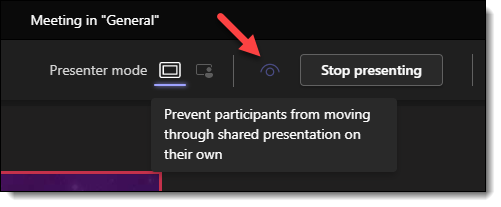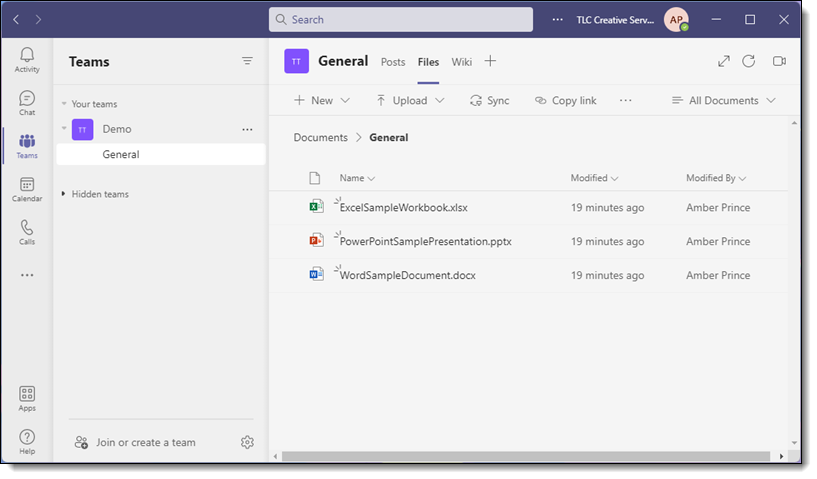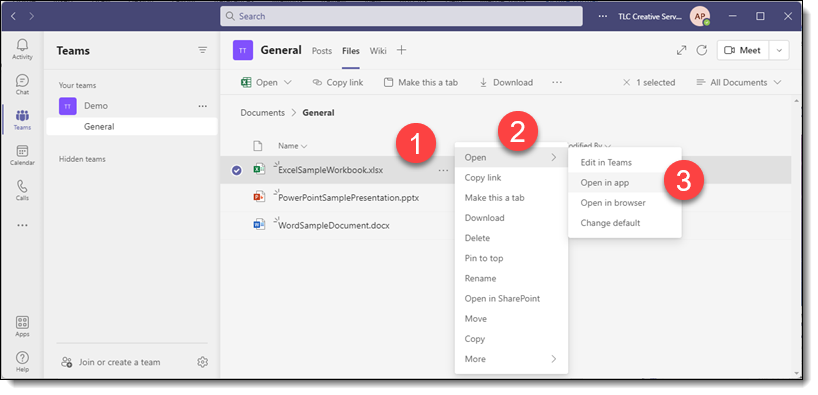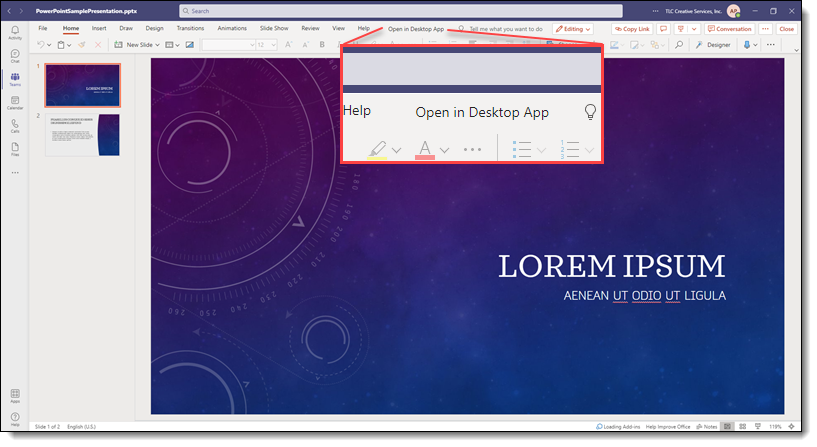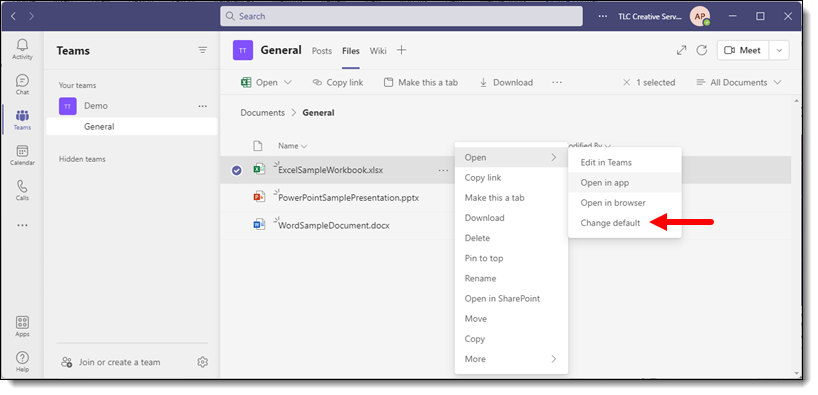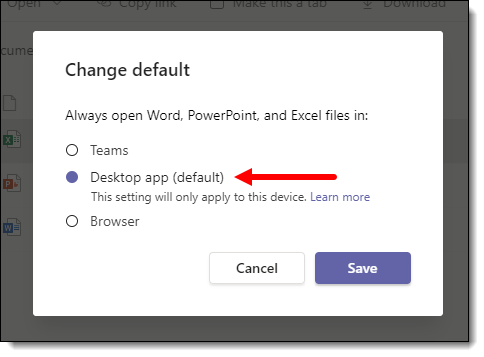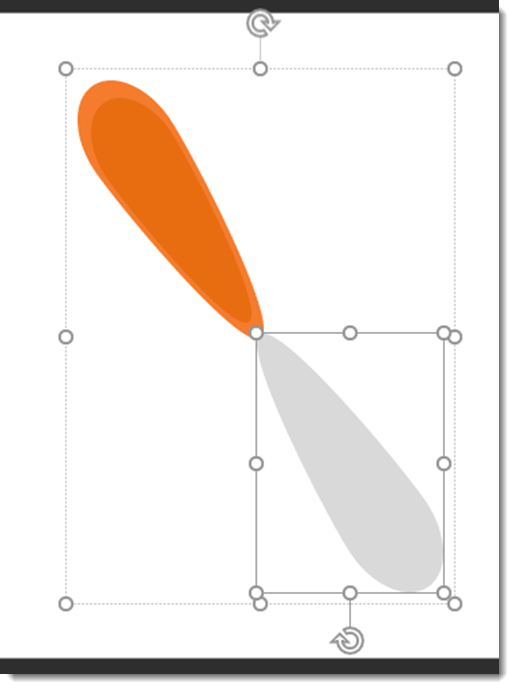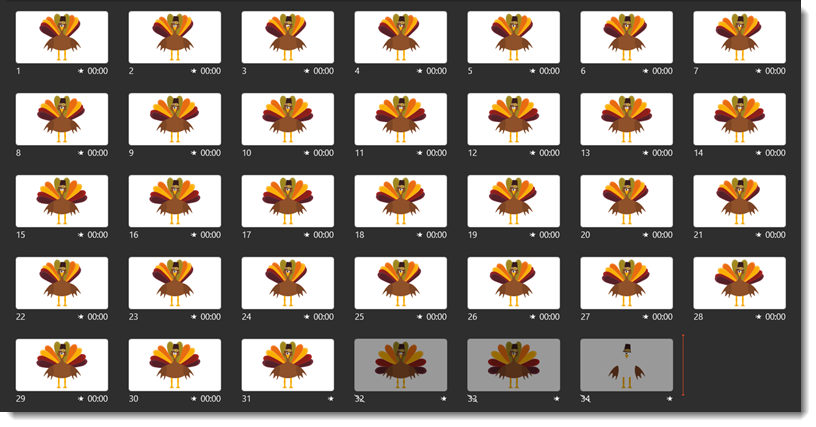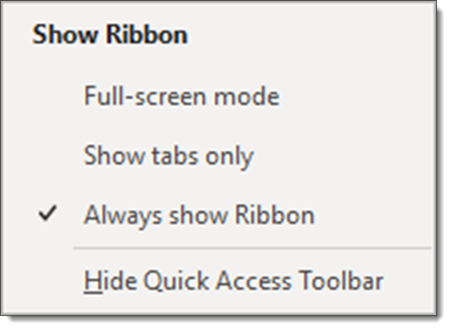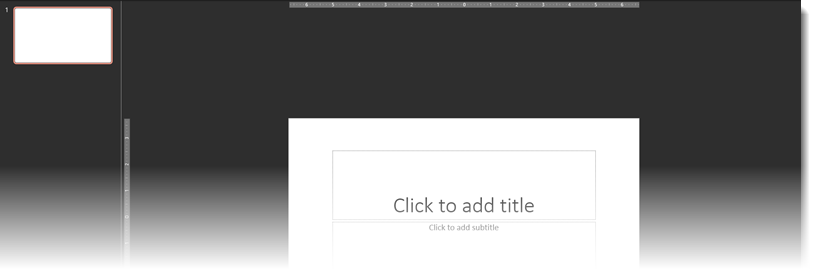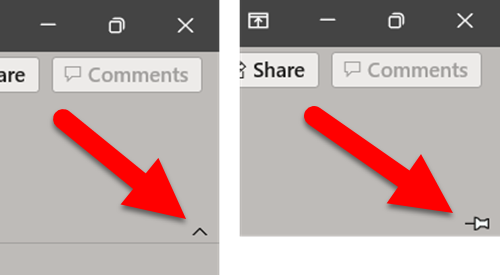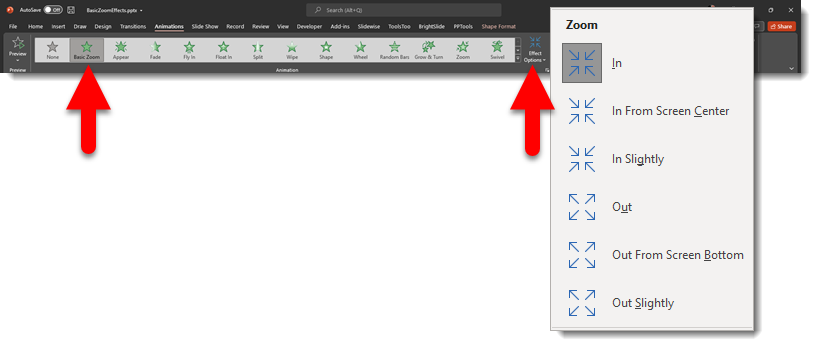Teams – Presenter View Grid View
While presenting in Teams via PowerPoint Live, there is a grid view of your presentation so you can see an overview of slides. To show Grid View, you can click the icon in the toolbar under the slides or use the short key G to bring up.
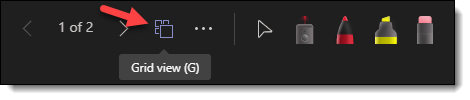
The important thing to know if the audience continues to see the current slide full screen. They do not see the slide sort, or Grid View. In grid view the active slide that the audience is seeing is highlighted with an orange outline.
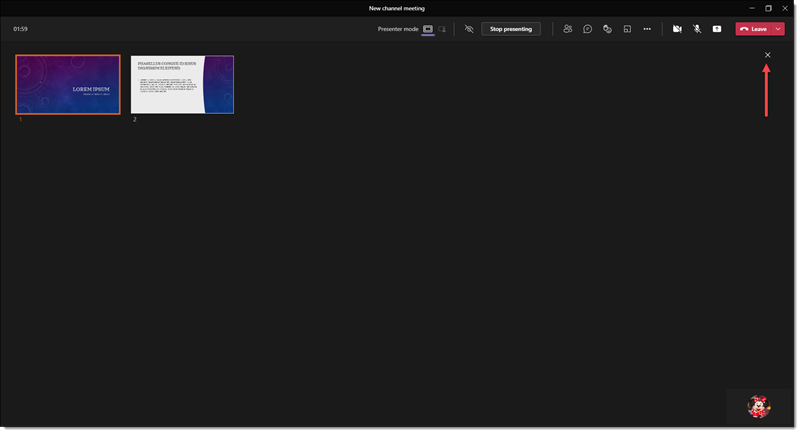
As the presenter, you can click any slide to make that the active presentation slide (eg. go out of order). Or click the X in the upper right hand corner to close Grid View and continue presenting the current active slide.
Troy @ TLC