Designing with PowerPoint
This is not designing a slide, it is using PowerPoint as the design tool to create a custom image. In this case the lead image from the April 13th blog post – “Design Challenge #2 Results!“.
Troy @ TLC
This is not designing a slide, it is using PowerPoint as the design tool to create a custom image. In this case the lead image from the April 13th blog post – “Design Challenge #2 Results!“.
Troy @ TLC
You are probably wondering what the title of this blog post means… Well PowerPoint has a new feature, something that has been requested for year. And it makes me very happy to finally have it!
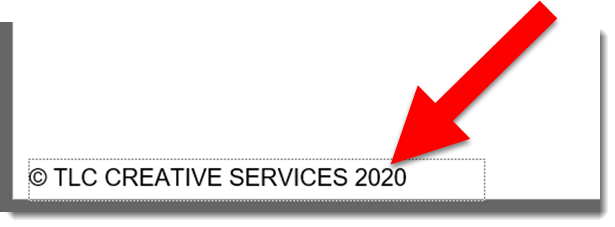
PowerPoint has added to the date footer list a new option. The ability to just list the year.
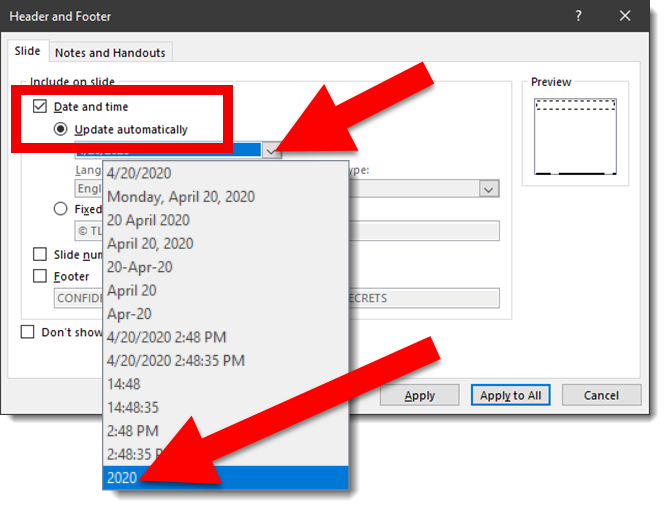
Where I see this simple addition being invaluable is for corporate PowerPoint templates (also Word and Excel templates). Every year the template automatically updates to display the current year! If you are not cheering, I am guessing your company template does not include a copyright statement – that needs to be manually updated each year (or updates automatically because your company paid for a very cool, but not cheap, add-in).
Here is a quick example of adding a copyright statement preset on the bottom of all slides in a corporate template. The year automatically updates so the copyright information is always current. For this example I am manually adding text in front of the year “(C) TLC Creative Services”. TIP: text can be added any of the footer placeholders and variable part, in this instance the date, remains coded to update. Works for source and page number footers.
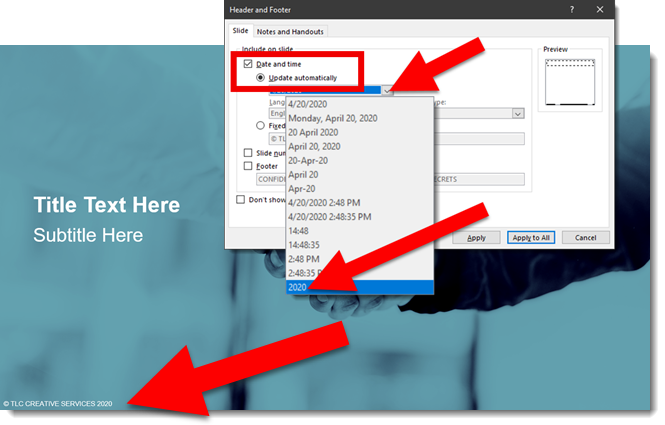
Additional information:
Troy @ TLC
Note: as of today, I see this new feature on the Office Insider build (early beta), but not yet on the Monthly Targeted build (enterprise beta) or Standard build (stable, no beta). So you may not have this available in your install just yet.
In the most recent Microsoft 365 Office update there is a new option in the color dialog – HEX colors (yay!).
Select a shape, outline or text and choose MORE FILL COLORS
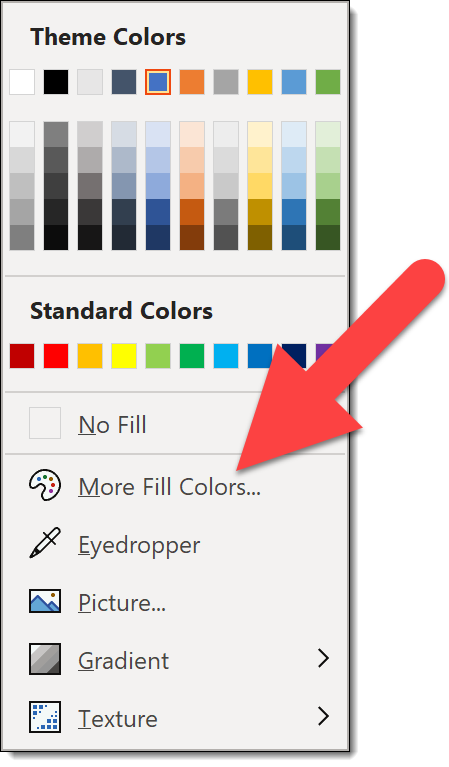
In the COLORS dialog, under the RGB values is a new option for HEX values.
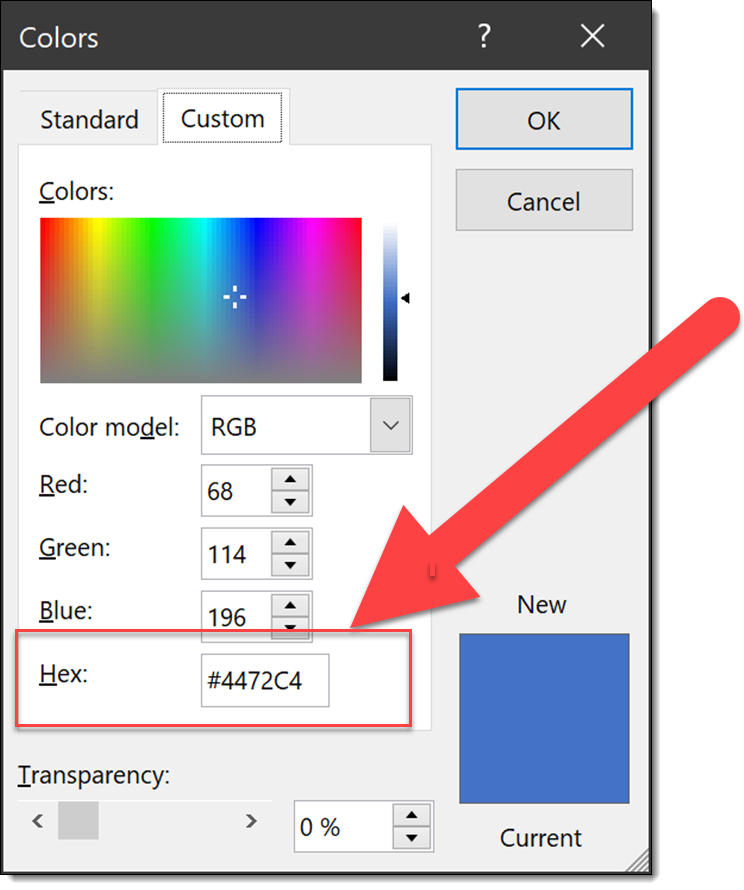
Is HEX colors important? Yes and no. Anything expands the use of PowerPoint is good (in my opinion). Hex color values are primarily thought of in web design. For me, the addition of adding a Hex color directly in PowerPoint is time saver, because my biggest use is gathering colors from a corporate style guide where the colors are listed in PMS and HEX values.
My summary of RGB vs. Hex:
Example of a Hex color chart:
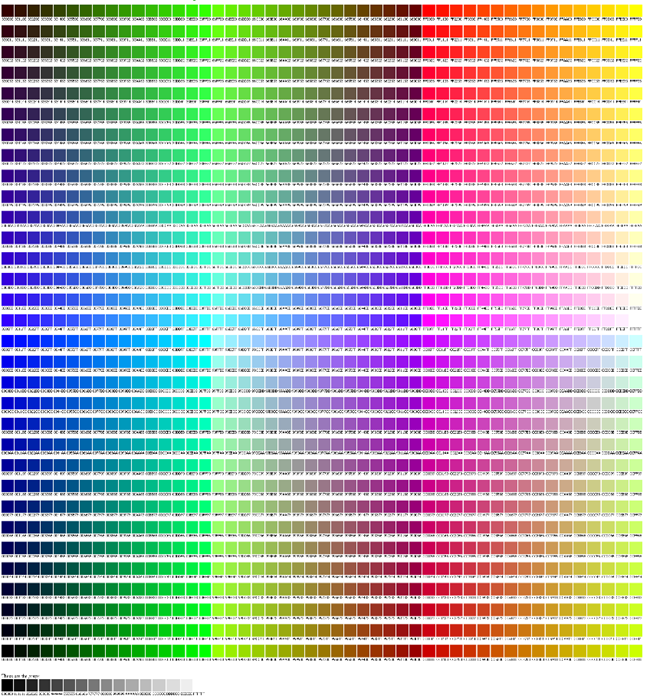
Close up of a section of a Hex color chart, showing each color has a 6 digit value
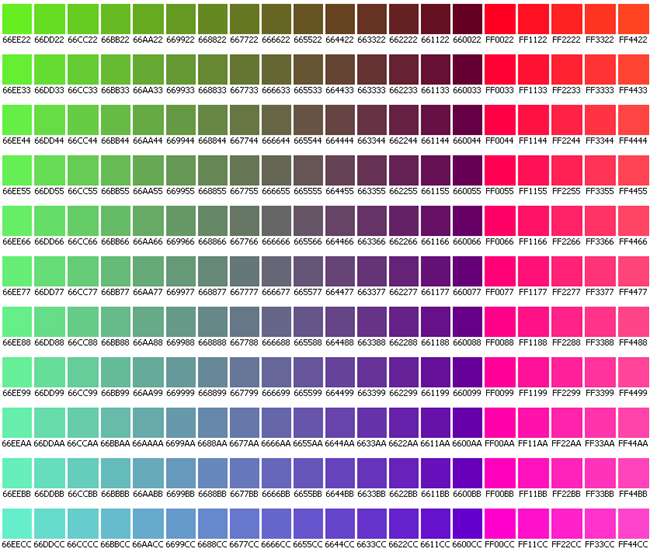
Last note: the Hex color value was just added to PowerPoint desktop this week, but it has been in the PowerPoint for Web app for several months. The web app has a different color dialog (which I like). It prioritized the Hex value and does not include the HSL color option.
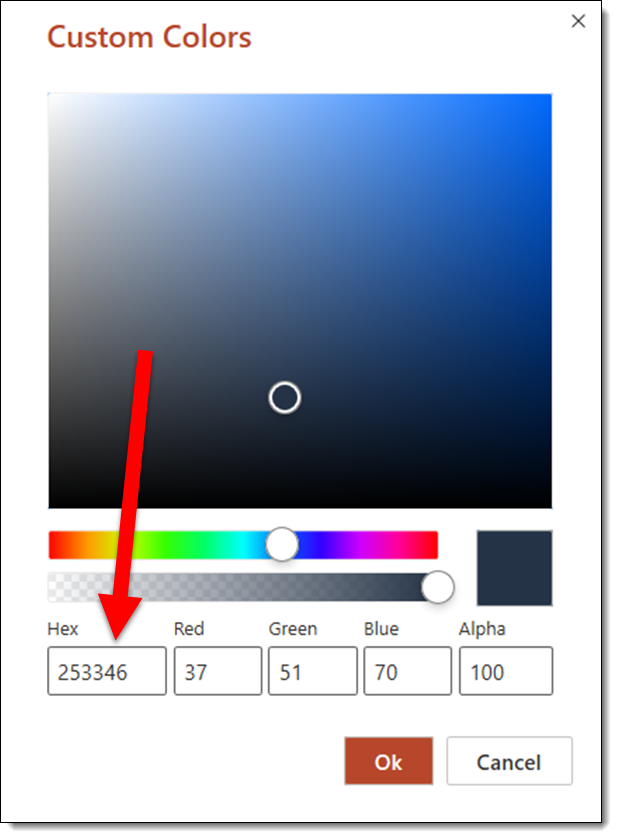
Troy @ TLC
I wanted to compare the image quality of an exported animated .gif and an exported .mp4 video. Jake, on the TLC Creative design team, created this simple and effective seamless loop animation of the TLC Creative Services logo. No PowerPoint animation or slide transition, just 6 slides of the logo elements in different positions and drop shadows in corresponding sizes.
Animated .GIF
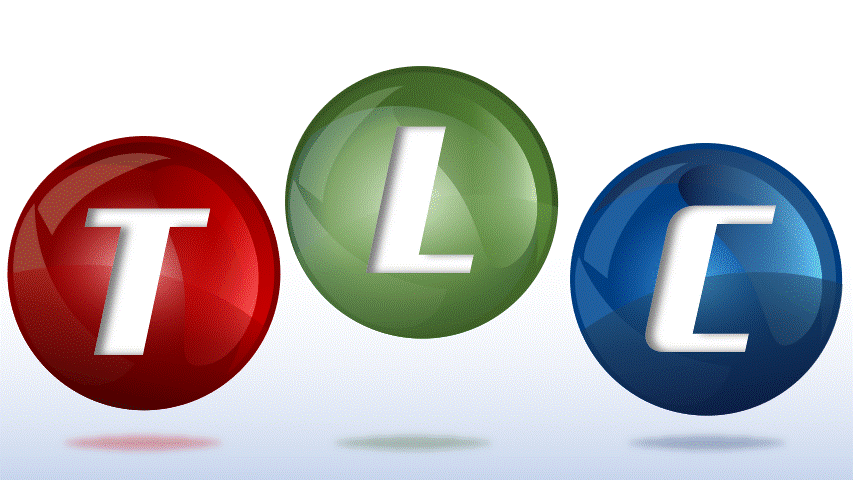
.MP4 Video
[videopack id=”13819″]https://thepowerpointblog.com/wp-content/uploads/2020/03/unnamed-file-1.mp4[/videopack]
Troy @ TLC
Microsoft has added a feature to PowerPoint, export as .GIF.
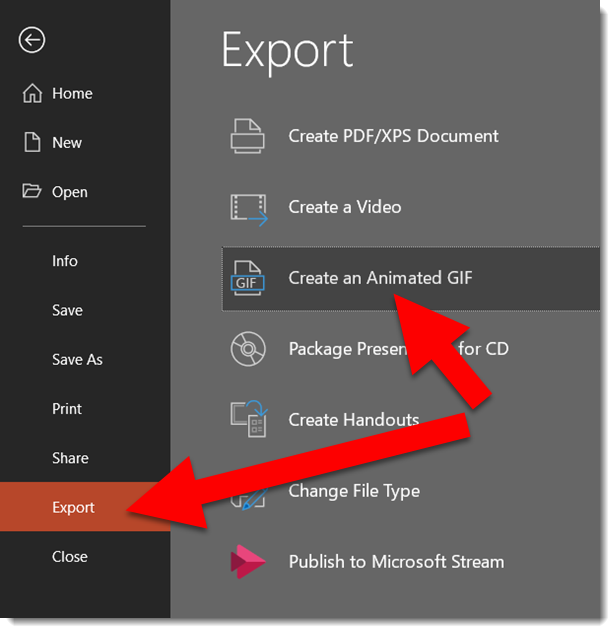
Export a single slide, or a series of slides as an animated .gif. Our tests have done a good job with capturing animations, slide transitions and timing – all with good size files.
The Export as Animated GIF is very similar to the Export as Video.
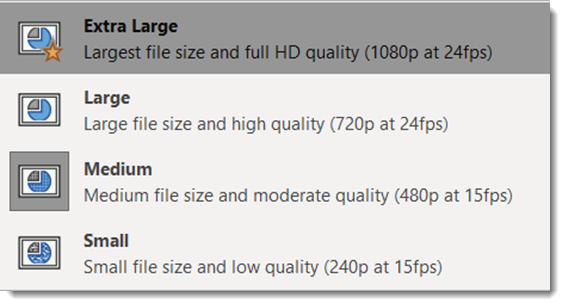
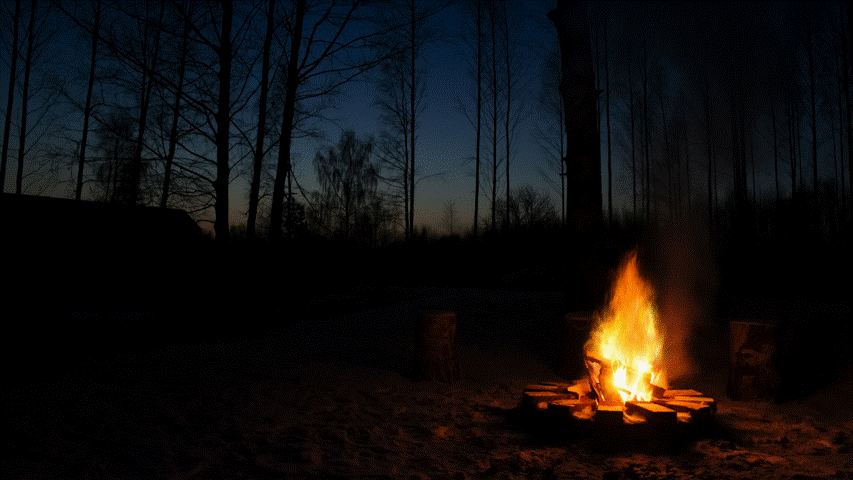
PowerPoint is flexible. This is both a design idea and PowerPoint how-to. The end goal is to add a light/ghosted pattern of text across the background of the template or set of slides.
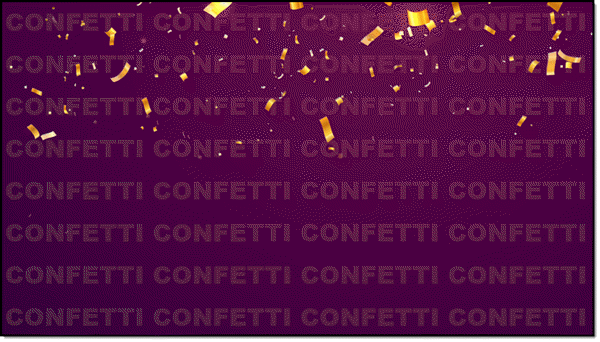
This could be created in Photoshop, Illustrator, or PowerPoint!
1. Start with creating the text to fit the slide. Insert a text box, add the word or phrase. Pick font and guess at best size. Set the text box settings to DO NOT AUTOFIT, zero margins, and check WRAP TEXT IN SHAPE.
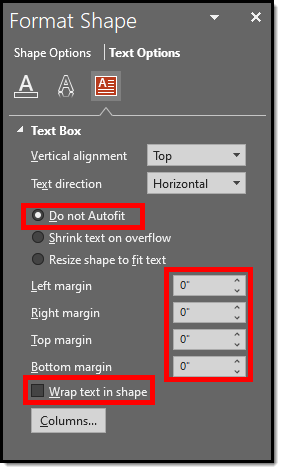
2. Copy the text and paste – paste – paste to fill the entire slide. Adjust font size and line breaks to have a slide full of the background message.
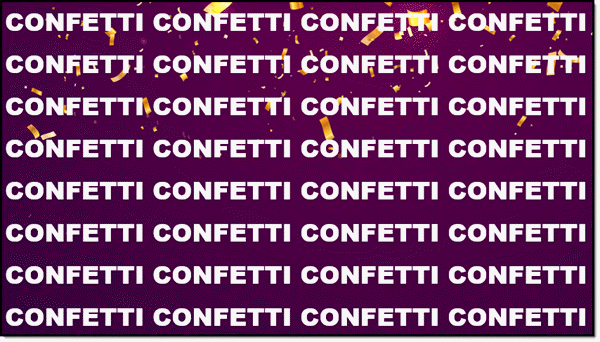
3. Add the background image – your choice of adding as inserted image and send to back or set as slide background.
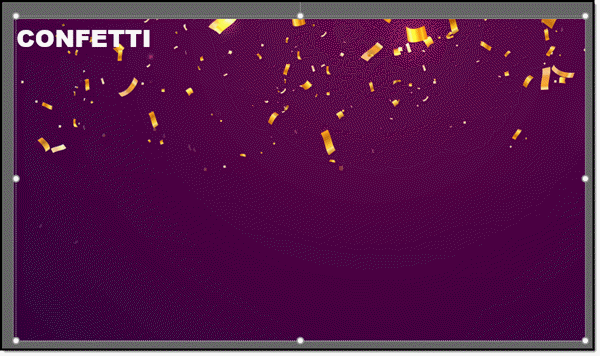
4. For the sample background in this demo, I want to coordinate with the gold confetti. Update text color to a gold.
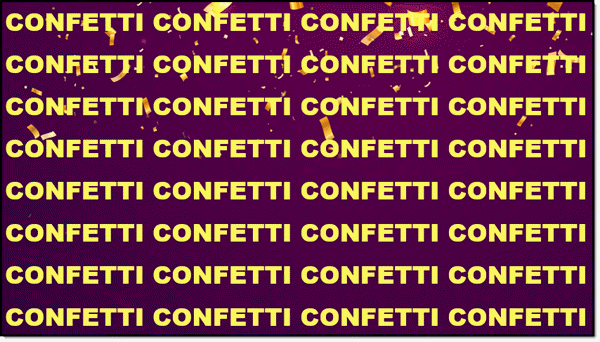
5. Select the text box and adjust the text transparency to 88%.
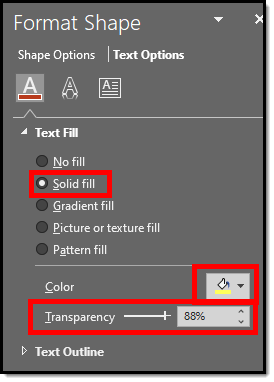
6. Final result is a custom slide background design effect created in PowerPoint.
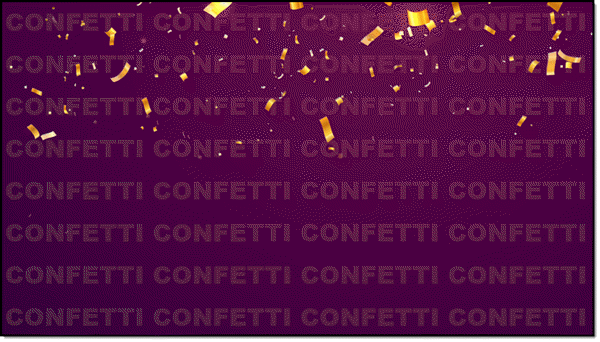
A popular visual for lots of presentations this time of the year is a visual that sets up a conversation about goals and expectations for the year ahead. Using just PowerPoint text and styling effects, here is a quick dynamic slide (editable slide download link at the end).
The goal of the slide is to show 2019 moving into 2020. The start of the slide is adding two text boxes:
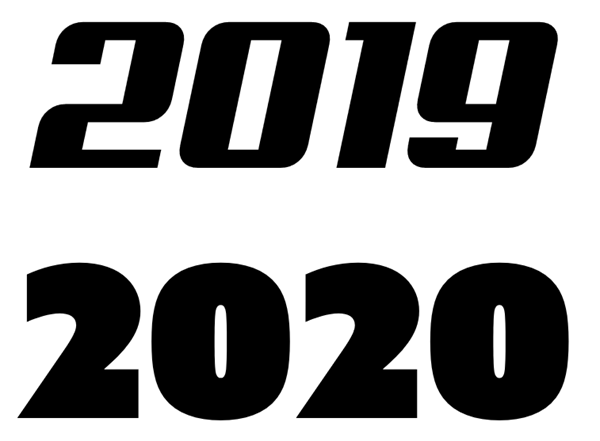
Using just the outline of text is a way to create text that feels “designed”. For this slide I am using a bold outline for the 2019:

To create a visual of 2019 fading into 2020 the text has a custom gradient outline:
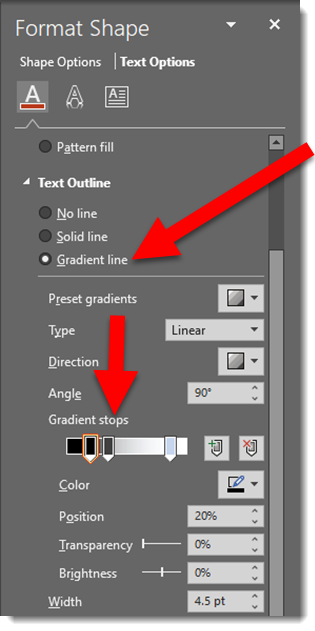
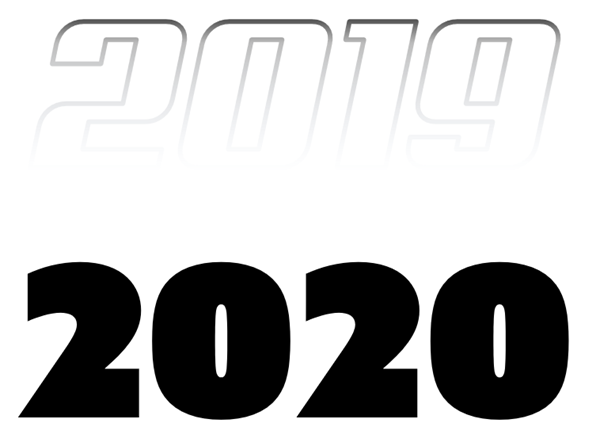
To make the 2020 literally dazzle and sparkle, I am using the same styling effect as the previous post – picture fill. Here is the image used and effects:

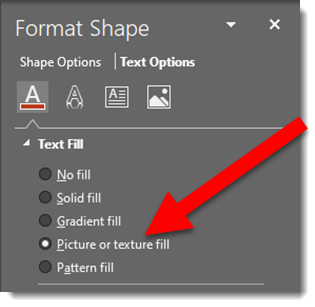

To enhance the 2020 text is further, a custom bold outline is applied:
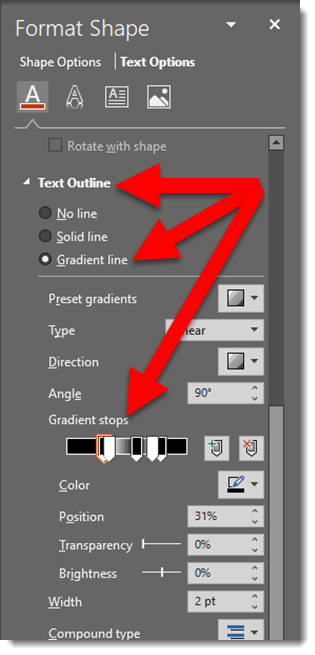

And as a final touch, a graphic element is added to show the motion of 2019-to-2020. A PowerPoint arrow, sized wide and short with a gradient fill:

Download the PowerPoint slide HERE
Note: custom font used will default to available font when opened, but all effects remain intact.
Troy @ TLC
Today is the first day of the new year, new decade, and new presentations! This month I am focusing on a dozen posts that have stylized text – all with native PowerPoint effects. For day 1 of 2020, I am turning a plain 2020 text into a stylized layout that visually shows the bright future ahead of us this year – and keeps the text editable!
Here is the base text; black text on a white background, but a fun font “American Capitan”.
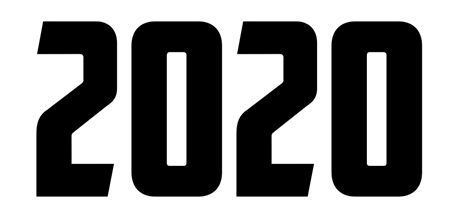
This is the text fill default; solid fill and black (or whatever the template has as the Dark 1 color)
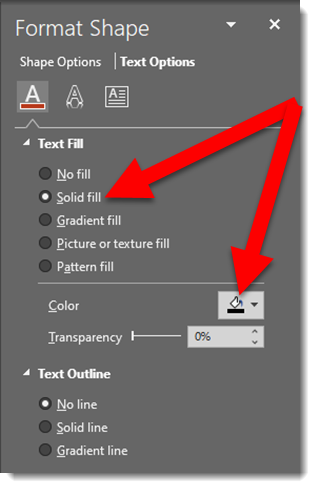
Any photo can be used to fill the text. I have this inspirational photo of a sunrise to use

Select the text box, go to FORMAT SHAPE > TEXT OPTIONS > select PICTURE OR TEXTURE FILL > navigate to the sunrise photo and select it
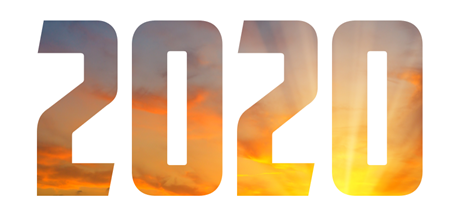
The photo is not displaying the image as I want. The OFFSET and SCALE options move and size the image within the text
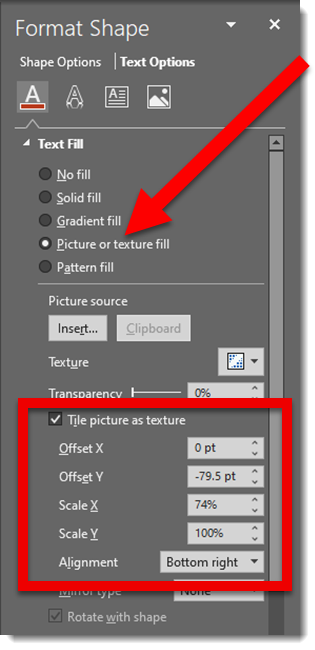
Now the “2020” image fill shows the bottom portion of the image and the sun itself positioned at the tip of the number 2

Next is a stylized gradient outline
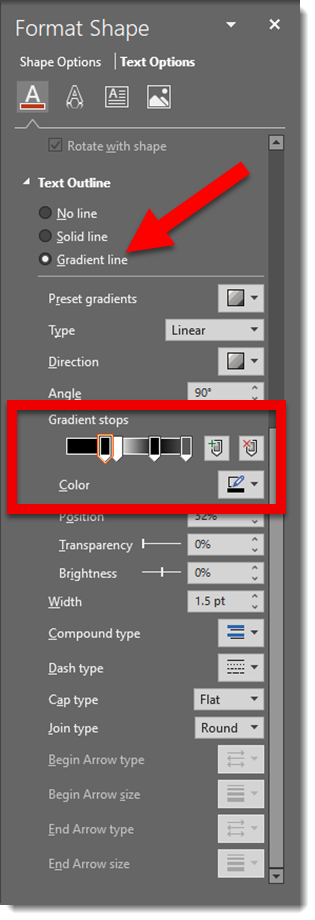

The final formatting is adding another image as the slide background and positioning the editable “2020” and applying a drop shadow

Troy @ TLC
So why the quotes around “new” for this post’s title? Well, this is not really a new feature in PowerPoint, but it has come up on conversations enough recently for me to realize this addition to shape styling that has been in PowerPoint since January of this year (maybe earlier), has not been noticed by everyone.
PowerPoint Format Presets
Shape styles are preset formatting options for PPT vector shapes. Color options are based on the template color scheme, accents 1-6 and either the light or dark background style. When content is moved to a new presentation, the colors auto update to that presentation color scheme. In the latest roll out of updates, Microsoft expanded to include a new level of these styles called “presets.”
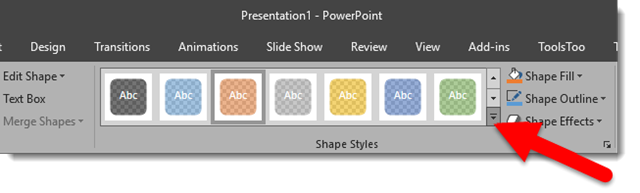
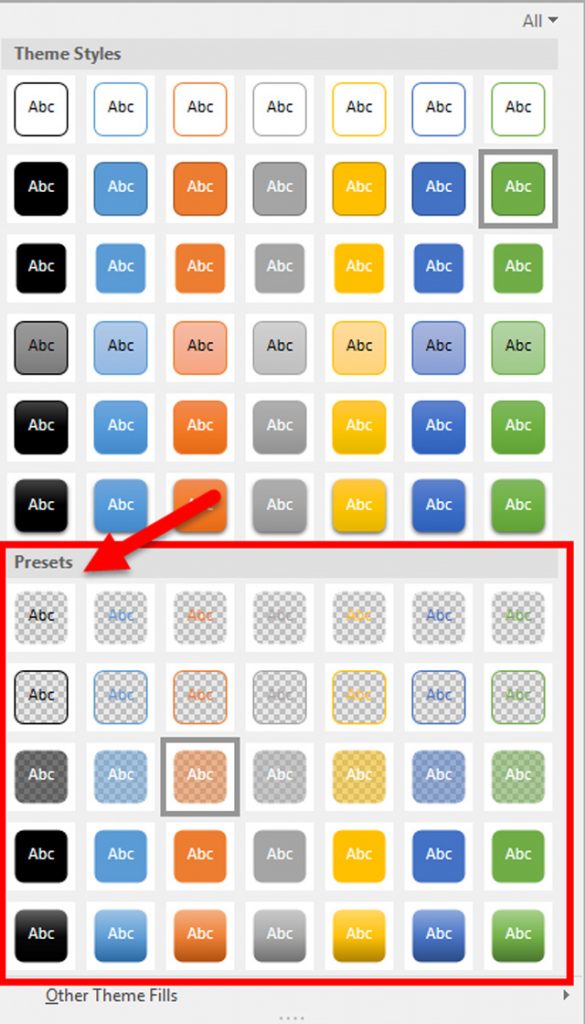
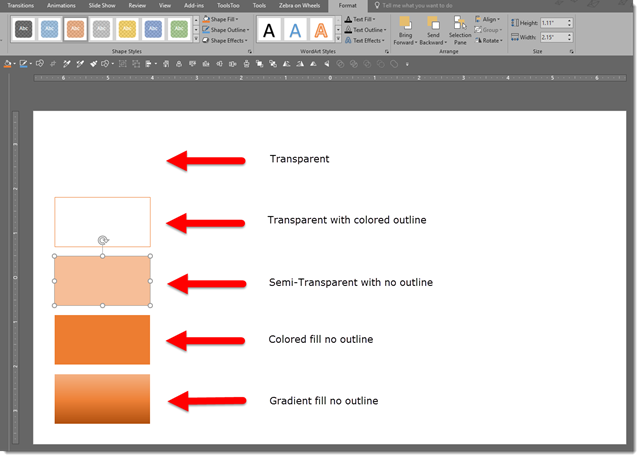
These new shape styles presets include five styles: transparent, transparent with colored outline, semi-transparent with no outline, colored fill with no outline, and lastly, gradient fill with no outline. These styles can quickly be applied to any shape with a click of a button. Happy stylizing!
-Troy @ TLC
Morph is one of the most powerful animation/motion tools in PowerPoint. Most instances of morph I see leverage Morph for simple movement of content. Here is an example from one of the TLC Creative design team where morph is used for elements that make up each slides background styling and provide movement within the presentation that is not directly moving top level content.
[KGVID]https://thepowerpointblog.com/wp-content/uploads/2019/12/unnamed-file-2.mp4[/KGVID]
There are 5 slides in this demo, and no on-slide animation, just Morph transitions.
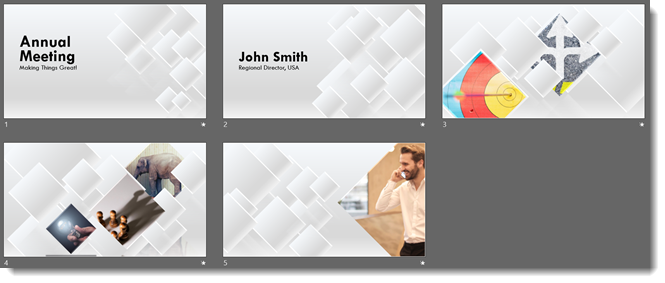
As with all Morph effects, all content must be at the slide level. Content on Master layouts cannot be a part of the morph effect. And Morph relies on content being on the slides before and after the current slide (red arrows show images from slide 1 and where they go on slide 2. Yellow star is content end position from previous slide. Green stars are content start position for next slide).
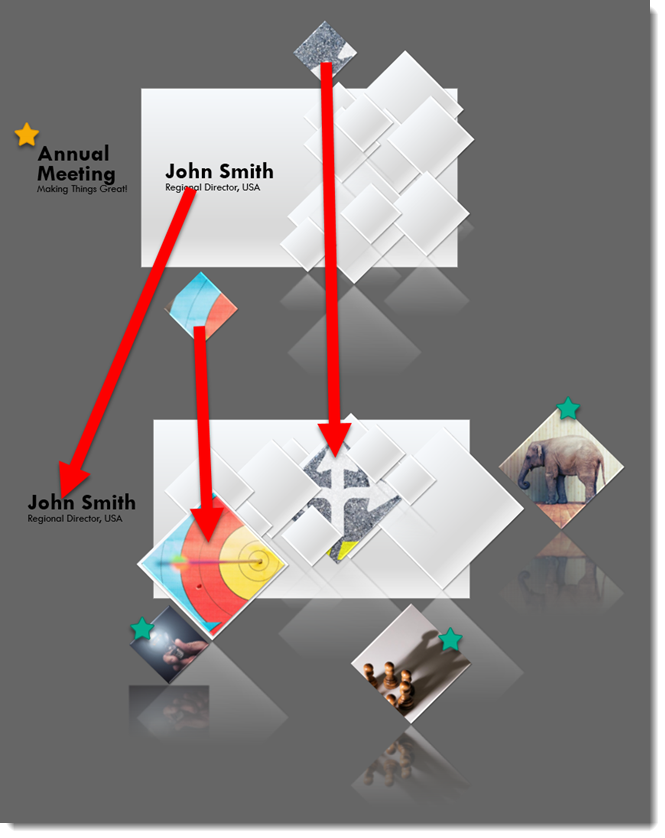
Troy @ TLC