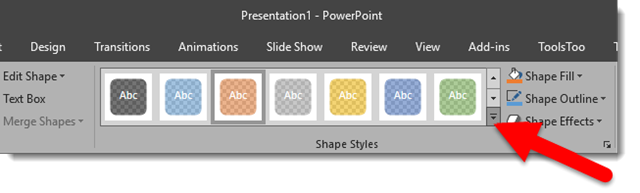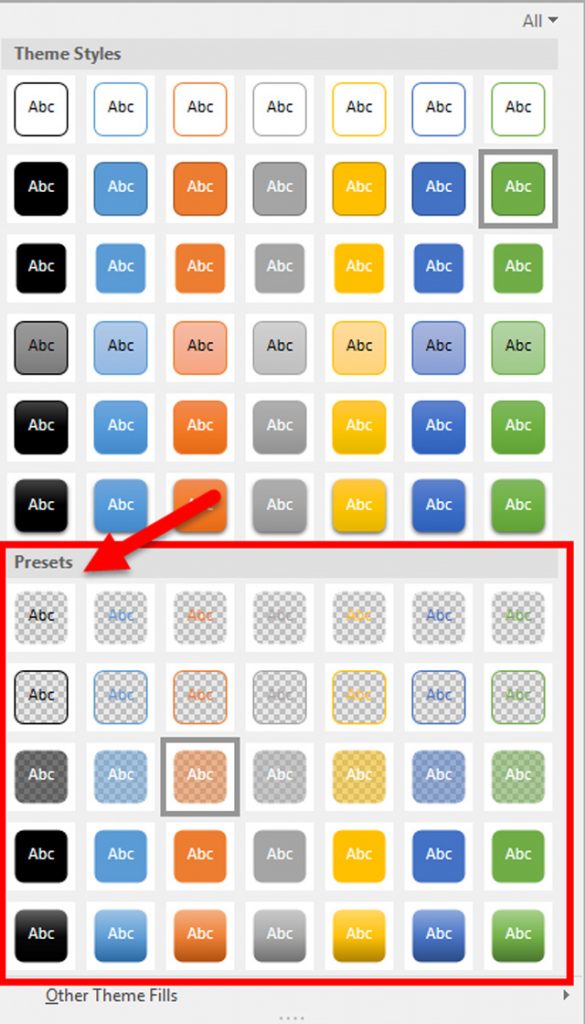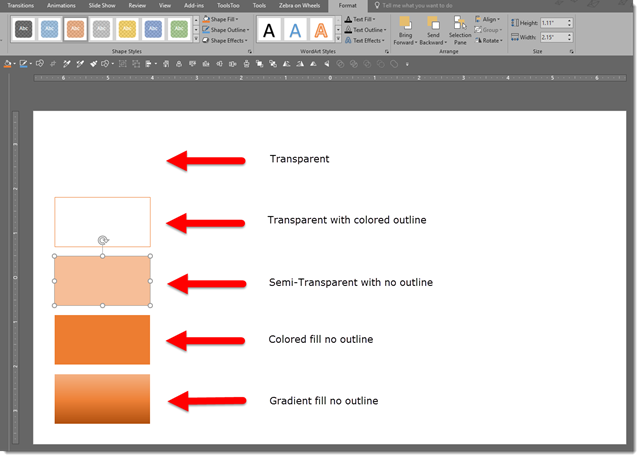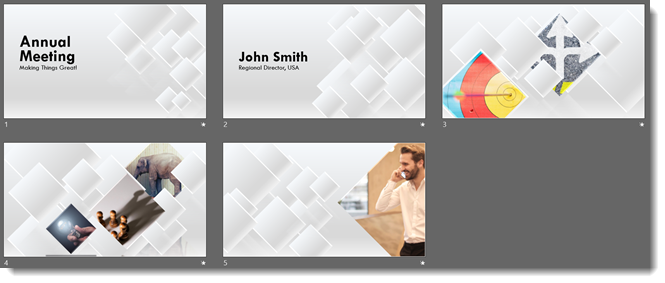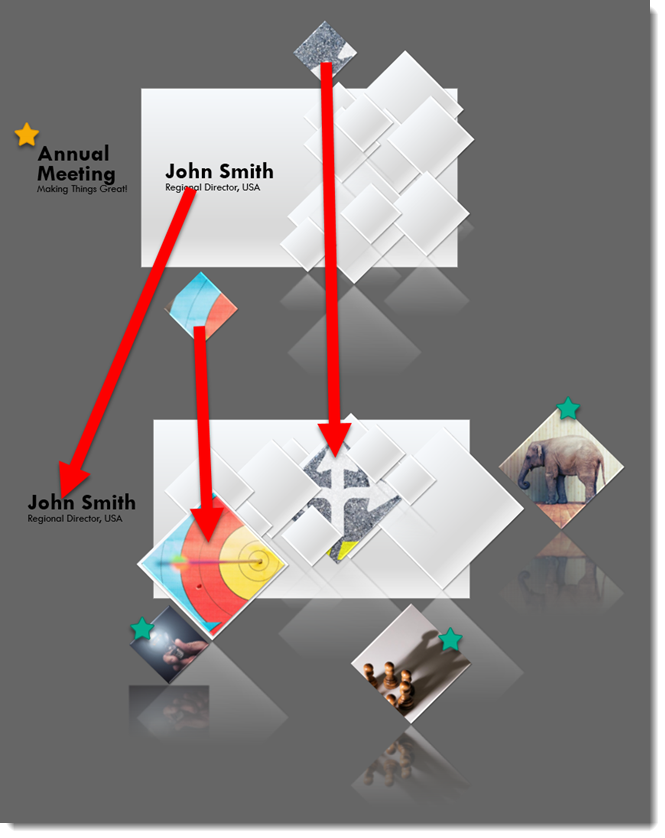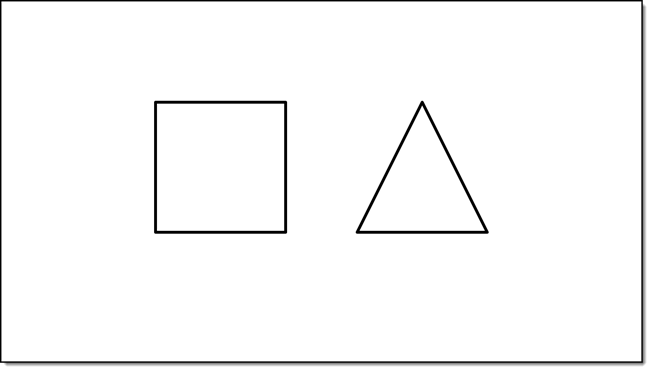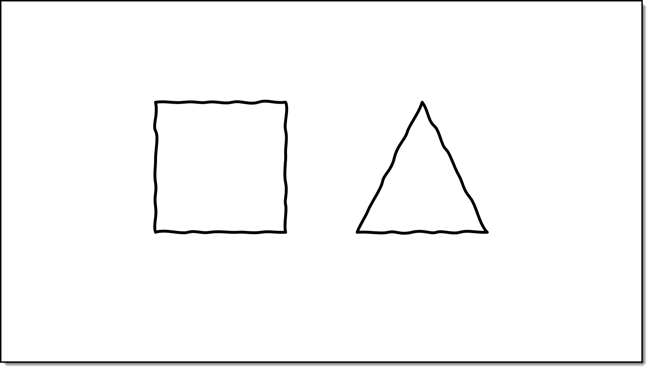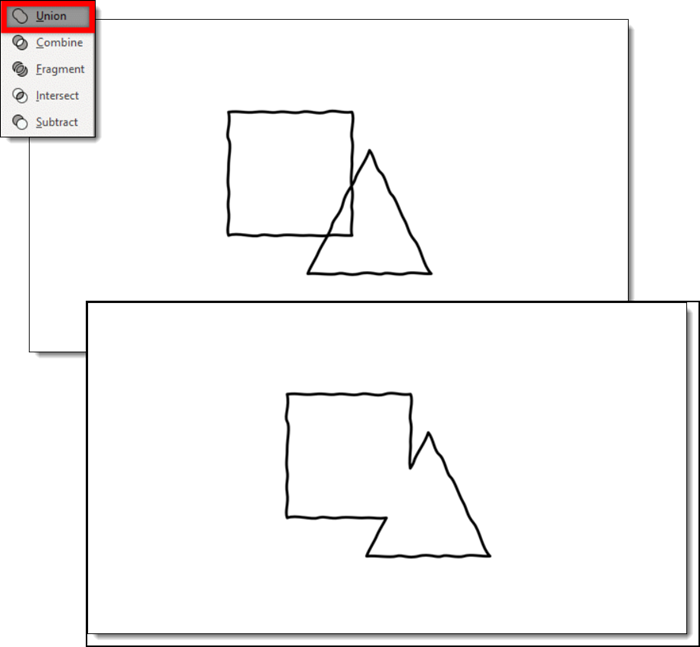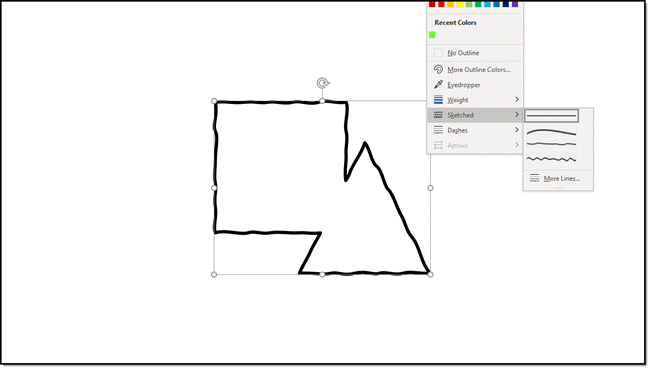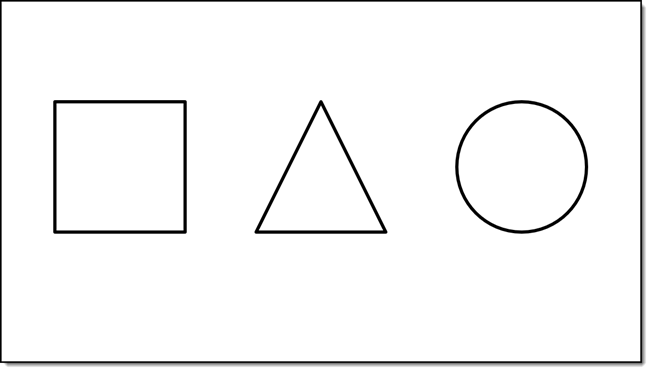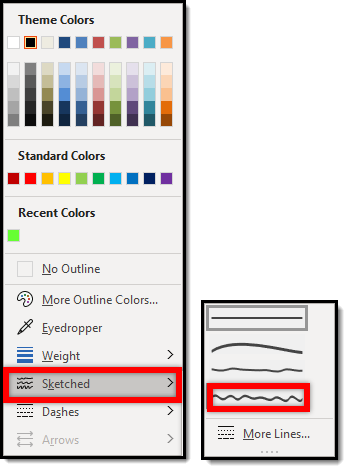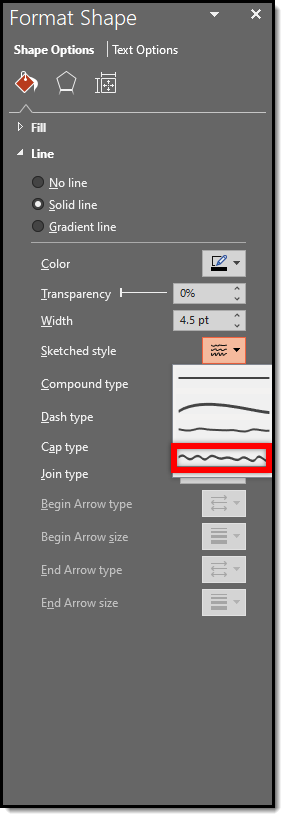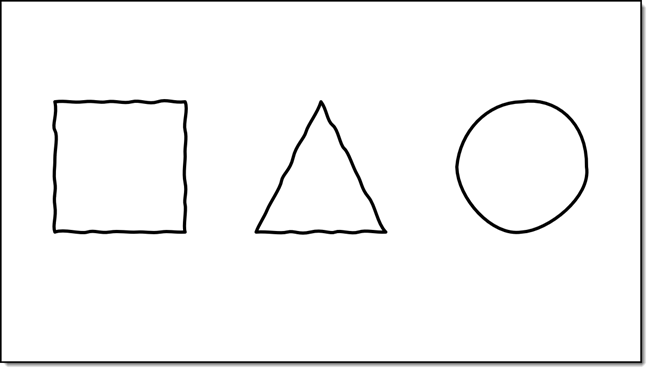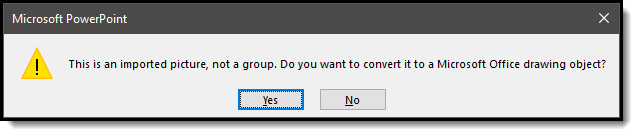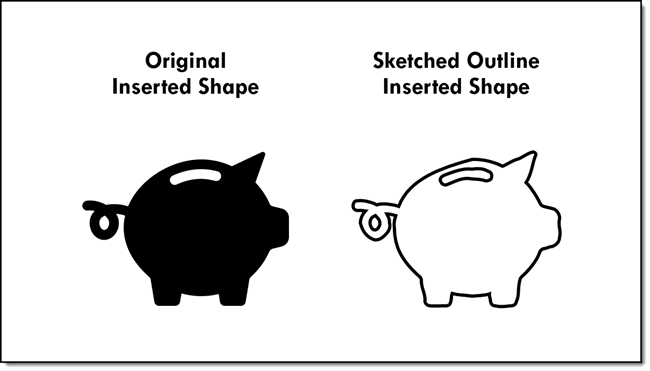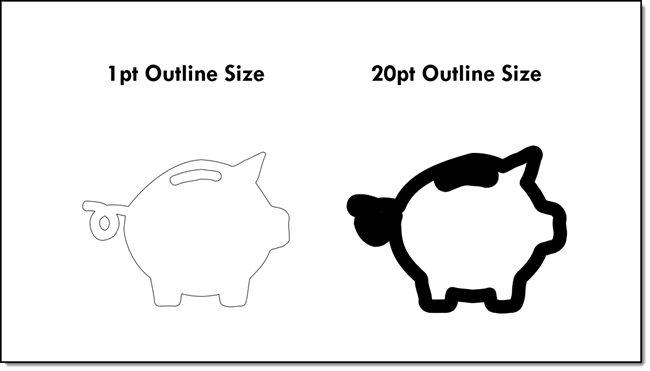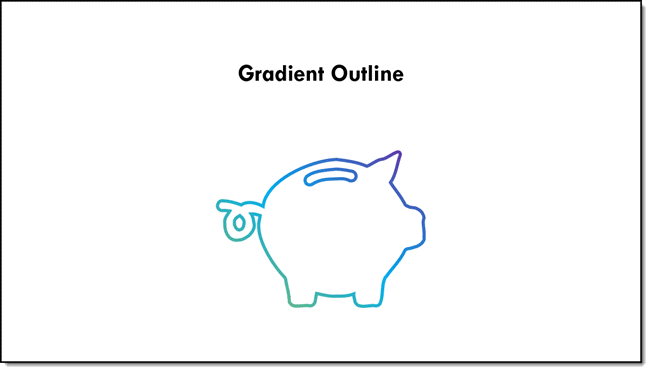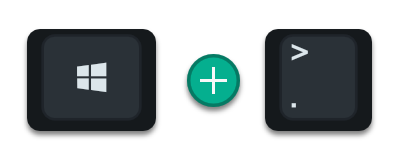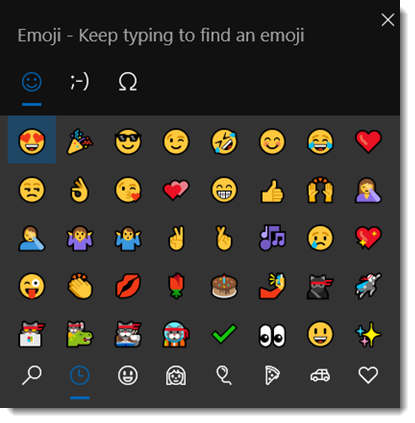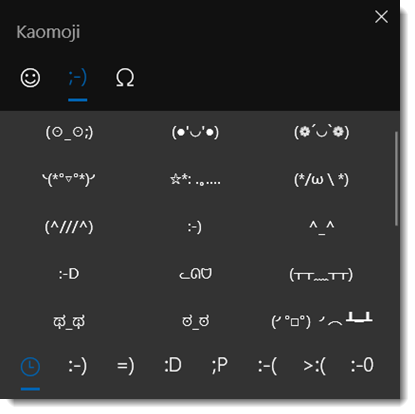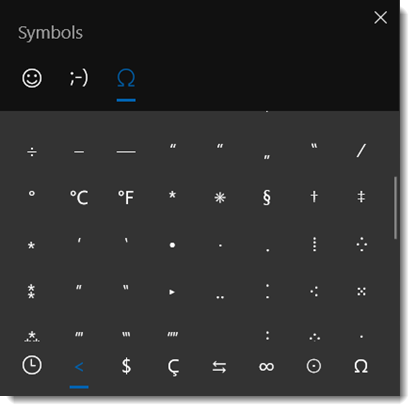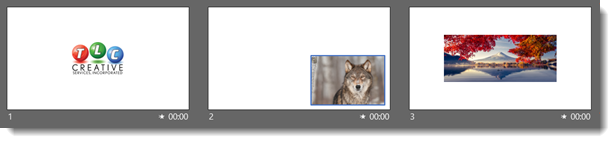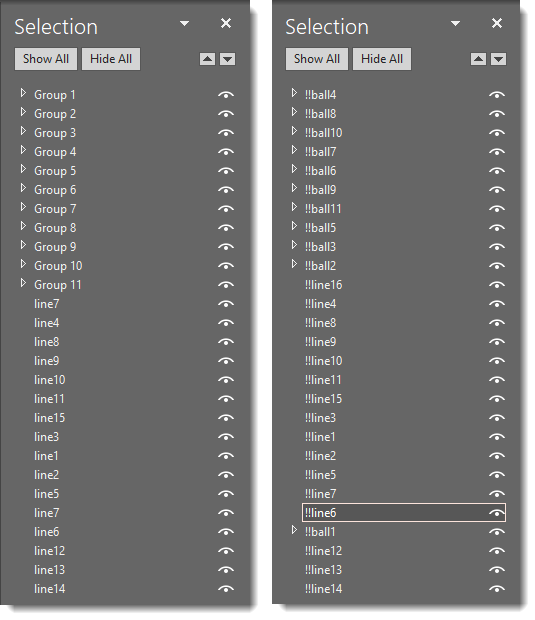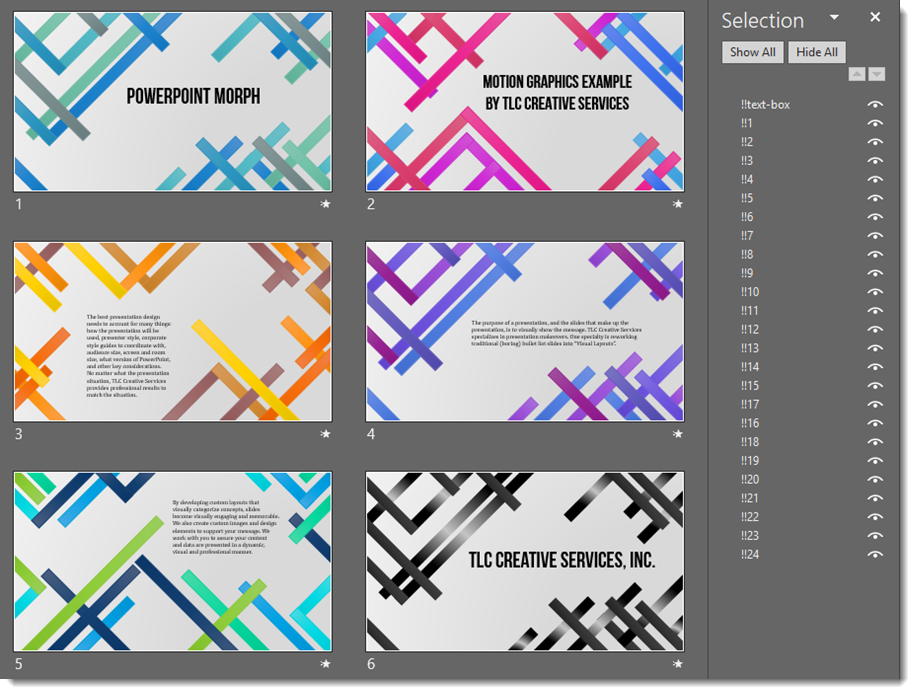Happy New Year!! Let’s Talk About Stylizing Text in PowerPoint
Today is the first day of the new year, new decade, and new presentations! This month I am focusing on a dozen posts that have stylized text – all with native PowerPoint effects. For day 1 of 2020, I am turning a plain 2020 text into a stylized layout that visually shows the bright future ahead of us this year – and keeps the text editable!
Here is the base text; black text on a white background, but a fun font “American Capitan”.
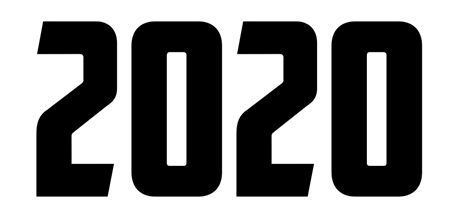
This is the text fill default; solid fill and black (or whatever the template has as the Dark 1 color)
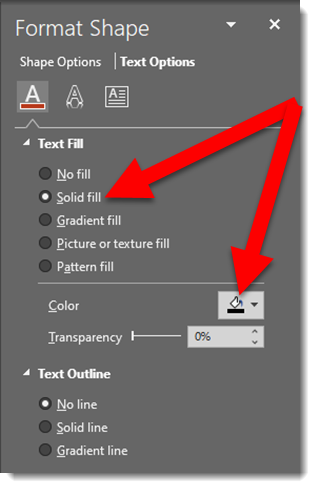
Any photo can be used to fill the text. I have this inspirational photo of a sunrise to use

Select the text box, go to FORMAT SHAPE > TEXT OPTIONS > select PICTURE OR TEXTURE FILL > navigate to the sunrise photo and select it
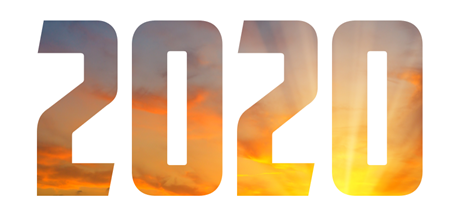
The photo is not displaying the image as I want. The OFFSET and SCALE options move and size the image within the text
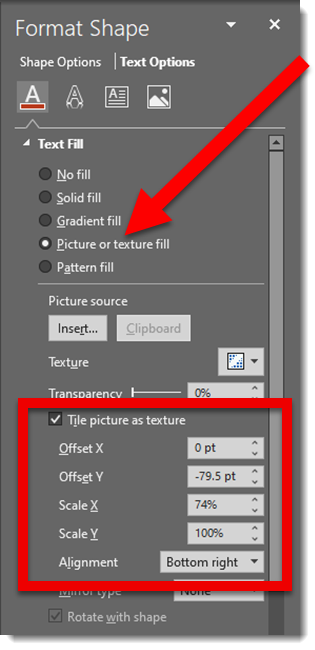
Now the “2020” image fill shows the bottom portion of the image and the sun itself positioned at the tip of the number 2

Next is a stylized gradient outline
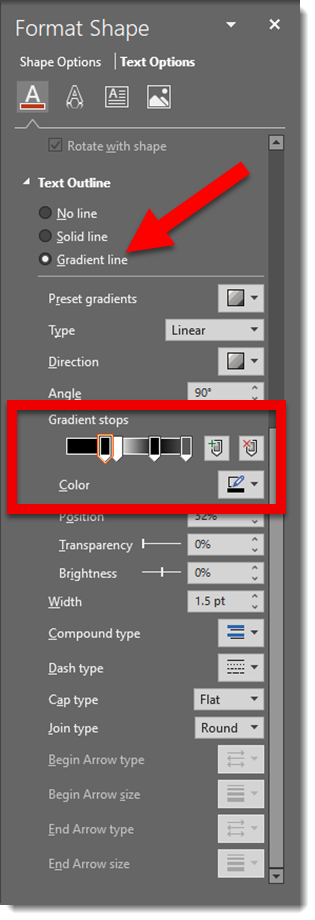

The final formatting is adding another image as the slide background and positioning the editable “2020” and applying a drop shadow

Troy @ TLC