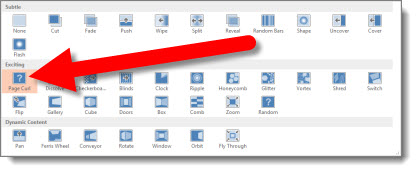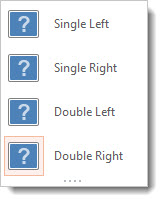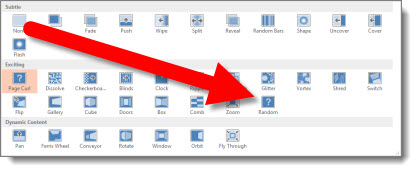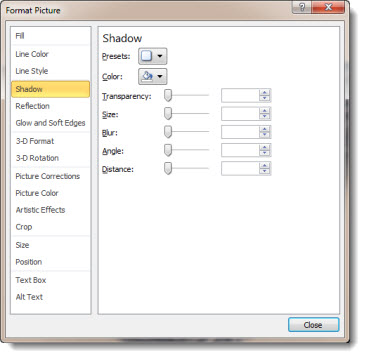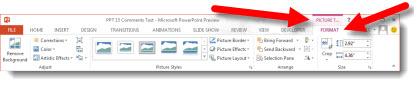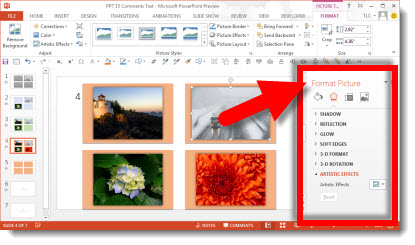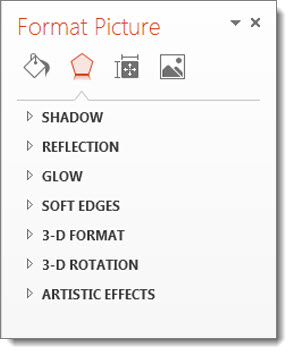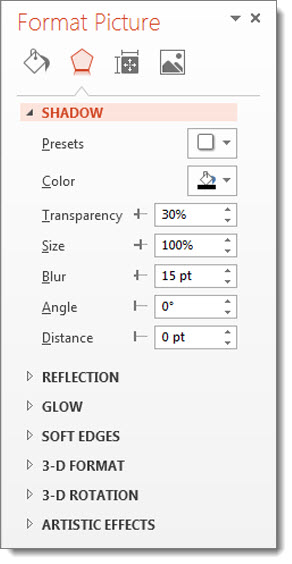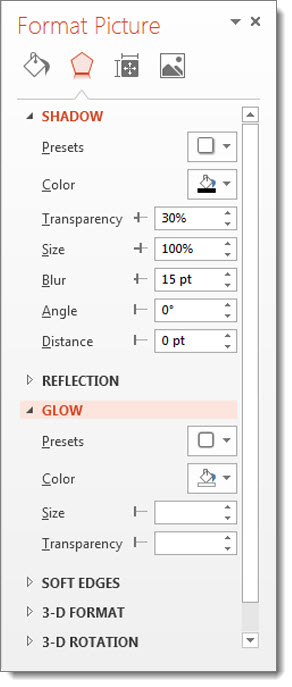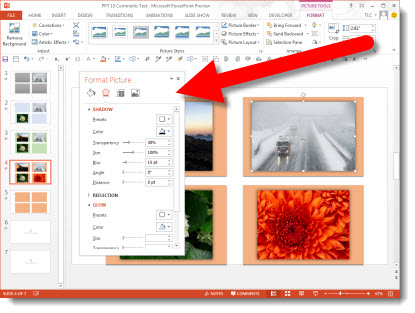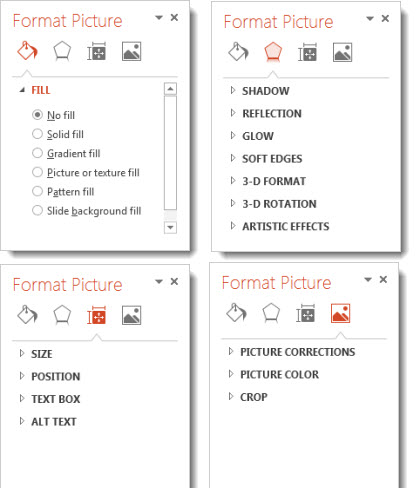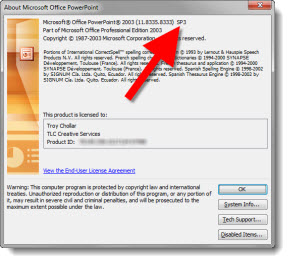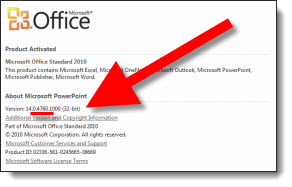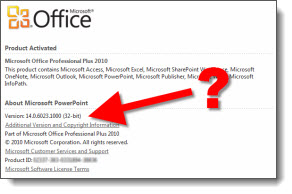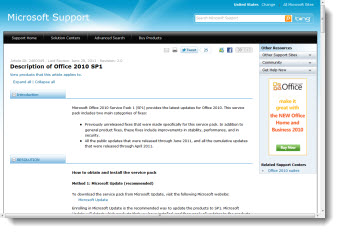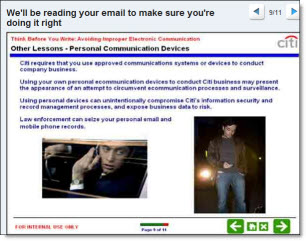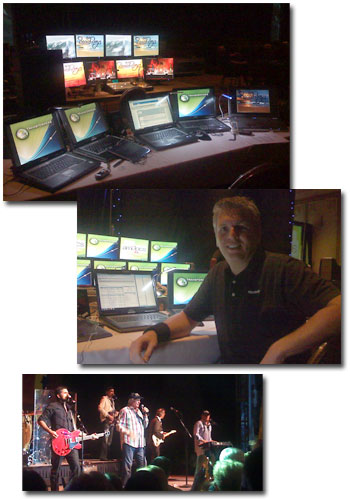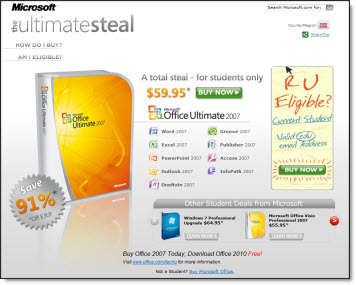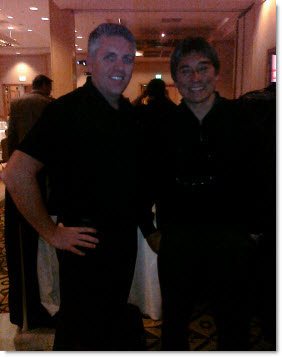PPT 2013 – The Eye Dropper is Here!
The Eye Dropper tool is common in virtually all image and graphics programs – but not PowerPoint. An Eye Dropper tool lets you select a color from anything on your screen, without entering a color value (RGB, CMYK, Hex, etc.). It is just a point-click-select-done tool. For many years, I have made great use of the PPTXtreme Color Picker add-in to add the Eye Dropper tool to PowerPoint and it has been invaluable.
PowerPoint 2013 introduces a new Eye Dropper tool!
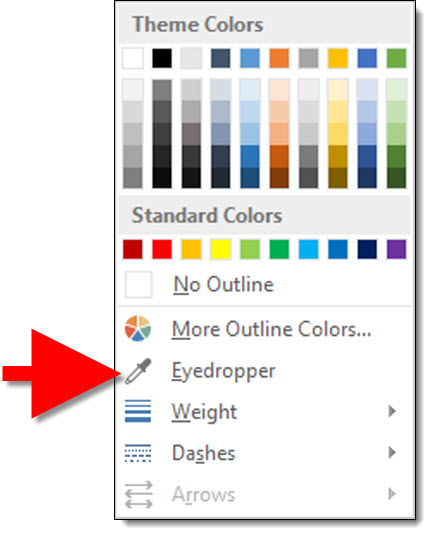
Here is the Eye Dropper in use (and the music is kind of catchy…).
[youtube src=”https://www.youtube.com/embed/14jC_a3jtdk?rel=0″]
– Troy @ TLC