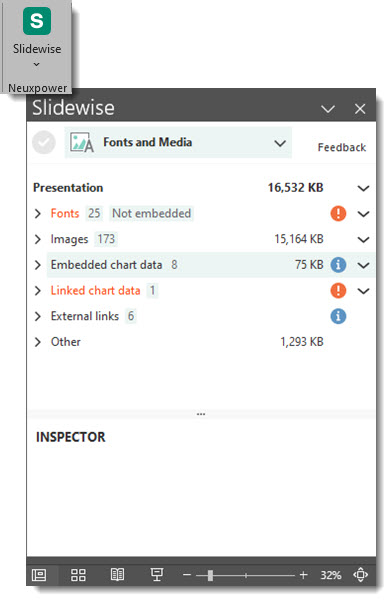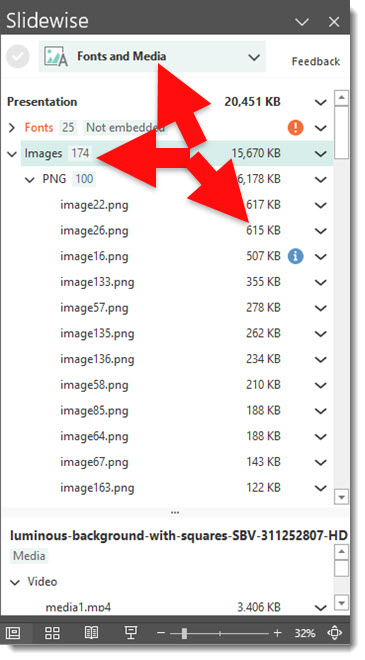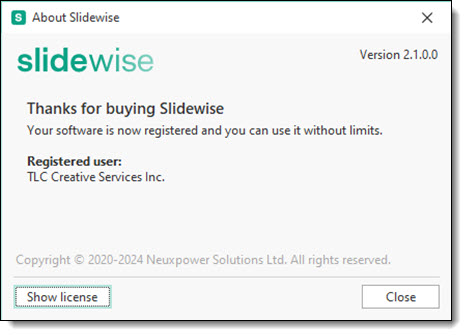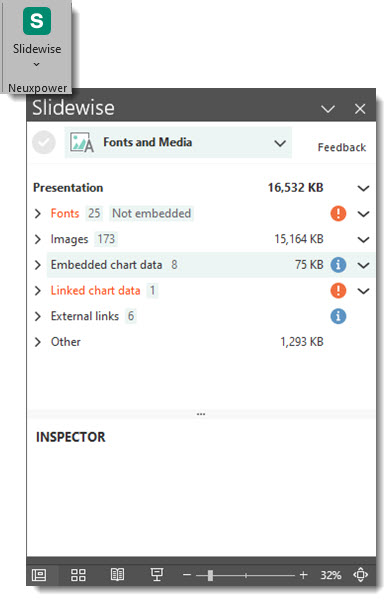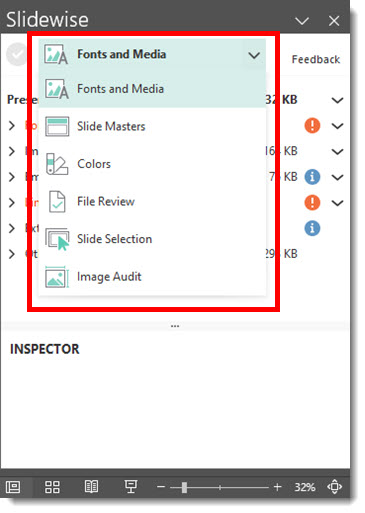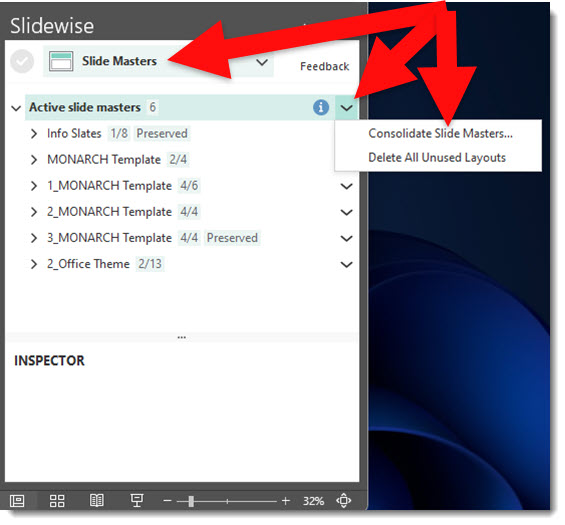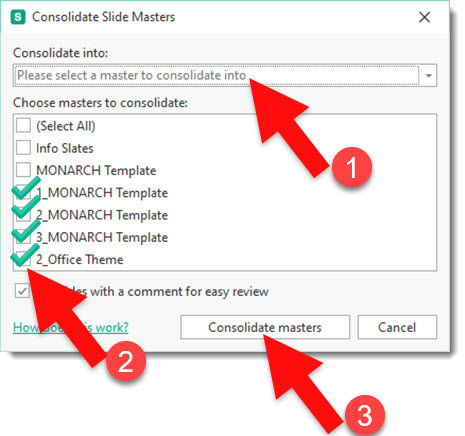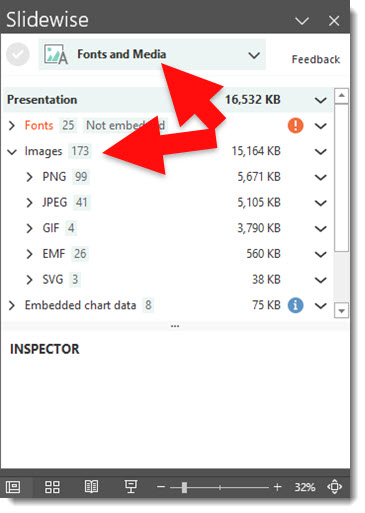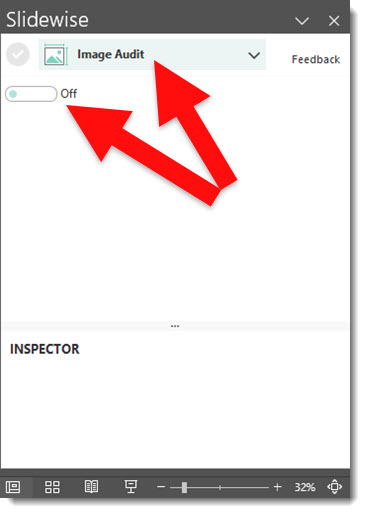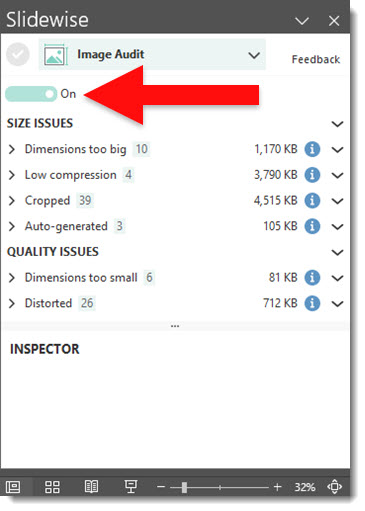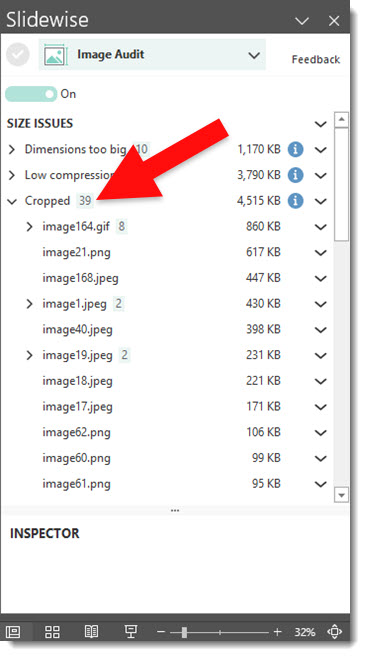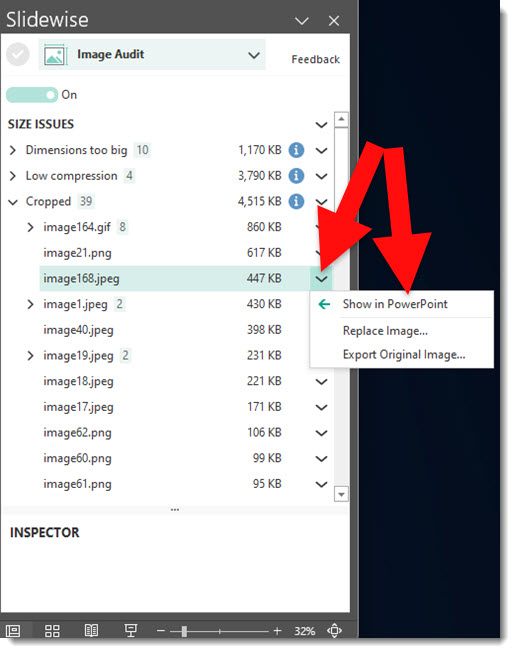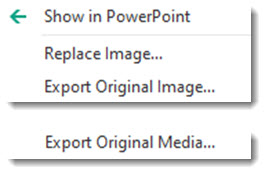Figma is a collaborative web-based design tool that many consider a competitor to Adobe. There are different capabilities between Figma and Adobe apps, but the key difference being that Figma operates entirely web-based, requiring no software installs, or updates. Figma works on any operating system, Windows, Mac, Linux, and any device; computer, tablet, phone, even on Chromebooks.

Figma is popular in the design and UX communities. Its real-time collaboration capabilities are good for teams to work simultaneously on project design elements. Figma has integrated Slack as its communication channel, and any design edits or comments are easily “slacked” to the design team. The collaboration goes further with any update requests automatically update anywhere that design element is embedded in other files (very cool!). And similar to Microsoft Teams and Google apps, you can see who also has the file open (via small onscreen avatars).
FIGMA ENTERS PRESENTATIONS
Figma announced Figma Slides on June 26th, 2024. The CEO’s clever reveal is worth a watch – go to 51:55 of the video:

FIGMA SLIDES

Figma Slides is like all other presentation and slideshow software. It creates visual aids for presentations as a series of “slides” with each slide being a combination of text, images, charts, diagrams, videos and other graphic elements. The interface is familiar, matching the layout PowerPoint established in 2010 with navigation pane on the left, current slide in the center, presenter notes under the slide, and a tools pane on the right.
The Figma slides as presentation software highlights we found include:
- Presentation templates and many customization options with workflows that seamlessly connect to the other Figma Design tools.
- Supports co-authoring of slides, presenter notes, and co-presenting controls.
- Slides can have several interactive element options, including live polls, alignment scales, and voting features designed to capture live feedback and facilitate decision-making.
- Figma expands beyond its app with a range of plugins that enhance workflows, such as a seamless Unsplash image integration, and the Figma integration with Slack.
- The Figma Slides app has integrated Figma AI within it, and focuses on the slide copy (aka text) with a unique way to modify copy using a “tone” slider to rewrite it.

Using these features, slide decks can be created from scratch or from the many templates, which can be customized. Each template is a set of layouts with preset text, image, diagram and chart placeholders.

PRESENTING
To present a Figma Slides presentation, simply click the play button in the upper right corner of the interface:

The option to present your slideshow with or without presenter notes is available. Similar to Google Slides, if presenting with notes, 2 browser tabs open; one for slides (that automatically opens full screen with no interface) and one of the presenter notes and slide navigation.

Advancing through slides can be using keyboard (eg. arrow keys), a standard presentation remote, or the onscreen interface.

You’ll see that the presenter view will open with the presenter notes, and the full screen presentation on the right.
WHO
Figma has designed its online platform to focus on graphic designers and work teams. Figma slides is going to appeal to those already using Figma for design projects that need to present content from those design projects, as everything in a Figma project is seamlessly available in Figma Slides.
FIGMA VS POWERPOINT
It’s difficult to imagine Figma Slides disrupting the position PowerPoint and Microsoft Office have in the industry. PowerPoint’s extensive feature set and integration with the other Office apps, and its 30 years of use in the business world.

PowerPoint is the king of presentation software from user base and features. PowerPoint Online, a standalone online app, has continuously improved and allows collaboration via sharing a link with permissions. You can save projects in real time to OneDrive and its UI is a little bit more streamlined than its desktop counterpart, which could be good for those newer to the platform or does not need as many robust features. However, the TLC Creative design team still prefers the desktop version for presentation design.
What’s The Price?
Figma slides, at the time of this review, is in beta and free to all Professional and above packages through the end of the year. It does not clarify if Figma Slides will continue to be included in the packages or become an add-on. For reference, Figma is available in 4 tiers:
- Free: Access to the Figma editor, 3 collaborative design files, unlimited drafts (Free)
- Professional Team: Unlimited files, team libraries, advanced prototyping etc. ($15/mo)
- Organization: Organization wide libraries, design system analytics, branching and merging etc. ($45/mo)
- Enterprise: Advanced design system theming, default libraries by workspace, etc. ($75/mo)
Conclusion
Figma Slides, like other web-based presentation apps, require a stable internet connection to function. The Figma Slides collaborative approach is robust and great to work with. Its fresh, modern appearance of the user interface makes Figma Slides a welcome addition to a Presentation Designer’s toolbox.
~Thanks Jake, on the TLC Creative presentation design team, for researching and assisting with this blog post